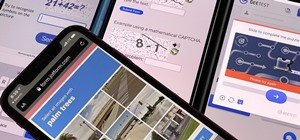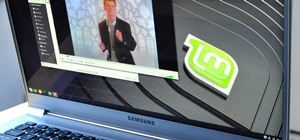Why do passport photos and driver's license pictures always get a bad rep? Well, other than the lighting being atrocious and the photographers being underpaid civil servants, bad photos usually result from bad backgrounds. Switch your plain white stand-in background for a mor ...more
Use the pen tool and layer masks in Photoshop to isolate an object so you can change the background.
Pitch perfect magazine photos don't just happen - they're made. Even the most beautiful model in the world needs airbrushing on her abs to soften them, undereye concealing, and shadow reduction. And backgrounds are often added in digitally if the current one doesn't work. Lea ...more
Adobe Photoshop's Magic Eraser Tool provides you with a quick and easy way to change a pictures background or other color area with just a few clicks.
Don't know how to add some line frames in Photoshop? Well, this video teaches the viewers how to exactly add line frames, or borders for their images using Photoshop. First of all, change the background layer into a normal layer. Next, go to image size and add in some more pix ...more
In this tutorial, learn just how easy it is to enhance your subject by changing their backdrop. By changing the background of a photo you can place your subject in new and exciting places, and enhance the color of their skin and eyes with the right color pallette. Follow the i ...more
Learn how to change the background of a photo in Photoshop.
The video explains how to change the background color of objects using Photoshop in a simple manner. This way is better quick mask mode, because this way is more efficient and more advanced. First you click control G, Image control color and then you take the Image samples. Th ...more
See how to create a multi-layered image in Photoshop Elements with your subject in the foreground so you can see your results in real-time. This tutorial shows you how easy it is to work with multi-layer images in the Cut it Out feature of the Essentials 2 plug-in for Photosho ...more
This software tutorial shows you how to create an awesome background of your own design for your YouTube channel in Photoshp. The tutorial tells you to start with a template provided below, and adjust it as you see fit in Photoshop, then upload it to the internet with justuplo ...more
Open a document and change the background to black. Make sure the foreground color is white, now simple use the text tool and write whatever you need to. Create a copy of the layer and switch to the copied layer. (The one at the top of the layers box) Now go to Edit / Stroke ...more
Vignette effect is an effect where the edges of the image shade off gradually. In this video tutorial you will learn to create simple vignette effect in Photoshop. Learn to use the marquee tool and adjust the feather radius tool to create the effect change the background color ...more
In this how-to video, you will learn how to change eye colors using Adobe Photoshop. First, open the image, Duplicate the background image. Zoom in to one of the eyes and select the pen tool. Set it to paths. Now, go around the iris of the eye. This does not have to be perfect ...more
Advance Photoshop shows viewers how to make the Photoshop CS3 icon in Photoshop. First in Photoshop go to File and then click New. Make a new blank at 500 x 500 pixels. Go to your layer button and create a new layer. Next, go to your rectangular marquee tool, hold down shift, ...more
This video shows “How to change eye color in Photoshop CS3” First open the eye picture you want to change. Now select brush tool by pressing "B" or select from the toolbar. Make sure there should be black & white color set in foreground & background. Now set "Quick mask mode" ...more
In this how to video, you will learn how to get rid of shine using Photoshop. This is useful if you took a picture using too much flash, causing shine to appear on the faces of those in the photo. First, open the image in Photoshop. Duplicate the background layer. Select the c ...more
First thing to do is to create a new pic image called matrix. The next thing you want to do is to change the width and the height of your picture, as well as the resolution. Pick any background color you want, take the paint bucket tool and fill the background. To get the matr ...more
Learn how to create glowing text in Photoshop with this awesome video! 1. Write any text using text button T on the selected image as a background. Write a suitable text and place it somewhere. 2.Select the text and make it Bold. 3. right click and set Opacity and Fill options ...more
Photoshopuniverse will show you how to change a person's hair color in PhotoShop. You can achieve this by using hue and saturation adjustment layers and set to colorize. Set the saturation to about 50%. Go back to the background layer and select the color range select parts of ...more
This photo editing software tutorial shows you how to change the depth of field of an image in Photoshop CS3. Learn two methods for creating depth of field effects with Photoshop. The first is very simple and more well known. For the second, Colin Smith experiments with the Le ...more
This video will discuss how to implement color changes in Photoshop editing. This step by step approach will tutor the novice Photoshop user how to utilize the various tools and applications to achieve, colorization in photos, swap select and hue, colors and backgrounds of pho ...more
This video teaches about adding any of your photos to a billboard. Now copy into the computer memory back into the original billboard image to create another layer this is the layer place in our image. We can do this correctly, respective into this filter which is called vanis ...more
In this Computers & Programming video tutorial you will learn how to make a favicon for your site in Photoshop CS3. A favicon is a little symbol that shows up on url bars and also on browser tabs. Open a new project in Photoshop by pressing ctrl+N. Select height and width to 6 ...more
In this Photoshop tutorial the instructor shows how to create a Polaroid photo. First open the regular photo and make it into square shape as Polaroid images are in square shape. So use the selection tool and crop it into square shape. Now unlock the layer from background mode ...more
This video tutorial from TutVid shows how to create a simple movie poster text effect in Adobe Photoshop CS4. * First create a new file by clicking File-New. Set Width to 650 , Height to 960 and Background Contents to White. Click OK. * Press the 'G' button to grab the gradie ...more
In this video we learn how to make it seem like your photo is torn in half using Adobe Photoshop. The first step is to decide how you would like to have your photo "torn" up. The second step is to select the lasso tool and draw the tear line through the photo. The third step i ...more
The video is basically about how to modify the focal point of the image. When the image has some stuff on the background and when you want the viewers to focus more on one particular area and making the rest of the image darker, you need to modify the light values of the image ...more
Photoshop can be a confusing program, especially with all the different settings and effects you can tinker with. Learn to master the vanishing point filter in this fun, easy to follow tutorial with the Pixel Perfect team. Clean up your pictures and smooth over any unwanted im ...more
Hello everyone, This is my first tutorial posted on WonderHowTo and as a starter I wanted to show you how to make a nice curtain in GIMP, the free Photoshop alternative. Even though GIMP does not have all the features of his expensive brother, you can still do some cool desig ...more
This video is about how to make a CD cover. First, open up the image that you have. Then, you need an action script. Click on the action's palette and pick which CD cover you want to do. Then you click step one which will run a template for you to set everything up and place y ...more
Learn how to create a warm, grungy background in Photoshop. - Open up a brand new document at 1280 x 720. - Fill the document with a muddy brown color. - Using the elliptical tool, creates a shape in the center. - Go to Layer -> Adjustment layers -> Levels and click okay. - G ...more
Pixel Perfect is the "perfect" show to help you with your Photoshop skills. Be amazed and learn as master digital artist Bert Monroy takes a stylus and a digital pad and treats it as Monet and Picasso do with oil and canvas. Learn the tips and tricks you need to whip those dig ...more
Pixel Perfect is the "perfect" show to help you with your Photoshop skills. Be amazed and learn as master digital artist Bert Monroy takes a stylus and a digital pad and treats it as Monet and Picasso do with oil and canvas. Learn the tips and tricks you need to whip those dig ...more
Photoshop. It’s like a mountain to climb. You can chug up to the top, working hard, never letting up, or you can just go part way up and scoot around the side of the mountain and still get to the other side. Not everyone needs to be a Photoshop guru, or ninja pixel punisher. T ...more
This how to video shows you how to create a nebula star scene in Photoshop. First, create a new image in Photoshop. Fill the background with black. Next, create a new layer and call it stars. Go to filter and select noise. Choose Gaussian and click monochromatic. Click okay to ...more
In this tutorial, we learn how to draw a galaxy in Photoshop. First, open up a new project and color the background black. Next, create different lines and circles inside of the black, and then blur out the image. Now, it will look like a galaxy in black space. Next, color a n ...more
CreativeIceDesigns teaches you how to make a colorful abstract background using Adobe Photoshop. Go to File - New and make it 1280 x 720 pixels. Make the background black. Use the Lasso tool to make a star shape and fill it with white. Go to Filter - Blur - Radial Blur, amount ...more
This video will walk you through the process of creating your very own icon to use for your email by using Adobe Photoshop. Photoshop is a great tool to use for a variety of purposes and in this instance can make the perfect icon in just minutes. 1. Open New file with 500x500 ...more
Ash Davies teaches us how to Photoshop digital bokeh with this tutorial. First, open up Photoshop and create a new canvas with your width at 1920 and your height at 1200. Now, create a new layer and set your background layer as invisible. Now create a medium size circle and re ...more
Steps to make Sprite animation in Photoshop are:1. Open a spreadsheet of your own choice; in this case we are going to take running animation.2. Once your spreadsheet is loaded, zoom-in until you get a four page, for ease of use.3. Zoom-in to the required movement, after zoom, ...more
In this video, we learn how to create a web logo with Photoshop Elements. First, go into Photoshop and select the text tool to enter in your logo words. Now, put your picture logo underneath it and change the font and size that you want for your text. Change the colors as you ...more
Nicole Young demonstrates how to use non-destructive dodging and burning using layers in Photoshop. Your first move is to create a new layer and then hit shift + delete to select the level of opacity. You want the layer to be fifty percent grey. Now select overlay from the men ...more
Need help getting started on this week's WTFoto Challenge? Look no further! In this tutorial, I will teach you how to create simple chalk symbols and writing in Photoshop. So read through this post and try it out yourself—or I'll tell your cousin what you said when you were dr ...more
In this tutorial, we learn how to create Apple's aqua wallpaper in Photoshop. First, create a new canvas in the dimensions you choose. Now, go to the paint pallet and choose a color. Click on ok, then start to paint your background. Select the pen tool, then draw a line from l ...more
In this how-to video, you will learn how to make grain textures in Photoshop. First, click add layer mask to an open image. Add a filter to this mask and by going to the texturizer option. Adjust the settings to your liking. Click okay to continue. The mask will make the textu ...more
This tutorial explains how to create a multi colored eye effect. First open the image in Photoshop and unlock the layer. Make a selection of the eye with either the lasso, magnetic lasso or pen tool. If you are using the pen tool, like in the tutorial, right click and choose m ...more
In this video, we learn how to convert an image into a sketch in Photoshop. First, open up Photoshop and open the picture you want to convert. Now, click the layer and unlock the background. After this, go to "image", "adjustments", and remove all the saturation from the photo ...more
In this video tutorial, viewers learn how to draw the black Spider-man in Adobe Photo-shop. Begin by drawing the shape of Spider-man and then scan it. Now extract the ink from the white page. Then change the ink from black to white. Make the background black. Then fill the ent ...more
In this how to video, you will learn how to create a rock texture in Photoshop. First, open the program. Select your foreground as a gray color and the background as a darker gray. Go to filter and render clouds. Go to filter and noise to add noise. Add about 3 percent and cli ...more
In this Software video tutorial you will learn how to make a book cover in Photoshop. Go to file -> new. Give it a name, set width 900, height 1200 and resolution 300 and click OK. You can change these settings if you like. Go to your paint bucket tool and paint the background ...more
In this Photoshop tutorial the instructor shows how to create a dollar sign button in Photoshop. Open Photoshop and select the ellipse tool and make a around shape. Now open the layer select the layer tool. Now open the gradient editor and make a gradient as shown in the video ...more
Learn how to whiten your teeth using Photoshop with this video tutorial. 1. First thing you will want to do is remove the padlock if your image has one. You should be able to find this in the top right hand corner of your screen or in the background layers option. 2. Zoom in ...more
Put your character or subject in a new picture by changing the background in Photoshop. Not sure how to do this? Watch this tutorial and learn how to remove or delete the background from an image in Photoshop CS3. You will also learn how to feather the edges of your subject sl ...more
Open an image and on the layers panel add a new layer by clicking on the fifth icon below the layers panel. A new layer is created with the name 'layer 1' and your previous layer would have the name 'background'. These names can be changed by you. For now we'll leave them as t ...more
In this how to video, you will learn how create glowing eyes in the darkness using Photoshop. First, open your image in Photoshop. Next, duplicate the background layer. Go to hue and saturation and make the image really dark by turning down the lightness and saturation. Next, ...more
This photoshop tutorial demonstrated by Howard from tutcast.com, teaches you how to do amazing glow effects for your work and projects. Everything you need to know from the background you choose to use to editing out the leftovers. You can use any image that you choose to. Sta ...more
There's a time in everyone's life when they need to become immortalized and reprographed in a full-blown comic spread, complete with halftone dots and speech bubbles—or squares, if you're a square. With our favorite program Photoshop, you can quickly turn any hyperbolic celebr ...more
This video tells us the method to perform a simple levitation trick using Photoshop. Take the photo of the background and the person sitting on some object posing as if he or she is levitating. Select the 'Move Tool' and hold the 'Shift' key down. Drag the picture on to the ba ...more
This how to video will show you how to remove blemishes and do other touch ups in Photoshop. First, open the image you want to touch up in the program. Now, choose the polygon tool and select the background of the image. Now, go to adjustments and change the brightness and con ...more
This video shows how to make a real 3d text in Photoshop. First open up Photoshop. Create a new document File > new. Then select width then OK. Fill the background with black. Then go to the text tool and write whatever we want. Choose a font with fat letters. Right click on t ...more