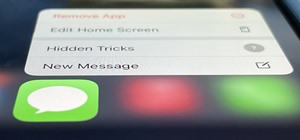Wrinkles are one of the facial features that people most want to cleanse themselves of, be that via facelifts or simply by retouching their photos. This video demonstrates how to do the latter using Photoshop, using Hillary Clinton's face as a model. Remove your wrinkles witho ...more
This video demonstrates how to remove your wrinkles in a photo using Photoshop. The video walks you through all the effects you will need and shows you how to use them effectively.
In this video, we are given ways to clean up an image, or remove unwanted objects in an image using Adobe Photoshop. The first tool that we are shown is the clone stamp tool. It allows you to clone a certain sample of an image, for you to use to paint over the object in the im ...more
In this video tutorial, viewers learn how to eliminate facial imperfections using Adobe Photoshop. Begin by opening the image in the program. Then select the patch tool. Now draw a circle around the imperfection and then move it to an area of the skin that has no blemished. Co ...more
In this tutorial, we learn how to get a digital portrait backdrop in Photoshop. First, start by using the erase tool to remove the background from around the object completely. After this, fill in the background with the desired backdrop. Next, use the blending tool to blend t ...more
The widely used expression "free as a bird" intimates an enviable existence: delicate, yet mighty wings transporting to destinations no human could so breezily venture. But despite their fanciful, superhero ability, in truth, the avian race leads one of the most difficult exis ...more
You might think your photo is amazing, but in the midst of editing it and getting ready to post it on social media, you notice something in the background. Maybe it's an unwelcome stranger or a wide-open dumpster, or it's the entire backdrop, but suddenly you realize that it's ...more
Jordan shows us a simple way to remove the red eye created by the flash of a camera using Adobe Photoshop. No matter where the red eye came from, you can remove it easily from any picture after watching this Photoshop tutorial. There are many ways to remove red eye and some ar ...more
Want to digitally eliminate fine wrinkles in Adobe Photoshop CS5? This clip will teach you what you need to know. Whether you're new to Adobe's popular raster graphics editing software or a seasoned professional just looking to better acquaint yourself with the program and its ...more
Remove wrinkles with Photoshop and take away the years!
We all know Photoshop is one of the best ways to make pictures (and the people in them) look better than they are. This tutorial will show you how to remove blemishes like freckles using Photoshop.
Acne is a difficult and embarrassing part of most teenagers and many adults lives. This video offers you instructions on how to remove acne from a picture using Adobe Photoshop. While the example picture may be a cartoon head, you should be able to translate the lessons here t ...more
In this how to video, you will learn how to remove acne with Photoshop. First, open the image you want to edit in Photoshop. Go to the left column and select the healing brush. Next, set the brush size and find a part of the image that is clear. Hold alt and click. Next, start ...more
This video shows you how to remove a tattoo from a photograph using Photoshop. First, select the tattoo using the pen tool, to get a very accurate line around the tattoo. Make sure the "Paths" button is punched in. Drag the mouse and click several times to make a path around t ...more
In this video, learn how to remove purple fringing from an image using Photoshop. Most people would not even notice this distortion in a photo but if you are a professional, you will need to know how to recognize and remove this tint. In this video, professional photographer N ...more
It doesn't matter how great your digital camera is, there are going to be times when you take pictures and your subjects have red eye. So watch this Photoshop tutorial and learn how to use Photoshop to "get the red out". Removing red eye is a basic and easy to learn process in ...more
In this how-to video, you will learn how to remove tattoos using Photoshop. First, open the image in Photoshop. The patch tool is the easiest for removing these type of tattoos. If the tattoo is very ornate and complicated, it will take longer to remove. First, select the patc ...more
This tutorial shows you tow ways to use Photoshop to remove red eye - the fast way using the red eye tool and a more accurate way using hue/saturation.
This video in the Software category will show you how to remove pimples and wrinkles in Photoshop. Yanik from Yanik’s photo school presents this video. Select the photo you want to work on. First you duplicate the layer by ctrl+J or select from the dropdown menu. You start off ...more
Bras are such wonderful inventions. Without them, our twins would stray and wander right out of our clothing, and cold weather would prove rather uncomfortable - not to mention awkward - anytime we take our sweater off (if you catch our drift). The one sucky thing about bras, ...more
One of the very first Photoshop skills we learned in my tenth grade photojournalism class was cropping the background out of images. I hated it. It was extremely time consuming, and the magnetic lasso tool never seemed to want to cooperate with me. Nearly a decade later, the ...more
In this clip, you'll learn how to fix details and remove wrinkles when retouching a fashion photo Adobe Photoshop CS5. Whether you're new to Adobe's popular raster graphics editor or a seasoned designer looking to better acquaint yourself with the new features and functions of ...more
There are many ways to remove an image from its background in Photoshop and using the filter tool is probably the easiest way to do the job. In this detailed video you will learn to use the Extract Filter in Photoshop to take a portion of an image and remove it from the backgr ...more
If you're looking to remove those nasty nicotine stains without actually quitting smoking, here's a great Photoshop trick for you. In this nifty little photo retouching tutorial, you make make those pearly whites shine. This trick will work with Photoshop, GIMP or any other ph ...more
Learn how to remove grain from your photo in Photoshop to make older or poor digital photos to look much cleaner using a simple filter in Photoshop.
Here's a short tip on how to remove chromatic aberration (a.k.a. "purple fringing") using Adobe Photoshop. Whether you're new to Adobe's popular raster graphics editing software or a seasoned professional just looking to better acquaint yourself with the program and its variou ...more
This Mask Pro Photoshop plug-in tutorial shows you how to use Mask Pro to chromakey images in Photoshop. See how to quickly replace green-screen or blue-screen backgrounds and remove any reflected color on your subject using Mask Pro. Chromakey in Mask Pro for Photoshop. Click ...more
Oftentimes a subject in a photo will want to remove certain blemishes or correct his or her skin tone, and it is simple thing to do in Photoshop. This video takes us through the process of what is known as "facial scrubbing" using Photoshop software that can automatically give ...more
This Photoshop tutorial goes over the basics of using vanishing point. Learn how to setup a perspective grid and clone in 3D space, also place graphics in a perspective correct environment.
This image editing software tutorial shows you how to extract a green screen background from behind a spock-like monster in Photoshop CS3. Learn how to remove the green spill of light that appears around the edges of images, that are shot against a green screen backdrop. This ...more
If you watch only one tutorial on using the Essentials 2 plug-in for Photoshop Elements, it should be this one. Learn your way around the user interface of Cut it Out as well as how to use Cut it Out for most images. Cut it Out in Essentials makes it really easy to remove obje ...more
This clip offers advice on how to remove dust and other noise from a digital photograph after it's been taken using Adobe Lightroom. Whether you're new to Adobe's popular photo application or a digital photography professional just looking to better acquaint yourself with Phot ...more
This Photoshop tutorial on performing a nose job using Photoshop contains detailed instructions on the use of Photoshop tools to, depending on taste, enhance the appearance of an individual. The person narrating the tutorial specifies the necessity of subtlety with the modific ...more
Some quick and easy ways to remove objects using Adobe Photoshop.
Learn how to remove difficult items using the clone stamp tool in Photoshop.
Learn how to remove blemishes, dark circles and other imperfections from a photo of someone using Photoshop.
Sometimes shadows might be a nuisance to your photos, causing unwarranted distraction to them. In this video tutorial you will learn to remove a shadow from a photo using Adobe Photoshop. Learn to use the lasso tool and sample tools to do the job. Remove shadows from photos in ...more
Remove blemishes, repair damage and otherwise alter your digital images using Adobe Photoshop's patch and clone tools. Whether your new to Photoshop or just new to retouching your digital photographs, you're sure to find something of value in this free lesson. For detailed, st ...more
Jordan shows us his own technique to remove even the most serious cases of acne from a photo using Photoshop. This tutorial takes photo retouching one step further to really remove acne without ruining the person's skin texture and color.
Photoshop Mama continues editing an image to remove, replace, and blend different elements of the image using more super tools in Photoshop!
There are various ways to remove the timestamp on your photos using Photoshop. You can use the crop too and crop out the photo, but then you'll lose parts of the photo as well. You can use the patch tool, and draw a border around the date, then drag the date to another area, l ...more
Airbrush away freckles and blemishes on your favorite photos! Learn how to remove skin imperfections using the photo retouching software Photoshop in this free software tutorial. Part 1 of 11 - How to Retouch photos with Photoshop. Retouch photos with Photoshop - Part 2 of 11. ...more
Remove unnecessary content and orient your images in the proper direction using the crop and rotate tools in Adobe Photoshop Elements. This very basic tutorial shows you how do some easy and quick fixes to draw out what you want from your PSE projects.
JdudeTutorials explains how you can remove zits, blemishes, and other unsightly skin problems, from pictures using Adobe Photoshop. He begins by opening up a picture of a female's lower face. Left click on the stamp on your toolbar, and select the Clone Stamp tool. You will se ...more
Want to remove pimples, wrinkles and other blemishes from a portrait? With Photoshop, it's easy! And this clip will show you precisely how it's done. Whether you're new to Adobe's popular raster graphics editor or a seasoned designer looking to better acquaint yourself with th ...more
With Adobe Photoshop on your computer, it's super easy to change or adjust the skin tone of somebody in a digital photo. The process uses some basic selection and color adjustment tools, and it's a fun way to make a friend's face nauseously green or lessen the effects of overl ...more
Here's the definitive technique for removing double chins using Photoshop. Based on years of retouching using old fashion pencil and pastel techniques.
Learn how to whiten your teeth using Photoshop with this video tutorial. 1. First thing you will want to do is remove the padlock if your image has one. You should be able to find this in the top right hand corner of your screen or in the background layers option. 2. Zoom in ...more
This video will take you through a detailed example using the clone stamp and healing brush tools. You will learn how to use the Photoshop’s clone source panel to remove an unwanted section of a picture and then clean up the image using the healing brush. Whether you're new to ...more
This image editing software tutorial covers using the extract filter in Photoshop. In Photoshop CS3 there are many ways to remove an image from the background, and the extract filter is one of them. Learn the pros and cons of using the extract filter in Photoshop in this video ...more
This video tutorial is about removing makeup in a photo using Photoshop. To do this, first of all, open the photo. Then zoom in on the area where you want to remove the makeup. The tool that is to be used to remove makeup is the brush tool. It can be selected from the left pan ...more
This episode of TUTCAST shows you how to get rid of blemishes in your photos using Photoshop. For this demonstration the patch tool in Photoshop is used to clean the blemish. Use the elliptical marquee tool to select the area including the blemish as shown and then feather the ...more
Yanik Chauvin teaches us how to color correct product shots in Photoshop in this tutorial. First, remove some of the black from the image by using your crop tool. After this, if your image is too wide, duplicate your layer and use the marquee tool to edit. Remove any dust spot ...more
In this video tutorial you will learn to take a grainy image in Photoshop and improve its look by removing the noise. The digital noise appears as a spray of colored pixels in an image. You won't be able to remove them completely, but you can reduce the noise quite effectively ...more
The Clone Stamp Tool has been a long time favorite for most Photoshop users. However, trying to remove something that is on an angle or a different perspective is often challenging. In this video, Terry White will show you that by using the Vanishing Point feature you can remo ...more
Photoshop re-touchers rely on the Clone Stamp tool to correct image flaws. Learn tips for using this tool to wipe out imperfections using sampling and alignment options.
Learn some Photoshop skills in this software tutorial, which focuses on removing skin imperfections, like pimples and blemishes. You won't be using Photoshop, per se, but a piece of software that comes bundles with it — Camera Raw 6. Camera Raw has improved abilities in retouc ...more
In this video tutorial, viewers learn how to create a photo-montage using Adobe Photoshop. Begin by inserting the images into the program. Then double-click on the montage image to unlock it and select the eraser tool to remove the background. Once the background is removed, s ...more
This video gives detailed instructions for removing a hotspot or flash reflection in a photo by using layers and masks. Start by adding a new blank layer and naming it something like Flash Suppress. You will use a special blending mode for this layer called darken. With your p ...more
In this video tutorial, Jerzy Drozda Jr (aka Maltaannon), will show you basic techniques for removing unwanted objects from your footage. The footage comes from the movie "Wywiad" so there is no project file. This tutorial involves working in After Effects and Photoshop, and u ...more