How To : Edit a effects on text video intro in Sony Vegas 7
This tutorial series shows you a different editing job every week and explains how Montagical did it. This week is a simple text, with some effects added onto it, check it out!

This tutorial series shows you a different editing job every week and explains how Montagical did it. This week is a simple text, with some effects added onto it, check it out!
A photographic effect blends the visual effect of creating different 'stills' of photographs and animates them in sequence; and then adds in an audio track to make it sound like the snapping of pictures. This tutorial shows you how to thread all the effects together to add a p ...more
This tutorial helps you create another introduction for your videos in Sony Vegas Pro 7. Part 1 of 2 - How to Create a basic video intro using Sony Vegas 7. Part 2 of 2 - How to Create a basic video intro using Sony Vegas 7.
This tutorial shows you another example of creating an intro (kinda!) in Sony Vegas 7, just watch and you'll see!
This tutorial for Sony Vegas teaches you the complete fundamentals for building a simple and short, yet catchy intro. Also explains what metronome is and what it does. This tutorial is for more advanced Vegas users. Tutorial Difficulty: Moderate You should have basic knowledg ...more
This tutorial gives you an example of an edit, and explains how to make it in Sony Vegas 7! This week is another introduction!
See how to make a really simple animated text intro for your videos using Sony Vegas.
Fancify your next digital video project by creating a pro-looking intro sequence. With Sony Vegas, it's easy! Whether you're new to Sony's popular non-linear editor or a seasoned video professional just looking to better acquaint yourself with the program and its various featu ...more
Learn how to quickly add text titles and lower third graphics to your video editing or motion graphics projects in Sony Vegas and Movie Studio with this tutorial from Bill Myers.
This tutorial helps you utilize the media generators tab to create a short, but still cool looking intro for your videos.
In this video tutorial, viewers learn how to add watermarks to videos in Sony Vegas. Users will need to begin by creating the watermark image in a photo editing software. Once created, make the image into a transparent background and save it as .PNG format. Now load the video ...more
A Screencast showing you how to add a voice over in Sony Vegas.
This tutorial shows you how to add an additional track for background music, voice over or any other audio assets when you already have existing audio in Sony Vegas 7.
Bill Myers shows you the quick and easy way to create chromakey and green screen effects with Sony Vegas Movie Studio.
In this free video software tutorial, you'll learn how to add digital explosions to your projects in Sony Vegas Movie Studio. Whether you're new to Sony's popular non-linear editor or a seasoned digital video professional merely looking to pick up a few new tips and tricks, yo ...more
In this clip, you'll learn how to create and apply a muzzle flash effect in Sony Vegas Pro for simulated gun fights and shootouts. Whether you're completely new to Sony's popular nonlinear editor (NLE) or are a seasoned digital video professional simply looking to pick up a fe ...more
Video: . How to Add Text Over Your Video in Sony Vegas Pro 9. Here is a quick tutorial on how to add text over your video in Sony Vegas 9.
Learn how to add a video effect to your video in Sony Vegas video editor. Whether you're completely new to Sony's popular nonlinear editor (NLE) or are a seasoned digital video professional simply looking to pick up a few new tips and tricks, you're sure to be well served by t ...more
This video in the Software category will show you how to add a watermark to a video in Sony Vegas. This video tutorial is using Sony Vegas Pro8. Import a video into your timeline on which you want to put a watermark. Then go to the video layers on the left bottom, right click ...more
In this Vegas user's guide, you'll learn how to add external audio to a video clip. Whether you're completely new to Sony's popular nonlinear editor (NLE) or are a seasoned digital video professional simply looking to pick up a few new tips and tricks, you're sure to be well s ...more
This screencast shows you how to add text to your lower thirds. This example shows you how to bring it in from the left.
Adding a watermark to your video shows the world you're serious about the content you've created. In this tutorial, learn how to watermark a logo over a video usin Sony's Vegas video editing software. Keep control of your content with this simple video.
Sick of standard stereo sound in the videos you make? Well, try making them with surround sound next time using Sony Vegas - this tutorial shows you how.
See how to add an image to your opening or closing credits with Sony Vegas Movie Studio or Sony Vegas Pro. Whether you're completely new to Sony's popular nonlinear editor (NLE) or are a seasoned digital video professional simply looking to pick up a few new tips and tricks, y ...more
Bill Myers shows how to add a watermark or video bug in Sony Vegas. Overlay your logo on videos!
This screencast shows you how to add a shake effect to your video in Sony Vegas. It is also known as Quake, Jitter, tremor etc. It can have an interesting impact on your productions.
Learn how to apply a single effect across multiple video clips in Sony Vegas Movie Studio or Sony Vegas Pro. Whether you're completely new to Sony's popular nonlinear editor (NLE) or are a seasoned digital video professional simply looking to pick up a few new tips and tricks, ...more
In this Photoshop tutorial, Richard Harrington shows how to perform depth of field blurring techniques using the lens blur feature in Adobe Photoshop CS4. Creative Cow is a support community for digital video, video editing, and media production professionals in broadcasting, ...more
In this video tutorial, Creative Cow leader Michael Park shows you how to achieve that classic introduction to all of the James Bond films using only basic After Effects plugins. Creative Cow is a support community for digital video, video editing, and media production profes ...more
In this clip, you'll see what it takes to create flashy, eye-catching intro sequences in Sony Vegas. Whether you're completely new to Sony's popular nonlinear editor (NLE) or are a seasoned digital video professional simply looking to pick up a few new tips and tricks, you're ...more
Bill Myers shows how to quickly animate text and titles in Sony Movie Studio and Sony Vegas using the intro title from the LOST TV show as an example. Find more like this at http://www.bmyers.com
In this tutorial Bill Myers shows you how to use Pan & Crop to zoom into or add motion to photos in Sony Vegas Pro or Movie Studio.
Set the screen on fire with this awesome Visual FX trick in Sony Vegas pro 9. Watch this video to learn how to add a flame into your video using Sony Vegas editing software. This is a simple, but very impressive, visual effect.
This tutorial shows you how to add a depth of field effect to footage in Sony Vegas. This focus effect example is of a train.
This tutorial shows you several different types of fades you can use when working with Sony Vegas. Fades can add a little something extra to your web clips, slideshows and other media, and Sony Vegas offers several ways to customize your own.
This tutorial shows you how to add the "green screen" effect, or how to chroma key in Sony Vegas 7!
In this video editing software tutorial you will learn how to create a television simulation effect in Sony Vegas 7. All you need to do is add the Sony TV Simulator Media FX tool, input the right values and you'll have a cool TV simulation effect on your video footage in Sony ...more
You can add watermark in YouTube videos using Sony Vegas Movie Studio. To do this, first you need to put your video in timeline. Now right click on top of your video and choose insert text media and type there whatever you want. Now set options for your text like font, size e ...more
This screencast shows you how to add animated bullet points to your video. It displays a header with bullet points fading in underneath.
Twixtor is a great plugin for Sony Vegas that allows you to create incredible looking slow motion. This visual effect will add drama to your video and make it truly awe-inspiring. Watch and learn how to make the most of Twixtor in Sony Vegas.
HowToMakeAnything describes how to make Script work in Sony Vegas. Script is a way of automating a normally cumbersome process. Select events from Cursor, add regions to add, fade effects etc to the clip. That may also be selected from Tools Menu, then Scripting. Drag the desi ...more
In this video tutorial, viewers learn how to make a batch render in Sony Vegas. Sony Vegas is a professional non-linear editing system. Viewers will learn how to use the batch render. At default, it is located on the toolbar. Begin by importing your clips or images into the ti ...more
HelpTube1 teaches you how to create a watermark for your videos using Adobe Fireworks CS3. Create a new 100x100 pixels file, with a transparent canvas. Create the custom shape that you want. You can add borders and colors, but make sure you don't overcomplicate your design, as ...more
Prepare two video clips which are on entirely the same scene or spot. Shoot the first video clip so that the actor enters and leaves the scene from the left. Then, shoot the second video clip so that the actor enters and leaves the scene from the right. On your Sony Vegas Pro ...more
In this video tutorial, Creative Cow leader Michael Park shows you how to recreate the opening gun barrel sequence from the two newest James Bond movies in 3d Studio Max using the default scanline renderer, minimal modeling, and only standard materials. Creative Cow is a supp ...more
This two part episode shows you how to use Trapcode Form to create a dramatic transition where footage breaks into binary code, and re-forms as different footage. In Part 2, Aharon shows you how to improve on and finish the binary transition project by working with Time Remap ...more
In this Final Cut Pro tutorial, Richard Harrington take a look at the elgato turbo.264. This is a USB add on device that accelereates the h.264 encoding you can do on your Mac. The turbo.264 comes with its own compression software with presets for iPod, iPhone, Sony PSP, Apple ...more
Some free tricks on how to use the color range command in Photoshop. Many people use the old method of utilizing the magic wand tool for selecting areas of color, the color range selection tool has more flexibility and control. Richard walks you through using this tool and sho ...more
In this video, we learn how to edit with Sony Movie Studio / Vegas Video. You will be able to see all your tracks to open up when you are in the program. First, open up all the elements you will need in your media pool. After this, add in transitions from each of the different ...more
If you own Sony Vegas, a good editing technique to learn is tracking motion. Track motion is the ability to rotate, scale, and skew an object in 3D perspective. This is great for making intros, titles, animated pictures in your homemade videos and much, much more. See how to t ...more
Windows Movie Maker has some pretty cool text effects. One of them is a layered effect for titles. Here is basically the same thing in Sony Vegas. I wasn't 100% sure if it was Furyp (I should have been saying Fury P)that requested this tutorial and I appoligize for not rememb ...more
This seven part tutorial shows you the basics of using Sony Vegas video editing software. If you haven't used this software, or any other video editing software, this series will go over the basics you need to know. Part one covers the interface, two covers importing files, th ...more
First of all put your video on the timeline where you have a wave form representing your audio track control tools. If you right click on the audio tracks then you get a lot of options available to you. Click on the 'switches' then 'normalize' and this shall choose the highest ...more
In this video tutorial, Mad Cow Moo shows you how to do blurs on footage in Sony Vegas. Looking on the time line for a break in the audio, place the cursor at this point and hit s on the keyboard to split the video into segments Go to the time line to the final frame you want ...more
In this software tutorial you will learn how to create a widescreen effect using the video event pan/crop tool in Sony Vegas 7. Sony Vegas 7 is an industry standard for video editing, so make your videos look professional by adding a widescreen effect.
This tutorial for Sony Vegas 7 helps you utilize keyframes and create even better masterpieces! ~Keep in mind this file was extremely large and I was also testing my zooming effect, so that, added in youtube's quality killer, dumbed the video down slightly, overall though, th ...more
There are many uses to adding translucent text to your videos. None more important than that of ownership. Protecting your videos may or may not be important to you but since videos from YouTube can now be downloaded and converted in a matter of minutes, you may want to start ...more
Learn how to turn your videos into "A Scanner Darkly" style animations with this simple, quick and effective tool. Go to New Blue FX. Select your download platform and download the plug-in. Open your relevant software (this video example uses Sony Vegas) and note that the New ...more
This colorful image may look like a miniature set of model cars, foam buildings and painted grass, but it's nothing of the sort. It's a still photo from a time-lapse video that Stu Kennedy shot in his hometown of Lincoln, England. But it's not your ordinary time-lapse. Kennedy ...more
This article is going to talk about video and only about video. Why? Because video is very important for any size of business. Even small businesses can use video to promote themselves on the internet. And in the next few years, you’re going to see more and more businesses usi ...more
 How To:
15 iPhone Tips for Busy Users to Maximize Your Productivity
How To:
15 iPhone Tips for Busy Users to Maximize Your Productivity
 Home Screen Customization:
How to Hide and Show Specific Home Screen Pages on Your iPhone
Home Screen Customization:
How to Hide and Show Specific Home Screen Pages on Your iPhone
 How To:
Apple's Upcoming Repair Mode for iOS Makes Prepping Your iPhone to Be Fixed Easier and More Secure
How To:
Apple's Upcoming Repair Mode for iOS Makes Prepping Your iPhone to Be Fixed Easier and More Secure
 How To:
Make Your iPhone Do All Your Talking for You on Calls and in Person
How To:
Make Your iPhone Do All Your Talking for You on Calls and in Person
 How To:
Add Website Shortcuts to Your iPhone's Home Screen for Fast Access to Web Apps and Bookmarks
How To:
Add Website Shortcuts to Your iPhone's Home Screen for Fast Access to Web Apps and Bookmarks
 News:
Apple Pencil 3 Is Almost Here — And It Comes with Squeeze Gestures and These Other Features
News:
Apple Pencil 3 Is Almost Here — And It Comes with Squeeze Gestures and These Other Features
 How To:
The Messaging Trick You Never Knew You Needed
How To:
The Messaging Trick You Never Knew You Needed
 How To:
Customize and Use Control Center on Your iPhone for Quick Access to Your Most-Used Apps, Features, and Settings
How To:
Customize and Use Control Center on Your iPhone for Quick Access to Your Most-Used Apps, Features, and Settings
 How To:
11 Features Coming to Apple News on Your iPhone with iOS 17.5 — Including Some Big Ones!
How To:
11 Features Coming to Apple News on Your iPhone with iOS 17.5 — Including Some Big Ones!
 How To:
Apple's Integrating Game Center Leaderboards into News+ Puzzles with iOS 17.5
How To:
Apple's Integrating Game Center Leaderboards into News+ Puzzles with iOS 17.5
 How To:
Apple Has a Killer New Word Game Puzzle Called Quartiles Hiding on iOS 17.5
How To:
Apple Has a Killer New Word Game Puzzle Called Quartiles Hiding on iOS 17.5
 How To:
Identify Any Song Playing on Instagram, TikTok, and Other Apps on Your iPhone Using Shazam
How To:
Identify Any Song Playing on Instagram, TikTok, and Other Apps on Your iPhone Using Shazam
 How To:
Apple News Gives You More Options for Automatic Downloads on iOS 17.5
How To:
Apple News Gives You More Options for Automatic Downloads on iOS 17.5
 How To:
30 New Features and Changes Coming to Your iPhone with iOS 17.5
How To:
30 New Features and Changes Coming to Your iPhone with iOS 17.5
 How To:
Download and Install iOS 17.5 Beta on Your iPhone — And Try New Features Before Everyone Else
How To:
Download and Install iOS 17.5 Beta on Your iPhone — And Try New Features Before Everyone Else
 How To:
Download and Install iPadOS 17.5 Beta on Your iPhone to Explore New Features Before Everyone Else
How To:
Download and Install iPadOS 17.5 Beta on Your iPhone to Explore New Features Before Everyone Else
 How To:
Update Your iPhone's Lock Screen with an Attention-Grabbing Note, Reminder, Warning, or Other Custom Message
How To:
Update Your iPhone's Lock Screen with an Attention-Grabbing Note, Reminder, Warning, or Other Custom Message
 How To:
Your iCloud Email Lets You Create Aliases to Protect Your Primary Email Address and Organize Your Inbox
How To:
Your iCloud Email Lets You Create Aliases to Protect Your Primary Email Address and Organize Your Inbox
 How To:
Use Your iPhone's Built-in Image Analyzer to Reveal the Hidden Meaning Behind Symbols, Signs, and More
How To:
Use Your iPhone's Built-in Image Analyzer to Reveal the Hidden Meaning Behind Symbols, Signs, and More
 Text Replacements:
The Secret Weapon to Typing More with Less on Your iPhone, iPad, or Mac
Text Replacements:
The Secret Weapon to Typing More with Less on Your iPhone, iPad, or Mac
 How To:
15 iPhone Tips for Busy Users to Maximize Your Productivity
How To:
15 iPhone Tips for Busy Users to Maximize Your Productivity
 How To:
See Passwords for Wi-Fi Networks You've Connected Your Android Device To
How To:
See Passwords for Wi-Fi Networks You've Connected Your Android Device To
 How To:
Create an Admin User Account Using CMD Prompt (Windows)
How To:
Create an Admin User Account Using CMD Prompt (Windows)
 How To:
Apple's Upcoming Repair Mode for iOS Makes Prepping Your iPhone to Be Fixed Easier and More Secure
How To:
Apple's Upcoming Repair Mode for iOS Makes Prepping Your iPhone to Be Fixed Easier and More Secure
 How To:
Make Your iPhone Do All Your Talking for You on Calls and in Person
How To:
Make Your iPhone Do All Your Talking for You on Calls and in Person
 How To:
Scan for Vulnerabilities on Any Website Using Nikto
How To:
Scan for Vulnerabilities on Any Website Using Nikto
 How To:
Gain SSH Access to Servers by Brute-Forcing Credentials
How To:
Gain SSH Access to Servers by Brute-Forcing Credentials
 How To:
Use FaceTime's Secret Hand Gestures and Reaction Buttons to Add Animated On-Screen Effects to Your Video Feed
How To:
Use FaceTime's Secret Hand Gestures and Reaction Buttons to Add Animated On-Screen Effects to Your Video Feed
 Warning:
Sensitive Info You Black Out in Images Can Be Revealed with a Few Quick Edits on Your iPhone
Warning:
Sensitive Info You Black Out in Images Can Be Revealed with a Few Quick Edits on Your iPhone
 How To:
Dial These Secret Codes to See if Someone Is Hijacking Calls & Texts on Your iPhone
How To:
Dial These Secret Codes to See if Someone Is Hijacking Calls & Texts on Your iPhone
 How To:
Use Burp & FoxyProxy to Easily Switch Between Proxy Settings
How To:
Use Burp & FoxyProxy to Easily Switch Between Proxy Settings
 How To:
Use Odin to Flash Samsung Galaxy Stock Firmware
How To:
Use Odin to Flash Samsung Galaxy Stock Firmware
 How To:
Make This Amazing 9-Layer Density Tower from Things Found in Your Kitchen
How To:
Make This Amazing 9-Layer Density Tower from Things Found in Your Kitchen
 How To:
Crack Shadow Hashes After Getting Root on a Linux System
How To:
Crack Shadow Hashes After Getting Root on a Linux System
 How To:
13 Tips Every Apple Pencil User Needs to Know for iPad
How To:
13 Tips Every Apple Pencil User Needs to Know for iPad
 How To:
Fold the Record-Setting Glider-Style Paper Airplane (Guinness World Records)
How To:
Fold the Record-Setting Glider-Style Paper Airplane (Guinness World Records)
 How To:
Hack Apache Tomcat via Malicious WAR File Upload
How To:
Hack Apache Tomcat via Malicious WAR File Upload
 How To:
Keep Your Night Vision Sharp with the iPhone's Hidden Red Screen
How To:
Keep Your Night Vision Sharp with the iPhone's Hidden Red Screen
 How To:
Make Spoofed Calls Using Any Phone Number You Want Right from Your Smartphone
How To:
Make Spoofed Calls Using Any Phone Number You Want Right from Your Smartphone
 How To:
Clone Any Android App on Your Samsung Galaxy Phone Without Using Any Third-Party Tools
How To:
Clone Any Android App on Your Samsung Galaxy Phone Without Using Any Third-Party Tools
 How To:
Crack SSH Private Key Passwords with John the Ripper
How To:
Crack SSH Private Key Passwords with John the Ripper
 How To:
Crack Password-Protected Microsoft Office Files, Including Word Docs & Excel Spreadsheets
How To:
Crack Password-Protected Microsoft Office Files, Including Word Docs & Excel Spreadsheets
 How To:
Exploit EternalBlue on Windows Server with Metasploit
How To:
Exploit EternalBlue on Windows Server with Metasploit
 How To:
Find Identifying Information from a Phone Number Using OSINT Tools
How To:
Find Identifying Information from a Phone Number Using OSINT Tools
 How To:
Clear Your Frequently Used and Recent Emoji from Your iPhone's Keyboard
How To:
Clear Your Frequently Used and Recent Emoji from Your iPhone's Keyboard
 How To:
Test Your Samsung Phone by Using Secret Code *#0*#
How To:
Test Your Samsung Phone by Using Secret Code *#0*#
 Hacking Windows 10:
How to Dump NTLM Hashes & Crack Windows Passwords
Hacking Windows 10:
How to Dump NTLM Hashes & Crack Windows Passwords
 How to Hack Wi-Fi:
Stealing Wi-Fi Passwords with an Evil Twin Attack
How to Hack Wi-Fi:
Stealing Wi-Fi Passwords with an Evil Twin Attack
 Hack Like a Pro:
How to Find Directories in Websites Using DirBuster
Hack Like a Pro:
How to Find Directories in Websites Using DirBuster
 How To:
Brute-Force FTP Credentials & Get Server Access
How To:
Brute-Force FTP Credentials & Get Server Access
 How To:
Your iPhone's Status Bar Can Actually Be Customized — Here's How
How To:
Your iPhone's Status Bar Can Actually Be Customized — Here's How
 How To:
Generate random numbers (with decimals) in Excel
How To:
Generate random numbers (with decimals) in Excel
 How To:
There's an Easy Way to See All the Unsent Messages in Your iMessage Conversations
How To:
There's an Easy Way to See All the Unsent Messages in Your iMessage Conversations
 How To:
If 'Messages' Consumes Too Much iPhone or iCloud Storage, Don't Delete Your Conversations Just Yet
How To:
If 'Messages' Consumes Too Much iPhone or iCloud Storage, Don't Delete Your Conversations Just Yet
 How To:
Find All the Reels You Liked & Saved on Instagram
How To:
Find All the Reels You Liked & Saved on Instagram
 How To:
The Best Investigatory Projects in Science: 16 Fun & Easy Ideas to Kickstart Your Project
How To:
The Best Investigatory Projects in Science: 16 Fun & Easy Ideas to Kickstart Your Project
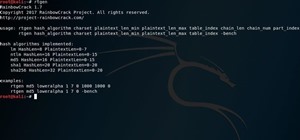 How To:
Create Rainbow Tables for Hashing Algorithms Like MD5, SHA1 & NTLM
How To:
Create Rainbow Tables for Hashing Algorithms Like MD5, SHA1 & NTLM
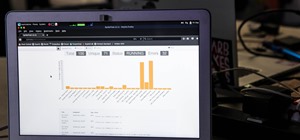 How To:
Use SpiderFoot for OSINT Gathering
How To:
Use SpiderFoot for OSINT Gathering
 How To:
The Messaging Trick You Never Knew You Needed
How To:
The Messaging Trick You Never Knew You Needed
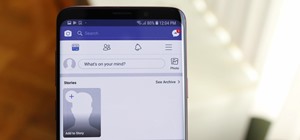 How To:
Hide Stories in Your Facebook Feed on iPhone or Android
How To:
Hide Stories in Your Facebook Feed on iPhone or Android