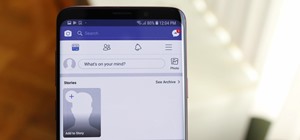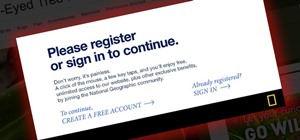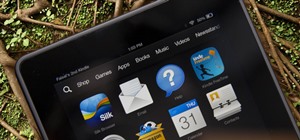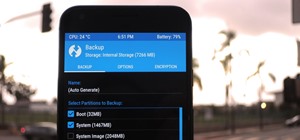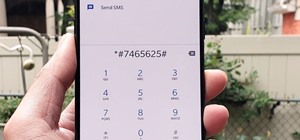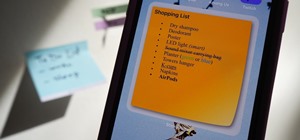Photoshop is a place where we can edit the image in different styles. One of the features is adjustment layer of a photo that is also called as filter correction. It is an easy step to color filtering of a photo. Open a picture in a Photoshop, and select add layer option that ...more
Learn one very simple way, using the mask of the Black & White Gradient Map Adjustment layer in Photoshop to conceal or reveal parts of the image in color and other parts as a black and white version. Part 1 of 2 - How to Selectively colorize an image in Photoshop. Part 2 of ...more
In this Photoshop tutorial, learn how to use the software program to remove tan lines from a photo subject. To complete this editing process in Photoshop, follow the steps in this tutorial to learn how to utilize a layer mask, eye dropper tool, and adjust colors. By following ...more
If you have been learning how to work with smart objects in Photoshop CS3, you may have noticed that some funny things start to happen when you try to use layer masks with smart objects. Most often, you layer mask doesn't move with the smart object. This Photoshop tutorial wil ...more
Looking to add to your bag of tricks? In this installment from his series of free Adobe Photoshop tutorials, Justin Seeley shows you how to create a double-stroke layer style on your text. For detailed, step-by-step instructions, and to get started using this eye-catching text ...more
Want to add eye makeup to your model after the fact? This clip will teach you what you need to know. Whether you're new to Adobe's popular raster graphics editing software or a seasoned professional just looking to better acquaint yourself with the program and its various feat ...more
Stephanie Valentin will show you how to draw realistic hair in Photoshop. Add a new layer of paint to shape the hair, and do it with a round brush. Create hairs all around the shape with a smudge tool. Then add a new layer and draw a line with a soft round brush and smudge too ...more
If you're not familiar with its mask tools, you're not taking full advantage of Adobe Photoshop. Learn how to use them with this clip. Whether you're new to Adobe's popular image editing software or simply looking to pick up a few new tips and tricks, you're sure to benefit fr ...more
Don't know how to add some line frames in Photoshop? Well, this video teaches the viewers how to exactly add line frames, or borders for their images using Photoshop. First of all, change the background layer into a normal layer. Next, go to image size and add in some more pix ...more
This Photoshop software tutorial shows you how to add lightning effects to a monster castle scene in Photoshop CS3. ZAP! Remove the background behind lightning and flame images so you can add special Layer Effects, and avoid Blending Modes when necessary. Whatever your lightni ...more
This video tutorial by photoshopuniverse teaches you how to blend two images seamlessly using Photoshop. For this you need two or more images that need to be blended together. Using the move tool in Photoshop move one image over to the other image. Open the layers window and m ...more
This video, produced by Photoshop Universe, teaches how to reduce beard stubble or 5 o'clock shadows from male pictures. We are shown how to use the dust and scratches filter, layer mask, as well as the advanced layer style command "blend if" on the underlying layer helps us t ...more
This video from photoshopuniverse shows us how to make your picture look like it's a puzzle by using Photoshop! First you want to open up the layers palette and duplicate the layer. Now add a new layer and bring it down to the middle and fill it in with black. Now to get the p ...more
In order to add a Next or a Previous buttons in Photoshop, you will need to begin by selecting a photo. Double clip into MasterclipMC. Create Films Layer and make a new layer. Name it Next and previous. Create a rectangle. Use the Polystar options. Adjust the size to the appro ...more
In this video, Jessica shows us how to change eye color using Photoshop. First, open up Photoshop on your computer. Open up your picture and zoom in on the eyes so you have a great view of it. Then add a new layer or "control +j". Where it says "normal" change that to color. T ...more
Whether you're new to Adobe Photoshop or a seasoned graphic design professional after a general overview of CS5's most vital new features, you're sure to be well served by this official video tutorial from the folks at Adobe TV. In it, you'll learn how to take your 3D model an ...more
Photo Focus] contributor Nicole Young shows how to use Photoshop to introduce drama in our pictures. It requires only a few simple steps. First thing done was to add a black and white layer adjustment. This can be done in two ways. First by going down to ...more
Learn how to simulate snow in your photograph in this video tutorial by photoshopuniverse. For this you'll need a photo depicting winter scenery. Add a new layer, fill it in with black, go to filer noise and add noise as shown using the given amounts. Go to filter effects and ...more
Ever wondered about those digital effects in advertisements having some parts in pixels? Let's try it. Open Photoshop and take a picture. Duplicate its layer and on the new layer,select it and go to filters->pixelate->mosaic. Then you can mask the new layer with having some pa ...more
This video by photoshopuniverse shows you how to make any photo seem as it was taken in a studio. Take the working photo and add a new layer over it and fill it in black as shown. Add a newer layer over that and add the filter> render> clouds effect. Increase the opacity of th ...more
This video demonstrates the split tone effect in Photoshop. A split tone effect makes a picture look more rustic by changing the tones. First, add an adjustment layer to the picture by opening the channel mixer window. Select Monochrome and adjust the RGB values to create a bl ...more
In this video tutorial brought to you by photoshopuniverse, you will learn how to apply mood lighting to images in Photoshop. This is achieved by applying an adjustment layer, called a gradient map, which allows you to adjust the color of the light in an image. You will learn ...more
This video teaches about adding any of your photos to a billboard. Now copy into the computer memory back into the original billboard image to create another layer this is the layer place in our image. We can do this correctly, respective into this filter which is called vanis ...more
This video tutorial is about adding an infrared effect to an image using Photoshop. First of all, open the image to which you wish to add the effect. After that, create a duplicate layer. Then go to the image option and click on it. A drop down menu appears. From that menu, cl ...more
Give a vintage look to your footage similar to that obtained from LOMO Cameras. Originally LOMO cameras are still cameras that are used for causal cheap photography. But the photographs obtained from such cameras have a unique look to it. In this tutorial you will learn to dig ...more
This tutorial shows you how to create a reflection of text or any object on a layer mask in Photoshop so that you do not destroy the original image or text.
In this video tutorial the instructor shows how to create a text on a rotating sphere in Flash. To do this first create a gray background in the flash tool. Now make a new layer, select the oval tool and set the color gradient to green color and select the oval shape on the gr ...more
There aren't any words in the silent instructional tutorial video, but if you watch carefully, you'll learn the exact steps necessary to create a phenomenal looking shooting star or comment with nice looking special effects that are achievable in Photoshop. First you'll select ...more
In this clip, you'll see what it takes to create rollover graphics from styles & layer comps in Adobe Photoshop CS5. Whether you're new to Adobe's popular raster graphics editing software or a seasoned professional just looking to better acquaint yourself with the program and ...more
In this video we learn how to create advanced shadows in GIMP. First, create a new image that's 500x400. After this, create different layers on the page and use the shadow and gradient to create different colors. As you do this, you can you can add in a layer mask to create a ...more
In this flash tutorial the instructor shows how to make a black and white mask animation. To do this, first start by importing your image into the flash tool and bring it on to the scene. The image should be wider than the scene. Now select and distribute the layers. Now conve ...more
In this tutorial we'll look at how to add an image to a block of text using a clipping mask in Photoshop.
In order to add a nice contrast punch to an image using Photoshop, go to your adjustment layer and click on the black and white adjustment layer. Then go to your "blend modes" and change it to "overlay". If you find that the effect is too harsh you can adjust your opacity sett ...more
clipping mask Sponsored by SimpleRetouch.com Start by creating a task with the name Mask, then Choose a color and a font size. Create a new layer and move the Image to Layer 2, use control plus to zoom in and a use key frame 90 at frame Then Hit F6 Enter the frame at frame ...more
Add a little extra touch of realism to your project or image in Adobe Photoshop CS5. If you're building a digital scrapbook or photo album, you can Photoshop in a few pieces of tape at the edges, and this short tutorial demonstrates a few separate techniques to achieve this ef ...more
Think locally, not globally. Learn how to selectively blur the background of an image while keeping the subject in focus by using a layer mask. Selectively blur parts of an image in Photoshop. Click through to watch this video on layersmagazine.com
1. In the Flash Application go to new and select Flash File ActionScript 3.0. 2. Change the stage size to 600*450(width and height) in the property section. 3. Then goto file import image and select the background image. 4. Rename the layer1 to image and go to modify->convert ...more
In this video tutorial you will learn some basics of retouching your portrait images in Photoshop. In this example, we'll see how to use the liquify tool to make the eyes and nose smaller. Learn to use the layer mask to create some lighting effect onto the portrait. Retouch ph ...more
So, you just bought Photoshop. It's time to familiarize yourself with the rudimentary tools. Let's start at the very beginning! File: That’s your picture! It’s called a file because that’s how it exists in the digital world, as a file on your CF card, your flash drive, your h ...more
Open an image and on the layers panel add a new layer by clicking on the fifth icon below the layers panel. A new layer is created with the name 'layer 1' and your previous layer would have the name 'background'. These names can be changed by you. For now we'll leave them as t ...more
In this video the instructor demonstrates how to make colorful glowing neon lines in Photoshop. To do this, open a new canvas in Photoshop of 1280 X 720 pixels. First make the background black. Add a new layer to it. On the new layer, using the pencil in the path mode, make a ...more
Match the color of objects on Photoshop. Take a picture of your self of one shirt that the shirt is on different color mean while choose the black tea shirt because it the traditionally one of the harder colors, change the image mode to the lab color for both images then use e ...more
This Photoshop tutorial explaine the simple use of Match Color Adjustment in any version of Photoshop. Before starting this tutorial please create a .PSD file and add at least a dozen or more high res, high quality, vivid color photos and place each photo into it's own layer i ...more
This Photoshop tutorial will show you one method for changing clothing color utilizing the Select Color Range command and fine tuning techniques to use on the mask of the Hue and Saturation adjustment layer. Also shows how to clone.
If you missed our tips on taking top-notch photos New Year's Eve, you may want to tune in for Lifehacker's tutorial on making your smartphone pictures look like they were taken with a quality camera. Below, learn how to: Create a more shallow depth of field to make the subjec ...more
Cross processing is an old photography technique where the actual film is developed using the 'wrong' chemicals. It can add a unique color variation, like giving your subject green-tinted skin. It's possible to replicate this cross processing technique using Adobe Photoshop, a ...more
Here is a quick tutorial on showing and hiding different layers when you're using the picture editing program Adobe Photoshop. Or, focus only on one specific layer so you can work on that one and nothing else. This tutorial shows you several other good tips when using Photosho ...more
Yanik Chauvin teaches us how to add texture to a reflection in Photoshop in this tutorial. To start, add a basic reflection to the item you want a reflection on. Now, reduce the opacity of the layer and bring it down to 25%. Next, add a new layer and paint in a gradient white ...more
Prepare two video clips which are on entirely the same scene or spot. Shoot the first video clip so that the actor enters and leaves the scene from the left. Then, shoot the second video clip so that the actor enters and leaves the scene from the right. On your Sony Vegas Pro ...more
First create a new 800x600 document and fill it with black color. Then create a new Layer and add a white circle with the hard edge Brushtool Select the 'Eraser tool' and use the same brush (a bit smaller) to erase the inside of that circle. Rightclick an layer 1 and go to the ...more
Adding motion to graphics using Photoshop can create an exciting and dynamic effects. Select a picture you want to add motion to. First, duplicate the background layer. Then under Filters, select blur, and then select Motion Blur. Then you set the angle of the Motion Blur. You ...more
In this video, user mudvayne200 teaches you how to make a Sid Wilson from Slipknot mask. You will need a roll of toilet paper, a newspaper, water, a balloon and scissors. You will want to fill up the balloon and then cut strips of newspaper. Put water on the strips of paper an ...more
CathyDirector teaches you how to make someone fly using After Effects. You will need two clips: one with the background and one with the background and the person walking or running. To have the same type of footage, use a tripod for stabilization. Duplicate the second layer a ...more
Photoshopuniverse shows the way to create a Jack-O-Lantern in Photoshop. At first you need to collect or take a photo of a pumpkin. Make a new layer, with a white background, then mask it. Fill it with black color. Now go to blending option and give inner shadow, inner glow, g ...more
In this Adobe Flash CS3 Professional video the instructor shows how to work with text. This video shows how to work with text in flash and various other tips. First open your flash and create the text. Now format the text using the formatting option and by setting the proper f ...more
The step by step methods to isolate colors in Photoshop have been shown in the video. In a layer we have to place an image and first select the particular part to be isolated with the pen tool which has free form pen tool, add subtract, intersect and exclude overlapping path o ...more
In this Photoshop CS2 video tutorial you will learn how to use Quick Masking layers. Learn how to edit a quick masking layer, and how to combine image and mask together. Masks will always sit in the second channel of the layers'stack. Make sure to hit "play tutorial" in the to ...more
Now that we have unlocked the menu movement — which is working very smoothly — we now have to get to work on the gaze manager, but first, we have to make a course correction. A misunderstanding of how raycasting works on my part forced me to rethink a portion of the dynamic u ...more
Fire. It’s everywhere— always has been. From the Ordovician Period where the first fossil record of fire appears to the present day everyday uses of the Holocene. Today, we abundantly create flames (intentionally or unintentionally) in power plants, extractive metallurgy, i ...more
Read this great how-to article on generating a fantasy world in Adobe Photoshop. Constantin Potorac leads you through, step-by-step, as you follow along and create a fantastic scene, beginning with basic stock images. Combine stock images of a background, tree, and model. Tran ...more