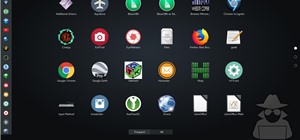Working with vectors isn't easy, and working with vectors means using paths. Adobe Illustrator is a vector graphics application, therefore virtually everything in Illustrator is created using paths. The Pen Tool is the king of paths, you can create any kind of path using the p ...more
This is a quick little tutorial that will show you how to use these three versatile tools in Adobe Illustrator. They all involve getting rid of some part of the image you're working with, but each one goes about it in a different way. To get the most out of your Illustrator pr ...more
In this clip, you'll learn how to make use of the standard Eraser tool when doing design work in Adobe Illustrator CS4 or CS5. Whether you're new to Adobe's popular vector graphics editing software or a seasoned professional just looking to better acquaint yourself with the pr ...more
Pixel Perfect is the "perfect" show to help you with your Photoshop skills. Be amazed and learn as master digital artist Bert Monroy takes a stylus and a digital pad and treats it as Monet and Picasso do with oil and canvas. Learn the tips and tricks you need to whip those dig ...more
This video shows you how to use the Line tool, Eraser tool, and all of the shape tools in Illustrator. You also learn how to use modifier keys to access additional options. Check out the video by Matthew Richmond now! Use the Line, Eraser, and shape tools in Illustrator. Click ...more
This video shows you how to draw graffiti in Photoshop. The information relates to Illustrator and Adobe Photoshop CS2 or later. The presenter started in Illustrator and started to draw using the draw tool, created three letters, adjusted the thickness of the line, copied and ...more
The Microsoft Surface has been the go-to device for many professional artists since its initial release back in 2012. Since then, the Surface line has continued to offer customers a portable, high-powered machine that's a near perfect value for both casual and professional art ...more
Create some cool comic vectored effects! Watch this Illustrator video tutorial to learn how to make some comic styled text. You will learn how to break text down and add gradients. You will also learn how to create a fake 3D effect as well as some stroke options. All of these ...more
Whether you're new to Adobe Photoshop or a seasoned graphic arts professional after a general overview of CS5's most vital new features, you're sure to be well served by this official video tutorial from the folks at Adobe TV. In it, you'll learn how to create vector objects p ...more
A tutorial on Live Trace - the fast and easy, yet highly optional and precise way of tracing your photos or sketches in Illustrator CS2.
Adobe Photoshop's Magic Eraser Tool provides you with a quick and easy way to change a pictures background or other color area with just a few clicks.
Want to figure out that illustrious feature in Adobe Illustrator that everyone's talking about? The gradient mesh tool? This Illustrator tool can help create beautiful and photo-realistic vector images, like this example of a guava fruit. Learn how you can master the gradient ...more
Whether you're new to Adobe Photoshop or a seasoned graphic arts professional after a general overview of CS5's most vital new features, you're sure to be well served by this official video tutorial from the folks at Adobe TV. In it, you'll learn how to create, edit, and fill ...more
Whether you're new to Adobe Photoshop or a seasoned graphic arts professional after a general overview of CS5's most vital new features, you're sure to be well served by this official video tutorial from the folks at Adobe TV. In it, you'll learn how to paint expressively with ...more
Illustrator's gradient mesh tool is a powerful one for vector artists... if you know how to use it. This tool can help create beautiful and vivid mesh-based vector portraits, as long as your skills are up to par. If not, try out some of the beginner tutorials on WonderHowTo fo ...more
Adobe Illustrator Creative Suite 4, or CS4, software is a comprehensive vector graphics environment that is ideal for all creative professionals, including web and interactive designers and developers, multimedia producers, motion graphics and visual effects designers, animato ...more
The blend tool will create a graphic for you where one graphic or image slowly blends into another one. Customize it using color, shapes and other more advanced techniques - this tutorial shows you everything you need to know about the Adobe Illustrator 5 blending tool.
Terry White likes a lot of things in Illustrator however, the tool that he's having the most fun with in Illustrator CS3 is the new Eraser Tool. In this video we'll take a closer look at it and learn about some of its hidden capabilities.
In this video tutorial, viewers learn how to use the blend tool in Adobe Illustrator. The blend tool will allow users to create objects between two strokes or filled objects. When you double-click on the blend tool, there will be 3 options to select from. Select the spacing an ...more
See how to use the Gradient Tool tool to generate custom gradients when doing design work in Adobe Illustrator CS4 or CS5. Whether you're new to Adobe's popular vector graphics editing software or a seasoned professional just looking to better acquaint yourself with the progra ...more
Need a quick primer on how to use the Blend tool within Adobe Illustrator CS4 or CS5? This clip will teach you everything you'll need to know. Whether you're new to Adobe's popular vector graphics editing software or a seasoned professional just looking to better acquaint your ...more
Looking for a quick guide on how to use the Artboard tool within Adobe Illustrator CS4 or CS5? This clip will teach you everything you'll need to know. Whether you're new to Adobe's popular vector graphics editing software or a seasoned professional just looking to better acqu ...more
Need some assistance figuring out how to utilize the Selection tool in Adobe Illustrator CS4 or CS5? This clip will teach you what you need to know. Whether you're new to Adobe's popular vector graphics editing software or a seasoned professional just looking to better acquain ...more
In this clip, you'll learn how to use and work with the Perspective tool when doing design work in Adobe Illustrator CS4 or CS5. Whether you're new to Adobe's popular vector graphics editing software or a seasoned professional just looking to better acquaint yourself with the ...more
In this clip, you'll learn how to make use of the everpopular Pencil tool when doing design work in Adobe Illustrator CS4 or CS5. Whether you're new to Adobe's popular vector graphics editing software or a seasoned professional just looking to better acquaint yourself with the ...more
In this clip, you'll learn how to create line segments with the Line Segment tool when doing design work in Adobe Illustrator CS4 or CS5. Whether you're new to Adobe's popular vector graphics editing software or a seasoned professional just looking to better acquaint yourself ...more
In this clip, you'll learn how to make use of the regular Brush tool when doing design work in Adobe Illustrator CS4 or CS5. Whether you're new to Adobe's popular vector graphics editing software or a seasoned professional just looking to better acquaint yourself with the prog ...more
In this clip, you'll learn how to distort and otherwise distress an image with the Warp tool when doing design work in Adobe Illustrator CS4 or CS5. Whether you're new to Adobe's popular vector graphics editing software or a seasoned professional just looking to better acquain ...more
What would you do when the colors of the shapes you are working on in Illustrator don't look good with each other? Color blending might be a way to solve your problem. In this Illustrator video tutorial you will learn to use the Blend Color Tool. Make sure to hit "play tutoria ...more
Learn how to use the Pathfinder tool in Illustrator CS5. Whether you're new to Adobe's popular vector graphics editor or a seasoned graphic arts professional interested in better acquainting yourself with the new features and functions of Illustrator CS5, you're sure to benefi ...more
This handy guide presents a complete overview of how to use the Hand tool to make your way around the Art Board when working in Adobe Illustrator CS4 or CS5. Whether you're new to Adobe's popular vector graphics editing software or a seasoned professional just looking to bette ...more
Looking for a quick guide on how to use the Auto Trace tool when working in Adobe Illustrator CS4 or CS5? This clip will teach you what you need to know. Whether you're new to Adobe's popular vector graphics editing software or a seasoned professional just looking to better ac ...more
In this clip, you'll learn how to use the Manual Trace tool when, for example, desiging a book cover in Illustrator CS5. Whether you're new to Adobe's popular vector graphics editor or just looking to pick up a few new tips and tricks, you're sure to enjoy this free video soft ...more
The Warp tool can save you a lot of time on your projects, so you'll want to learn how to use as efficiently and effectively as possible. This tutorial uses the Microsoft logo to demonstrate this function to Adobe Creative Suite 5.
Start with a square and then use your perspective grid in Adobe Illustrator 5, part of the newest Adobe Creative Suite. Then you can transform this basic square into a 3-D box. You can even add logos or printing onto your box.
Whether you've just started working with Creative Suite or want to update from CS4, this is still a valuable tutorial for you. This video is all pen tool, all the time - one of the most basic and critical tools when working in Adobe Illustrator.
In this clip, you'll learn how to use Recolor Artwork when working within Adobe Illustrator CS5. Whether you're new to Adobe's popular vector graphics editor or a seasoned graphic arts professional interested in better acquainting yourself with the new features and functions o ...more
In this clip, you'll learn how to make use of Illustrator's new Bristle Brush feature. Whether you're new to Adobe's popular vector graphics editing software or a seasoned professional just looking to better acquaint yourself with the program and its various features and filte ...more
Scouring the web for a quick primer on how to create vector-based gradients within Adobe Illustrator CS4 or CS5? This clip will teach you what you need to know. Whether you're new to Adobe's popular vector graphics editing software or a seasoned professional just looking to be ...more
This shows how to use live trace on Adobe Illustrator to make a vector image. First, you need to open up Adobe Illustrator. Then go to file and select New and adjust your size to letter. For orientation you can choose to have it landscape if you want. Once you have your blank ...more
Meet the Adobe Photoshop pen tool! Whether you're new to Adobe's popular image editing software or simply looking to pick up a few new tips and tricks, you're sure to benefit from this free video tutorial, which presents a complete overview of the Photoshop and Illustrator pen ...more
In this clip, you'll learn how to use the Live Paint tool to color in type when, for example, designing a book cover within Adobe Illustrator CS5. Whether you're new to Adobe's popular vector graphics editor or just looking to pick up a few new tips and tricks, you're sure to ...more
In this clip, you'll learn how to make use of the ever-useful Shape Builder tool when doing design work in Adobe Illustrator CS4 or CS5. Whether you're new to Adobe's popular vector graphics editing software or a seasoned professional just looking to better acquaint yourself w ...more
Looking for a quick guide on how to utilize the Live Trace tool to turn a digital photograph into a cartoon illustration? This clip will teach you what you need to know. Whether you're new to Adobe's popular vector graphics editing software or a seasoned professional just look ...more
In this clip, you'll learn how to make use of the Type tool to create text when doing design work in Adobe Illustrator CS4 or CS5. Whether you're new to Adobe's popular vector graphics editing software or a seasoned professional just looking to better acquaint yourself with th ...more
A tutorial on using Adobe Photoshop's magic eraser tool and how to create "Transparent GIF's" -- or pictures with a transparent background in Photoshop.
This is a 3 part tutorial. Be sure to click on Chapters 2 & 3 to get the full tutorial. In Part 1 of this 3 part Adobe Illustrator tutorial series, Vincent Rosati explains how to use the free transform tool to take the first step in creating a helix with AI. In Part 2 of thi ...more
Whether you're new to Adobe Photoshop or a seasoned graphic arts professional after a general overview of CS5's most vital new features, you're sure to be well served by this official video tutorial from the folks at Adobe TV. In it, you'll learn how to symmetrically align das ...more
Create crazy looking images by 'unzipping' a person or object using Adobe Illustrator to create the zipper and then adding it to an image in Adobe Photoshop. Your tools in Illustrator will be the basic shape tool, the brush pallet, and a transform filter. In Photoshop you'll n ...more
Take a look at some vectored hearts… it's fully vectored. Older versions of Illustrator should be able to handle this project just fine. Watch this Illustrator video tutorial to learn this heart-shape design. A vector heart is great for Valentine's Day. No source files are nee ...more
This video shows you how to create multiple crop areas in an Illustrator image. You learn how to use crop area presets to define areas for print or export, and how to manage crop area options. Check out this video created by Mordy Golding now! Use the crop tool in Illustrator ...more
There are a lot of things out there in the design world that people have seen and liked, but didn't know how to make. LIke vector lights. Watch this Illustrator video tutorial to take a look at those cool glowing, color changing, fading, bright, neon-like, fanning spread of gl ...more
Pixel Perfect is the "perfect" show to help you with your Photoshop skills. Be amazed and learn as master digital artist Bert Monroy takes a stylus and a digital pad and treats it as Monet and Picasso do with oil and canvas. Learn the tips and tricks you need to whip those dig ...more
Having fun experimenting with Flash CS4’s Deco Tool. For more Adobe software tutorials from Layers Magazine, search Layers Magazine on WonderHowTo. WonderHowTo indexes all Layers Magazine tutorials for Illustrator, InDesign, Photoshop, Acrobat, After Effects, Premiere Pro, Dr ...more
Tom Green takes a layered Photoshop document and adds motion to it in Flash using the Bones tool. For more Adobe software tutorials from Layers Magazine, search Layers Magazine on WonderHowTo. WonderHowTo indexes all Layers Magazine tutorials for Illustrator, InDesign, Photos ...more
RC covers the use of Acrobat’s Article tool. For more Adobe software tutorials from Layers Magazine, search Layers Magazine on WonderHowTo. WonderHowTo indexes all Layers Magazine tutorials for Illustrator, InDesign, Photoshop, Acrobat, After Effects, Premiere Pro, Dreamweave ...more
Whether you're new to Adobe Photoshop or a seasoned graphic artist after a general overview of CS5's most vital new features, you're sure to be well served by this official video tutorial from the folks at Adobe TV. In it, you'll learn how make fast work of common design and p ...more
Learn how to create shiny, reflective and vector text in Adobe Ilustrator. Open a new file in Illustrator. Select pixel dimensions and orientation. Select the text tool and enter desired text. Ungroup the text. Select a portion of the text. Use the gradient editor to select a ...more
There's nothing better than a cool logo design, except maybe a cool 3D logo design. A 3D logo might just be what you need to have your company stick out. Watch this Illustrator video tutorial to learn how to make a 3D logo. You may want to apply a glassy text feel to the finis ...more
The Apple iPod and iPhone are the hottest electronics on the market, so keeping up with the times means keeping up with designs people like. Apple incorporates all kinds of cool images and icons into their products, so learn how to re-create them so you can modify them or get ...more