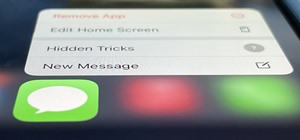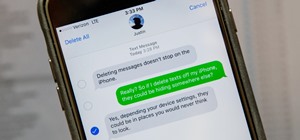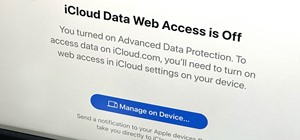A PDF Portfolio is a bundled collection of content compressed into one PDF file. Watch this 5 minute overview and learn how you can bundle documents, e-mail, drawings, flash presentations and even video into one sleek package that can be used for presentations or project manag ...more
This is something you will need to know how to do if you have a bike in case you get a flat. . First you will make sure all the air is out, and take the tire off the rim and take the tube out. . Next you will check the cause of the flat tire, check the tube, get rid of the d ...more
Bates numbering can be used with Adobe Acrobat 9 Pro. Place all of the documents that you want to number in a single file. Then, go to the Advanced menu. Then, go to Documents Numbering. Then, click on Add. You can add portfolios or folders. Click on Add Folders. Here, click ...more
Adobe Premiere Pro is one of the best video editing software suites ever conceived. Do you edit films? Do you want to be a film editor? Are you a director or screenwriter who wants to know how their movie gets put together after they're done with it? If you are any of those th ...more
For a new user, Adobe Premier Pro can be overwhelming. There's just so much you can do! So, a little guidance, or shall we say "basic training," is what you'll need to get started editing your own home video or professional film. This five-part series is your basic training, t ...more
Inserting computer generated images, like logos and CG characters like the one in this video, into video clips is difficult but highly desirable. This video will teach you how to use motions to do just that in Adobe Premiere Pro. Download project file here. Part 1 of 2 - How ...more
Adobe Premiere Pro CS4 is one of the best software options in the world of digital video editing. This video tutorial explains how to publish and export your projects using the Adobe Media Encoder part of the larger Premiere Pro CS4 program.
Adobe Premiere Pro CS4 is one of the most powerful digital video editing tools ever created. This tutorial is meant as a tutorial for those unfamiliar with the program, covering many of the basics including how to create a new video sequence and edit the quality of the video t ...more
Creating and editing animations by adjusting keyframes in Premiere Pro CS4. For more Adobe software tutorials from Layers Magazine, search Layers Magazine on WonderHowTo. WonderHowTo indexes all Layers Magazine tutorials for Illustrator, InDesign, Photoshop, Acrobat, After Ef ...more
This tutorial covers a couple of different ways to create and adjust transitions in Premiere Pro. For more Adobe software tutorials from Layers Magazine, search Layers Magazine on WonderHowTo. WonderHowTo indexes all Layers Magazine tutorials for Illustrator, InDesign, Photos ...more
This tutorial shows you how to get your text moving in Premiere Pro CS4. For more Adobe software tutorials from Layers Magazine, search Layers Magazine on WonderHowTo. WonderHowTo indexes all Layers Magazine tutorials for Illustrator, InDesign, Photoshop, Acrobat, After Effec ...more
Create your own Blu-Ray discs and switch between Adobe Premiere Pro and Encore! This tutorial will show you how to get the most functionality from these programs, and how to be able to switch between the two without having to re-render your file each time.
Use Premiere Pro’s built-in title templates or design your own template to help place titles into your video projects. For more Adobe software tutorials from Layers Magazine, search Layers Magazine on WonderHowTo. WonderHowTo indexes all Layers Magazine tutorials for Illustra ...more
In this video, Franklin McMahon uses Premiere Pro CS4 to create a nested sequence and then overlay it over a backdrop. For more Adobe software tutorials from Layers Magazine, search Layers Magazine on WonderHowTo. WonderHowTo indexes all Layers Magazine tutorials for Illustra ...more
This clip explains how the Adobe Premiere Pro CS4 Media Browser panel can save you time and keep your projects tidy. Also learn about Equalize Volume within Soundbooth to make volume matching files easy. Whether you're new to Adobe's popular non-linear editor (NLE) software or ...more
The Project Manager inside the new Premiere Pro CS4 will help video editors to save only what they are using in their video project and trim down what they are not using. For more Adobe software tutorials from Layers Magazine, search Layers Magazine on WonderHowTo. WonderHowT ...more
Franklin McMahon goes over Premiere Pro CS4’s lift and extract tools and compares them with some of the other methods video editors may use when editing video clips. For more Adobe software tutorials from Layers Magazine, search Layers Magazine on WonderHowTo. WonderHowTo ind ...more
Subclips are smaller parts of the bigger project. Use the Make Subclip command early and save yourself some time when you get to the timeline. For more Adobe software tutorials from Layers Magazine, search Layers Magazine on WonderHowTo. WonderHowTo indexes all Layers Magazin ...more
Time lapse videos can be used to distort a sense of time around your subject, which makes them very useful special effects in documentaries. By using time lapse, you can show the transition from sunrise to sunset in just a few seconds, or slow down a drop of water hitting a ta ...more
Adobe Premiere Pro CS3 software is the start-to-finish video production solution ideal for editors, filmmakers, cable and network broadcasters, event and corporate videographers, rich media creative professionals, and hobbyists. In this Adobe Premiere video tutorial, you'll le ...more
Creating really cool titles is a big part of making a web video that will hook viewers. They make the whole work seem much more professional before the viewer watches a second of actual film. This video will teach you how to create cool 3D titles using the Adobe Premiere Pro v ...more
For most software programs, finding good information on how to get started when you don't know anything about the software is harder than finding tutorials on more advanced topics. This video should make getting started in Adobe Premiere CS3 a bit easier. It walks you through ...more
This tutorial will give you a brief overview of how to apply different effects to your images or videos in Adobe Premiere Pro. Specifically, they go over applying color effects, but the process is the same for any effect you may choose. You won't need your speakers on to follo ...more
Want to show two separate scenes at once? Learn how to create a split screen effect in Adobe Premiere Pro. Whether you're new to Adobe's popular non-linear editor or a seasoned video professional just looking to better acquaint yourself with the program and its various feature ...more
Want to export H.264 video from Adobe Premiere Pro? See how it's done with this quick clip. Whether you're new to Adobe's popular non-linear editor or a seasoned video professional just looking to better acquaint yourself with the program and its various features and filters, ...more
Learn how to use the new Ultra Keyer tool in Adobe Premiere Pro CS5. This clip will show you how it's done. Whether you're new to Adobe's popular non-linear editor or a seasoned video professional just looking to better acquaint yourself with the program and its various featur ...more
Want to know how to integrate Final Cut Pro and Adobe After Effects? This clip will teach you how to do just that. Whether you're new to Apple's Final Cut Pro non-linear video editor or simply new to using these two applications in tandem, you're sure to benefit from this vide ...more
In this video tutorial, we learn how to do basic greenscreening within Adobe Premiere Pro CS5. Whether you're new to Adobes's popular NLE (non-linear editor) or simply looking to pick up a few new tips and tricks, you're likely to be well served by this free video lesson. Take ...more
For moviemakers new to the editing process, this video tutorial outlines the steps to using Adobe Premiere Pro to edit movies. The tutorial shows us how to navigate through the various windows containing tools and other applications. The tutorial breaks down different, basic f ...more
Making cool, animated titles is one of the most popular tasks among online video cognoscenti. Don't miss out on the fun! This video will show you how to make basic animated titles using Adobe Premiere Pro CS3. Give your web videos a more professional look by applying the tips ...more
This tutorial shows you how to cut or slice up a video and blend it with another video. Another name for this would be editing. This example is simple, but you can make your own video editing as complicated as you want. There's no sound so you'll need to pay attention and be s ...more
In this video tutorial, we learn how to get started using Knoll Light Factory Pro to generate eye-catching light effects within Adobe After Effects. Whether you're new to Adobe's popular motion graphics and compositing software or a seasoned video professional just looking to ...more
Whether you're new to Adobe's popular motion graphics and compositing software or a seasoned video professional just looking to better acquaint yourself with the program and its various features and filters, you're sure to be well served by this video tutorial. For more inform ...more
Once you've created and edited a project in Premiere Pro to your heart's content, it's time to export that video so you can watch it outside of your editing console. This video will teach you how to do just that in Premiere Pro CS3 quickly and easily. Make sure your video look ...more
Acrobat 9 Pro is an essential tool for creating, reviewing and sharing comments with others you work with. In this video you will learn about commenting PDF files and the methods for including others in your review process with Adobe Acrobat and Adobe Reader. Learn how to use ...more
This video speaks about removing sensitive information in Adobe Acrobat 9. The viewer might get a very obvious idea of removing sensitive information by redaction. Redaction is the process of permanently removing sensitive information from a PDF file. This is done by opening t ...more
This Adobe Acrobat 9 Pro tutorial shows you how to work with layers. Learn how to view, navigate and control layers in Acrobat 9. Also learn how to add a PDF page as a layer, and use Adobe 9 Pro Preflight tools to assign objects to different layers. Great tutorial for anyone n ...more
This Adobe Acrobat 9 Pro tutorial shows you how you can use the built-in preflight tools to identify issues in a PDF like colors, fonts, standards conformance and more. Learn how to analyze and fix an entire PDF, or run single checks and fixups on trouble spots or certain obje ...more
Learn how to edit form fields in Adobe Acrobat 9 Pro. Start by looking at a automated form that has some errors in the field of gender and marital status. To correct click on forms add or edit fields. Click on the field that needs correcting and figure out the error. Rename th ...more
In this tutorial, we learn how to optimize a PDF document in Adobe Acrobat 9 Pro. This will adjust the size of the PDF to better adjust your need and work flow. Fire, go to file and then go to properties, then you will be able to see what size the file is. If you would like to ...more
In order to secure a PDF with a password when opened in Adobe Acrobat 9 Pro, press the secure button and go into password security settings. Here you can change on what versions of this software the file will run on, the next option asks which portion of the document is to be ...more
In this software video tutorial you will learn how to use Form Tracker in Adobe Acrobat 9 Pro. The forms tracker window can be opened by clicking on the 'forms' on the toolbar, or 'forms' in the menu bar or, if Acrobat is not open, by double clicking on the notification button ...more
This Adobe CS4 tutorial shows you how to achieve accurate PDF content with Acrobat 9 Pro. Make your PDF look right on-screen, in a browser or in print by using enhancements to previewing and color conversion tools within Acrobat 9 Pro. Learn how to maintain consistent and corr ...more
Learn how to use the Web Capture and Compare Documents commands in Acrobat 9 Pro with this tutorial selected by experts at Adobe. You can use this command to compare the differences between two versions of a web page. First, you have to convert the pages to PDF files using the ...more
In this Adobe video the tutor shows how multimedia can be added to your PDF document to make it richer and more appealing. She shows the basics of the software taking you around the tools available to place multimedia content in the PDF. Now she opens a blank page where she in ...more
In this Adobe video tutorial the instructor shows how to compare two PDF documents. He says to go to the documents menu and choose the option to compare PDF's in Adobe Acrobat 9. This brings up a pop-up window where you can choose the files to be compared and all the various o ...more
In this Adobe Acrobat series of video the instructor shows how to combine comments in a PDF. When we receive comments as a part of a review of a document there is no need to view the comments is a separate document but you can view the comments in the same document. To do this ...more
In this tutorial the instructor shows how to use commenting tools in Adobe Acrobat 9. He says that the look and feel of the commenting tools are very similar to the previous version tools which were used to mark and comment documents. He shows how to open the comment button fr ...more
Now in PDF document interactivity can be added. By using Hyperlink or bookmark one can start interactivity in PDF document. In Microsoft word there will be a acrobat ribbon. In preference setting there is option for creating link. There is also ANoption for bookmark. By this w ...more
In this video the author shows how to sign PDF files and create digital appearances. To do this open any document where there is a place provided to digitally sign it. Now double click that area and you will be shown a pop up menu that helps you to sign the document. Now if yo ...more
Need some help figuring out how to composite with Key Correct Pro plug-in for Adobe After Effects? It's easy. And this clip will teach you everything you'll need to know. Whether you're new to Adobe's popular motion graphics and compositing software or a seasoned video profess ...more
It's no secret. Professional video editors everywhere are irate at the newest edition to Apple's popular non-linear video editing software, Final Cut Pro X. As of right now, Final Cut Pro X has 503 five-star ratings in the Mac App Store. Not bad. But it also has 671 one-star r ...more
This how-to video is about how to enable the commenting tools in the free Adobe Reader using Acrobat 9 Pro and Acrobat 9 Pro Extended. To do this, open any PDF document and go to the "comments" menu and select "enable for commenting and analysis in Adobe Reader". Once we choo ...more
In this video tutorial the instructor shows how to enable usage rights for Adobe reader. She begins by showing a multiple page PDF which can be viewed by anyone having a Acrobat reader. She goes to advance menu and chooses the option of expand features in Adobe reader. She say ...more
Adobe Media Encoder CS4 takes the place of several tools that users had to rely on for processing and compression. The Adobe Media Encoder CS4 converts to several different formats, including formats for web and mobile devices. There are also speech transcription option and ba ...more
Welcome back, my novice hackers! As most of you know by now, a notorious commercial, legal hacking group named "Hacking Team" was recently hacked. As part of the hack, thousands of emails and other material on their servers was divulged. Among the material released were three ...more
Showcase your work on a portfolio-style website. This tutorial shows you the simple and easy process for you to create a clean, modern look in Adobe Photoshop CS5, which you can use online to display a portfolio of any kind of creative work.
Welcome back, my novice hackers! New hackers often ask me the same question: "What is the easiest platform to hack?" My response is always the same—it is not a platform, but rather a particular piece of software that is easiest to hack, which is on nearly every client-side sy ...more
Welcome back, my greenhorn hackers! In my continuing effort to demonstrate to you how to hack the ubiquitous Windows 7, we will going after that notoriously vulnerable Adobe Flash that is on nearly every client Windows system (you are not likely to find it on servers). Flash ...more
With Adobe Acrobat 9, creative professionals can take InDesign, Illustrator, Flash, Photoshop iles and more and convert them to PDF or a unified PDF portfolio making it easier to share files with clients and others. This tutorial shows you how you can use Acrobat 9 Pro easily ...more