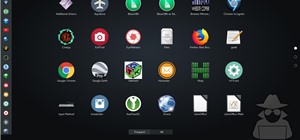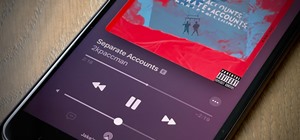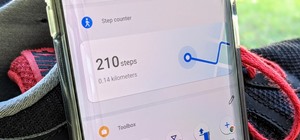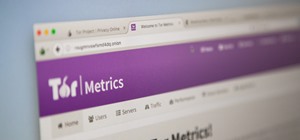The only thing that can get in the way of your creativity being used in Photoshop is yourself. The software has so many different tools that can be used to add color to a lifeless photograph or remove unwanted imperfections such as moles and body fat. Another thing it can do i ...more
This video tutorial by photoshopuniverse teaches you how to blend two images seamlessly using Photoshop. For this you need two or more images that need to be blended together. Using the move tool in Photoshop move one image over to the other image. Open the layers window and m ...more
Blending together multiple images in Photoshop is a staple trick many new designers try, putting their faces in famous works of art or adding other faces onto model bodies. Learn to blend multiple images in Photoshop in this free Photoshop tutorial video series. Part 1 of 15 - ...more
This is a software tutorial of how to import two separate photos into one composition in Photoshop easily. This is a basic tutorial for beginners only. Once you understand the concept, you can import multiple pictures into any comp in Photoshop.
Learn how to add elements of one picture to another when blending to pictures in Photoshop.
Video: . In Adobe Photoshop CS5.1 there are several ways to perform same action. I make a video tutorial in which you can learn that how to combine two images to perform your different operations. I used a very simple and quick method. To follow my method you can get a quick a ...more
Simon Plant of ProPhotoInsights.com shows how to use Photoshop to blend colors in images. He uses a photo of his son standing in front of Stonehenge to take us through each layer of the photo to alter the levels of hues, saturation, and opacity. The key to blending colors is a ...more
In this video tutorial you will about image blending and borders. Learn how to blend images through one another to create memorable effects with borders. Understanding layers will help you grasp the tutorial quicker. Blend images and add borders with Photoshop. Click through t ...more
In this video tutorial you will learn some simple tips about how to use two of the most popular Photoshop blending modes: multiply and screen. "Multiply" takes out the white and darkens the other colors, while "Screen" has the opposite effect. The tips will help you better und ...more
Photographer Zoren Gold and graphic artist Minori Murakami collaborated to create these eerie digital collages of chameleon-like models. From the looks of it, the two artists combined multiple digital photographs, using Photoshop masks and blend modes. Nicely done. The third i ...more
In this tutorial, you will learn how to make advanced hair selections using the alpha channels. And how to blend two different images together, using advance masking and the adjustment layers. Thanks for watching this video Video: .
This quick video will show you how to turn a photo into a sketch using two methods: the traditional Photoshop method and the new Photoshop CS5 blend mode method. Whether you're new to Adobe's popular image editing software or a seasoned graphic design professional just looking ...more
Aside from the occasional "creative" collage, most of your friends on social media are content with pretty basic image and video posts. You can easily one-up them with celebrity cameos or awesome time-lapse videos, but to truly outshine them, try your hands at some creative do ...more
This software tutorial shows you how you can blend three differently exposed images using Photomatix, and then demonstrate how to use some basic Photoshop techniques to touch-up the resulting image. [Note: the Flash overlay in this video doesn't sync completely with the audio; ...more
Pixel Perfect is the "perfect" show to help you with your Photoshop skills. Be amazed and learn as master digital artist Bert Monroy takes a stylus and a digital pad and treats it as Monet and Picasso do with oil and canvas. Learn the tips and tricks you need to whip those dig ...more
This Photoshop video series is going to explain how to create a chiaroscuro lighting effect on an image. This art form was made famous by the Italian artist Rembrandt. Part one covers the origin of terms and how to create chiaroscuro dramatic lighting. Part two has instruction ...more
Ever wanted to create your own X-ray without a doctor's visit? Learn how to create your own X-ray in Photoshop by compositing two separate images to make it appear as if you are holding your own X-ray. You will use different layers, layer masks, and levels to make a believable ...more
Ever wanted to combine two or more images? With Adobe Photoshop, it's a simple process. Whether you're new to Adobe's popular image editing software or simply looking to pick up a few new tips and tricks, you're sure to benefit from this free video tutorial from Tutvid. For mo ...more
Learn how to create a composite from multiple images when using Adobe Photoshop CS5. Whether you're new to Adobe's popular raster graphics editor or a seasoned designer looking to better acquaint yourself with the new features and functions of the latest iteration of the appli ...more
Create an Obama-gram to commemorate the election of Barack Obama as the 44th president of the United States of America. You need two images one for the foreground (Barack himself) and then a the background (CNN's set works). This is a pretty simple Photoshop. You can use the ...more
There are a lot of things out there in the design world that people have seen and liked, but didn't know how to make. LIke vector lights. Watch this Illustrator video tutorial to take a look at those cool glowing, color changing, fading, bright, neon-like, fanning spread of gl ...more
Pixel Perfect is the "perfect" show to help you with your Photoshop skills. Be amazed and learn as master digital artist Bert Monroy takes a stylus and a digital pad and treats it as Monet and Picasso do with oil and canvas. Learn the tips and tricks you need to whip those dig ...more
This is a Photoshop tutorial for digital photographers. Learn how to create HDR images in Photoshop. We'll be taking an extensive look at the process of creating HDR images. Take note that Photoshop doesn't do a good job of creating HDR's. We'll also explore other 3rd party o ...more
A technique for auto aligning (registering) two or more images together in Photoshop CS3. This is great tool for hand stitching panoramas together. Auto align panorama images in Photoshop CS3. Click through to watch this video on vtutorial.com
In this episode, Brandon Jackson shows how to merge two images with the Photoshop gradient tool to create a banner montage. Doug Grammar joins D.Lee Beard again, this time to explain spyware, adware, and keylogging. They explain what these threats to your privacy & computer sp ...more
This video shows you two different ways to create an image sequence from multiple images in Photoshop CS3 Extended. You learn how to import images onto layers, create frames from layers, and open images as a sequence on a video layer. Check out this cool video created by Russe ...more
Ever wanted to combine two continuous images together? What if the two images' edges don't match? In this video tutorial you will learn to solve the problem by auto-aligning layers in Photoshop CS3. This is a new tool so it's not backwards compatable.
Bert delves deeper into re-touching with Photoshop and shows us how to create two moody scenes from different images. You can do more with retouching than just fixing blemishes, as shown in this Photoshop tutorial.
In this video tutorial, viewers learn how to use the blend tool in Adobe Illustrator. The blend tool will allow users to create objects between two strokes or filled objects. When you double-click on the blend tool, there will be 3 options to select from. Select the spacing an ...more
In this clip, learn how to take two totally unrelated images and manipulate them so that you get one crazy new picture. This is a relatively advanced Photoshop tutorial, so make sure you know what you're doing or you might find it a bit tricky. In this particular video you wil ...more
Merge are two popular features of Photoshop CS3 that allow for manipulating images for the internet or print. Learn to use the photo merge and zoomify tools in Photoshop CS3 in this free Photoshop tutorial video. Part 1 of 18 - How to Use the photo merge & zoomify in Photoshop ...more
This video shows you how to use new Photoshop commands to merge multiple images. You learn how to use Auto-Align Layers to align similar images on multiple layers, and how to use Auto-Blend Layers to correct misalignments in a panoramic display of images on multiple layers. Yo ...more
In this how to video, you will learn how to swap faces using Photoshop. First, find two images that you want to swap. Select the lasso tool and trace around the face in the first image. Copy and paste it into the second image. From here, line up the eyes to the face. Next, you ...more
Snapseed is a highly regarded and award-winning photo-editing app for iOS devices. Originating out of image manipulation specialist Nik Software in San Diego, Snapseed is Apple’s iPad App of the Year and, after using it for the purposes of this review, I believe it points to t ...more
Ever wonder what those bars and lines on the LCD screen on your digital camera do? In this great tutorial, Ethan Wilding demonstrates how to read one of the most useful features on your camera: the histogram. The histogram is a graph which represents the distribution of light ...more
Giveaway Tuesdays has officially ended! But don't sweat it, WonderHowTo has another World that's taken its place. Every Tuesday, Phone Snap! invites you to show off your cell phone photography skills. Submit your best shot to our weekly competition for a chance to win an awes ...more
This tutorial takes four separate photographs and then uses several Adobe Photoshop techniques to blend them into a single background image. Using the layering and color overlay technique, this video demonstrates how you can get this unique and clever photo effect. Part 1 of 2 ...more
In this lesson, learn how to make difficult selections in Photoshop easily and how to save them for later use. Part two specifically covers how to use the clone stamp tool to "clean up" unwanted areas of digital images. Part 1 of 2 - How to Make selections in Photoshop. Part ...more
In the first part of this video tutorial on creating a 3D watch animation, Creative Cow member Eran Stern shows you how to use Photoshop CS3 Extended to create different images of a 3D watch. In part two you learn how to use After Effects CS3 to create animated hands for the 3 ...more
This tutorial will show you how to match colors between 2 photos or more, so you can perfectly blend the images together.
This software tutorial shows you two ways to batch process image adjustments with the FocalPoint plugin for Photoshop. First, see how you can adjust one photo in FocalPoint, then copy those adjustments to all other open images. Second, learn how to use Photoshop actions and th ...more
See how to add grungie borders to your images to give them a cool effect in Photoshop. If your borders are white and the background of the background of the website or page you are uploading them to is also the borders will blend in giving it an even cooler look. This is a gre ...more
My attempt at real astrophotography. The two bright nebula are M 42 and M 43 located in Orion's Sword. I took about 20 images at ISO 800 and 1.6 second exposures using a 300 mm lens and stacked them in Photoshop after repositioning them because of the movement of the sky. This ...more
In this clip, we learn an easy technique for generating anaglyph 3D images in Adobe Photoshop CS5. It's easy! So easy, in fact, that this video can present a complete overview of the process in about two and a half minutes. For all of the details, take a look.
Ready to bring your digital photographs into the world of tangible objects? Before you do, you'll need to understand a thing or two about aspect ratios and image cropping within Adobe Photoshop. Fortunately, this guide will tell you everything you need to know. For a complete ...more
Have an over exposed image and have no idea how to fix it? Well, this Photoshop tutorial gives you two methods (levels and shadows/highlights) to take care of over exposure and blow outs.
In photography, creating a double or multiple exposure photo involves combining two different images to make one single image. This technique has been used in film photography by exposing a piece of film twice to two different images. The second image becomes superimposed onto ...more
In this great two-part video you'll learn how to change the basic color scheme of the Arjuna X theme on WordPress. The video uses the program GIMP, a free image editing program as an alternative to Photoshop, to help create new images for your header and page. Part 1 of 2 - Ho ...more
Adobe Photoshop CS4 is the industry-standard software for perfecting digital images and is ideal for professional photographers, serious amateur photographers, and graphic designers. In this Photoshop CS4 tutorial, you'll learn how to take advantage of Photoshop CS4's new 3D f ...more
Yanik Chauvin demonstrates how to do Non Destructive Dodging (lighten) and burning (darken) of images using the tools in Photoshop. He shows the image of a man lying on earth with his camera. To start the work he wants to make a new layer which can be done in two ways either b ...more
Your iPhone has seen a lot of new features in a very short amount of time. For starters, iOS 13 introduced over 200 of them, including, among many others, system-wide Dark Mode. Before you even had a chance to breathe, however, iOS 13.1 came along and dumped an additional 22 f ...more
Beta testing Apple's mobile OS has never been more interesting. After eight seeds of iOS 13.0, Apple unexpectedly released the first beta for iOS 13.1, a whopping 23 days before iOS 13.0 made its public debut. Since 13.1, however, we haven't had any betas to sink our teeth int ...more
Using a green screen is an affordable and easy way to transport your video to anywhere imaginable, even to places that don't exist. You can use it to sit behind a desk in a busy newsroom or dance on the moon, but first, you have to know how to properly perform chroma key compo ...more
Apple's iOS 13 has been quite the disrupter. The initial update featured over 200 new features and changes, while its successor, iOS 13.1, brought another 22 to the mix. With the company's latest update, iOS 13.2, you'll see an extra 22 amendments on your iPhone, including new ...more
In this video tutorial, we learn how to create two separate exposures for the same image with Camera Raw when retouching a digital photograph in Adobe Photoshop CS5. Whether you're new to Adobe's popular raster graphics editor or a seasoned designer looking to better acquaint ...more
Photoshop is the perfect program to use when you want to make adjustments to photos you have taken. You can really make a sky pop in any of your pictures by using Photoshop to manipulate the color by following this tutorial. Step 1 Open both the image which needs a new sky a ...more
In this video tutorial, viewers learn how to make a red-cyan anaglyphic 3D photo, using Adobe Photo-shop. Begin by taking two pictures of the same image. The second picture should be 6,5 cm to the right of the first picture. Now load both images onto Photo-shop and drag the se ...more
Want to take vibrant photographs like this one? You won't find this filter in Instagram, and that's because it's a little more difficult than just slapping a digital filter on a solo photo. The extra RGB colors are created using a special strip device called the Harris shutter ...more
Use two photos, a main image and a photo of a cracked egg which will be your source of the headache. Drag the egg into the main image by holding down the shift key. Resize the egg. Change the opacity down to 50%. Zoom out. Command T flips the image. Hold option and right click ...more
This how-to video is about how to darken an over exposed image in Photoshop. Sometimes the pictures gets washed out because they get over exposed and we are really confused over this problem, here is solution for this overexposed photographs, by using the "blending mode" opti ...more