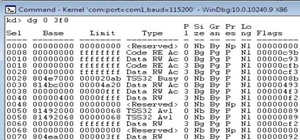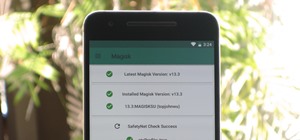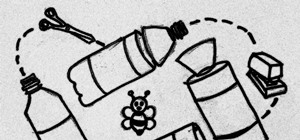This video shows you how to combine two unique photographs in Adobe Photoshop. Using the mask tool, you can define the level of blur and blending between the two photographs. This is great for slick, professional quality composites.
This image editing software tutorial shows you how to create an artsy, textured sign in page for flush mount style albums in Photoshop CS3. Learn how to use the multiply blend mode to darken the image and bring out the texture of the texture layer in Photoshop.
This Photoshop tutorial shows you how to use masks, multiply blend modes and burn tools in Photoshop to very easily darken a sky. Darken the sky in an image in Photoshop. Click through to watch this video on flickr.com
Create an original background image by experimenting and combining filters in the filter gallery, then tweaking it using the channels palette, blending modes, and adjustment layers. Create an original background image in Photoshop - Part 1 of 2. Click through to watch this vid ...more
Photoshop Mama continues editing an image to remove, replace, and blend different elements of the image using more super tools in Photoshop!
In this lesson, learn how to "texturize" an image in Photoshop by using layers and blending options. Make any image look like it's made of something else - a great technique for creating imaginative, compelling images!
Apply Image is a feature that's not new in Photoshop, yet many users are unfamiliar with it. It’s typically used for quick compositing, but it also provides the capability to blend a color channel into an image. In this video tutorial you will learn to use Photoshop's Apply Im ...more
If you want to take a boring photo and pump it full of life, Photoshop CS5's two methods for making a High Dynamic Range image will do just that. The first is a streamlined and improved merging tool, and the second is a new HDR tool that turns a single image into a trendy HDR ...more
This technique uses layers, blending modes, and brushes to achieve selective lightening & darkening of an image. Whether you're new to Adobe's popular graphics editor or a seasoned design professional looking to get better acquainted with the industry-standard app, you're sure ...more
This how to video shows you how to create wallpaper for your computer desktop. Open Photoshop and create a new file. Change the dimensions to the size of your desktop. Click okay and go to edit and fill. Choose color and select black. Click okay to fill the screen with black. ...more
This tutorial shows you how to combine photos to make a panoramic image by auto-blending the images and tweaking.
Want to create unusual effects on your photos? In this video tutorial you will learn to create a stylized portrait using a two-tone rendering. Learn to mask by color range and to blend with control. This video will give you a good grasp of the manipulation tools available so m ...more
In this tutorial, we learn how to create a warm grunge background in Photoshop. First, create a large circle on a burnt orange background in Photoshop. Now, go to layer, adjustment layer, then levels. Hit "ok" then the level's adjustment layer will be masked. Now, go grab the ...more
In this video tutorial, viewers learn how to enhance an image in Adobe Photoshop. Begin by duplicating the layer by press the Control and J buttons. Then change the blending mode to Soft Light. Now press the Control and M keys to open Curves, and drag the curves up to brighten ...more
In this Software video tutorial you will learn how to sharpen blurry images using Photoshop. Open the image and duplicate the original layer. Then go to filter > other > high pass. In the window that pops up, enter a value of 4 – 6 pixels. Now simply change the blending mode ...more
In this video, we learn how to sketch a photo in PhotoShop. First, open up PhotoShop and open up the picture you want to convert. Then, click "image", "adjustments" and "desaturate". You will now copy this layer by dragging it down to the "new layer" button. Now click on your ...more
In this video tutorial, viewers learn how to tan an image using Adobe Photoshop. Begin by opening the image in the program and create a new layer. Then select the brush tool and select the tan color. Click OK and apply the color over the areas that are wanted to be tan. Then a ...more
In this video tutorial, viewers learn how to sharpen photos in Adobe Photoshop CS3. Begin by opening the image in the program and duplicate the image layer. To duplicate, press the control and J button. With that images, go to Filter, choose Other and select High Pass. The ima ...more
Adobe Photoshop CS4 lets you create images and graphics that represent your personality. This video tutorial demonstrates how to make a quick, cool, and easy wallpaper design for your personal computer desktop. Either copy the provided example, or make your own tweaks and come ...more
CreativeIceDesigns shows all the steps it takes to give any photograph a nice, vintage look using Adobe Photoshop. The image must first be unlocked. You then select the grunge paper brush. Normally you should keep the aspect ratio of your image the same, but in this case, you ...more
We've all seen the breathtaking, colorful photos of the Eagle, Egg and Cat's Eye Nebulae. You may not recognize them by name, but you've seen them, whether in astronomy textbooks, magazines, websites, album covers, or tee shirts. They are some of the most striking photographs ...more
Learn to use stock photos and blending modes to create a grungy, industrial texture in Adobe Photoshop CS4. Whether you're new to Adobe's popular image editing program or a seasoned graphic design professional just looking to your bag of tricks, you're sure to be well served b ...more
This tutorial teaches you how to create a mosaic photo made up of many smaller photos in Photoshop. It explains the use of the crop tool, image resizing, use of sharpen filters and of fading command. It also handles creation of custom patterns with the use of the define patter ...more
This video shows you how to use blending modes in Photoshop to lighten, darken, add contrast, and alter color effects in an image. This is a great tool for photographers, especially if you work digitally. Use blending modes in Photoshop CS3. Click through to watch this video o ...more
Yanick's Photo School demonstrates how to use Photoshop to make HDR images in Photoshop CS3. This tutorial first explains that HDR means "High Dynamic Range" which is a process to get details from a photo from both the highlights and shadows of a particular scene. The first th ...more
The presenter beings the video by describing the screen cast program he is using to record the video. It is giving him some problems but he asks us to bear with him. The video then shows before and after images to demonstrate the effect. The effect is achieved by duplicating t ...more
In this how-to video, you will learn how to make grain textures in Photoshop. First, click add layer mask to an open image. Add a filter to this mask and by going to the texturizer option. Adjust the settings to your liking. Click okay to continue. The mask will make the textu ...more
In this how to video, you will learn how to make a reflection in water using Photoshop. First, open the image in Photoshop. Select the crop tool and select the whole photo. Click and drag the lower part down. Select the rectangular marquee tool and select the picture. Click on ...more
The video shows us how to create a dreamy effect in Photoshop. Firstly load the image in the Photoshop and then unlock the layer by double clicking on the layer, press unlock and OK. Now make sure your background and the foreground are black and white respectively and if it’s ...more
Open the Adobe Photoshop program. Choose a picture with a head shot. This maybe something that is already in your pictures folder on your computer, downloaded from the internet or transferred from your flash drives, and those photos you may have scanned and saved in your comp ...more
In another great beginner tutorial, you'll be finding out how to use another technique in Photoshop CS4. This particular video will demonstrate how to easily flip an image. It's easy to perform and is just a basic way of manipulating a photo to fit whatever needs you have. All ...more
The Orton effect in Photoshop is acheived by combining an image with a duplicate that has been softened or blurred slightly. This will give you original image a luminescent appearance and enhance most portraits and landscapes. In this tutorial, learn how to create the Orton ef ...more
Yanik Chauvin shows viewers how to add a reflection using Photoshop. This tutorial focuses on how to do a reflection on a white background. You can do this with objects as well as people. Bring up your image with a white background to add the reflection to. First, you should p ...more
Check out this instructional printmaking video that demonstrates how to output your positive film using Adobe Photoshop. This video goes over how to do a one color image and then a two color image. Create a black image on a clear, white background. Learn a few tips when using ...more
Get the most out of these two applications. Use Illustrator to create a path and warp an image to fit inside of it. Then export the file to Photoshop and add some highlight and shadow with the brush tool. Create a wedding album in Illustrator and Photoshop. Click through to wa ...more
This two part tutorial shows you how to take an image and turn it into a piece of Pop Art with a Roy Lichtenstein style. Part 1 of 2 - How to Turn David Beckham into Pop Art in Photoshop. Part 2 of 2 - How to Turn David Beckham into Pop Art in Photoshop.
In this first of a two-part video tutorial on the Clone Stamp tool in Photoshop. Learn to use the "Alt" key to sample. Beside removing blemishes, you will learn that you could use Clone Stamp tool to create objects in your image. Part 1 of 2 - How to Use the Photoshop clone st ...more
If you missed our tips on taking top-notch photos New Year's Eve, you may want to tune in for Lifehacker's tutorial on making your smartphone pictures look like they were taken with a quality camera. Below, learn how to: Create a more shallow depth of field to make the subjec ...more
In this tutorial, we learn how to use the soft light layer mode in Photoshop with Yanik Chauvin. This will reduce gray in the picture. First, duplicate the layer and then click on the blending mode menu. Click on the soft light option, then your photo will adjust and have satu ...more
Rescue the sky in your pictures. Sometimes, the blue sky and the white clouds are the most exhilarating part of a photograph, so making sure it's as vivid as it is in real life is key to having a good pic. To do this, you'll need to do some touchup work in Photoshop. This vid ...more
Adobe Photoshop CS4 is a common and popular tool for logo creation. In this video the finer details of using CS4 to create logos, specifically for use on YouTube, are explained. Lighting effects, glossing, and glowing are covered thoroughly with step by step instructions on us ...more
The live trace effect has become increasingly popular for use in designing backgrounds. By using the live trace effect, you can take any stock image and transform it into an outline that can be placed behind your main subject. The technique works in Illustrator and can be used ...more
In this Photoshop tutorial you will see how to use layer masks to selectively blend the results from FocalPoint with your original image. FocalPoint 1.0 is a plug-in for Photoshop and has it's own layer masks that allow you to choose a focal point and blur around it with the l ...more
Try "unfocusing" your photographs for some dreamy, evocative and somewhat abstract takes on life. Check out the two tutorials (here and here) from Michelle Geoga of Lights! Camera! Photoshop! for tips on unleashing the blur-power of your camera. You can see plenty of example i ...more
We've seen several examples of light graffiti on WonderHowTo (1, 2, 3), but this one is truly eerily beautiful. Australian photographer Denis Smith pushes the envelope with his project Ball of Light. "The Ball of Light is a mysterious portal into my world. It, and its friends ...more
This video teaches us to make a photo black and white with coloured parts in Photoshop. This procedure consists of many steps. In the first step, we choose the magnetic lasso tool from the application. This is followed by the second step. In the second step, we draw the contou ...more
1. First of all select 'filter' at the ‘top tool bar’. Now select the 'artistic' from the ‘drop down’. Then select 'fresco' and then click 'ok'. 2. Now you have to make a new layer by going to the ‘top tool bar’ and then click on 'layer'. From the ‘drop down’ ...more
1)Open image, go to channel. Look for the channel that gives the most contrast by going through them one by one. 2) Right hand click and duplicate channel. Select the duplicate. 3) Go to Image - adjustments - levels, Change left box to 176. 4) Click command on the channel. 5) ...more
This video gives detailed instructions for removing a hotspot or flash reflection in a photo by using layers and masks. Start by adding a new blank layer and naming it something like Flash Suppress. You will use a special blending mode for this layer called darken. With your p ...more
Open an image and on the layers panel add a new layer by clicking on the fifth icon below the layers panel. A new layer is created with the name 'layer 1' and your previous layer would have the name 'background'. These names can be changed by you. For now we'll leave them as t ...more
Robert demonstrates how to use Photoshop to give yourself a tan. First, you need to upload your picture(s) into Photoshop. Then pick one to work on. Next, you will need to copy the background to save the original image. On the right side drag the background label to the new la ...more
PDF is a convenient format for documents that can embed text and pictures and can be read by almost any device—personal computers, laptops, smartphones, etc. However, PDFs are mostly read-only files, so sometimes it's necessary to convert them to JPG images, a universal format ...more
There's a time in everyone's life when they need to become immortalized and reprographed in a full-blown comic spread, complete with halftone dots and speech bubbles—or squares, if you're a square. With our favorite program Photoshop, you can quickly turn any hyperbolic celebr ...more
So, you just bought Photoshop. It's time to familiarize yourself with the rudimentary tools. Let's start at the very beginning! File: That’s your picture! It’s called a file because that’s how it exists in the digital world, as a file on your CF card, your flash drive, your h ...more
Scanner photography + sandwiches = Scanwiches (simply put: "scans of sandwiches for education and delight"). The web-famous Tumblr is the invention of Jon Chonko, a NYC-based designer at thehappycorp global. Chonko's process, via Gizmodo: "I clean the glass at the end of eac ...more
Pioneered by Rufus Butler Seder in his popular children's picture book Gallop!, and ably demonstrated by WonderHowTo favorite brusspup in the video below, "scanimation" refers to a novel (but distinctly old-timey) technique for cramming multi-frame animations onto a single she ...more
In this tutorial, we learn how to remove a scar in Photoshop. First, select the magnifying glass to zoom in on the area you are working on. Next, select the paperclip icon, the select the second brush. Now, come to the edge of the scar and drag across the around the entire sca ...more
In this tutorial, you will learn how to take two dimensional text and turn it into 3D text. You will learn how to rasterize text and then transform your selection using perspective. Whether you're new to Adobe's popular image editing application or simply looking to brush up o ...more
In this video, learn how to use perspective in your drawings. You will discover how to use Photoshop to draw an image with a two point perspective. This process is not difficult and in this three part series you will get expert advice on how to achieve it. Part 1 of 3 - How to ...more
If you've ever had a friend who was unable to make a birthday party or graduation due to scheduling, sometimes it can depressing. Especially if you always take pictures with each other for any occasion. Well in this tutorial, you will find out how to Photoshop a person into a ...more