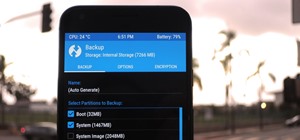The application the makes Apple's Final Cut Studio is the film editing app Final Cut Pro. With its ability to log and capture video onto your hard drive for editing, you can easily edit and process your indie film, or maybe even a professional movie. Final Cut Pro is a non-lin ...more
In this clip, you'll learn how to blur out a person's identity with matte tracking in Final Cut Pro or Express. Whether you're new to Apple's Final Cut Pro non-linear video editor or just want to better acquaint yourself with the popular video editing program, you're sure to b ...more
Learn how to create a professional-looking title sequence in Final Cut Pro or Express with this video guide. Whether you're new to Apple's Final Cut Pro non-linear video editor or just want to better acquaint yourself with the popular video editing program, you're sure to bene ...more
This clip provides a general overview of how one can create a title sequence in Final Cut Pro or Express. Whether you're new to Apple's Final Cut Pro non-linear video editor or just want to better acquaint yourself with the popular video editing program, you're sure to benefit ...more
Check out this quick tip for Apple's Final Cut Pro. See how to use the "add" composite mode in Final Cut Pro. Footage Firm has given DV Professionals access to free footage of a numbers graphic. If you want to build up a background using this free footage with only Final Cut ...more
In this tutorial, you'll learn how to use the ever-useful three-way filter color correction tool in Final Cut Pro or Express. Whether you're new to Apple's Final Cut Pro non-linear video editor or just want to better acquaint yourself with the popular video editing program, yo ...more
Like those moving screens in "24"? This tutorial will show you how to create them and use them in Final Cut Pro. Whether you're new to Apple's Final Cut Pro non-linear video editor or just want to better acquaint yourself with the popular video editing program, you're sure to ...more
Learn how to recreate the COPS face blur effect using Apple's Final Cut Pro 6 in this video editing tutorial. Whether you're new to Apple's Final Cut Pro non-linear video editor or just want to better acquaint yourself with the popular video editing program, you're sure to ben ...more
If you're just getting started with Final Cut Pro, you probably didn't know that you can also make slideshows with it. Crazy right? And it's actually easier than you think! In this video you'll learn how to start a session in Final Cut Pro to begin your slide show and walks yo ...more
Want to teleport à la Picard or Kirk? In this clip, you'll learn how to create a simple teleportation effect in Final Cut Pro. Whether you're new to Apple's Final Cut Pro non-linear video editor or just want to better acquaint yourself with the popular video editing program, y ...more
Use Final Cut Pro? Want to expose just one color while leaving the rest black and white? See how it's done with this free video software tutorial from CNET TV. Whether you're new to Apple's Final Cut Pro non-linear video editor or just want to better acquaint yourself with som ...more
Have a surfeit of amour-propre? This free video software tutorial will show you how to create a digital double using Final Cut Pro. Whether you're new to Apple's Final Cut Pro non-linear video editor or just looking to add to your bag of tricks, you're sure to benefit from thi ...more
In this clip, you'll learn how to take full advantage of Magic Bullet Mojo when color grading digital footage within Final Cut Pro or Express. Whether you're new to Apple's Final Cut Pro non-linear video editor or just want to better acquaint yourself with the popular video ed ...more
Want to conform 50p or 60p DSLR clips to a slower framerate (e.g., 24, 25 or 30 fps)? With Cinema Tools and Final Cut Pro, it's easy. Learn how with this clip. Whether you're new to Apple's Final Cut Pro non-linear video editor or just want to better acquaint yourself with the ...more
Interested in burning Blu-Ray discs from within Final Cut Pro? This video clip will show you how it's done. Whether you're new to Apple's Final Cut Pro non-linear video editor or just want to better acquaint yourself with the popular video editing program, you're sure to benef ...more
Need some help tackling your first multi-angle project in Final Cut Pro? This two-part tutorial will teach you what you'll need to know. Whether you're new to Apple's popular motion graphics and compositing software or a seasoned video professional just looking to better acqua ...more
Need a primer on how to work with audio in Final Cut Pro or Express? You've found it. Whether you're new to Apple's Final Cut Pro non-linear video editor or just want to better acquaint yourself with the popular video editing program, you're sure to benefit from this video tut ...more
Interested in keyframing (or key framing) text in Final Cut Pro or Express? This clip will show you how it's done. Whether you're new to Apple's Final Cut Pro non-linear video editor or just want to better acquaint yourself with the popular video editing program, you're sure t ...more
Want to fix shaky footage after the fact? With Final Cut Pro's Smooth Cam filter, it's an easy thing to do. Whether you're new to Apple's Final Cut Pro non-linear video editor or just want to better acquaint yourself with the popular video editing program, you're sure to benef ...more
Frustrated by the lack of export options in Final Cut Pro X? Watch this video and learn how to create custom export settings. Using Compressor you can set the desired quality of your video exports from Final Cut Pro X.
Need a primer on how to get started editing video within Final Cut Pro or Express? This clip will show you how it's done. Whether you're new to Apple's Final Cut Pro non-linear video editor or just want to better acquaint yourself with the popular video editing program, you're ...more
In this video, you'll learn how to key in Final Cut Pro with a do-it-yourself green screen that can be built for around a dollar. Whether you're new to Apple's Final Cut Pro non-linear video editor or just want to better acquaint yourself with the popular video editing program ...more
This video editing software tutorial outlines using keyframes in Final Cut Pro. Keyframes enable a video editor to have different properties of a clip change over time (a la animation). If you are new to animating in software packages or Final Cut Pro, this tutorial will help ...more
Three point editing is a shortcut move that Final Cut Pro uses. It allows you to set the duration with only three, instead of four points. Watch and see how to use this editing technique. Use three point editing in Final Cut Pro. Click through to watch this video on vtutorial.com
In this clip, award-winning director Philip Bloom walks you through the process of color grading his film "Return to Dungeness" in Final Cut Pro using Magic Bullet Looks. Whether you're new to Apple's Final Cut Pro non-linear video editor, new to Magic Bullet Looks or just wan ...more
Do you have some footage from the Sony XDCAM EX digital camera memory card that you need to get into Final Cut Pro? Well, check out this brief tutorial on ingesting that XDCAM EX footage into Final Cut Pro with ease by downloading some software, like upgrades. You'll need the ...more
Creating that 'bad TV' look has never been easier with Final Cut Pro. Stephen Smith will show you how to create this spectacular effect using tools already provided by FCP. Learn how to make your video transition in from noise, animate a TV roll, and duplicate the "turning off ...more
Whether you are creating a podcast or QuickTime for the Web or CD-ROM, this tutorial shows how to add chapter markers (using Final Cut Pro) so the viewer can jump ahead to the information they need. Create chapter markers for QuickTimes in Final Cut Pro. Click through to watch ...more
Boris RED 4.1 is a complete 3D compositing, titling, and effects package that can be used as a filter, transition, or generator inside Apple Final Cut Pro 6.1. In this podcast, Dave DiPinto from Boris FX walks you through how to create a transition in Final Cut Pro 6.1 using R ...more
In this tutorial, Larry Jordan demonstrates how to get optimal quality when compressing video for DVD in Apple Final Cut Pro. Scroll down and click the "watch video" link to start the movie. Compress video for DVD in Final Cut Pro. Click through to watch this video on studioda ...more
In this two-part video tutorial, you'll learn how to use Magic Bullet Colorista to color grade and color correct your digital video when using Final Cut Pro Studio. Whether you're new to Adobe's popular motion graphics and compositing software or a seasoned video professional ...more
This software tutorial shows you how to use some of the more advanced tools of the Colorista plug-in for Final Cut Pro. Colorista is a color correction plugin. You will learn how to fix a bad clip using Colorista in Final Cut Pro.
This video editing software tutorial shows you how to export an image sequence from Final Cut Pro. This isn't usually the format people export in, but if you are planning on using the frames for animating or further editing, you may want to export your work on a per frame basi ...more
This tutorial goes over how to use some of the editing techniques available in Final Cut Pro. These aren't the most used (override and insert are), but replace, fit to fill and superimpose are also available and this video will show you all of them. You never know which techni ...more
In this three part tutorial, Ben Scott shows you how to create a TV screen look, with effects, motion properties and key framing. Part two goes over adding motion paths, window layouts and the Quickview tool. Part three covers more on keyframes with opacity and noise. The fina ...more
This video editing software tutorial looks at working with large images, and setting keyframes in Final Cut Pro. The FCP tutorial also goes into working with multiple layers a little bit. Working with large images can get slow and frustrating, so it's worth learning these tric ...more
In this Boris Continuum Complete 5 plug-in tutorial you will learn how to create animated video backgrounds in Final Cut Pro. Save money on pre-made video backgrounds! Quickly design and animate your own unique video backgrounds by combining Boris Continuum Complete 5's Prism ...more
There will be plenty of times that your movie footage, or video clips or images will need color adjustments. Watch and learn how to do color correction (especially for balancing white) using Final Cut Pro. Learn about indoor vs outdoor color temperatures. Do color correction i ...more
Why recreate your lower 3rds or bumpers over and over for different clients, when you can create some templates in Motion 3 you can easily change and customize in Final Cut Pro. This podcast shows you how to create master templates in Motion 3 and use them in FCP 6. Create Mot ...more
Boris Continuum Complete 5's UpRez filter is a fantastic new filter that lets you upscale SD video to HD. In this podcast, Dave DiPinto demonstrates a possible production scenario in Apple Final Cut Pro where you have D1 resolution stock footage that you want to use in a 1080 ...more
This clip runs through how to edit a sequence of images in Final Cut Pro and then how to incorporate an audio track using the voiceover tool in Final Cut. In this video software tutorial, you'll learn how to navigate and use the graphical user interface or GUI in Apple Soundtr ...more
Emmy ward winner Bill Cammack shows you how to use Final Cut Pro like a pro. You're gonna need some knowledge of Final Cut before you take this on.
In this how to video, you will learn how to layer videos in Final Cut Pro. First, open Final Cut Pro. Get your original clip and then put the clip that you want in the clip and drag it in over the top in the time line. Change it to image and wire frame. Grab the corner of the ...more
This Final Cut Studio software tutorial shows you a trick on how to achieve The Film Look on your videos. You will need the climatic glow plug-in from River Rock Studios to create this soft film look effect in Final Cut Pro. The final small addition to the film look effect wil ...more
In this Final Cut tutorial, Richard Harrington discusses the common problem of backlighting, exposure and what can happen when shooting video outdoors. Proper exposure of all elements in a shoot can be a pain to achieve with a bright sun and blue sky but using the three way co ...more
In this Final Cut tutorial, Richard Harrington discusses what to do to correct your film when you shoot footage with the wrong white balance setting. This is a common problem if you step outside after shooting inside and you forget to rewhite balance. Richard uses the three wa ...more
In this Final Cut Pro tutorial, Richard Harrington take a look at the elgato turbo.264. This is a USB add on device that accelereates the h.264 encoding you can do on your Mac. The turbo.264 comes with its own compression software with presets for iPod, iPhone, Sony PSP, Apple ...more
In this Final Cut Pro tutorial, Richard Harrington takes a look at the gradient wipe transition. The gradient wipe transition is a highly customizable transition using greyscale patterns to create your own custom wipes. Creative Cow is a support community for digital video, v ...more
In this Final Cut Pro video tutorial you will learn about using the 3-way color corrector with skin tones and how the color corrector behaves when adjusting the color of two subjects in identical scenes. Creative Cow is a support community for digital video, video editing, an ...more
This is a great how to for all users in Final Cut Pro X 10.1.2 Video: . If you ever wondered how to flip a clip in a different direction in Final Cut Pro X 10.1.2 (also in the latest update of 10.1.3), here are the basic steps. Go to your Inspector on the right-hand side. Cli ...more
Want to make your own 3D shorts to rival anything by James Cameron? This free video software tutorial will show you how to work with stereoscopic video in Final Cut Pro. Whether you're new to Apple's Final Cut Pro non-linear video editor or just looking to add to your bag of t ...more
For this Final Cut Studio video tutorial, Zach King will teach you how to create the Pleasantville effect in Final Cut Pro. To create the Pleasantville color effect, you'll need to pick one very distinct color and use the Color Corrector 3-Way video filter. Let the Final Cut K ...more
Native P2 Editing in Final Cut Pro with MXF4mac. Creative Cow is a support community for digital video, video editing, and media production professionals in broadcasting, motion graphics, special FX and film. Creative Cow hosts tutorials in a variety of softwares including Ad ...more
Do you need an image (freeze frame) from a particular frame in your clip for your website? In this video clip, you'll learn how to create freeze frames in Final Cut Pro or Express. Whether you're new to Apple's Final Cut Pro non-linear video editor or just want to better acqua ...more
For this Final Cut Studio video tutorial, Zach King will teach you how to create and manage text in Final Cut Pro. To create and manage text, just go to the Video Generators Tab in the Viewer window, go to Text, and choose your favorite option, or just the plain old Text. Chec ...more
Final Cut Pro needs its preferences deleted every now and then. It is a simple process and will get rid of the pesky beach balls. The process is painless and not too time consuming. In the following video I walk you through the process.
Final Cut Pro X has all new effects and transitions that no other video editing software has. This is your video guide to all of the things you can with FCP X on your Apple computer. Learn about the adding Boca effects, aged paper effects, and more.
In this video tutorial, viewers learn how to altering clip speeds in Adobe Final Cut Pro. This will allow users to speed up, slow down or reverse a video clip. To slow down or speed up a clip, click on the clip in the time line and hold down the Control key. In the pop up menu ...more
In this video tutorial, viewers learn how to import and render footage in Adobe Final Cut Pro. To import files, begin by going to File, select Import and click on Files. Then browse for the file and click Open. Now drag the clips into the time line to edit. To render the foota ...more
In this video tutorial, viewers learn how to increase the rendering speed in Adobe Final Cut Pro. Begin by right-clicking on your current sequence and click on Settings. Click on the Video Processing tab and select "Always Render in RGB". Then click OK. This change will only b ...more