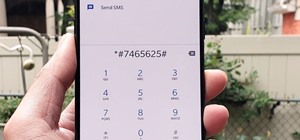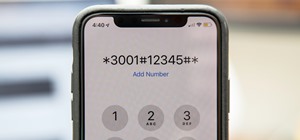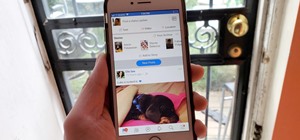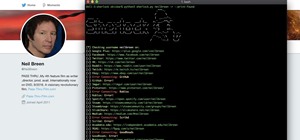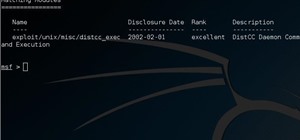Apple's iOS 16.3 update for iPhone had impressive new features, but iOS 16.4 might impress you even more. The latest iPhone update was released on Monday, March 27 — a day earlier than Apple Music Classical, Apple's new classical music streaming service — has at least 30 more ...more
Apple just released public beta 2 for iOS 14 today, Thursday, July 9. The good news comes two days after Apple released the second iOS 14 developer beta, and 17 days after the release of the first developer beta. While this is the first public beta for iOS 14, it's called "pub ...more
Apple just released the second developer beta for iOS 14 today, Tuesday, July 7. The update comes 15 days after Apple seeded developers the first iOS 14 beta, which introduced home screen widgets, picture-in-picture, and 4K YouTube support, among more than 200 other features. ...more
The hard drive icon is the single-most prominent icon on most Mac OS X desktops. As such, you should have some say in how it looks and, as it turns out, you do: In this video tutorial, you'll find step-by-step instructions for changing your hard drive icon. To learn what you'l ...more
Want to customize your folder icons without having to pay a fee? Take a look at this tutorial and learn how to change the Mac's folder icons for free.
Interested in creating custom folder and file icons on your Mac? It's easier than you'd think! To learn more, and to get started creating personalized folder and file icons on your own Apple computer, watch this home-computing how-to from Tekzilla.
In this clip, you'll learn how to change an application's default icon. With a little bit of know-how and LiteIcon, it's easy. So easy, in fact, that this video guide can offer a complete overview of the process in a matter of a few minutes. For more information, including a c ...more
This home-computing how-to offers instructions on how to modify icons within the Mac OS X dock, in your finder, and on your desktop. It's quite easy once you know how to go about it. So easy, in fact, that this free video tutorial can present a complete, step-by-step overview ...more
If you're a Mac user, it's fair to assume that you may be a little skeptical when it comes to Microsoft products. Microsoft knows this, of course. Which is why the company has decided to offer Mac users a free, one-month trial of the latest version of their popular Office prod ...more
For me, the idea of a smartphone with internet access was overkill for a cell phone. Wasn't that what my computer was for? Do I really need immediate access to the web? Must I update my Facebook every hour, from the palm of my hand? Do I need turn-by-turn directions from Googl ...more
We all want a faster, more efficient web browsing experience. Some immediately flocked to Google Chrome as soon as it was released, because of its super fast speeds. Others restrained themselves and continued to wait for Microsoft and Mozilla to play catchup. And the time is a ...more
Thanks to online music services like eMusic and iTunes, compact discs are becoming a far distant memory, turning local music shops around the country into desolate wastelands. The once mighty movie rental store Blockbuster is now bankrupt because of online streaming services l ...more
There's a whole lot of brouhaha going on right now about the hidden plug-ins being installed unknowingly in the Mozilla Firefox web browser, with companies like Apple, Microsoft and even Google being named top offenders. Mozilla's own Asa Dotzler (pictured right) is fed up wi ...more
In this video tutorial, viewers learn how to make custom drawer icons for their stacks in Mac OS X. Users will need to go to the site provided in the video. There users will need to follow the instructions and download the icon sets. Once downloaded, place the icons into the a ...more
What's the easiest way to keep track of your website passwords? Maybe in a password-protected document on your computer? Makes sense. But surprisingly, this is no easy task in Mac OS X. Snow Leopard does not have an easy one-click option for password protecting files and fold ...more
The World Wide Geek demonstrates how to format an external hard drive for Mac OS X. External hard drives are usually formatted for windows. To change the format, you will need to use the disk utility option. Access the disk utility by going to finder and clicking on applicatio ...more
In this video we learn how to use iChat in Mac OS X. He explains to us that iChat allows us to chat with any person on our buddy list. He explains clearly about icons next to a person's name such as a camera which shows you can have a video chat with that person. Next he expla ...more
On your Apple iPhone or Apple iPod Touch, your applications have icons, and those app icons have an automatic glossy feel to them, which presents a white streak on the top. If you don't particularly like that gloss effect, there is a way to remove it. This video tutorial will ...more
This video demonstrates how easy it is to take a screenshot with shortcuts in Mac OS X. Pressing Command-Shift-3 will take a screenshot of the entire screen, while Command-Shift-4 will let you take a screenshot of just a selected area of the screen instead. For the latter, onc ...more
Check out this informative video tutorial from Apple on how to do more with the Sidebar in the Mac OS X Finder. Learn about the Sidebar devices, the Sidebar shared, the Sidebar places, and the Sidebar search for. Mac OS X. It's what makes a Mac a Mac. Mac OS X is the world’s ...more
Check out this informative video tutorial from Apple on how to use the basics of the Mac OS X Finder. Learn about the Finder basics, the Sidebar, view buttons, and Quick Look. Mac OS X. It's what makes a Mac a Mac. Mac OS X is the world’s most advanced operating system. Built ...more
The email application on the iPad is similar to Apple's iPhone email application but revamped with some clean features. The interface in the app makes emailing a breeze, and there is even a bit of multitasking in the current OS for email. This video will show you how to use em ...more
The PlayStation Phone is almost here, and the hybrid device from Sony Ericsson is rumored to have Android 2.3 (Gingerbread) as its mobile OS. YouTube user xxmajstor managed to get his hands on what is said to be the Sony Ericsson Zeus - Z1 PlayStation Phone. Below is the spy v ...more
This is a lengthy, detailed series on iPhone development, for which you'll need an Intel-based Mac computer, running Mac OS X 10.5 (Leopard) or higher. Then, before you actually get started developing for the iPhone, you'll need to register as a developer with Apple. Then, you ...more
When you drag files or folders on your Mac OS X system from one location to another, you expect them to be moved to the new location and not copied. In this video tutorial, you'll learn two things you can do while dragging these files and folders to change the default behavior ...more
First download the virtual box, download it for Mac and install it. Now download the Chrome OS and extract it. Now launch your virtual box and click new. A "create new virtual machine" wizard will open, click next, put the name of the OS and choose Linux in operating system an ...more
Change your Snow Leopard dock on Mac OS X with this video tutorial. Go to Leopard Hard drive -> System folder -> Library folder -> CoreServices folder -> Dock App (right click) -> Show package contents -> Contents folder -> Resources folder -> Scroll down until you get to Scur ...more
In your Mac computer the size of the dock by default is very small. It makes it difficult to recognize the icons. However you can change a couple of preferences to make it more usable. To do this click on Apple. Form the menu select the dock option and select 'Dock Preferences ...more
Want to know how t o find that file you've been searching for on your Mac? Apple computers are renowned for being simple to use, as this exercise in searching for a lost file demonstrates. You Will Need: • An Apple computer • A Mac OS X operating system Step 1: Click the m ...more
A helpful feature of Mac's OS X operating system is the "Finder". With the Finder you can view everything on your computer and organize things. You can also use Finder to drag and drop files, install programs, search for things, keep your personal files in folders and check ou ...more
First of all you need to have a DVD. Now insert your DVD into your system. Now open your torrent movie from your folder. Click ‘ok’ for the DVD. Now you also need a 'Xilisoft DVD creator'. Search in the ‘Google’ to download it to your computer. It shall only take around ten mi ...more
This is a Computers & Programming video tutorial where you will learn how to take screenshots on Mac OS 10. 5. Andrew Grant says there are several ways of doing this. The easiest way is to hold down the Command and Shift key and press 3. You will get a screenshot of the entire ...more
Mozilla is scheduled to release their updated Firefox browser on Tuesday, bringing the popular web browser up to version 6. Lately, the Mozilla team has been releasing newer versions of Firefox without a slew of new features, focusing on fixing bugs and getting the improved pr ...more
Pull off this easy prank, and – without causing any permanent damage – watch your coworker squirm with frustration. You Will Need * Access to a coworker's computer * A phony desktop graphic * A flash drive Step 1: Create a phony desktop Create a few on your desktop and give t ...more
If you're tired of the boring old ringtones on your iPhone but don't want to shell out extra dough to buy a new one, here's an easy way to make your own. WARNING: This process will not work with DRM-protected songs – songs downloaded from the iTunes store before April 2009. S ...more
If you already have your basic keyboard shortcuts under control—we're talking classics here, Control-C (copy for PC) or Command-C (copy for Mac)—it's time to load up your memory bank. There are endless shortcuts available (truly endless—since you can customize them yourself), ...more
I'm not sure exactly when it happened, but it's awesome that you can now download music from the iTunes Store that's free of DRM (digital rights management) limitations. That was always my biggest problem with buying music from iTunes. Paying a buck for a song that I can only ...more
It may not be your number one spot for finding cool apps for your Android device, but the Amazon Appstore for Android is running a new promotion this week called "Geek Week," where eight of the most popular productivity and utility apps are now on sale for 48 percent off or mo ...more
This video will show you how to disable secure virtual memory in Mac OS X. From the top left of your screen click on the apple icon. Click on system preferences from the pull down menu. Click on the security icon. Click on the image of the closed lock from the bottom left of ...more
Do you want to change the login wallpaper on your Mac OS X? It is as simple as replacing an image in the file system. First, open the File Explorer. Select your hard drive from the Devices tab. Click on the System folder. Click on the Library folder Find the CoreServices fold ...more
This video is about how to lock the screen in Mac OS X. 1. Opening the Keychain Access utility: Open up the Utilities folder. You can get to this by either hitting Command+Shift+U with the desktop (Finder) selected, or by opening Finder, browsing to the Applications folder, t ...more
This video shows how to enable automatic login for Macintosh Operating System users: 1.Click on the Apple icon in the top-left corner and select System Preferences. 2.Click on the Security icon. 3.When the Security screen appears, click on the Lock icon at the bottom left. 4 ...more
The Dropbox utility can automatically sync your computer files with other devices each time you save them. In this tutorial, learn all of the steps you need to sync files with Dropbox. You Will Need • Internet access • Compatible mobile device • Dropbox software Step 1: In ...more
There are several virtual machine managers present in the market. However, the main functionality of all VMs are the same. Most people like to get free VM managers, so that they can install as many operating systems as they like over the host operating systems. One of these fr ...more
Are you tired of counting your hair while waiting for your computer or laptop to respond? Then, these easy steps are perfectly fit for you, especially if you're a Windows 7 user. It's time to speed up, my friend! Performance Over Appearance Modification Let's start with opt ...more
When you think of Terminal, you probably imagine some hacker sitting in front of their computer in a dimly lit room trying to break into an FBI database. In reality, it's just a simple tool that can make using your Mac much easier. Now, I'm not saying that learning Terminal c ...more
Nostalgia sometimes gets the best of us—hence the reason we geek-out when we see emulators for SNES on Apple devices or N64 on Android. The excitement lies in getting our hands on classic video games and their respective systems, but older computer operating systems are also ...more
The dock in Mac OS X is intuitive, customizable, and aesthetically pleasing, which is a stark difference from its clunky Windows alternative. In fact, in Windows, it takes both the Start menu and taskbar to accomplish what Apple's dock does—but it doesn't have to be like that. ...more
While my desktop is usually neat and organized, it quickly fills up with screenshots each and every day. Usually, I end up putting them in a folder or just trash them, but why not make the entire process of taking and organizing screenshots easier by changing their default sav ...more
Apple's iOS 15.4 update for iPhone is out after 46 days of beta testing, and it has some exciting features you won't want to miss. Here's everything you need to know about the new software. The iOS 15.4 software has been available to developers since Jan. 27, 2022, and public ...more
Trying to figure out which music streaming service to subscribe to can be a difficult task when the playing field is so crowded. Each has its benefits, as well as downsides, so finding the right one for your needs and wants can take a lot of overwhelming research. But we've do ...more
As a regular Mac OS X user, I have a love/hate relationship with the "Open With" contextual menu. Sometimes, it has just what I need. Other times, it's often packed with unnecessary or duplicate items, or missing the app I want to open the file up with the most. Unfortunately ...more
Your iPhone is just that — yours. Why should your home screen look like everyone else's? While iOS, and by extension, Apple, famously locks its users into its way of doing things, there's a lot more room for customization than you'd think. Before you make the switch to Android ...more
While iOS 11 is ready to take over your iPad, iPhone, and iPod touch, let's take a step back and check out all of the new features that iOS 10 brought to the public when it was released to everyone in Sept. 2016. Some of the updates from iOS 9 to iOS 10 were huge, as you'll s ...more
Apple's iOS 11 is finally here, and while they showed off several of the new features it brings to your iPhone, iPad, and iPod touch back at WWDC 2017, they've only just touched the surface of what iOS 11 has to offer. There are a lot of cool new (and sometimes secret) feature ...more
The reveal of Apple's new ARKit extensions for iPhones and iPads, while not much of a shock, did bring with it one big surprise. By finding a solution to surface detection without the use of additional external sensors, Apple just took a big step over many — though not all — s ...more
Spotlight, Apple's selection-based search system, received a major facelift on Mac OS X Yosemite. Packed with dozens of new features, such as a central search window and increased app suggestions, the reworked Spotlight was a breath of fresh air. While the Spotlight Search to ...more
The iOS 7 release brought with it many new aesthetic upgrades, from new flat, vibrant icons to a sleeker text messaging interface. Another small, yet noticeable, difference is the minimal and clean lock screen, which removed the overbearing "Slide to Unlock" background bar in ...more
Getting files from an Android device to a Mac or iOS device is not always easy or convenient, and the same goes for transferring content from a Mac or iOS device to an Android device. But we're here to tell you there is a better way than using USB cables, email, and cloud stor ...more
Rooting usually means sacrifice. With most root methods, you lose access to apps like Netflix and Android Pay when SafetyNet gets tripped. More importantly, you lose the ability to accept OTA updates, forcing you to manually flash new Android versions. But there's a way around ...more