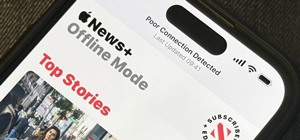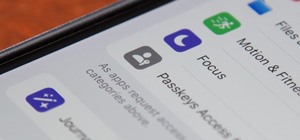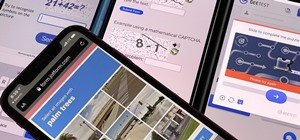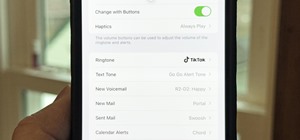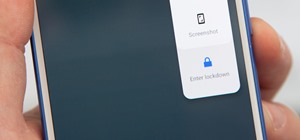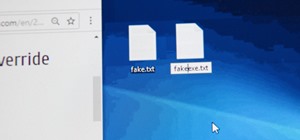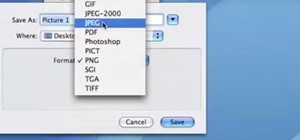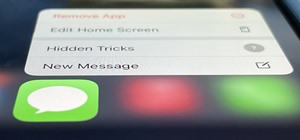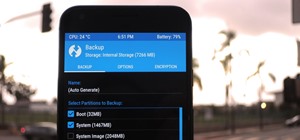Nick from Greyscale Gorilla gives a great tutorial on not only how to adjust the hue and saturation of various objects in Photoshop, but he also demonstrates how to select and isolate these objects for better chromatic keying. Check out his blog entry here: http://greyscaleg ...more
It's very easy to get a slightly blurry photograph due to a moving subject, camera shake, or just an incorrect auto-focus, but you don’t have to let that ruin an otherwise terrific picture. All it takes is a little finesse in Photoshop or another photo editing software. This g ...more
Now that Minecraft is officially Minecraft Beta, it's time to do some of your own enhancements, and skins are a great start. Minecraft skins are a way to personalize your gaming experience, giving your Minecraft character the wardrobe that best suits him or her. You can make ...more
Don't know how to add some line frames in Photoshop? Well, this video teaches the viewers how to exactly add line frames, or borders for their images using Photoshop. First of all, change the background layer into a normal layer. Next, go to image size and add in some more pix ...more
Photoshopuniverse teaches you how to enhance the colors of photos using Adobe Photoshop. You get a photo and duplicate that layer. Set the blending mode to Soft Light. You repeat that step, only the blend mode should be Lighten. The shadows are now darker. You can change the b ...more
This video focuses on dramatic portraits in Adobe Photoshop. Create a dramatic-looking portrait taking a picture that you already have, maybe something that's in an interesting pose, in Photoshop using lighting effects to manipulate the way it looks, making it unworldly and st ...more
In this video, we learn how to get rid of red eyes while using Photoshop. Make sure you have Photoshop open with your picture up and you're ready to go. First, on the left hand side you will find a "healing brush" tool (which is 7 tools down from the top), click on that and th ...more
Whether you're new to Adobe Photoshop or a seasoned graphic design professional after a general overview of CS5's most vital new features, you're sure to be well served by this (17-minute) official video tutorial from the folks at Adobe TV. In it, you'll learn how to do each o ...more
In this video we learn how to make it seem like your photo is torn in half using Adobe Photoshop. The first step is to decide how you would like to have your photo "torn" up. The second step is to select the lasso tool and draw the tear line through the photo. The third step i ...more
In this episode of Final Cut Help, Richard Harrington takes a look at keyframing the three way color corrector in FCP. As details change in a movie clip you can have the filter adjust its values over time. This example uses a video of a bird starting in a bright sky and ending ...more
Pixel Perfect is the "perfect" show to help you with your Photoshop skills. Be amazed and learn as master digital artist Bert Monroy takes a stylus and a digital pad and treats it as Monet and Picasso do with oil and canvas. Learn the tips and tricks you need to whip those dig ...more
This video is about how to make a CD cover. First, open up the image that you have. Then, you need an action script. Click on the action's palette and pick which CD cover you want to do. Then you click step one which will run a template for you to set everything up and place y ...more
This how-to video is about how to add a color tint to photos in Photoshop. This can really add some nice effect to the pictures, To do this first select the picture then go to "layers" then choose "adjustment layer" option right click on it and choose "hue and saturation" opt ...more
Learn how to create glowing text in Photoshop with this awesome video! 1. Write any text using text button T on the selected image as a background. Write a suitable text and place it somewhere. 2.Select the text and make it Bold. 3. right click and set Opacity and Fill options ...more
There are a lot of things out there in the design world that people have seen and liked, but didn't know how to make. LIke vector lights. Watch this Illustrator video tutorial to take a look at those cool glowing, color changing, fading, bright, neon-like, fanning spread of gl ...more
It's not brain surgery, but teeth whitening systems still hits the pocket books hard. However, there is a cheaper alternative to have the whitest teeth in the neighborhood, and it's called Photoshop. With Adobe Photoshop, you can have whiter teeth in seconds! Really. It's defi ...more
This Adobe Photoshop CS3 tutorial will show you how to adjust and improve skin, change skin tone and change hair color on people in images. Learn how to create model-like skin effects to enhance the appearance of a character. All you need is to do a little touch-up work in Pho ...more
This is a video about making pictures with two different tones using Photoshop. After watching this video the viewer will learn how to bypass two different modes in Photoshop (usually a necessity in "duotoning"). Showing you how to skip those modes and changing the tones of a ...more
In this video we learn to make green eyes in Photoshop. According to this video, it is very simple to change the color of eyes and make beautiful eyes. First, we zoom in on the eye and with the help of the pencil tool. We select the border of the eye. Then we right click on th ...more
This video will walk you through the process of creating your very own icon to use for your email by using Adobe Photoshop. Photoshop is a great tool to use for a variety of purposes and in this instance can make the perfect icon in just minutes. 1. Open New file with 500x500 ...more
There's a time in everyone's life when they need to become immortalized and reprographed in a full-blown comic spread, complete with halftone dots and speech bubbles—or squares, if you're a square. With our favorite program Photoshop, you can quickly turn any hyperbolic celebr ...more
Goldiestarling teaches you how to apply a snowflake fairy makeup look. You first need to draw the snowflakes on some card stock and then cut them out. Apply those to the face using eyelash adhesive. Use a moisturizer and then a blue powder using a short haired brush. Apply a f ...more
In this video tutorial the instructor shows how to perform basic lighting corrections in Adobe Photoshop. The levels tool is the Photoshop's most used command which has many features to it. Its most basic function is as a lighting correction tool. In this video open an image a ...more
This task tutorial explains how to use Photoshop to create a YouTube subscribe button. First, select the rectangle tool and draw a bar. Select color options and deselect the color overlay. Then, go to gradient. Using the dropper tool, select the first and second color. Open la ...more
In this great two-part video you'll learn how to change the basic color scheme of the Arjuna X theme on WordPress. The video uses the program GIMP, a free image editing program as an alternative to Photoshop, to help create new images for your header and page. Part 1 of 2 - Ho ...more
An instructional video by tradigital artist Merrill Kazanjian. Step 1- Scan the image Step 2- Open the scanned image in Paint Shop Pro or Photoshop and cut out your favorite part. In this instance, I chose the head of the closest character. I liked the face that I drew, but ...more
Snapseed is a highly regarded and award-winning photo-editing app for iOS devices. Originating out of image manipulation specialist Nik Software in San Diego, Snapseed is Apple’s iPad App of the Year and, after using it for the purposes of this review, I believe it points to t ...more
Art nerds rejoice. With the aid of Photoshop, the folks at Artcyclopedia have doctored Van Gogh's paintings to give the effect of a three dimensional model (the same effect used in tilt-shift photography). Artcyclopedia says: "The effect is simulated in Photoshop, by adjusti ...more
In this how to video, you will learn how to work with standard materials in 3D Studio Max. The material editor is found by clicking the multicolored button to the right. You can see sample spheres where you can see examples of materials. Below, you can see surface properties s ...more
To make a Mario avatar begin by going to change my features. Under hair go to pate three of ten and select the middle one. For color, go to page two of three and pick the bottom middle one. For the eyes, he used the right middle one, but says that you can use really any one yo ...more
Learn how to instantly change the colors of objects in images using Adobe Photoshop.
One of the things you can do to manipulate your images in Photoshop CS3 is to change and replace colors. You can use this tool to edit your photos to your liking and enhance their appearance. This tutorial will show you everything you need to know about Photoshop's color repla ...more
This tutorial shows you how to use the replace color adjustment tool in Photoshop. This is used to change an entire certain group of color. Photo taken by: http://www.atomichris.com/
Drastically change a major object in an image WITHOUT spoiling the rest of the image using this tutorial and Photoshop.
Has it been a while since you last colored your hair? Unless you get your hair retouched every month, you're bound to have pesky hair roots popping out. These roots are especially noticeable if you have dyed your hair dark and have naturally light hair, or have naturally dark ...more
This video is describing how to retouch a photograph by using Photoshop CS4. The first step is to get a photo that you would like to edit, preferably of a person's face. Then make a new layer that duplicates the background, go to Gaussian blur, then go to hard light for your l ...more
The Chroma Key tool is a useful function in Adobe Photoshop which can let you select, group and otherwise work with colors when retourching a Photoshop image. This tutorial also shows you how to work with hair while trying to key out your background.
This video tells us the method to perform a simple levitation trick using Photoshop. Take the photo of the background and the person sitting on some object posing as if he or she is levitating. Select the 'Move Tool' and hold the 'Shift' key down. Drag the picture on to the ba ...more
This how to video will show you how to remove blemishes and do other touch ups in Photoshop. First, open the image you want to touch up in the program. Now, choose the polygon tool and select the background of the image. Now, go to adjustments and change the brightness and con ...more
This photoshop tutorial demonstrated by Howard from tutcast.com, teaches you how to do amazing glow effects for your work and projects. Everything you need to know from the background you choose to use to editing out the leftovers. You can use any image that you choose to. Sta ...more
In this how to video, you will learn how to make a reflection in water using Photoshop. First, open the image in Photoshop. Select the crop tool and select the whole photo. Click and drag the lower part down. Select the rectangular marquee tool and select the picture. Click on ...more
In this how to video, you will learn how to swap faces using Photoshop. First, find two images that you want to swap. Select the lasso tool and trace around the face in the first image. Copy and paste it into the second image. From here, line up the eyes to the face. Next, you ...more
This video tutorial is about removing makeup in a photo using Photoshop. To do this, first of all, open the photo. Then zoom in on the area where you want to remove the makeup. The tool that is to be used to remove makeup is the brush tool. It can be selected from the left pan ...more
In this Photoshop tutorial the instructor shows how to do retouching to produce undead skin makeup. This video shows how to make a convincing, undead like, vampire skin make up. First open a image of the face which you want to make it look like undead face. Go to the channels ...more
In this video you will learn about adjusting curves in Photoshop. Curves can be used to adjust the over-all contrast or tonal range, and color. These changes can be made with with great precision, and can dramatically improve even photos that appear unusable. This video is gea ...more
Welcome to part three in a series about steganography, the art of hiding things in plain sight. We are practicing steganography because it can be a useful skill if you don't have access to encryption software, or need a quick solution to make sure the sender and recipient are ...more
Tutorial/demonstration showing how to use Calligraphic Brushes in Illustrator to do line drawings (inking) and then import them into Photoshop as a Smart Object to retain the vector quality of the line art. By using clipping masks, we can change the color of the line art witho ...more
hotarrows223 demonstrates how to manipulate the eye color in a photograph using the masking tool. First, you must open the image with the eyes you intend to work on with Photoshop CS3. Next.], you must zoom in on an eye. You should be at the point where the iris fills up more ...more
In this video, we learn how to turn a photo partially black and white using PhotoShop. First, open up the program and open up the picture you'd like to change. Now, click with the right key above the layer and choose duplicate "layer". Now click above the eye icon to hide the ...more
Yanik Chauvin demonstrates how to create a batch using Photoshop and them Lightroom so you can decide which is faster and more convenient for you. In Photoshop, he first changes the color in the image, which he explains step by step the process, then saves the image as an acti ...more
Vault Boy has been around for a long time now, and appeared in the few but proud Fallout games as their mascot and skill-demonstrator. Pay homage to this plucky little guy by creating an XBox 360 Avatar in his likeness using the materials below and following the steps in the v ...more
In this video tutorial, viewers learn how to draw the black Spider-man in Adobe Photo-shop. Begin by drawing the shape of Spider-man and then scan it. Now extract the ink from the white page. Then change the ink from black to white. Make the background black. Then fill the ent ...more
In this video tutorial, viewers learn how to retouch images to have a glamour skin glow, using Adobe Photoshop. The video covers all the effects and techniques needed to achieve the glamour skin glow look. Viewers learn how to retouch skin tones and hair for a glamour portrait ...more
In this tutorial, we learn how to tune your car in Photoshop. First, open up the image of your car and then add in a picture of different wheels. Then, place these wheels over the existing ones on the car and blend them in, then change the color as you prefer. Do this for the ...more
In this how to video, you will learn how to create a rock texture in Photoshop. First, open the program. Select your foreground as a gray color and the background as a darker gray. Go to filter and render clouds. Go to filter and noise to add noise. Add about 3 percent and cli ...more
In this video, we learn how to put eyeshadow onto a picture using PhotoShop. First, open up the program and open your picture. Click on layer then new the click layer again.On the new layer put as blend mode "multiply". Make the opacity 50% and choose a color. Then select the ...more
Nicole Young demonstrates how to use non-destructive dodging and burning using layers in Photoshop. Your first move is to create a new layer and then hit shift + delete to select the level of opacity. You want the layer to be fifty percent grey. Now select overlay from the men ...more
In this tutorial CreativeIceDesigns shows you how to make really cool electricity text effect by using Photoshop. To do this you need to open Photoshop and create new document. Layer will be black. Go to Type tool and type the word which you want to give effect. Now duplicate ...more
In this video tutorial by Tasktutorial, learn how to make a paper scroll in Photoahop. Select the rounded rectangle tool and draw a shape similar to the shape shown. Open layer options. Go to gradient. Select the indicated gradient and delete the marker shown. Adjust the other ...more
Metacafe user bigcaj0nes shows you several easy steps to making a neon sign simply using Adobe Photoshop. Whether you want to use the sign to display for business or just for fun, this video guides you step by step on how to make a neon sign. He shows you how to change your te ...more