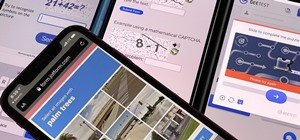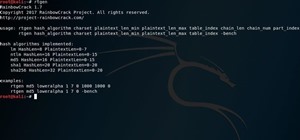Convert color images to striking black and white with a little help from Photoshop's Channels tool. Whether you're new to Adobe's Creative Suite or a seasoned graphic design professional merely looking to pick up a few new tips and tricks, you're sure to be well served by this ...more
Black and white photos are great to look at and remind others of a time when technology was simple. They add a certain sense of drama and mystery to them it can be kind of relaxing to look at. In this tutorial, you'll find out how to take a normal photo and convert it into a b ...more
In this video tutorial, learn the several methods to get black & white images from color originals in Photoshop. The first method is the simple desaturate by going to image > adjustments > desaturate and it will wipe out the color from your image. The second non-destructive wa ...more
You can convert any color photo to black and white photo. In Photoshop CS3, There are 4 ways to do it. 1. You need to go to the Image-Mode and then click Grayscale. It will convert your image to black & white photo. 2. Go to the Image-Adjustments-Desaturate. Then you will see ...more
It's been called the "Sin City" effect, and a myriad of other names, but really all you're doing is adding selected color to black and white photos or comic-type images. See how Bert suggests achieving this effect in his tutorial.
Can't get enough of the colorized version of It's a Wonderful Life? Bring the same technology to bear on your own digital images. Whether you're new to Adobe's popular image editing software or simply looking to pick up a few new tips and tricks, you're sure to benefit from th ...more
This video takes you through the steps of colorizing a black and white photo using Photoshop. There is no instruction so you have to watch carefully and knowledge of Photoshop will help.
Learn one very simple way, using the mask of the Black & White Gradient Map Adjustment layer in Photoshop to conceal or reveal parts of the image in color and other parts as a black and white version. Part 1 of 2 - How to Selectively colorize an image in Photoshop. Part 2 of ...more
This video shows you how to simulate hand coloring in Photoshop. The first step in the process of simulating hand coloring is to turn the image you have chosen into black and white. Following turning the pictures coloring to black and white you must bring up the hue color cont ...more
In this tutorial Lindsay Adler will teach you how to do exquisite black and white conversions in Photoshop (cs3 and newer). Using the black and white adjustment layer tool in Photoshop, photographers are given complete control and simplicity for converting images to black and ...more
This software tutorial shows you how you can blend three differently exposed images using Photomatix, and then demonstrate how to use some basic Photoshop techniques to touch-up the resulting image. [Note: the Flash overlay in this video doesn't sync completely with the audio; ...more
Learn how to desaturate your photos by turning them into black and white with the grayscale mode in Adobe Photoshop CS5. Whether you're new to Adobe's popular raster graphics editor or a seasoned designer looking to better acquaint yourself with the new features and functions ...more
Taking the negative of an image in photography brings out its major contours and creates a powerful graphic contrast between white and black. The same sort of effect happens when you construct a card using only the "negatives" and no other colors. In this card making tutorial ...more
Use Photoshop CS5 to create dramatic black-and-white landscapes with this free video tutorial from Lynda. Whether you're new to Adobe's popular image editing software or a seasoned graphic design professional just looking to better acquaint yourself with the unique features of ...more
There's a quaint and beautiful look to older, black-and-white photos. With Adobe Photoshop, you can mimic that sepia-toned, antique appearance for your images in just a few easy steps.
It's very easy to get a slightly blurry photograph due to a moving subject, camera shake, or just an incorrect auto-focus, but you don’t have to let that ruin an otherwise terrific picture. All it takes is a little finesse in Photoshop or another photo editing software. This g ...more
Want to turn an image into black and white? With Photoshop CS5's Black & White command, it's easy! This clip will show you how to use it. Whether you're new to Adobe's popular raster graphics editor or a seasoned designer looking to better acquaint yourself with the new featur ...more
Want to convert a color or black-and-white image to sepia? With Photoshop CS5, it's easy. And this clip will teach you what you need to know. Whether you're new to Adobe's popular raster graphics editing software or a seasoned professional just looking to better acquaint yours ...more
Whether you're new to Adobe Photoshop or a seasoned digital photographer after a general overview of CS5's most vital new features, you're sure to be well served by this official video tutorial from the folks at Adobe TV. New Photoshop CS5 helps you achieve the visual and emot ...more
This video tutorial by photoshopuniverse teaches you how to blend two images seamlessly using Photoshop. For this you need two or more images that need to be blended together. Using the move tool in Photoshop move one image over to the other image. Open the layers window and m ...more
This video demonstrates the split tone effect in Photoshop. A split tone effect makes a picture look more rustic by changing the tones. First, add an adjustment layer to the picture by opening the channel mixer window. Select Monochrome and adjust the RGB values to create a bl ...more
In this video we learn how to make it seem like your photo is torn in half using Adobe Photoshop. The first step is to decide how you would like to have your photo "torn" up. The second step is to select the lasso tool and draw the tear line through the photo. The third step i ...more
Use two photos, a main image and a photo of a cracked egg which will be your source of the headache. Drag the egg into the main image by holding down the shift key. Resize the egg. Change the opacity down to 50%. Zoom out. Command T flips the image. Hold option and right click ...more
In this video, we learn how to add ray so flight through trees in Photoshop. First, open up Photoshop and open up your picture. Now, go to your channels and choose the one with the most contrast by looking at all of the options. Now, duplicate the layer and go to "image", "adj ...more
In this Computers & Programming video tutorial you will learn how to make a favicon for your site in Photoshop CS3. A favicon is a little symbol that shows up on url bars and also on browser tabs. Open a new project in Photoshop by pressing ctrl+N. Select height and width to 6 ...more
To whiten teeth in Photoshop, first open up the picture and trace the inside of his lips with the lasso cursor. Now go to Image up on the toolbar on the top, click on it and then click on Adjust. There is a box with the word red in it with an arrow next to it. Click on the arr ...more
This how-to video is about how to add a color tint to photos in Photoshop. This can really add some nice effect to the pictures, To do this first select the picture then go to "layers" then choose "adjustment layer" option right click on it and choose "hue and saturation" opt ...more
Learn how to create a warm, grungy background in Photoshop. - Open up a brand new document at 1280 x 720. - Fill the document with a muddy brown color. - Using the elliptical tool, creates a shape in the center. - Go to Layer -> Adjustment layers -> Levels and click okay. - G ...more
It's not brain surgery, but teeth whitening systems still hits the pocket books hard. However, there is a cheaper alternative to have the whitest teeth in the neighborhood, and it's called Photoshop. With Adobe Photoshop, you can have whiter teeth in seconds! Really. It's defi ...more
Pixel Perfect is the "perfect" show to help you with your Photoshop skills. Be amazed and learn as master digital artist Bert Monroy takes a stylus and a digital pad and treats it as Monet and Picasso do with oil and canvas. Learn the tips and tricks you need to whip those dig ...more
Have you ever wondered how to successfully create a panorama with your camera? What is a Panorama? A Panorama is a big image that has a very wide field of view, a Panorama is created by merging a sequence of photos taken adjacent to each other from the same origin, simulatin ...more
First off, don't be frustrated. YOU CAN DO IT! Contrary to the message in the image above, it's NOT over. It's just beginning. And when it comes to solving the New York Times crossword puzzle, the old cliche does apply: practice makes perfect. I've read quite a few books and ...more
Learn how to use black and white to separate elements of your designs in Photoshop CS3 in this image editing software tutorial. Using black and white to separate background images from more important foreground images is a great technique for creating dramatic designs. Learn h ...more
The video shows us how to create a dreamy effect in Photoshop. Firstly load the image in the Photoshop and then unlock the layer by double clicking on the layer, press unlock and OK. Now make sure your background and the foreground are black and white respectively and if it’s ...more
In this video tutorial you will learn to perform black and white photo restoration using Photoshop. A quick trick is to use the curves tool to add contrast. Another way is to use sharpen tool to enhance the detail of your photos. Restore black and white photo in Photoshop. Cli ...more
We've all seen the breathtaking, colorful photos of the Eagle, Egg and Cat's Eye Nebulae. You may not recognize them by name, but you've seen them, whether in astronomy textbooks, magazines, websites, album covers, or tee shirts. They are some of the most striking photographs ...more
You can replicate the effect of the hand-tinted photographs of the 1920s and 1930s within Photoshop. Start with a grayscale black and white picture, and then use the techniques outlined in this tutorial to get your own hand-colored effect for your digital images.
Here is another cool photo manipulation you can do using Photoshop CS3. You can take a normal photo you’ve taken and really make it look unique by giving it harder edges and some more texture to the shot. Mix up your photos with this effect. To start, open a texture photo. Go ...more
Difficulty Level: Moderate Photoshop Skills Photoshop isn't just for zapping zits and adding freaky colors to sunset pictures! You can use it for fun, altered-reality pictures, too. If you have a tripod and some friends, you can combine many exposures as separate layers and u ...more
Much like Mac OS X computers, Apple iOS mobile devices like the iPhone and iPad support high-contrast white-on-black text for those with visual impairments. In this video clip, you'll learn how to turn it on and use it on your own iOS mobile device.
This is a tutorial showing how to make a lightening effect on Photoshop. First click on the gradient tools and then click on the colors. Check to see if there is black on one side and white on the other, if there is then click the ok button. Then hold the shift key while dragg ...more
This Photoshop tutorial explaine the simple use of Match Color Adjustment in any version of Photoshop. Before starting this tutorial please create a .PSD file and add at least a dozen or more high res, high quality, vivid color photos and place each photo into it's own layer i ...more
Check out this instructional printmaking video that demonstrates how to output your positive film using Adobe Photoshop. This video goes over how to do a one color image and then a two color image. Create a black image on a clear, white background. Learn a few tips when using ...more
Jordan shows us how to take a normal color image and convert it to black and white or grayscale in Photoshop CS3. This is a simple effect that can be done in many different ways with different Photoshop tools. Check out the method for creating black and white photos in this tu ...more
Watch this Photoshop tutorial and learn how to turn a daytime image into a night image! This is also a great way to get a dark and dramatic black and white version of a photo.
Learn how to do a cool trick and 'hand color' images in Photoshop. He mostly talks about desaturating images, adding color or playing with blacks and whites.
In this tutorial I convert an image to black and white, then paint back detail into the image reveling it's red color.
One of the neat things about Adobe Photoshop is the ability to add color to a black and white image. However, it's sometimes difficult to get just the right color. This is a neat trick to get the exact colors in a section of the photo, while leaving the rest of the photograph ...more
An easy tutorial on how to selectively color parts of an image. For example, making one part black and white, while the rest in color.
This is a Photoshop tutorial from NewDarkROom.com This tutorial will show you how to make selected areas of your images color while the rest remains black and white.
In this video tutorial you will learn to create the Sin City effect where one portion of the image is in color while the rest is in black and white. Learn how to use layer masks to do the job. You could have as many layer masks as you want as you add in more colors to your ima ...more
Riley Lewis demonstrates how to make photos like sketches using Photoshop CS2. You can make a half sketched and half gray scale image. You should desaturate your photo if it is in black and white.
In this video tutorial you will learn to use Photoshop to colorize a black and white photo image. Learn to use the color sampler tool to get the color you want. A cool trick you will learn is to use the Hue/Saturation tool to replace color you do not like. Color a black and wh ...more
In this video tutorial you will learn to make your color images look like hand colored black and white images in Photoshop. Learn to use the Poster Edges filter to enhance the effect. This trick renders a specific area of your image to stand out. Create "hand-colored" effects ...more
This clear tutorial will explain how the sepia toning technique works and how to nondestructively convert a grayscale or black and white image to a sepia toned image. For the archivist in all of us, you'll have historical looking pictures in no time! Convert an image to sepia ...more
In this video tutorial, viewers learn how to draw the black Spider-man in Adobe Photo-shop. Begin by drawing the shape of Spider-man and then scan it. Now extract the ink from the white page. Then change the ink from black to white. Make the background black. Then fill the ent ...more
The first step is to select a photo of a black, glossy car. Using the Lasso- polygonal tool, select the outline of the car. Once the image outline is complete, the dots animate around the image. The next step is to deselect the areas on the car where the chrome paint is not re ...more
In this video tutorial, viewers learn how to make a black and white Hollywood style glamour portrait, using Adobe Photoshop. Adobe Photoshop is a graphics editing program. Viewers learn how to create a vintage, golden age Hollywood headshot look, with just a couple layers. Thi ...more
Everyone's been in the following situation. You're sitting there at a nice bar, chatting up a smoking hot member of the opposite sex when all of a sudden they drop this bomb: "Can you engrave on wood in Photoshop?" The next thing you know, the night spirals into blackness and ...more
In this video, we learn how to convert an image into a sketch in Photoshop. First, open up Photoshop and open the picture you want to convert. Now, click the layer and unlock the background. After this, go to "image", "adjustments", and remove all the saturation from the photo ...more