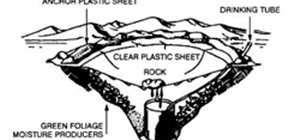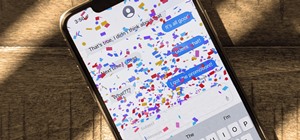In this Software video tutorial you will learn how to make your own Adobe CS4 logo in Photoshop. Open Photoshop and click ctrl+O to open a new document. Set the height and width to 500 pixels, select ‘transparent’ under background contents and click OK. Create a new layer ...more
Adobe Photoshop CS4 is a common and popular tool for logo creation. In this video the finer details of using CS4 to create logos, specifically for use on YouTube, are explained. Lighting effects, glossing, and glowing are covered thoroughly with step by step instructions on us ...more
If you need a cool, designer looking logo for your YouTube channel or website, check out this clip. This super easy to follow tutorial will show you how to make your brand really stand out with simple Photoshop techniques. Impress your subscribers and viewers with this stylish ...more
See how to create a steam punk-style metallic gear logo using Adobe Photoshop CS4. Whether you're new to Adobe's popular graphic editing program or a seasoned design professional looking to better acquaint yourself with the new features and functions of this particular iterati ...more
This video is a tutorial on creating an Icon Logo in Photoshop Cs4. Go to File and open a new document. In the Layer option, set up a new layer and give it a name. Using the pen tool, create a shape for your logo, it can be anything you like. When you have the shape you want, ...more
You don't need to be a Photoshop wizard to create Harry Potter-style text. Whether you're new to Adobe's popular graphic editing program or a seasoned design professional looking to better acquaint yourself with the new features and functions of this particular iteration of th ...more
The tutorial shows you how to make a professionally looking Google Chrome logo in Photoshop CS4. To start, download the Google Chrome logo, as well as an Earth picture, in a Zip file from Inteltuts. Next, open the logo file in Photoshop CS4, turn the white background layer int ...more
In this tutorial, learn how to make a very cool wet writing effect that you can use for graphics and logos. You will be creating this effect in Photoshop CS4. In this video, you will learn how to take tons of different layer styles and transform a basic text layer into a majes ...more
Looking for an easy way to create 3D text logos? With Adobe Photoshop, the process is simple. Whether you're new to Adobe's popular image editing software or simply looking to pick up a few new tips and tricks, you're sure to benefit from this free video tutorial from the folk ...more
Learn to use paths and brush strokes to set your logo text aflame. Whether you're new to Adobe's popular image editing program or a seasoned graphic design professional just looking to your bag of tricks, you're sure to be well served by this video tutorial. For more informati ...more
3D seems to be all the rage right now. You don't want a logo that is behind the times! In this tutorial, learn how to make text look 3D using Adobe Photoshop CS3 or CS4. Your graphics will look much more up to date and really pop out of the page with this cool technique. This ...more
Using After Effects 3D layers and light sweep effect to create this text that moves in 3D space. For more Adobe software tutorials from Layers Magazine, search Layers Magazine on WonderHowTo. WonderHowTo indexes all Layers Magazine tutorials for Illustrator, InDesign, Photosh ...more
Lift up your text or push it back down with Firework's inlay & emboss feature. Works for FW CS3, CS4, and CS5. Don't be shy with your words, make them stand out! This same trick can also be used with GIMP and Adobe Photoshop.
Adobe Photoshop CS4 and Adobe Photoshop Lightroom 2 software work together so you can efficiently manage thousands of images — or perfect just one. Photoshop CS4, the industry standard in digital imaging, now provides improved access to its unrivaled editing power through a mo ...more
This tutorial shows you an example of how to rotoscope footage using After Effects CS4 and Photoshop CS4. See what tools, masks and brushes are able to help you rotoscope and learn how to use the selection and painting tools in Photoshop to efficiently rotoscope. Then, see how ...more
One of the more impressive new features in Dreamweaver CS4 is the ability to work with Smart Objects between Dreamweaver and Photoshop. It’s now possible to import a fully-layered, fully editable Photoshop file into Dreamweaver. Dreamweaver will help compress the file by compa ...more
Adobe Premiere Pro CS4 software is the start-to-finish video production solution ideal for editors, filmmakers, cable and network broadcasters, event and corporate videographers, rich media creative professionals, and hobbyists. In this Adobe Premiere Pro CS4 video tutorial, y ...more
Adobe Photoshop CS4 is the industry-standard software for perfecting digital images and is ideal for professional photographers, serious amateur photographers, and graphic designers. In this Adobe Photoshop video tutorial, you'll learn how to use medical analysis tools in Phot ...more
Discover one of the new 3D features in Adobe Photoshop CS4 Extended. In this tutorial you will learn how to wrap an image around the inside of a sphere, to create a 3D panorama in Photoshop CS4 Extended. Then, simply step into this digital space and use some of the new Photosh ...more
Photoshop CS4 and Maya do very different things, but can be combined very effectively to create photorealistic 3D images. This three-part video will teach you how to combine a photo and a 3D model of a head to create a 3D model with photrealistic textures overlaid on it. This ...more
Maya and Photoshop CS4 may be made by different companies, but that doesn't mean they can't work together. This video will teach you how to take a 3D model from Maya, import it into Photoshop, and then use Photoshop CS4's new 3D editing tools to overpaint the rough texture sea ...more
Pixel Perfect is the "perfect" show to help you with your Photoshop skills. Be amazed and learn as master digital artist Bert Monroy takes a stylus and a digital pad and treats it as Monet and Picasso do with oil and canvas. Learn the tips and tricks you need to whip those dig ...more
This video Adobe Photoshop CS4 Extended tutorial will shows you how to create 3D objects from grayscale imagtes. Bring 2D images back to life with this new Adobe Photoshop CS4 Extended technique for converting grayscale images into 3D objects. This instructional video will als ...more
Generate lace from scratch with Adobe Photoshop CS4 or CS5! Whether you're new to computer graphics, new to Adobe Photoshop CS4 or a seasoned design professional just looking to pick up a few new tips and tricks, you're certain to like this free video software tutorial. For mo ...more
In the new Photoshop CS4, there are some minor improvements to the Photomerge function, including the new collage option. Jay Kinghorn goes over the different ways of bringing your images into photomerge, the layout options, and some quick tips for creating better quality pano ...more
Sometimes photographers will find that the colors they saw with their eyes were not captured in their camera. Using the new Graduated Filter tool in Photoshop CS4, photographers can make isolated adjustments to an image using the tool’s gradients and correction sliders. The Gr ...more
Learn about some of the advanced features in Adobe Photoshop CS4 Extended for animating 3D objects in this software tutorial. In this project we will create a solar eclipse simulation from 2D, and video images of the earth and moon. This is an advanced users tutorial so you sh ...more
In this Photoshop tutorial, Richard Harrington takes a look at balancing out exposure issues inside of Photoshop CS4. Mixed lighting on a photo can cause portions of the image to be too bright or too dark, fortunately Photoshop gives us some great tools to take care of these t ...more
In this Photoshop tutorial, Richard Harrington shows how to perform depth of field blurring techniques using the lens blur feature in Adobe Photoshop CS4. Creative Cow is a support community for digital video, video editing, and media production professionals in broadcasting, ...more
In this episode of Photoshop for Video, Richard Harrington takes a look at a new feature in Adobe Photoshop CS4 called content aware scaling. This feature allows a user to define a region or a graphic to scale or not to scale when the image is resized, giving tremendous flexib ...more
Here is a small tutorial on how I create a Christmas snowmen cartoon by drawing directly into Adobe Photoshop CS4 using a Wacom Tablet. I've used the free ManyCam software, which films your desktop so you can see exactly what I am drawing when I am drawing it. This is the perf ...more
Exploring the problems associated with blending images that have square and non square pixel formats. Learn about how to fix some of the blunders of pixel aspect ratio mixing and how Photoshop CS4 is trying to help solve some of these pixel nightmares. Creative Cow is a suppo ...more
If you use Photoshop for work or regularly for fun, there are repetitive tasks that have probably made you want to throw your fancy monitor out the window to vent your boredom. Fortunately, there's help. This video will teach you how to create actions for batch processing in P ...more
Learn best practices for lighting your canvas in Adobe Photoshop. Whether you're new to computer graphics, new to Adobe Photoshop CS4 or a seasoned design professional just looking to pick up a few new tips and tricks, you're certain to like this free video software tutorial. ...more
Learn how to use Smart Objects in Adobe Photoshop and how they protect your pixels when scaling images. Whether you're new to computer graphics, new to Adobe Photoshop CS4 or a seasoned design professional just looking to pick up a few new tips and tricks, you're certain to li ...more
Learn how to make beautiful, wavy, realistic hair in Adobe Photoshop using custom brushes. Whether you're new to computer graphics, new to Adobe Photoshop CS4 or a seasoned design professional just looking to pick up a few new tips and tricks, you're certain to like this free ...more
See how to create a fancy "loading" animation using Adobe Photoshop CS4. Whether you're new to Adobe's popular graphic editing program or a seasoned design professional looking to better acquaint yourself with the new features and functions of this particular iteration of the ...more
Learn about skin softening techniques and the controlling of color and tones when working in Adobe Photoshop! Whether you're new to computer graphics, new to Adobe Photoshop CS4 or a seasoned design professional just looking to pick up a few new tips and tricks, you're certain ...more
In this 35-minute clip, you'll learn how to take advantage of the Camera RAW feature in Adobe Photoshop CS4 and CS5. Whether you're new to Adobe's popular raster graphics editor or a seasoned designer looking to better acquaint yourself with the new features and functions of t ...more
Learn to create fern leaves by using custom brushes and adjusting brush settings along paths. Whether you're new to computer graphics, new to Adobe Photoshop CS4 or a seasoned design professional just looking to pick up a few new tips and tricks, you're certain to like this fr ...more
The nose, the prow of the face, is the part of the human body that the most people seem to dislike about themselves. Especially if their noses are big. This video tutorial teaches you how to touch up a nose in Adobe Photoshop CS4, specifically by using the liquefy tool to make ...more
Have you ever wished that you had different colored eyes? Or, for that matter, wished that Vanessa Hudgens had different colored eyes? Changing your real eye color is difficult and expensive, but this video tutorial will show you how to change the color of the eyes in photogra ...more
Creating text that catches the eye can be difficult. One great trick is to have your text actually composed from an image. Using Photoshop CS4, you can quickly create professional-looking text from a single or multiple images. Watch this video tutorial to find out how.
See how to use Adobe Photoshop CS4 to make the eyes of your subject pop. Whether you're new to Adobe's popular graphic editing program or a seasoned design professional looking to better acquaint yourself with the new features and functions of this particular iteration of the ...more
Photographer Chris Alvanas uses some of the new tools and functionality of Photoshop CS4 to retouch the eyes of his subject. This video involves Quick Mask mode, and isolating Hue/Saturation adjustments for a specific tone. For more Adobe software tutorials from Layers Magazi ...more
Want to touch up a digital portrait in Photoshop CS4 but need some help getting started? This clip will teach you what you need to know. Whether you're new to Adobe's popular raster graphics editing software or a seasoned professional just looking to better acquaint yourself w ...more
A cascading shower of M&M's sounds like a dream come true! Bert Monroy of Pixel Perfect shows you how to illustrate and style M&M's using Adobe Illustrator and Photoshop. Whether you're new to computer graphics, new to Adobe Photoshop CS4 or a seasoned design professional just ...more
Learn to create an erupting volcano with spewing and falling lava, smoke and highlights! This clip from PixelPerfect will show you how it's done. Whether you're new to computer graphics, new to Adobe Photoshop CS4 or a seasoned design professional just looking to pick up a few ...more
Want to grab some great shots at your friend or family member's wedding? Create a glowing, diffused, soft focus wedding photo effect through the power of Adobe Photoshop CS4. Add a whole lot of "mood" to an image by softening and increasing contrast, that also features a vigne ...more
In this tutorial Dave Cross experiments with the color range command and goes to work on a portrait to create some creative variations of the image. For more Adobe software tutorials from Layers Magazine, search Layers Magazine on WonderHowTo. WonderHowTo indexes all Layers M ...more
Learn to create snakeskin leather boots using textures and paths with Adobe Illustrator and Photoshop. tricks, you're certain to like this free video software tutorial. For more information, including detailed, step-by-step instructions, and to get started making your own volc ...more
In this clip, learn how to use the Save for Web & Devices feature in Adobe Photoshop to export and optimize your images for use on the Internet. Whether you're new to Adobe's popular raster graphics editor or a seasoned designer looking to better acquaint yourself with the new ...more
Want to add eye makeup to your model after the fact? This clip will teach you what you need to know. Whether you're new to Adobe's popular raster graphics editing software or a seasoned professional just looking to better acquaint yourself with the program and its various feat ...more
Touch up your digital photographs for studio-quality images. Whether you're new to Adobe's popular image editing software or simply looking to pick up a few new tips and tricks, you're sure to benefit from this free video tutorial from Tutvid. For more information, and to get ...more
Photoshop lets you modify your view of an image using a variety of tools, commands, and options. But you don't need a single one of them. Learn a few navigational shortcuts and you'll be working at maximum efficiency in no time. Whether you're new to Adobe's popular raster gra ...more
Looking for instructions on how to use Adobe Photoshop to create a slick, summer movie style poster? Look no further. This exhaustive 25-minute guide from Quintal Designs will teach you everything you need to know. Whether you're new to Adobe's popular raster graphics editor o ...more
The modest brush tool is one of the deepest, most versatile tools in Photoshop. It's not only a terrific painting tool, but it is also invaluable for masking, as this video demonstrates. Whether you're new to Adobe's popular raster graphics editing software or a seasoned profe ...more
Love pictorialism? Want to create a pictorialist effect after the fact with Photoshop? It's easy. And this clip will show you how it's done. Whether you're new to Adobe's popular raster graphics editor or a seasoned designer looking to better acquaint yourself with the new fea ...more
Layer comps let you assemble multiple image variations or even independent pieces of artwork inside a single Adobe Photoshop file. The Layer Comps palette gives you the freedom to explore. Whether you're new to Adobe's popular raster graphics editing software or a seasoned pro ...more
Much can be said of masking: Masking is the art of using the image to select itself. Masking lets you apply the entire weight of Photoshop to the task of editing a selection. And masking, thy name is alpha channel. Whether you're new to Adobe's popular raster graphics editing ...more