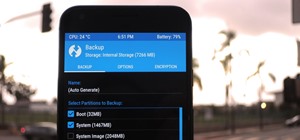In this Final Cut tutorial, Richard Harrington discusses the common problem of backlighting, exposure and what can happen when shooting video outdoors. Proper exposure of all elements in a shoot can be a pain to achieve with a bright sun and blue sky but using the three way co ...more
In this Final Cut tutorial, Richard Harrington discusses what to do to correct your film when you shoot footage with the wrong white balance setting. This is a common problem if you step outside after shooting inside and you forget to rewhite balance. Richard uses the three wa ...more
In this Final Cut Pro video tutorial you will learn about using the 3-way color corrector with skin tones and how the color corrector behaves when adjusting the color of two subjects in identical scenes. Creative Cow is a support community for digital video, video editing, an ...more
Some free tricks on how to use the color range command in Photoshop. Many people use the old method of utilizing the magic wand tool for selecting areas of color, the color range selection tool has more flexibility and control. Richard walks you through using this tool and sho ...more
Christmas is just a few days away, which means everyone is out shopping for last minute gifts. But wait— you still need some Christmas cards! The stores are going to be packed and Hallmark's going to have huge lines— so now what? Luckily, WonderHowTo has some great videos to ...more
Adobe Photoshop is the industry and personal standard for editing photos on a computer. If you have a digital camera, or ever want to have a digital camera, you need to know how to use it. This video series will show you everything you need to know about using Photoshop's many ...more
Illustrator's gradient mesh tool is a powerful one for vector artists... if you know how to use it. This tool can help create beautiful and vivid mesh-based vector portraits, as long as your skills are up to par. If not, try out some of the beginner tutorials on WonderHowTo fo ...more
This video is about how to make a CD cover. First, open up the image that you have. Then, you need an action script. Click on the action's palette and pick which CD cover you want to do. Then you click step one which will run a template for you to set everything up and place y ...more
This how-to video is about how to add a color tint to photos in Photoshop. This can really add some nice effect to the pictures, To do this first select the picture then go to "layers" then choose "adjustment layer" option right click on it and choose "hue and saturation" opt ...more
This video tutorial is about adding an infrared effect to an image using Photoshop. First of all, open the image to which you wish to add the effect. After that, create a duplicate layer. Then go to the image option and click on it. A drop down menu appears. From that menu, cl ...more
It's not brain surgery, but teeth whitening systems still hits the pocket books hard. However, there is a cheaper alternative to have the whitest teeth in the neighborhood, and it's called Photoshop. With Adobe Photoshop, you can have whiter teeth in seconds! Really. It's defi ...more
This video tutorial belongs to the software category which is going to show you how to use color options in Photoshop Elements 4. This version of Photoshop includes color settings that help you to control the way in which the colors in your photos are managed from capture to e ...more
There's something special about the classic look of black and white photos. Learn how to convert your color pictures into black and white using Adobe Photoshop. It takes a little practice to get good results in black and white using my method, but once you get your feet wet, y ...more
This video tutorial by VvCompHelpvV gives you two methods to achieve the Sin City effect in your photos using Photoshop. The Sin City effect is making the main subject of the photo appear colored while the rest of the photo looks black and white. In the first method the subjec ...more
Looking for instructions on how to remove color casting when restoring photos in Photoshop? Look no further. Whether you're new to Adobe's popular image editing software or simply looking to pick up a few new tips and tricks, you're sure to benefit from this free video tutoria ...more
See how to create molten images by adjust layer settings in Adobe Photoshop CS4. Whether you're new to Adobe's popular image editing program or a seasoned graphic design professional just looking to your bag of tricks, you're sure to be well served by this video tutorial. For ...more
This seven minute and three second how-to YouTube video, uploaded by user ranash19195, instructs it's audience to 'Change eye color in Photoshop'. There are two methods that are taught: using a hue/saturation mask or a color change mask. The instructor uses clear and concise l ...more
This video gives another iteration of a digital makeover, using Mama's Powder w/sharpen action. This series will highlight some advanced masking techniques; rubilith and quick mask modes, and adjust makeup colors using Levels Adjustments rather than Curves. Hopefully this will ...more
Nichole Young demonstrates how to hand color using layer masks in Photoshop CS4, which also works in Photoshop CS3. The procedure can be summarized in two stages: turning the picture you would like to edit black and white and then bringing color back into it to give it a hand- ...more
Difficulty Level: Moderate Photoshop Skills Photoshop isn't just for zapping zits and adding freaky colors to sunset pictures! You can use it for fun, altered-reality pictures, too. If you have a tripod and some friends, you can combine many exposures as separate layers and u ...more
This tutorial takes four separate photographs and then uses several Adobe Photoshop techniques to blend them into a single background image. Using the layering and color overlay technique, this video demonstrates how you can get this unique and clever photo effect. Part 1 of 2 ...more
GIMP is an amazing, free image editing program that allows you to edit your photos just like in photoshop! And if you've been looking for how to create a more vintage look to your pictures take a look at this video! You'll see the different changes he makes to the color, opaci ...more
Can't get enough of the colorized version of It's a Wonderful Life? Bring the same technology to bear on your own digital images. Whether you're new to Adobe's popular image editing software or simply looking to pick up a few new tips and tricks, you're sure to benefit from th ...more
See how to use Chromakey to enhance your videos and photos. Chromakey is the process of removing one color and replacing it with another but it most often refers to removing green screen or blue screen backgrounds and replacing them with composited videos or images. This lesso ...more
In this video tutorial, viewers learn how to create a photo-montage using Adobe Photoshop. Begin by inserting the images into the program. Then double-click on the montage image to unlock it and select the eraser tool to remove the background. Once the background is removed, s ...more
In this video tutorial, viewers learn how to create fog using Adobe Photoshop. Begin by importing the image into the program and duplicate the image. Now go to Filter, select Blur and select Radial Blur. Set the amount to 100, Blur Method to Zoom and Quality to Best. Now selec ...more
You can take high dynamic range photos with a regular point and shoot digital camera. You may need to take up to three versions of the same photograph and make a high definition composite photograph. Even a small digital camera can take three photographs at the same time using ...more
Simon Plant of ProPhotoInsights.com shows how to use Photoshop to blend colors in images. He uses a photo of his son standing in front of Stonehenge to take us through each layer of the photo to alter the levels of hues, saturation, and opacity. The key to blending colors is a ...more
In this how to video, you will learn how to get rid of shine using Photoshop. This is useful if you took a picture using too much flash, causing shine to appear on the faces of those in the photo. First, open the image in Photoshop. Duplicate the background layer. Select the c ...more
In this video Dionne from the Gadget show explains how to improve your digital photos easily using widely available free software. The first thing she instructs us to do is to download and install Google's free photo editing software Picasa. Next, once Picasa is installed you ...more
In this video tutorial, viewers learn how to make a shiny glass ball in Adobe Photo-shop. Begin by creating a new document with the default size and a transparent background. Then paint the entire background in black. Now select the marquee tool and create a circle anywhere in ...more
In this video tutorial, viewers learn how to change the color of eyes using Adobe Photoshop. Begin by selecting the Magnetic Lasso tool and create a selection around the eye. To create a second selection without losing the first one, hold the Shift key. Now go to Image, click ...more
In this video tutorial, viewers learn how to tan an image using Adobe Photoshop. Begin by opening the image in the program and create a new layer. Then select the brush tool and select the tan color. Click OK and apply the color over the areas that are wanted to be tan. Then a ...more
Photoshop is an amazing tool to use to edit your photos. If you would like to see what you or someone else would look like with a different hair color then Photoshop is the place to do it. Try out something realistic or add a funky color to your favorite celebrity’s style. Ad ...more
In this video tutorial, viewers learn how to create the Orton glow effect using Adobe Photoshop. The Orton glow effect is achieved by combining a sharp image with a duplicate that is deliberately blurred or softened. The overall result is often characterized as a dreamscape, d ...more
This video tutorial will show you how to create a seamless background texture using Photoshop using any square or rectangular portion of a picture. The narrator in the video demonstrates step-by-step how to achieve a seamless tiling of a photo through Photoshop and dictates th ...more
Giveaway Tuesdays has officially ended! But don't sweat it, WonderHowTo has another World that's taken its place. Every Tuesday, Phone Snap! invites you to show off your cell phone photography skills. Submit your best shot to our weekly competition for a chance to win an awes ...more
If you want to retouch or add digital make up using Photoshop you should first erase and cover up any blemishes you see on the surface of the skin. This can be bruises, blemishes, or even acne marks and bumps. Do this anywhere you feel necessary such as the face or on the body ...more
Dislike the color of the sky in a certain digital photograph? Change it with Photoshop. Whether you're new to Adobe's popular image editing software or simply looking to pick up a few new tips and tricks, you're sure to benefit from this free video tutorial, which presents an ...more
In this video tutorial, viewers learn how to add a watermark to an image using Adobe Photoshop. Begin by importing the image into the program. Select the Horizontal Type Mask Tool under the Text tool. Then select the font color, type and size. Now type in the text and click ou ...more
Did you know that you can use the photo-editing software Photoshop to turn your photographs into drawings? Follow along with Bert Monroy of Pixel Perfect as he shows us exactly how you can do just that. You will have to upload a photo of your choice to your computer and then o ...more
This video tutorial is about removing makeup in a photo using Photoshop. To do this, first of all, open the photo. Then zoom in on the area where you want to remove the makeup. The tool that is to be used to remove makeup is the brush tool. It can be selected from the left pan ...more
This video tells us the method to perform a simple levitation trick using Photoshop. Take the photo of the background and the person sitting on some object posing as if he or she is levitating. Select the 'Move Tool' and hold the 'Shift' key down. Drag the picture on to the ba ...more
Tutvid shows you how to add flare and dramatic color to your raw camera images (usually the format of a DSLR). In a step-by-step guide with narration, Tutvid takes you through the process of using CameraRaw (used as an extension of Photoshop but never really brings it in photo ...more
This video demonstrates how to change the color of hair, dress, car or any thing of your choice using photoshop. This is really simple. Select the photo in which you need to change the color. Create a new transparent layer. Click on the brush tool and select a brush type with ...more
This video gives detailed instructions for removing a hotspot or flash reflection in a photo by using layers and masks. Start by adding a new blank layer and naming it something like Flash Suppress. You will use a special blending mode for this layer called darken. With your p ...more
In 1963 a Vietnamese Buddhist monk named Lâm Van Tuc burned himself to death on a busy Saigon road in protest of the persecution of Buddhists by South Vietnam's Ngô Ðình Di?m administration. Malcolm Browne's photo and journalist David Halberstam's account of the event circulat ...more
Open the picture you want to edit. Right-click on the main picture layer in the box and then select "Duplicate Layer". Then, in the same box, go to the drop-down menu that says normal, and change it to "Overlay". Then, select Filter>Other>High Pass. In the box that comes up, s ...more
This video demonstrates how to correct the color of a photo using Photoshop. The video shows you how to pick the correct photo filter, finding the correct color, and finally correcting the color of the photo.
Jordan shows us his own technique to remove even the most serious cases of acne from a photo using Photoshop. This tutorial takes photo retouching one step further to really remove acne without ruining the person's skin texture and color.
Jordan explains how to turn a photo to sepia toned colors using Photoshop. Sepia toned images are great for creating an old photo or monochromatic artistic look. Learn how to convert your images to sepia images in this Photoshop tutorial.
Learn the basics of using Photoshop for photo editing and digital painting.
Here's a demo which shows a way to produce WAV sound files with TEXT using Photoshop or any photo editing software. This way you can hide some secret messages into small wav files and send them. The receiver must know how to open the sound file and read WAVEFORM data to under ...more
Here is another cool photo manipulation you can do using Photoshop CS3. You can take a normal photo you’ve taken and really make it look unique by giving it harder edges and some more texture to the shot. Mix up your photos with this effect. To start, open a texture photo. Go ...more
This Adobe Photoshop tutorial covers using adjustment layers in Photoshop CS2 to help out a badly desaturated photo from the early '70s. Learn to use Photoshop levels, curves and color balance tools to color correct and fix faded old photos.
How to take photograph and do some "touch ups" and photo editing tricks to get a good base for "virtual makeup" using Adobe Photoshop. Part 1 of 2 - How to Do a virtual makeover with Photoshop. Part 2 of 2 - How to Do a virtual makeover with Photoshop.
Traditional artists re-create reality using paints, colored pencils, and air-brushing. Digital imaging technology has given a new generation of artists an entirely new way to create photo realistic illustrations in Photoshop. Create photo realistic illustrations in Photoshop. ...more
This video demonstrates how to change color using Photoshop. The video walks you through making layers, changing the hue of the photo, and ultimately changing the color of the object you want. While the video is silent and lacks text, if you zoom in you can generally follow al ...more
This tutorial covers the very basic functions of using layers in GIMP photo editing software. A good tutorial for GIMP beginners, but if you know Photoshop or other layer based programs, you should skip this one.
Need to adjust the lighting and color in some of your favorite photos? Try restoring your pictures using Photoshop elements.