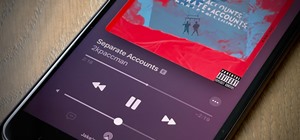This Adobe Photoshop tutorial covers using adjustment layers in Photoshop CS2 to help out a badly desaturated photo from the early '70s. Learn to use Photoshop levels, curves and color balance tools to color correct and fix faded old photos.
This Adobe Photoshop tutorial shows you how to create a simple moody grunge background. Using multiple layers and effects in Photoshop, you can turn any photo or image into a grungy moody background. Create a stunning grunge background. Click through to watch this video on des ...more
Learn how to paint digitally to make your painting look more traditional. This video focuses on creating skin tone by using layers. Part 1 of 2 - How to Paint skin tones in Photoshop. Paint skin tones in Photoshop - Part 2 of 2. Click through to watch this video on veoh.com
This Zbrush 3.1 tutorial covers using layers and Alpha Shapes and a plugin named imageplane3 by Marcus at Pixologic.com to create a shield in Zbrush. You should already know the basics of working in Photoshop. NOTE: This link is to a Flash version of the first 5 minutes of thi ...more
Create an original background image by experimenting and combining filters in the filter gallery, then tweaking it using the channels palette, blending modes, and adjustment layers. Create an original background image in Photoshop - Part 1 of 2. Click through to watch this vid ...more
This video tutorial will show you how to use Levels and Adjustment Layers to separate and then accentuate the highlights and shadows in your images to create a more dramatic effect. Create a flexible split tone effect in Photoshop. Click through to watch this video on layersma ...more
This is a tutorial on how to edit type in a layered file and a flattened file in Photoshop.
In this lesson, learn how to "texturize" an image in Photoshop by using layers and blending options. Make any image look like it's made of something else - a great technique for creating imaginative, compelling images!
Create cool backgrounds and effects using various Photoshop filters and layers.
In this tutorial, Bert will show you quickly how to use a bunch of different layers to create a ray gun shooting and exploding it's target. It will help if you already have some Photoshop knowledge for this one.
Photoshop's Warp command transforms layers into a predefined shape. Bert Monroy used it on the glasses in Lunch in Tiberon, here he types the word "Digg" and demonstrates many of the effects you can create with it.
In this InDesign video tutorial you will learn to adjust a clipping path in the image you have created in Photoshop. One thing to remember is to export the image with its layers. If not, you won't be able to import the clipping path into InDesign. Edit a Photoshop clipping pat ...more
This video tutorial takes a look at how to create layers in Photoshop CS2 that build up to your signature. Then we'll pop over to Adobe ImageReady to put the finishing touches on animating that signature so that it can be used on the web or in your email application. Check out ...more
This video demonstrates how to change color using Photoshop. The video walks you through making layers, changing the hue of the photo, and ultimately changing the color of the object you want. While the video is silent and lacks text, if you zoom in you can generally follow al ...more
In this video tutorial you will about image blending and borders. Learn how to blend images through one another to create memorable effects with borders. Understanding layers will help you grasp the tutorial quicker. Blend images and add borders with Photoshop. Click through t ...more
Many Photoshop users have no idea ImageReady is there or let alone what it's used for. In this video we will take a look at how to create web rollovers from a Photoshop file. ImageReady is a web optimization tool as well as a good tool for creating animations from your layered ...more
Use the Photoshop art history tool to transform photos into paintings. This tip includes learning about creating filled layers, selecting custom brush sets, and changing advanced brush settings.
How do you stay toasty warm for the winter season without having to overexert your heating bill? First thing's first—wear a lot of layers. An extra layer of tights, a thick pair of socks, an additional sweatshirt or a wool beanie on your head can go a long way in retaining yo ...more
With this free video software tutorial, you'll learn how to create and stack multiple layers à la Photoshop in the GIMP image editor. This particular clip uses the effect in service of making a Blender logo with a Zelda sword through it but, obviously, it has quite a lot of ot ...more
This technique uses layers, blending modes, and brushes to achieve selective lightening & darkening of an image. Whether you're new to Adobe's popular graphics editor or a seasoned design professional looking to get better acquainted with the industry-standard app, you're sure ...more
This photoshop tutorial demonstrated by Howard from tutcast.com, teaches you how to do amazing glow effects for your work and projects. Everything you need to know from the background you choose to use to editing out the leftovers. You can use any image that you choose to. Sta ...more
This is a tutorial showing how to make a lightening effect on Photoshop. First click on the gradient tools and then click on the colors. Check to see if there is black on one side and white on the other, if there is then click the ok button. Then hold the shift key while dragg ...more
This video will help you learn how to create an Explosive rainbow color swath in Photoshop. First open a new file, keep the width 845, height 475, RGB color mode and white background. In the file select dark gray for the complete document. Go to filters, select distort in it a ...more
How to work with layers in GIMP (GNU Image Manipulation Program) the free, open source image editor. Layers in GIMP function in exactly the same way as Photoshop. Work with layers in GIMP. Click through to watch this video on designyourownweb.com
In this video tutorial you will learn to use the lasso tool to create a non-uniform vignette on your images. Learn to set the feather radius and the Hue/Saturation tool. Knowledge of layers is essential to fully understand the tutorial.
In this video tutorial you will learn to create the Sin City effect where one portion of the image is in color while the rest is in black and white. Learn how to use layer masks to do the job. You could have as many layer masks as you want as you add in more colors to your ima ...more
Sometimes you need to add things to your photographs and scanned documents. Usually we add text and that's cool. However, in this tutorial we'll go beyond text and learn the differences between shape layers, paths and pixel filled shapes.
This video shows you the main elements of Fireworks, including layers, layouts, rich symbols, and the new color panel. You will learn how to modify Photoshop layers in Fireworks and the different effects available. Check out this video created by Tom Green now! Use layers and ...more
In this video we learn how to create a Photoshop layout in GIMP. First, open up GIMP and then add a new tab. From here, you will open up the brushes tab and choose the brush that you want. After this, create the template size that you want for your page. Then, open up the pref ...more
In this video, we learn how to create a web logo with Photoshop Elements. First, go into Photoshop and select the text tool to enter in your logo words. Now, put your picture logo underneath it and change the font and size that you want for your text. Change the colors as you ...more
In this how to video, you will learn how to create a rock texture in Photoshop. First, open the program. Select your foreground as a gray color and the background as a darker gray. Go to filter and render clouds. Go to filter and noise to add noise. Add about 3 percent and cli ...more
A compelling and quick moving tutorial on making the Windows Vista logo with Adobe Photoshop. The logo can be made quick without going too in depth into some of Photoshop's more advanced features. Starting with a circle a gradient shade is layered over the shape. Two circles a ...more
The first thing to do is open up Photoshop. Find a pic of a person and clip art you would like to use. Open those documents. On the side of the toolbar, find the brush tool to adjust the clip art correctly. Make a rectangle inside the clip art. Then hit Ctrl+c to cut the clip ...more
Tut Teacher shows that if you're going to edit alot of pictures, learning to change your eye color in Photoshop is helpful.Go to Photoshop and open "human eye", zoom in and it gives more room to work with. First, go to your lasso tool, hold down and click. You can click and dr ...more
JdudeTutorials shows how to Photoshop the rims of a photo of a car, either for previewing different options for your vehicle or just for fun. Open the photo of the car (preferably shot from the side) in Adobe Photoshop. Open the desired rim photo. On the rim, use the lasso or ...more
In this video tutorial, viewers learn how to make an animated GIF file using Adobe Photoshop. Begin by opening the program. Then click on File and select New. Choose the size of your image and click OK. Now create your picture or text image. Once finished creating your image, ...more
Learn how to make an animated GIF from a video clip using Adobe Photoshop CS4. You'll need to use an external editing program (like Sony Vegas) to create a small clip from your larger video beforehand. From Photoshop, go to "File" and select "Import" and then "Video Frames to ...more
In this Software video you will see how to extract and apply color correction in Photoshop CS4. First select the object and extract it. The tool that you use to extract will depend on the type of image. For example, for oranges, select the Magnetic Lasso Tool from the left han ...more
Adobe Photoshop CS4 is a common and popular tool for logo creation. In this video the finer details of using CS4 to create logos, specifically for use on YouTube, are explained. Lighting effects, glossing, and glowing are covered thoroughly with step by step instructions on us ...more
This video is an instructional video to teach people how to create a wax seal in Photoshop. It helps users understand how to use different tools as well as layers to create the seal. It shows exactly what color to use and how to pick that color. It also shows the steps to crea ...more
This video will teach you how to create a basic logo in Photoshop CS3. In order to create a logo you need to follow this simple steps: 1. Go to File -> New and create a new document with the width and height 500 px. Set the RGB Color and the background transparent. 2. Fill the ...more
The video opens up with an introduction from the video sponsor, "Godly Tutorials. It then goes to a screen displaying the basic Photoshop screen. Once there, he opens up an image that is completely black. After that he opens up an image editing window that displays the color s ...more
In this video we learn to make green eyes in Photoshop. According to this video, it is very simple to change the color of eyes and make beautiful eyes. First, we zoom in on the eye and with the help of the pencil tool. We select the border of the eye. Then we right click on th ...more
If you want to learn how to do selective desaturation in Photoshop CS4, you should watch this video. Go to File and choose Open. Open the file you want. Go to Image, select Adjustments, and then Replace Color. Select the second droplet or the droplet with a plus sign. Increase ...more
This video shows you how to draw graffiti in Photoshop. The information relates to Illustrator and Adobe Photoshop CS2 or later. The presenter started in Illustrator and started to draw using the draw tool, created three letters, adjusted the thickness of the line, copied and ...more
The video is a straight forward Photoshop tutorial on how to create a Christmas ornament. The video shows you how to do this with very simple shapes, gradients, and a few layers. All you have to do is keep up the simple instructions. The finished product is very pleasing to th ...more
In this video tutorial, viewers learn how to make a black and white Hollywood style glamour portrait, using Adobe Photoshop. Adobe Photoshop is a graphics editing program. Viewers learn how to create a vintage, golden age Hollywood headshot look, with just a couple layers. Thi ...more
Mastering Adobe Photoshop is quiet challenging and artists can find the transition from brush and canvas frustrating. Learning how to transition your artistic skills to the electronic arena can really offer a vast array of opportunities. Follow our artist as he takes us throug ...more
Don't know how to create the night vision effect using Photoshop? Well, this video is the solution for you. First of all, select the image that you want to create the effect on. Then you need to open up a new black and white adjustment layer. In the setting box that pops up, g ...more
tasktutorial shows you how to create a limited offer button, using Photoshop with this high resolution and informative video. You can learn how to create these buttons, using step-by-step instructions. You never have to leave the comfort of your home, and it's free to learn. T ...more
Learn how to whiten your teeth using Photoshop with this video tutorial. 1. First thing you will want to do is remove the padlock if your image has one. You should be able to find this in the top right hand corner of your screen or in the background layers option. 2. Zoom in ...more
This software tutorial shows you how to use Dr. Brown's Place-A-Matic script in Photoshop. Learn how Place-A-Matic allows you to open multiple images as Smart Objects in Photoshop. Alert! - If you are using the CS3 version of Place-A-Matic, then the Camera RAW dialog will NOT ...more
In this video tutorial we will explore Photoshop's clipping mask capabilities with custom shapes. Learn to create amazing effects with the clipping mask, and feel free to experiment with your very own custom shapes. Understanding of layers is a must to be able to follow the tu ...more
Brad Askelon demonstrates how to design a chair using Photoshop. First, you sketch the chair out on a piece of paper. You make certain areas dark and others light for emphasis. Next you create a 3D sketch, then and layers and human dimensions, add shadows and finally give it t ...more
WonderHowTo is made up of niche communities called Worlds. If you've yet to join one (or create your own), get a taste below of what's going on in the community. Check in every Wednesday for a roundup of new activities and projects. Thanks to all of our active moderators and ...more
Xara Xtreme makes it easy to learn how to extract part of photo. First in the main page we have to select window and photo_extract in Xara. Now you will have a picture in the screen. Take Layer gallery and select tick second box of original photo that will help you to edit t ...more
In this video tutorial, viewers learn how to draw the black Spider-man in Adobe Photo-shop. Begin by drawing the shape of Spider-man and then scan it. Now extract the ink from the white page. Then change the ink from black to white. Make the background black. Then fill the ent ...more
In this video tutorial, viewers learn how to make a red-cyan anaglyphic 3D photo, using Adobe Photo-shop. Begin by taking two pictures of the same image. The second picture should be 6,5 cm to the right of the first picture. Now load both images onto Photo-shop and drag the se ...more
There are a few ways to bring pictures into a Flash file. This tutorial shows one simple way to do that. You can work with the photos in many ways, which will be discuss in later tutorials. Importing a .psd directly into Flash can be very useful because it maintains the layers ...more
In this video, we learn how to create a picture frame on a photo using PhotoShop. First, open up the program and open the picture that you want to change. Next, select the rectangular marquee tool from the toolbar on the side. Now, create a selection of what you want to frame. ...more