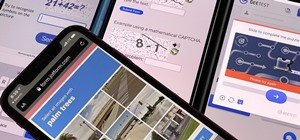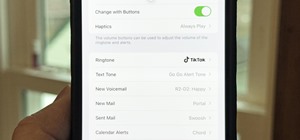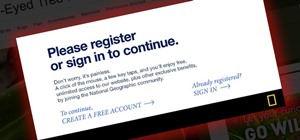This image editing software tutorial gives a quick look at the transform functions in Photoshop CS3. This tutorial is for brand new Photoshop users who aren't familiar at all with the workspace. The tutorial covers the tools under the edit menu including flip, rotate, and othe ...more
Painting a color on an image might be a painstaking task for a Photoshop beginner. The good news is you don't have to rely on the brush tool to do the job. In this video tutorial you will learn to replace one color with another using the Replace Color dialogue within Photoshop.
Learn how to remove difficult items using the clone stamp tool in Photoshop.
In this video tutorial you will learn to perform some basic image corrections on your photographic images. Learn how to improve the color and sharpness of your images. The video has some great tips on using Curves.
This video tutorial goes over methods for defining the topology of an organic object in Adobe Photoshop. This is helpful as a planning stage before you begin your 3ds Max 8 digital 3D modeling to make sure that your have proper distribution of faces and your target mesh will d ...more
Want to remove dirt, dust and scratches from an old photo? With Adobe Photoshop, it's easy to restore antique or damaged photographs. Whether you're new to Adobe's popular image editing software or simply looking to pick up a few new tips and tricks, you're sure to benefit fro ...more
Have an over exposed image and have no idea how to fix it? Well, this Photoshop tutorial gives you two methods (levels and shadows/highlights) to take care of over exposure and blow outs.
It's been called the "Sin City" effect, and a myriad of other names, but really all you're doing is adding selected color to black and white photos or comic-type images. See how Bert suggests achieving this effect in his tutorial.
Do you need more space for your image? Do you want to put a border or text or additional information around your original image? You can do it all within Photoshop Elements with the help of this tutorial. Add your image to a larger canvas in Photoshop Elements and you can easi ...more
Sometimes you need to add things to your photographs and scanned documents. Usually we add text and that's cool. However, in this tutorial we'll go beyond text and learn the differences between shape layers, paths and pixel filled shapes.
This Adobe Photoshop CS3 tutorial teaches you how perform slight photo retouching to supersaturate a photo without the distortion and bleeding. This adds a slight but noticeable saturated look of a photo which enhances the color quality. First the graphic artist adjusts the sa ...more
This video shows the process of making animations in the image program Photoshop. It shows users how to open up and navigate the animation dialogue box in Photoshop by adding frames with variations on the image to be animated, with attention to using as many frames as needed t ...more
In this tutorial video, YouTube user "inteltuts" discusses ways to use Photoshop CS4 to help make better looking product pictures, as a way to attract costumers to your online products. Using a black telephone as an example, he first shows how the opacity, linear dodge, and br ...more
In this video tutorial, viewers learn how to add a watermark to an image using Adobe Photoshop. Begin by importing the image into the program. Select the Horizontal Type Mask Tool under the Text tool. Then select the font color, type and size. Now type in the text and click ou ...more
Open your first image and go to the rectangular marquee tool and select all of the image. Next click command or control C to copy image. Then go to your second image and click command or control V to paste the image. Select both the layers (hold down shift when clicking the la ...more
Tutvid shows you how to add flare and dramatic color to your raw camera images (usually the format of a DSLR). In a step-by-step guide with narration, Tutvid takes you through the process of using CameraRaw (used as an extension of Photoshop but never really brings it in photo ...more
Howard demonstrates how to control sharpening on your image in Photoshop. First, you want to copy your layer by dragging to down to the new layer icon at the bottom of the box. Next, go up to the menu bar at the top of the screen and click Filter, select Sharpen, and go to Uns ...more
This video tutorial will help you to use the bone tool on an imported or Photoshop image while in Flash. If you want to use an image from Photoshop you must first pull the image up in the Photoshop program. Once the photo is pulled up in Photoshop you can save it by going to, ...more
You can convert any color photo to black and white photo. In Photoshop CS3, There are 4 ways to do it. 1. You need to go to the Image-Mode and then click Grayscale. It will convert your image to black & white photo. 2. Go to the Image-Adjustments-Desaturate. Then you will see ...more
This video tutorial by photoshopuniverse teaches you how to blend two images seamlessly using Photoshop. For this you need two or more images that need to be blended together. Using the move tool in Photoshop move one image over to the other image. Open the layers window and m ...more
In this 35-minute clip, you'll learn how to take advantage of the Camera RAW feature in Adobe Photoshop CS4 and CS5. Whether you're new to Adobe's popular raster graphics editor or a seasoned designer looking to better acquaint yourself with the new features and functions of t ...more
Spot healing is a new feature of Adobe CS5 which can remove embedded features (like a misplaced clothing strap or a power cable). The content-aware feature will take contextual clues and help you retouch your images more effectively and spot-heal large areas of your image.
Want to convert a color or black-and-white image to sepia? With Photoshop CS5, it's easy. And this clip will teach you what you need to know. Whether you're new to Adobe's popular raster graphics editing software or a seasoned professional just looking to better acquaint yours ...more
Here's a complete tutorial on all the controls, tools, functions and processes at your disposal when you edit photos or images in Adobe Photoshop. Starting with the basic toolbox, this tutorial series takes you on a tour of the program and demonstrates all the nifty things you ...more
This tutorial takes four separate photographs and then uses several Adobe Photoshop techniques to blend them into a single background image. Using the layering and color overlay technique, this video demonstrates how you can get this unique and clever photo effect. Part 1 of 2 ...more
Adobe Photoshop CS4 is the industry-standard software for perfecting digital images and is ideal for professional photographers, serious amateur photographers, and graphic designers. In this Photoshop CS4 tutorial, you'll learn how to use the new advanced compositing features ...more
When using Adobe Photoshop being able to crop and resize an image is essential. This live demonstration shows you step by step directions for these useful functions. To crop, select a certain area and hit enter, everything not selected will be deleted. If you mess up you can u ...more
Want to digitally restore an old family photograph in Adobe Photoshop? Before you can remove noise and dust, you'll need to scan and crop it. Maximize dynamic range with Photoshop's levels and curves tool. Whether you're new to Adobe's popular image editing software or simply ...more
Photoshop does have a few vector tools which can allow you to scale your images up and down - useful if you want to create things like logos in Adobe Photoshop. Here are a few techniques you can use to create a scalable image.
Color correction is a color adjustment you can take advantage of in Adobe Photoshop to alter the balance and contrast of color in a photo or other image. This tutorial shows you how you can take a shaded image and bring out the color and detail in your project.
In this video tutorial you will learn to improve the color of dull skies in your images. With a few tricks you could add depth to the overcast skies. Learn to use saturation to enhance the overall effect.
The Puppet Warp transform tool is arguably the most fun of all of Adobe Photoshop CS5's new features. Learn how to use it with this 15-minute overview. Whether you're new to Adobe's popular image editing software or a seasoned graphic design professional just looking to better ...more
In this clip, you'll learn how to create a Sin City comic book effect within Adobe Photoshop. Whether you're new to Adobe's popular raster graphics editing software or a seasoned professional just looking to better acquaint yourself with the program and its various features an ...more
This is a software tutorial of how to import two separate photos into one composition in Photoshop easily. This is a basic tutorial for beginners only. Once you understand the concept, you can import multiple pictures into any comp in Photoshop.
Ready to bring your digital photographs into the world of tangible objects? Before you do, you'll need to understand a thing or two about aspect ratios and image cropping within Adobe Photoshop. Fortunately, this guide will tell you everything you need to know. For a complete ...more
Here is a simple technique to resize multiple pictures in Photoshop by creating an action, to adjust the image size. The only requirement is for the pictures to more or less the same size. First we go to windows and select action then we open up an image to determine the appro ...more
Interested in adding a keyline or border to an image? With PSE, it's easy. And this clip will teach you what you need to know. Whether you're new to Adobe's popular raster graphics editing software or a seasoned professional just looking to better acquaint yourself with the pr ...more
Video: . In Adobe Photoshop CS5.1 there are several ways to perform same action. I make a video tutorial in which you can learn that how to combine two images to perform your different operations. I used a very simple and quick method. To follow my method you can get a quick a ...more
One of the very first Photoshop skills we learned in my tenth grade photojournalism class was cropping the background out of images. I hated it. It was extremely time consuming, and the magnetic lasso tool never seemed to want to cooperate with me. Nearly a decade later, the ...more
Jordan explains how to make a nice abstract image using only filters and no brushing in Photoshop. Let your artistic side come out (even if you aren't the best painter) just by playing with Photoshop filters and making cool abstract images.
Here's a few Photoshop effects that you can use to enhance an image for some really cool looks.
In this video tutorial you will learn to soften portrait images with diffusion. You will need the Channels palette to do the trick. Learn also to adjust the level of Gaussian blur.
In this tutorial we'll look at how to add an image to a block of text using a clipping mask in Photoshop.
Chad west covers some basic masking concepts to add a pre-made border file to a photograph. This is an intermediate tutorial, so you should have a working knowledge of Photoshop's layout.
PixelPerfect teaches you everything you need to know about being a digital artist. Learn tips and tricks to turn your regular vacation photos into works of art worthy of museums. In this video, Ben Willmore teaches you about the best practices for adjusting images in camera R ...more
Pixel Perfect is the "perfect" show to help you with your Photoshop skills. Be amazed and learn as master digital artist Bert Monroy takes a stylus and a digital pad and treats it as Monet and Picasso do with oil and canvas. Learn the tips and tricks you need to whip those dig ...more
This is a great tutorial for commercial photographers because it will show you the steps needed to replace a monitor display within an image. Basically, lcd computer screens when photographed, often dont show their screen image, and this tutorial will show you how to replace it!
Adobe Photoshop CS4 and Adobe Photoshop Lightroom 2 software work together so you can efficiently manage thousands of images — or perfect just one. Photoshop CS4, the industry standard in digital imaging, now provides improved access to its unrivaled editing power through a mo ...more
This video tutorial takes front and side reference images in Adobe Photoshop and prepares them for use as reference plates in your 3D modeling package of choice, like Autodesk's 3D Studio Max. Distortions introduced by the lens, camera, and photographer are removed and key fea ...more
In this video tutorial you will about image blending and borders. Learn how to blend images through one another to create memorable effects with borders. Understanding layers will help you grasp the tutorial quicker. Blend images and add borders with Photoshop. Click through t ...more
This eight-minute guide presents an overview of how to create and export images for use on the Internet in Adobe Photoshop CS5. Whether you're new to Adobe's popular raster graphics editing software or a seasoned professional just looking to better acquaint yourself with the p ...more
Sometimes we need to create grayscale images for better contrast effect in our designs. In this Photoshop tutorial you will learn to convert a color image to grayscale mode. You will also be introduced to the concept of channels.
In screen printing, Photoshop can be a powerful tool. If you have a jpg, tif, eps, or other type of file in which you can't alter, printing from Photoshop will give you too many separations. Here is a way to take a simple design in Photoshop and convert it to spot colors in or ...more
This is the correct way to convert in Photoshop any color photo to grayscale without losing any information.
Want to extract an image from its background? In Adobe Photoshop, the process is simple. So simple, in fact, that this free video software tutorial can present a thorough and complete overview of the process in just over five minutes' time. For detailed, step-by-step instructi ...more
There's an easy way to get huge files with very little degradation to the file by using a little known secret in photoshop. Check it out in this video.
Start with a photograph of your subject and maybe there are a few things slightly wrong - perhaps the skin tone is off, or you want to accentuate certain features. This video shows you a few basic touch ups you can use when photo editing in Adobe Photoshop.
In this tutorial, learn how to take an ordinary photo and turn it into a piece of Andy Warhol style pop art. This process is not difficult and can be done in a similar way on Photoshop or GIMP. So, follow along and get inspired by the fun, pop culture style.
It's difficult to find that perfect lighting when you're taking a photo. You won't always have studio lights — or at all — and you're not always out during golden hour. So how can you combat lighting issues without waiting around for a well-lit condition? Do it in post. Adobe' ...more
Imagine an Instagram feed filled with a wild array of vivid color. Beautiful right? But when you look at the photos in your iPhone or Android phone's albums, they're all just too dull to pull off that dynamic look. There's no doubt that colorful images are more eye-catching th ...more