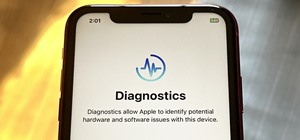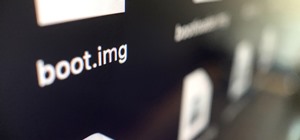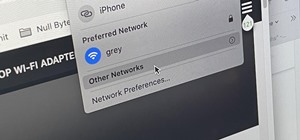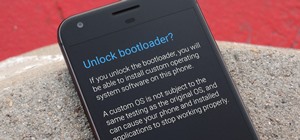Looking to add to your bag of tricks? In this installment from his series of free Adobe Photoshop tutorials, Justin Seeley shows you how to create a double-stroke layer style on your text. For detailed, step-by-step instructions, and to get started using this eye-catching text ...more
In this Photoshop tutorial, learn how to use the software program to remove tan lines from a photo subject. To complete this editing process in Photoshop, follow the steps in this tutorial to learn how to utilize a layer mask, eye dropper tool, and adjust colors. By following ...more
Creating text that catches the eye can be difficult. One great trick is to have your text actually composed from an image. Using Photoshop CS4, you can quickly create professional-looking text from a single or multiple images. Watch this video tutorial to find out how.
In this video tutorial, learn how to create a really beautiful, eye popping, neon light "magic effect". Brighten up your asthetic presentation with this cool Photoshop trick, originally found on this blog. This tutorial is constructed using Adobe Photoshop CS3, but please note ...more
In this video tutorial you will learn to use Photoshop to create your own skull face optical illusion. After you have completed, ask your friends to stare at the middle of the image for about 30 seconds. When they look away, the skull will appear before their very eyes on the ...more
It's pretty rare someone takes a perfect photo without the need for retouching after the fact. So, open up your iPhoto 11 and learn how to make that photo the beautiful picture you intended to take. With Apple's iPhoto 11 you can touch up your photos in several ways. You can ...more
Photoshopuniverse will show you how to change a person's hair color in PhotoShop. You can achieve this by using hue and saturation adjustment layers and set to colorize. Set the saturation to about 50%. Go back to the background layer and select the color range select parts of ...more
Increasing the contrast in Photoshop could help when performing this Illustrator technique. This subject: the eyeball. Watch this Illustrator video tutorial to learn how to vector an eyeball in CS3. Vector an aye of a model of your choice using simple techniques that will be u ...more
BCC Smooth Tone is an image restoration filter that smoothes out skin imperfections while maintaining image detail and contrast in areas such as hair and eyes. This video tutorial from Paul Ezzy goes over the basics of applying the filter to a clip in AE and provides a brief l ...more
In this video tutorial, Creative Cow Contributing Editor Eran Stern will show you how to create a fiery iris animation which has laser beams shooting from a girls eyes. Creative Cow is a support community for digital video, video editing, and media production professionals in ...more
Learn how you can remove the blue haze from photos in Photoshop with this tutorial! 1. Select any image and right click on the menu click on Levels. 2. Select each and every channel and set input levels for red, blue and green and see the preview of the image. Set as RGB in Ch ...more
This Photoshop video series is going to explain how to create a chiaroscuro lighting effect on an image. This art form was made famous by the Italian artist Rembrandt. Part one covers the origin of terms and how to create chiaroscuro dramatic lighting. Part two has instruction ...more
Have you ever wondered how to successfully create a panorama with your camera? What is a Panorama? A Panorama is a big image that has a very wide field of view, a Panorama is created by merging a sequence of photos taken adjacent to each other from the same origin, simulatin ...more
Illustrator's gradient mesh tool is a powerful one for vector artists... if you know how to use it. This tool can help create beautiful and vivid mesh-based vector portraits, as long as your skills are up to par. If not, try out some of the beginner tutorials on WonderHowTo fo ...more
U.K. department store Debenhams has pulled back the curtain on the reality behind swimsuit modeling. As expected, the standard model goes through quite a bit of "Photoshop magic". Debenhams makes a statement by going au naturale this season. Au naturale on the left, retouched ...more
In this video tutorial, viewers learn how to retouch images to have a glamour skin glow, using Adobe Photoshop. The video covers all the effects and techniques needed to achieve the glamour skin glow look. Viewers learn how to retouch skin tones and hair for a glamour portrait ...more
Use the Spot Healing Brush Tool in Photoshop Elements 9 to remove power lines, trees, cars, even your Aunt Marge. If it's in the picture and you want it out, this simply tutorial will show you how to do it. This easy, yet powerful photo retouching tool allows you to remove el ...more
Bring out the colors in your clouds and sky images - or any other picture you want to retouch. This short tutorial shows you how to use the gradient tool in Adobe Photoshop and s-curves to adjust the color and contrast in your image.
Just getting started with Photoshop? In this tutorial presented by Yanik's Photo School, learn how to use the patch tool in Photoshop instead of the healing brush. The patch tool retouches images using sampled pixels or pattern and comes in handy when trying to touch-up a photo.
This software tutorial teaches you how to launch PhotoTools and apply presets directly from the onOne menu to your Photoshop images. Learn the basics of how PhotoTools integrates and works with Photoshop to help you retouch and edit photos. Launch the PhotoTools plugin for Pho ...more
Give yourself a sexy look with luscious lips in all your pictures using Photoshop. This tutorial shows you how to retouch portraits and give your subject some great looking lips.
This video shows you how to retouch a motorcycle photo and turn it into a Harley Davidson ad using Photoshop.
Has it been a while since you last colored your hair? Unless you get your hair retouched every month, you're bound to have pesky hair roots popping out. These roots are especially noticeable if you have dyed your hair dark and have naturally light hair, or have naturally dark ...more
This video describes how to put eyeshadow on someone in Photoshop CS3 and CS4. 1.First open the Photoshop CS3 or CS4 and open your image in which you want to put eyeshadow. 2.Create a new layer either through the Layer menu ->>select New or click on the layer Icon. Then Zoom t ...more
This video demonstrates how to make a broken mirror effect using Photoshop. For this firstly in a picture in Photoshop click twice on the level to unlock it.Then select the polygon lasso tool and draw the various forms you would like to give to the pieces.Inside the form,clic ...more
In this Software video tutorial you will learn how to have fun with the’ liquefy’ tool in Photoshop. The video is by Yanik Chauvin. Open Photoshop, select a picture that you want to have fun with, go to ‘filter’ and click open the ‘liquefy’ tool. This video is looking at 3 too ...more
Learn how to toggle layer visibility in Photoshop in this video tutorial. Nocole Young will show you how to do this easily. When you are working on any image in Photoshop, you usually create a number of layers. You would like to see what the image will look like before you sta ...more
Want to take your digital pictures to the next level? This tutorial demonstrates how to use Photoshop's various touch-up tools to do just that. Whether you're new to Adobe's popular image editing software or simply looking to pick up a few new tips and tricks, you're sure to b ...more
We've all seen the breathtaking, colorful photos of the Eagle, Egg and Cat's Eye Nebulae. You may not recognize them by name, but you've seen them, whether in astronomy textbooks, magazines, websites, album covers, or tee shirts. They are some of the most striking photographs ...more
Photoshop. It’s like a mountain to climb. You can chug up to the top, working hard, never letting up, or you can just go part way up and scoot around the side of the mountain and still get to the other side. Not everyone needs to be a Photoshop guru, or ninja pixel punisher. T ...more
This video shows three ways to change the color of an object in Photoshop. The first method is of hue and saturation. Go to 'Image' & 'Adjustments' and choose 'Hue/Saturation' or press Ctrl+U as shortcut. Go to Edit and choose the color you want to change. As you select the co ...more
In this video tutorial, viewers learn how to change the color of lips in Adobe Photoshop. Begin by importing the image into the program. Select the quick mask tool and then select the brush tool. Now color the part that you want to retouch. This will allow the mask to create a ...more
Whether you need to create realistic-looking bruises for a Halloween photo or need to look beaten up for a film project you're completing, sometimes you just need to add a few brown and purple spots to your face. Check out this Photoshop tutorial to learn how to retouch yours ...more
In this video tutorial, we learn how to create a fisheye or fish-eye effect in Adobe Photoshop CS5. Whether you're new to Adobe's popular vector graphics editor or are merely looking to pick up a few new tips and tricks, you're sure to be well served by this clip. Take a look.
A camera's lens can be plagued with dust particles over time, and without a proper cleaning, your photographs will need a digital manicure before they'll please the eye. If you don't want to turn to Photoshop, then a little lens maintenance will do your photos good. Cleaning a ...more
Create an effect which looks like a piece of paper is peeling off the page and then dropping from the screen. This tutorial shows you an easy and quick method to replicate this common and eye catching effect in Adobe Photoshop CS5.
This clip will teach you how to create an eye-catching desaturated portrait effect in Adobe Photoshop CS4 or CS5. Whether you're new to Adobe's popular raster graphics editing software or a seasoned professional just looking to better acquaint yourself with the program and its ...more
See how to create eye-popping faux HDR (high dynamic range) images within Adobe Photoshop CS4. Whether you're new to Adobe's popular graphics editor or a seasoned design professional looking to better acquaint yourself with the various features and functions of Photoshop, you' ...more
If you have any aspirations to start a business, you'll soon discover how important it is to have a great logo. In this video tutorial, learn how to create a simple logo in the Adobe software, Photoshop. Get one step closer to starting a successful business with a smart, eye c ...more
In this tutorial, learn just how easy it is to enhance your subject by changing their backdrop. By changing the background of a photo you can place your subject in new and exciting places, and enhance the color of their skin and eyes with the right color pallette. Follow the i ...more
This video shows you how to form an eye-catching border around any photograph by placing a photo within (or on top of) itself using Photoshop. The process includes duplicating the image, adding a layer mask, adding an inside layer stroke and drop shadow, changing hue or satura ...more
This software tutorial takes a look at some of the editing capabilities inside of the freeware image viewing application IrfanView. Learn how to use IrfanView to crop, resize and retouch images. If you can't get your hands on Photoshop or a professional image editing software, ...more
This software tutorial shows you how to use the pop color effect in Photoshop Express. This tool is a great way to instantly turn your photos into eye-popping images with Photoshop Express, a web application using Flex or Flash technology.
Adding a vignette goes hand-in-hand with softening the edge of a photo, exactly what the FocalPoint plug-in for Photoshop can help you to do. Learn how to use the vignette controls in FocalPoint 1.0 to add a dark or light edge around your Photoshop image to focus the viewers e ...more
Need to lighten or darken up a digital picture? You can make most of your lightening and darkening adjustments, even before you learn more complex Photoshop features like curves and levels; It's easy. Here's how. Step 1: Open the photo Open your photo in Photoshop. Click File ...more
Everyone's been in the following situation. You're sitting there at a nice bar, chatting up a smoking hot member of the opposite sex when all of a sudden they drop this bomb: "Can you engrave on wood in Photoshop?" The next thing you know, the night spirals into blackness and ...more
Comic book art is not only awesome, but it takes a really keen eye, and talent, to draw great comic book art. Steven Sanchez has a unique style and tone to his artwork, and in this great two-part video, you will learn how to draw the faces and heads that make Steven stand out ...more
Learn how to create eye-catching gradient and layer blend color effects in Photoshop CS4. This clip will teach you what you need to know. Whether you're new to Adobe's popular raster graphics editing software or a seasoned professional just looking to better acquaint yourself ...more
In this tutorial, we learn how to draw Iron Man from scratch in Photoshop. Begin by drawing an outline of the entire Iron Man with a light gray pencil in this program. After you have done this, use a black paintbrush and draw over the lines to make cleaner marks. Next, start t ...more
In this video tutorial, viewers learn how to draw the black Spider-man in Adobe Photo-shop. Begin by drawing the shape of Spider-man and then scan it. Now extract the ink from the white page. Then change the ink from black to white. Make the background black. Then fill the ent ...more
Join the retro Adobe movement! With this video tutorial, you'll see how to quickly and easily create a colored eye with Adobe Photoshop. You'll be creating alternate Photoshop icons in no time. Whether you're new to Adobe's popular raster graphics editor or a seasoned professi ...more
An animated GIF is a great addition to any website. By animating your image, you will draw someone's eye to it almost immediately. This is especially useful if you are creating an advertisement or a logo. In this tutorial, learn how to create an animated banner using the progr ...more
An animated GIF is a great idea for a banner to advertise your website or services. In this tutorial, you will see just how easy it is to make one of these moving objects using Photoshop CS or Adobe ImageReady. Animations draw the eye to your logo much more than an image that ...more
In this video, we learn how to turn a photo partially black and white using PhotoShop. First, open up the program and open up the picture you'd like to change. Now, click with the right key above the layer and choose duplicate "layer". Now click above the eye icon to hide the ...more
In this how-to video, you will learn how to straighten crooked photos in Photoshop. First, open the photo you want to straighten in Photoshop. Next, use the ruler tool under the eye dropper tool. Select it and zoom in to an area. Find a crooked line to straighten, such as a bu ...more
Seanshows us how to use the cloning feature in Adobe After Effects. The first step consists of moving two versions of his footage (video clip) into the time-line area. He then takes a single frame from his footage and saves it as a Photoshop layer and puts it into the time-lin ...more
The video is a straight forward Photoshop tutorial on how to create a Christmas ornament. The video shows you how to do this with very simple shapes, gradients, and a few layers. All you have to do is keep up the simple instructions. The finished product is very pleasing to th ...more
This is how you can vector an eye in Adobe Illustrator. You will first want to upload your photo to PhotoShop and then increase the contrast to highlight your picture better. Increasing the highlights is not a necessary step however. This is an intermediate process but the end ...more
This video is an extremely quick yet advanced tutorial of how to create Japanimation eyes in the Adobe Flash program. Otherwise known as "Manga", this style was created in the late 19th century Japan and is still commonly used in comics, books, media and cartoons. This is not ...more
Walagers helps us learn how to make graffiti in Photoshop. First, go to "Select" and click on "Color Range". Use the eye dropper tool to select the color of the background, then press delete. Next, press "alt" and double click on the background layer to convert it to a normal ...more