How To : Customize the interface in Sony Vegas
Once you know how to use the Sony Vegas interface, you should learn to customize it - don't worry, this beginners tutorial will show you how.

Once you know how to use the Sony Vegas interface, you should learn to customize it - don't worry, this beginners tutorial will show you how.
This is how to create a handwriting effect in Sony Vegas using the Bezier Mask tool within Pan/Crop. This method is nice because it doesn't require using third party plug-ins.
This tutorial teaches you all about blurring in Sony Vegas! Learn how to adjust the angle of blurring, the strength, and the different types of blurring. Difficulty: Novice Prior Knowledge Needed: Basic Keyframing
This tutorial explains all about using color in Sony Vegas Pro 8. It should work in version 7 and 6 as well.
This tutorial explains all about text in Sony Vegas 7. From inserting it, to keyframing it, this tutorial should answer all your questions!
This tutorial covers some frequently asked questions in Sony Vegas 7. Tells how to put timeline on the bottom and vise versa!
This video shows you how to remove subtitles using Sony Vegas software.
Learn how to create a simple ripple effect in this Sony Vegas tutorial.
This tutorial teaches you how to mask in Sony Vegas Pro 7. Difficulty: Moderate
This tutorial tries to teach you some eye effects in Sony Vegas! Keep in mind you should be an good in masking before you try this!
This tutorial discusses gradients, and how to customize them in Sony Vegas 7 and 8.
Bill Myers shows you how to change the perspective or horizontal direction of a video clip in Sony Movie Studio or Sony Vegas. Find more at http://www.bmyers.com
Bill Myers shows how to add a watermark or video bug in Sony Vegas. Overlay your logo on videos!
Bill Myers shows how to create animated text and bullet lists in Sony Vegas Movie Studio.
A screencast showing you how to edit text on the timeline in Sony Vegas.
A Screencast showing you how to add a voice over in Sony Vegas.
This beginners tutorial explains how to use and customize keyboard shortcuts in Sony Vegas.
This video is a beginner tutorial on how to use Sony Vegas starting with the interface. Instead of blindly clicking around, watch this video!
This tutorial shows you the basics of learning how to keyframe in Sony Vegas.
This tutorial covers just the basics of using Pan & Zoom in Sony Vegas. One of the tricks covered is unchecking resampling to make zooms smoother.
Just got yourself a brand new copy of Sony Vegas 8 or 9 but don't want to commit the next ten years of your life crawling as a snail's pace through the exhaustive instructions manual? Jump on the to computer Cliffsnotes bandwagon and watch this eight minute tutorial instead, ...more
Bill Myers shows you how to create the popular motor mouth effect in Sony Vegas Pro using event Pan & Crop, and the mask effect. For more videos like this, visit http://www.bmyers.com
Bill Myers shows you how to use the Velocity envelope to speed up or slow down, or even run video in reverse in Sony Vegas - but not Movie Studio. Watch and see how easy it is to create fast and slow motion effects in the Vegas video editing software.
This video shows how to use pan and crop in Sony Vegas Movie Studio. Created with Camtasia by Bill Myers. Find more videos and more info like this at my site at http://www.bmyers.com
This tutorial shows you how to add a depth of field effect to footage in Sony Vegas. This focus effect example is of a train.
This clip shows you how to cut a piece of video out of your Sony Vegas project.
This screencast shows you how to add a shake effect to your video in Sony Vegas. It is also known as Quake, Jitter, tremor etc. It can have an interesting impact on your productions.
This tutorial shows you how to make crystal text in Sony Vegas using exact numbers so you don't screw it up! There are many different variations, I showed two cool ones I made in the beginning as examples of crystal text and how it isn't always crystal text. Difficulty: Mode ...more
This tutorial shows you how to create a cool red fire effect on footage in Sony Vegas. This particular footage is from Halo 3, but you could use any video game gun firing footage or whatever. Difficulty: Medium, Hard Prior Knowledge: Masking
This tutorial from Marty shows you how to use some basic video effects in Sony Vegas. He also gives some forgotten tips on creating keyboard shortcuts if you watched that tutorial.
This tutorial is for people who cannot see any video for their .AVI files in Sony Vegas. This won't help if you have video and no audio.
This tutorial tells you what masking is, and how to do it in Sony Vegas 7 Pro.
Bill Myers shows you how to quickly create a video from photos or photo slideshow in Sony Vegas Pro Movie Studio.
Bill Myers shows you how to choose render settings for Sony Vegas movies to get the best results with YouTube videos. Find more videos and more info like this at my site at http://www.bmyers.com I used Camtasia to do the screen capture for this video.
This tutorial shows you some totally hip and smashing effects with light rays and text in Sony Vegas. Difficulty: Easy Prior Knowledge: Basic Keyframing
This tutorial shows you how to add the "green screen" effect, or how to chroma key in Sony Vegas 7!
This tutorial gives you an example of an edit, and explains how to make it in Sony Vegas 7! This week is another introduction!
Bill Myers shows you the quick and easy way to create chromakey and green screen effects with Sony Vegas Movie Studio.
Bill Myers shows you how to recover the lost windows, tabs, effects or other screen layout elements on the editing screen in Sony Vegas or Movie Studio.
Learn how to quickly add text titles and lower third graphics to your video editing or motion graphics projects in Sony Vegas and Movie Studio with this tutorial from Bill Myers.
This tutorial shows you how to put a video clip inside of an eyeball using two different methods in Sony Vegas. Difficulty: Easy Prior Knowledge: Masking, Cookie Cutting, Cropping. -montagical
This tutorial goes over everything you need to know about panning/cropping, also known as easing and zooming, in Sony Vegas 7. Rate, Comment, and Subscribe!
This tutorial shows you another example of creating an intro (kinda!) in Sony Vegas 7, just watch and you'll see!
In this simple and straight forward tutorial you will learn how to record audio voice overs directly into Sony Vegas 7.
One of the most frustrating things is to lose the event bar when you are working in Sony Vegas. It's never really gone but because of the way it can be minimized it can cause you hours of needless pain to find so this quick tutorial is here to help you out. Hope this helps fo ...more
In this tutorial Bill Myers shows you how to use Pan & Crop to zoom into or add motion to photos in Sony Vegas Pro or Movie Studio.
Watch this tutorial with Bill Myers and learn how to use the audio equalizer to sweeten the audio in Sony Vegas Movie Studio. Use it to correct audio problems, enhance weak audio, eliminate hums.
This tutorial teaches you how to teleport you or any object, out of a scene, but still leave the scene behind using Sony Vegas. Difficulty: Moderate You should have prior knowledge of track layers before you watch this! Request by: 4PadFoot? http://www.youtube.com/4PadFoot
This tutorial goes over the Video Effect 'Film Effects' as well as the similar effect 'Film Grain' and how to create them in Sony Vegas 7. Difficulty: Novice/Easy Prior Knowledge Needed: None
You have a huge video file, and want to make it smaller by cutting out the footage you don't need. This shows you how to use Sony Vegas Pro to edit out all your unwanted footage, no matter how large your file is!
This tutorial explains a brand new effect Marty Schindler created himself. Watch and learn how to create a Circle Color Effect (CCE) in Sony Vegas 7. Difficulty: Moderate Prior Knowledge Needed: Color Correcting Skills
This tutorial shows you how to add an additional track for background music, voice over or any other audio assets when you already have existing audio in Sony Vegas 7.
Want to make the best looking highlight/ tutorial/ let's play videos possible? Watch this video to learn how to use Fraps for screen capture and Sony Vegas for video editing in 1080p HD quality. Make awesome HD videos to share with the world.
Adding a watermark to your video shows the world you're serious about the content you've created. In this tutorial, learn how to watermark a logo over a video usin Sony's Vegas video editing software. Keep control of your content with this simple video.
OK, you've got two videos and would like to show one within the other, aka: picture in picture. Here's a simple, step-by-step video of how to do it using Sony's Vegas video editing software. This simple editing technique can really give your videos a professional look, by teac ...more
Tired up straight-up video images? Make your videos pop by giving them an array of cool treatments. Make your video look like a cartoon, or a line drawing, or a watercolor painting or just really bad dreams! With a selection of cool, free Sony Vegas effects you can do it all. ...more
Even with so many awesome real life weapons out there that wreak jaw-dropping damage and explosions, boys and men everywhere still grovel at the feet of lightsabers, that mystal (and unfortunately made up) weapon touted by Jedi in the "Star Wars" movies. If you've never outgr ...more
Similar to the "dissolving person" effect, this shows you how to make it seem as though they have entered or exited the matrix. You'll see how to do it in Sony Vegas, but I'm sure you can do it with other editing programs with a dissolve transition.
The wall cut is a very cool transition, where it looks as if the scene appears on the other side of the wall. You can do this with steady hands to hold that camera, and any editing platform with a linear wipe transition. Here, you'll see it done with Sony Vegas.
This tutorial shows you how to make it seem as though you pass through a keyhole. All you need is a camera and an editing platform with chroma keying and keyframing. This video uses Sony Vegas to demonstrate, but you can use any program you like. Yes, that's right, any (almost).
 How To:
Use Genmoji to Create Custom Emoji That Work Just Like Regular Emoji in Messages, Notes, and More
How To:
Use Genmoji to Create Custom Emoji That Work Just Like Regular Emoji in Messages, Notes, and More
 How To:
Make Typing Text Easier to Read on iPhone, iPad, or Mac with Apple's Hover Typing Tool
How To:
Make Typing Text Easier to Read on iPhone, iPad, or Mac with Apple's Hover Typing Tool
 How To:
Change the Default Web Browser App on Your iPhone to Open Links in Chrome, Firefox, Safari, and More
How To:
Change the Default Web Browser App on Your iPhone to Open Links in Chrome, Firefox, Safari, and More
 How To:
Use Apple Intelligence's Image Playground to Craft Custom Drawings and Animations for Almost Anything You Can Think Of
How To:
Use Apple Intelligence's Image Playground to Craft Custom Drawings and Animations for Almost Anything You Can Think Of
 How To:
Follow the 2024 Election Results in Real Time with Apple News' Live Activity for iPhone, iPad, and Apple Watch
How To:
Follow the 2024 Election Results in Real Time with Apple News' Live Activity for iPhone, iPad, and Apple Watch
 How To:
Experience Music on Your iPhone Like Never Before with Music Haptics, Which Lets You Feel Every Beat
How To:
Experience Music on Your iPhone Like Never Before with Music Haptics, Which Lets You Feel Every Beat
 How To:
Generate Text, Images, and Insights with Apple Intelligence's Built-in ChatGPT Integration
How To:
Generate Text, Images, and Insights with Apple Intelligence's Built-in ChatGPT Integration
 How To:
Remove Unwanted Objects, People, and Distractions in Photos on Your iPhone, iPad, or Mac
How To:
Remove Unwanted Objects, People, and Distractions in Photos on Your iPhone, iPad, or Mac
 How To:
New Menu Lets You Set Default Apps on Your iPhone or iPad for Calling, Messaging, Emailing, Web Browsing, and More
How To:
New Menu Lets You Set Default Apps on Your iPhone or iPad for Calling, Messaging, Emailing, Web Browsing, and More
 How To:
30 Must-Know New Features in iOS 18.1 and iPadOS 18.1 That'll Make You Want to Update
How To:
30 Must-Know New Features in iOS 18.1 and iPadOS 18.1 That'll Make You Want to Update
 How To:
Easily Record Phone Calls on Your iPhone and Get Auto-Generated Transcripts and Summaries
How To:
Easily Record Phone Calls on Your iPhone and Get Auto-Generated Transcripts and Summaries
 How To:
Download and Install iOS 18.2 Beta or iPadOS 18.2 Beta to Try New iPhone or iPad Features First
How To:
Download and Install iOS 18.2 Beta or iPadOS 18.2 Beta to Try New iPhone or iPad Features First
 How To:
Apple Music's 17 Hidden Features and Changes You Might've Missed on iOS 18 and iPadOS 18
How To:
Apple Music's 17 Hidden Features and Changes You Might've Missed on iOS 18 and iPadOS 18
 How To:
Create and Manage Reminders Without Ever Leaving the Calendar App on Your iPhone, iPad, or Mac
How To:
Create and Manage Reminders Without Ever Leaving the Calendar App on Your iPhone, iPad, or Mac
 How To:
Apple's Latest Podcasts App Update Brings 7 Must-Try Features in iOS 18, iPadOS 18, and macOS 15
How To:
Apple's Latest Podcasts App Update Brings 7 Must-Try Features in iOS 18, iPadOS 18, and macOS 15
 How To:
Apple's Big TV App Update Gives You 10 New Features and Changes to Enhance Your Viewing Experience
How To:
Apple's Big TV App Update Gives You 10 New Features and Changes to Enhance Your Viewing Experience
 How To:
Link to Specific Start Times in Apple Podcasts Episodes from iPhone, iPad, Mac, or the Web Player
How To:
Link to Specific Start Times in Apple Podcasts Episodes from iPhone, iPad, Mac, or the Web Player
 How To:
Everything You Can Do with the Camera Control Button on Your iPhone 16 or 16 Pro
How To:
Everything You Can Do with the Camera Control Button on Your iPhone 16 or 16 Pro
 How To:
Always-Updated List of Apps That Support the Camera Control Button on iPhone 16 Series Models
How To:
Always-Updated List of Apps That Support the Camera Control Button on iPhone 16 Series Models
 How To:
Use Genmoji to Create Custom Emoji That Work Just Like Regular Emoji in Messages, Notes, and More
How To:
Use Genmoji to Create Custom Emoji That Work Just Like Regular Emoji in Messages, Notes, and More
 How To:
Create an Admin User Account Using CMD Prompt (Windows)
How To:
Create an Admin User Account Using CMD Prompt (Windows)
 How To:
Use FaceTime's Secret Hand Gestures and Reaction Buttons to Add Animated On-Screen Effects to Your Video Feed
How To:
Use FaceTime's Secret Hand Gestures and Reaction Buttons to Add Animated On-Screen Effects to Your Video Feed
 How To:
Schedule Messages to Send Later Automatically Using iMessage
How To:
Schedule Messages to Send Later Automatically Using iMessage
 How To:
See Passwords for Wi-Fi Networks You've Connected Your Android Device To
How To:
See Passwords for Wi-Fi Networks You've Connected Your Android Device To
 How To:
Clone Any Android App on Your Samsung Galaxy Phone Without Using Any Third-Party Tools
How To:
Clone Any Android App on Your Samsung Galaxy Phone Without Using Any Third-Party Tools
 Warning:
Sensitive Info You Black Out in Images Can Be Revealed with a Few Quick Edits on Your iPhone
Warning:
Sensitive Info You Black Out in Images Can Be Revealed with a Few Quick Edits on Your iPhone
 How To:
Change Text Color and Background Highlights in Apple Notes on iPhone, iPad, and Mac — The Official Way
How To:
Change Text Color and Background Highlights in Apple Notes on iPhone, iPad, and Mac — The Official Way
 How To:
See What Traffic Will Be Like at a Specific Time with Google Maps
How To:
See What Traffic Will Be Like at a Specific Time with Google Maps
 How To:
13 Tips Every Apple Pencil User Needs to Know for iPad
How To:
13 Tips Every Apple Pencil User Needs to Know for iPad
 How To:
Use Burp & FoxyProxy to Easily Switch Between Proxy Settings
How To:
Use Burp & FoxyProxy to Easily Switch Between Proxy Settings
 Hack Like a Pro:
How to Find Directories in Websites Using DirBuster
Hack Like a Pro:
How to Find Directories in Websites Using DirBuster
 How To:
Generate Text, Images, and Insights with Apple Intelligence's Built-in ChatGPT Integration
How To:
Generate Text, Images, and Insights with Apple Intelligence's Built-in ChatGPT Integration
 How To:
CC in a Physical Business Letter
How To:
CC in a Physical Business Letter
 How To:
Dial These Secret Codes to See if Someone Is Hijacking Calls & Texts on Your iPhone
How To:
Dial These Secret Codes to See if Someone Is Hijacking Calls & Texts on Your iPhone
 How To:
Download and Install iOS 18.2 Beta or iPadOS 18.2 Beta to Try New iPhone or iPad Features First
How To:
Download and Install iOS 18.2 Beta or iPadOS 18.2 Beta to Try New iPhone or iPad Features First
 How To:
Scan for Vulnerabilities on Any Website Using Nikto
How To:
Scan for Vulnerabilities on Any Website Using Nikto
 How To:
Find Identifying Information from a Phone Number Using OSINT Tools
How To:
Find Identifying Information from a Phone Number Using OSINT Tools
 How To:
Make the USB Connection on Your Android Phone Default to File Transfer Mode
How To:
Make the USB Connection on Your Android Phone Default to File Transfer Mode
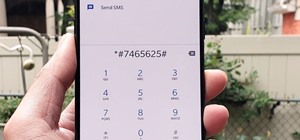 How To:
100+ Secret Dialer Codes for OnePlus Phones
How To:
100+ Secret Dialer Codes for OnePlus Phones
 How To:
Disable the iMessage Typing Bubble Indicator So Others Don't Know You're Currently Active in the Chat
How To:
Disable the iMessage Typing Bubble Indicator So Others Don't Know You're Currently Active in the Chat
 How To:
12 New Home Screen Features iOS 18 and iPadOS 18 Has for Your iPhone or iPad
How To:
12 New Home Screen Features iOS 18 and iPadOS 18 Has for Your iPhone or iPad
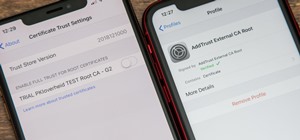 How To:
Remove Unnecessary Profiles & Certificates on Your iPhone to Protect Your Privacy & Security
How To:
Remove Unnecessary Profiles & Certificates on Your iPhone to Protect Your Privacy & Security
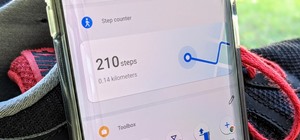 How To:
Your OnePlus Home Screen Has a Built-in Step Counter
How To:
Your OnePlus Home Screen Has a Built-in Step Counter
 How To:
Permanently Disable the 'Software Update' Notification on Your Samsung Galaxy — No Root Needed
How To:
Permanently Disable the 'Software Update' Notification on Your Samsung Galaxy — No Root Needed
 How To:
Crack Any Master Combination Lock in 8 Tries or Less Using This Calculator
How To:
Crack Any Master Combination Lock in 8 Tries or Less Using This Calculator
 How To:
Download and Install iPadOS 16.8 on Your iPad Right Now
How To:
Download and Install iPadOS 16.8 on Your iPad Right Now
 How To:
Root Your HTC EVO 4G LTE Using TWRP & SuperSU
How To:
Root Your HTC EVO 4G LTE Using TWRP & SuperSU
 How To:
Play the game 20 Questions
How To:
Play the game 20 Questions
 How To:
Find Vulnerable Webcams Across the Globe Using Shodan
How To:
Find Vulnerable Webcams Across the Globe Using Shodan
 Android Basics:
How to See What Kind of Processor You Have (ARM, ARM64, or x86)
Android Basics:
How to See What Kind of Processor You Have (ARM, ARM64, or x86)
 How To:
Apple's Messages App Has Some Cool New Text Editing Features and Effects for iMessage — Here's How It All Works
How To:
Apple's Messages App Has Some Cool New Text Editing Features and Effects for iMessage — Here's How It All Works
 How To:
You're Using Lidar on Your iPhone and iPad — And You Don't Even Know It
How To:
You're Using Lidar on Your iPhone and iPad — And You Don't Even Know It
 How To:
Lock and Hide Apps on Your iPhone or iPad — The Official Way
How To:
Lock and Hide Apps on Your iPhone or iPad — The Official Way
 How To:
Boot Your Galaxy S10 into Recovery Mode & Download Mode
How To:
Boot Your Galaxy S10 into Recovery Mode & Download Mode
 How To:
Master SCRABBLE & Win Every Game
How To:
Master SCRABBLE & Win Every Game
 How To:
The Trick That Lets You Link to Specific Start Times in YouTube Videos Right from Your Phone
How To:
The Trick That Lets You Link to Specific Start Times in YouTube Videos Right from Your Phone
 How To:
Your Lock Screen Just Got 13 Times Cooler with iOS 18 and iPadOS 18
How To:
Your Lock Screen Just Got 13 Times Cooler with iOS 18 and iPadOS 18
 How To:
Inflate Any Ball Without a Pump or Needle
How To:
Inflate Any Ball Without a Pump or Needle
 How To:
11 Ways Apple's Reminders App Is Even Better with iOS 18, iPadOS 18, and macOS 15
How To:
11 Ways Apple's Reminders App Is Even Better with iOS 18, iPadOS 18, and macOS 15