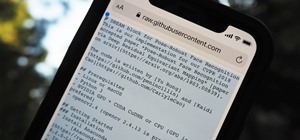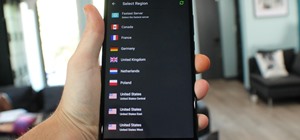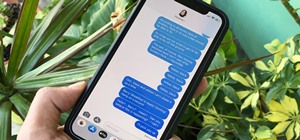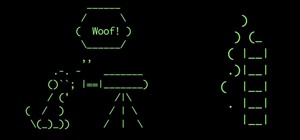HowToMakeAnything describes how to make Script work in Sony Vegas. Script is a way of automating a normally cumbersome process. Select events from Cursor, add regions to add, fade effects etc to the clip. That may also be selected from Tools Menu, then Scripting. Drag the desi ...more
You can overlay your videos in Sony Vegas Movie Studio. First drag the picture of TV set in the timeline and drag it to the whole timeline and then place your video above it as showing in the video. Now click on the pan/crop icon and select the picture of TV set. Now resize yo ...more
In this tutorial, we learn how to make crystal text in Sony Vegas. First, drag in your clip in the software, then right click on the track area and insert a new video track. Now, go to "custom", then "sony height map". On amplitude, change this to .76. On the first level, chan ...more
Whether you want to drop the pitch of your voice and sound older or increase it to sound like a chipmunk, with Sony Vegas, pitch-shifting vocals is an easy thing to do. Whether you're completely new to Sony's popular nonlinear editor (NLE) or are a seasoned digital video profe ...more
This video shows the method to sync sound using Sony Vegas. This is important in case of double system sound when audio is recorded separate from the picture. The first step involves opening up the poorer source of audio like the audio from the built in microphone in the lapto ...more
In this tutorial, we learn how to capture HV30/HV20 HD video in Sony Vegas with Bill Meyers. First, go to "file" then "capture video" if nothing is happening, you can fix this. Go to "options" then "preferences". Now, click on the video tab and if you are uploading in high def ...more
In this video tutorial, viewers learn how to reverse video direction in Sony Vegas Movie Studio. This task is very easy, fast and simple to do. Begin by importing the video clip(s) and/or audio into the time line. Then right-click on the clip and select Reverse. To reverse the ...more
Want to export a movie from Sony Vegas Pro to YouTube while preserving its quality? This clip will teach you what you'll need to know. Whether you're completely new to Sony's popular nonlinear editor (NLE) or are a seasoned digital video professional simply looking to pick up ...more
In this video, we learn how to fix MP4 audio issues in Sony Vegas Movie Studio. First, close the program from your computer. After this go to the website: http://tinyurl.com/mp4fix. Download this file and then go to the folder that the program is in and copy the name of it. Fr ...more
In this video tutorial, viewers learn how to use volume envelopes in Sony Vegas Movie Studio. Begin by importing the audio track into the time line. Then right-click on the audio control panel, go to Insert/Remove Envelope and select Volume. This will place a purple line throu ...more
In this video tutorial, viewers learn how to render high definition videos in Sony Vegas Movie Studio. Begin by clicking on File and select Render As. Then select the file type. Now click on Custom. In the Audio tab, set the mode as CBR, format as Windows Media Audio 9.2 and a ...more
In this how to video, you will learn how to install Sony Vegas or any other Windows software on to a Mac. This will be useful if you cannot find a Mac equivalent of a Windows program. First, you will need Boot Camp Assistant. This will allow you to run any windows program on y ...more
This is a quick tutorial on how to create kind of a cool looking color splash on your videos using Sony Vegas Pro 9. Choose a certain color to stand out in the video all while the rest of the video is in black and white. Whether you're completely new to Sony's popular nonlinea ...more
ConnersTutorials, teaches you how to put two videos playing simultaneously in one movie. You use Sony Vegas and drag both movies in the time-line below. Then you press Event pan/crop on the first video. Right click and choose Match output aspect. Then re-size and move the vide ...more
Prepare two video clips which are on entirely the same scene or spot. Shoot the first video clip so that the actor enters and leaves the scene from the left. Then, shoot the second video clip so that the actor enters and leaves the scene from the right. On your Sony Vegas Pro ...more
A great special effect for any film or movie is the space warp effect, like this bleach bypass effect. It's a little tricky to make, but once you know, fairly simple. Learn how to create a bleach bypass effect in Sony Vegas. ConnersTutorials is all about showing you how to ma ...more
Creating a curved video look, also known as the fisheye look, is one of the easiest camera tricks possible, and can also be done with your editing software. It's commonly used in skateboarding videos, but be done for any low budget indie film. See how to create a fisheye look ...more
Have you ever seen ads or a movie where the film goes on rewind, bring you back through time for whatever reason the director intended? This happens a lot in paper towel commercials, where you see a coffee stain get removed as the coffee pours itself back into a cup while the ...more
Windows Movie Maker has some pretty cool text effects. One of them is a layered effect for titles. Here is basically the same thing in Sony Vegas. I wasn't 100% sure if it was Furyp (I should have been saying Fury P)that requested this tutorial and I appoligize for not rememb ...more
This video is all about pan and crop in Sony Vegas Movie Studio. There are two video clips and the top clip is to be put into the other clip as in this case. First of all select the pan and crop button and the pan and crop window appears on the screen. From the window that app ...more
In this quick Vegas-user's guide, you'll learn how to create a typewriter effect. Whether you're completely new to Sony's popular nonlinear editor (NLE) or are a seasoned digital video professional simply looking to pick up a few new tips and tricks, you're sure to be well ser ...more
In this Vegas user's guide, you'll learn how to add external audio to a video clip. Whether you're completely new to Sony's popular nonlinear editor (NLE) or are a seasoned digital video professional simply looking to pick up a few new tips and tricks, you're sure to be well s ...more
This Vegas-user's guide offers a general introduction to the everuseful RAM preview option. Whether you're completely new to Sony's popular nonlinear editor (NLE) or are a seasoned digital video professional simply looking to pick up a few new tips and tricks, you're sure to b ...more
This works with any version of Vegas, as well as many other editing programs, if you can change the opacity. If not, then you're out of luck. REMEMBER: Record the first section with nothing in the picture at all for a safe length of time, then walk in.
Here is a quick example of how to make a sunburst effect (solar rings) in Vegas Video.
This tutorial will help if you need to blur either a person or section out of the screen using Vegas Video. You may want to adjust the blur options to make it more or less blurred in your section -the more contrast there is the better this will work.
Use this simple tip to automatically show file names of all elements in your project's timeline. Whether you're completely new to Sony's popular nonlinear editor (NLE) or are a seasoned digital video professional simply looking to pick up a few new tips and tricks, you're sure ...more
This tutorial gives you a brief idea of some of the various ways you can do a picture in picture or split-screen type effect with Vegas Video.
In this clip, you'll learn a few tricks of the trade for making your title text pop. Whether you're completely new to Sony's popular nonlinear editor (NLE) or are a seasoned digital video professional simply looking to pick up a few new tips and tricks, you're sure to be well ...more
You've finished your masterpiece, and now it's time to share it with the rest of the world! This tutorial shows you how to render your file into YouTube-friendly format, and then upload it onto the web for sharing on YouTube (or any other video sharing site).
How to make it look like you punch at hyper-speed, just like Neo! You can make this cool effect in any editing system where you can change the opacity of the video.
This tutorial shows you how to "pass through a wall". It's a really neat editing trick, so use it wisely. Don't overdo it, or it will just look cheesy, not that cheesy's bad or anthing.
The 'whip cut' is a clever way of joining shots together without the audience realizing there's been a cut. This means that you can shoot one actor in one place and another actor in a completely different place and join the two shots together. If you're trying to make twins, t ...more
Bill Myers shows you how to use Auto Ripple to automatically adjust all audio/video elements when you modify a video.
This screencast shows you how to add text to your lower thirds. This example shows you how to bring it in from the left.
In this screencast we show how easy it is to apply and use Composite Levels. This can be used when you have used two cameras to shoot some footage and you want to flip from one camera to the other. You might want to do this to show a different angle or to show a close up.
This screencast shows you how to add animated bullet points to your video. It displays a header with bullet points fading in underneath.
This tutorial teaches you the fundamentals of track motion, more particularly HOW to use it, not WHAT to use it on. Difficulty: Moderate Prior Knowledge: Keyframing and Cropping
This tutorial series shows you a different editing job every week and explains how Montagical did it. This week is a simple text, with some effects added onto it, check it out!
This tutorial helps you utilize the media generators tab to create a short, but still cool looking intro for your videos.
There are many uses to adding translucent text to your videos. None more important than that of ownership. Protecting your videos may or may not be important to you but since videos from YouTube can now be downloaded and converted in a matter of minutes, you may want to start ...more
Changing the eye color of a person can be a lengthy process depending on the video you are using. Here is a quick and simple way to do it using Vegas Video.
First click on Video Event Fx, it will let you select the plug-ins that you have. Now select pixelan CE blurpro and click on OK. Now select remove blemishes 1 in preset menu. It will remove the first set of blemishes from the video now go for the blemishes 2 and then go for th ...more
In this tutorial, you'll see how to create a widescreen letterbox effect, removing and company logos or TV icons which appear at the bottom of the screen. This technique also comes in handy to remove any unwanted element or to zoom in on a particular object. Whether you're com ...more
Mike Purdy shows us how to edit with Sony Vega in this series of videos. Part 1 of 15 - How to Edit with Sony Vegas. Edit with Sony Vegas - Part 2 of 15. Click through to watch this video on expertvillage.com Edit with Sony Vegas - Part 3 of 15. Click through to watch this vid ...more
In this podcast tutorial Randall Bennett and Adam Nielson look at Sony's Vegas, Color Correcting and insight into some expensive storage and how much Randall hates P2 cards (he really does.) Stay tuned and learn how to color correct in Sony Vegas, amongst other things.
See how to make a really simple animated text intro for your videos using Sony Vegas.
This video shows you how to use the very cool chroma key feature in Sony Vegas. The video isn't easy to read, but the audio instruction will get you through.
If you have multiple videos or clips that you want to transition between but are tired of using fades, wipes and more traditional methods, try using shaking transitions. This tutorial shows you how to do it using Sony Vegas software.
Video: . How to Add Text Over Your Video in Sony Vegas Pro 9. Here is a quick tutorial on how to add text over your video in Sony Vegas 9.
Video: . Hello Its dave with a How To Video on How to Put Your Cams in any Gaming Project. In this Video i will be showing you how to do it in 2 different programs. With Open Broadcast Software and With Sony Vegas 12. All the info on it is in the video. If you want to skip to ...more
Sick of standard stereo sound in the videos you make? Well, try making them with surround sound next time using Sony Vegas - this tutorial shows you how.
In this video, we learn how to edit with Sony Movie Studio / Vegas Video. You will be able to see all your tracks to open up when you are in the program. First, open up all the elements you will need in your media pool. After this, add in transitions from each of the different ...more
Interested in exporting a digital video clip from Sony Vegas for use on YouTube without losing image or sound quality in the process? This clip will teach you what you'll need to know. Whether you're completely new to Sony's popular nonlinear editor (NLE) or are a seasoned dig ...more
Learn how to make an animated GIF from a video clip using Adobe Photoshop CS4. You'll need to use an external editing program (like Sony Vegas) to create a small clip from your larger video beforehand. From Photoshop, go to "File" and select "Import" and then "Video Frames to ...more
In this Computers & Programming video tutorial you will learn how to get widescreen videos on YouTube from normal videos. This can be done in Sony Vegas Movie Studio. Go to project > properties > video. Here you set the template width to 640, height 360, frame rate 30, field o ...more
Take a look at this instructional video and learn how to reduce quality on audio tracks to make it sound as if it's coming from a phone. This tutorial shows you how to produce this effect with two separate programs: Sony Vegas 6.0 Pro and Audacity. Whenever you are done creati ...more
In this Episode, Rob Birnholz shows you a great technique for quickly creating a 3D picture montage with Trapcode Particular. It takes just minutes to set up, but can save you hours of work. Creative Cow is a support community for digital video, video editing, and media produ ...more
In this episode of Red Giant TV, Aharon Rabinowitz shows you how to create the effect of text (or a logo) dissolving to sand and blowing away. You'll also learn how to reverse the transition, so that sand forms into text. Creative Cow is a support community for digital video, ...more
In this video tutorial, CreativeCOW leader, Eran Stern demonstrates using paint strokes brushes to automatically morph between path shapes. Creative Cow is a support community for digital video, video editing, and media production professionals in broadcasting, motion graphic ...more