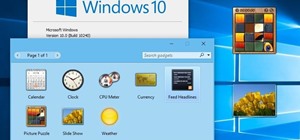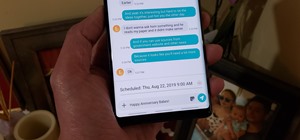Found a great image you want to use for your website or blog, but don't like the background? this tutorial shows you an easy way for you to take any image in the free photo editing software GIMP and edit away the background.
In the mood for a little digital decadence? Learn how to create red velvet drapes using the GIMP image editor. Whether you're new to GIMP or simply looking to pick up a few new tips and tricks, you're sure to benefit from this free video tutorial. For more information, includi ...more
Would you like to learn how to create amazing realistic reflections using GIMP? If so then you need to watch this video. Within 4 minutes you will be making amazing reflections. You can find the source files here. Hulldo will walk you through the simple steps of creating text ...more
Have you ever wanted to add animated pictures or GIFs to your website or blog? Two free software programs, GOM Player and GIMP, both allow you make your own GIFs. This tutorial shows you where to get them and how to use them. Part 1 of 2 - How to Make an animated GIF with GOM ...more
How to create a super easy circle button in GIMP.
See how to create a splatter brush within the GIMP image editor. Whether you're new to the GNU Image Manipulation Program, GNU's popular free graphics editor, or a seasoned designer just looking to pick up a few new tips and tricks, you're certain to enjoy this free video soft ...more
Want to design your very own custom YouTube background but lack either the money or desire to buy a full-featured graphic design suite like Adobe Photoshop? You're in luck. This designer's video tutorial will walk you through how to make a YouTube background using the free GIM ...more
Are there certain tools in GIMP that you use all the time and want easier access to? Or just want to change the default layout? Check out this tutorial and learn how to customize the main toolbar in GIMP to work best for you.
Hulldo teaches you how to draw lined paper in GIMP. First you create a new document and make it 600x600 pixels. Make the background a bluish grey. Create a rectangle in the middle of the document. Now you want to add a blue horizontal line. You will want to then duplicate that ...more
Polar panorama has images radiating out from the center of the picture. Starting with a regular panoramic image, this tutorial shows you how to use the free GIMP image editing software to create this 'polar panorama' effect for your next project.
In this clip, learn how to use the Path tool in GIMP and edit your photos quicker and easier. This video will demonstrate exactly how to use this effective tool. GIMP is available for free online for both Mac's and PC's and is basically a freeware version of Photoshop. Enjoy!
This tutorial shows you how to blur backgrounds on portraits or macro type images using GIMP image editing software.
In this tutorial, we learn how to draw an eye in GIMP. First, open up the GIMP software and set up a circle, then color it dark blue. Next, add in light to the middle of the eye, so it looks like a light is shining onto it. After this, make a small circle in the middle of the ...more
All you need is a basic digital camera and GIMP photo editing software to create your own version of the Pan's Labyrinth creatures. The Keyboard Shortcuts used, in case you can't hear it properly: ctrl+c = Copy ctrl+v = Paste ctrl+m = Merge all visible layers alt+tab = Toggle ...more
In this how to video, you will learn how to change hair color in a photo using GIMP. First, download and install the program. Open it and find the image you want to change. Next, zoom in to get a full view of the hair. Now you should go to the paths tool. Highlight all around ...more
In this video, we learn how to do a grass silhouette effect in GIMP. First, draw a black mound and then close off your selection. After this, turn the path into a selection and fill it in with a black color. Next, select your smudge tool and use a small circle brush. Set the r ...more
Having a Halloween party and want to make a flyer/invitation or wall poster? In this two-part GIMP tutorial, learn how to create a spooky and creative Halloween poster with the tools from the application, GIMP. Make a statement about your party before the day of the event with ...more
Want to create a quick and easy space backdrop using GIMP? This clip will show you how. Whether you're new to the GNU Image Manipulation Program, GNU's popular free graphics editor, or a seasoned designer just looking to pick up a few new tips and tricks, you're certain to enj ...more
This witty tutorial shows you how to really make Steve Jobs the face of Apple Inc., as the face of an apple using overlay tools in GIMP.
GIMP is an amazing, free image editing program that allows you to edit your photos just like in photoshop! And if you've been looking for how to create a more vintage look to your pictures take a look at this video! You'll see the different changes he makes to the color, opaci ...more
With this free video software tutorial, you'll learn how to create and stack multiple layers à la Photoshop in the GIMP image editor. This particular clip uses the effect in service of making a Blender logo with a Zelda sword through it but, obviously, it has quite a lot of ot ...more
Ever wanted to replicate the effect of writing text in a circle or other shape? You can set up a path for your text to follow using the GIMP free image software. This tutorial shows you a straightforward technique to achieve this effect.
This video opens up with a computer screen displaying the finished product of a smoke design as a wallpaper. Next the video switches to the program used to create the smoke design, using a plain white image. Next the screen is switched to another program with the text smoke di ...more
The GNU Image Manipulation Program, or GIMP, is a raster graphics editor application with some support for vector graphics. This video teaches you how to use the GIMP photo editor to edit a series of photos via layering. Learn to put a sumo wrestler over a bridge!
In this tutorial, we learn how to install fonts onto GIMP. First, go to the website DaFont, then click a font you like. Download the font and then right click on the zipped folder and extract all that is indie of it. Now go to control panel then fonts, then view installed font ...more
Learn how to customize your opening Gimp Splash screen. Pointless, but fun. This tutorial is best for Windows users but may work on Mac or Linux.
Create a custom favicon for your website for free with GIMP! Whether you're new to the GNU Image Manipulation Program, GNU's popular free graphics editor, or a seasoned designer just looking to pick up a few new tips and tricks, you're certain to enjoy this free video software ...more
Learn how to add a new background to an image using Gimp. 1 Open the original image and the new background in Gimp. 2 Open the layers dialog and then click on add an alpha channel. 3 On the original image choose 'Select by color' from the menu and then hit delete. 4 Copy the i ...more
Click in File and New to create a new document, press OK and select the text tool and click once on your file and write something, then close the window. Click in move the active layer to make easier to move the text. Go again to the text tool and click on the Color to change ...more
This tutorial shows you how to recover the layers dock in GIMP should you accidentally cloe it or lose it.
For anyone looking to edit a picture with one or more persons down to just a single person in the picture, you can use GIMP. This video tutorial goes over how to utilize the paths (or pen) tool and foreground select tool. The paths tool allows a person to select a part of an i ...more
Gimp is an amazing free program that is capable of creating many of the same effects as Adobe Photoshop. In this video, you'll see how Gimp can be used to select one area of an image to be edited. Using a few of the program's many tools, you can transform images however you want.
To enter this week's Giveaway Tuesdays Photo Challenge, you'll need to create a shudder-inducing photo of some kind. You can use props or makeup, play with lighting or show off this year's Halloween costume… or you can play with Photoshop or Gimp. How-To Geek has a great tuto ...more
The lomograph technique in photography involves letting light bleed into the shot. Fortunately, you don't need expensive camera equipment to get this same effect. You can use the free GIMP software to create a lomo effect on any digital image which includes a lot of sky.
This tutorial covers the very basic functions of using layers in GIMP photo editing software. A good tutorial for GIMP beginners, but if you know Photoshop or other layer based programs, you should skip this one.
GIMP is a free graphics program you can use to create your own animated .gif files. Make sure that you have downloaded the video pack for GIMP, and then follow along with this tutorial to start making your own fun mini animations.
This video will show viewers how to make an icon for a computer program on a Windows operating system. In order to perform this, you will need two programs, IcoFX and GIMP. First, open GIMP and create the icon which you would like to use by drawing it on the program. Make sure ...more
Video demonstrates how to make rounded corners in GIMP. First step is to open an image. The image needs to have transparency for this to work. An alpha channel is to be added to the image. This can be done by going to the layer option in that select transparency and add alpha ...more
This video tutorial is in the Software category which will show you how to use Portable GIMP. It is an image editor packaged as a portable application, so you can carry your images and edit them on the go. You will need a pen drive for this. Do a Google search for "portable gi ...more
How to use the fill and gradient tools to work wth color in GIMP (GNU Image Manipulation Program) the free, open source image editor. Use the fill and gradient tools in GIMP. Click through to watch this video on designyourownweb.com
Wondering how to make a custom gradient in GIMP? This clip will show you how it's done. Whether you're new to the GNU Image Manipulation Program, GNU's popular free graphics editor, or a seasoned designer just looking to pick up a few new tips and tricks, you're certain to enj ...more
By following this tutorial you will learn the concept of selections in GIMP. Whenever he says "layer mask" he really meant "selection mask". The video was uploaded in 640x480 resolution, so when YouTube enables high-res streams you will be able to watch this video in high-res ...more
This tutorial will show you how to make your own keyboard shortcut keys to speed up the processes and functions you use the most while getting your Gimp on.
In this great two-part video you'll learn how to change the basic color scheme of the Arjuna X theme on WordPress. The video uses the program GIMP, a free image editing program as an alternative to Photoshop, to help create new images for your header and page. Part 1 of 2 - Ho ...more
In this tutorial, we learn how to create text in GIMP. To start, create a new image with the width and height at 600 each. Then, click the text box button and choose a font, font size, and other options open on the window. After this, create the box and for the text and type w ...more
In this video we learn how to create a Photoshop layout in GIMP. First, open up GIMP and then add a new tab. From here, you will open up the brushes tab and choose the brush that you want. After this, create the template size that you want for your page. Then, open up the pref ...more
Hulldo teaches you how to create your own headlines in GIMP. You start off with a new file and paint that a light brown. Make a selection on the file and create a new layer on top. Color that layer black and add Gaussian blur. Put that layer beneath so it will make a shadow on ...more
First we have to do is to create a new file with the size we want. Then we go to the layer tab in the left and duplicate the existing layer how many times we want (how many frames we want to have the GIF). After this we deselect all the layers by clicking on the eyes on left. ...more
See how to ensure you have cropped your images properly for printing and how to check that the resolution is high enough for printing when working in the GIMP image editor. Whether you're new to the GNU Image Manipulation Program, GNU's popular free graphics editor, or a seaso ...more
Stevmay09 will be teaching you how to digitally modify your eye color for free using GIMP. First you need to zoom in on the eyeball then click on the free select tool. Then start on the corner of the eye and make your way around the entire eye. Once you have the area around th ...more
How to resize photos from your digital camera the easy way, using either online or offline method using a program called GIMP.
How to use the text tool in GIMP (GNU Image Manipulation Program) the free, open source image editor, to add text to your images. Use the text tool in GIMP. Click through to watch this video on designyourownweb.com
Learn the basic layout and functions of GIMP(GNU Image Manipulation Program) a free open source image-editor, and how to work with files. Get started using GIMP - Part 1 of 2. Click through to watch this video on designyourownweb.com Get started using GIMP - Part 2 of 2. Click ...more
How to work with layers in GIMP (GNU Image Manipulation Program) the free, open source image editor. Layers in GIMP function in exactly the same way as Photoshop. Work with layers in GIMP. Click through to watch this video on designyourownweb.com
How to add text to images and start working with layers in GIMP (GNU Image Manipulation Program) the free, open source image editor. Work with text and layers in GIMP. Click through to watch this video on utexas.edu
How to use the Bezier tool, which allows you to create complex objects quickly and simply, in GIMP(GNU Image Manipulation Program) the free open source image editor. Use the Bezier tool in GIMP. Click through to watch this video on designyourownweb.com
There are definitely some great things about iOS 7, but like any good piece of software, it's got some things to kink out—and how wallpapers work seems to be one of the biggest issues, since it's so much different than in previous iOS versions. We've seen tons of questions po ...more
With Adobe Photoshop on your computer, it's super easy to change or adjust the skin tone of somebody in a digital photo. The process uses some basic selection and color adjustment tools, and it's a fun way to make a friend's face nauseously green or lessen the effects of overl ...more
In 1987, two brothers, Thomas and John Kroll, began work on an image editing software, which was eventually acquired in 1988 and released to the world in 1990 by Adobe. That software was Photoshop 1.0, initially exclusive for the Macintosh platform. Over the years, Photoshop b ...more
Now that Minecraft is officially Minecraft Beta, it's time to do some of your own enhancements, and skins are a great start. Minecraft skins are a way to personalize your gaming experience, giving your Minecraft character the wardrobe that best suits him or her. You can make ...more