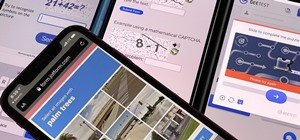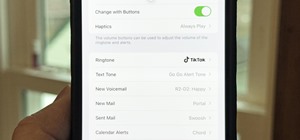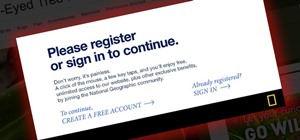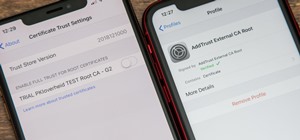Once you have your footage imported, you're ready for editing! This tutorial goes over how you can edit footage in Final Cut Pro 6 and even goes over real-time editing abilities. The tutorial is well paced and easy to follow. You'll be an expert in no time!
Vimeo is a fantastic way of distributing your video on the internet and making it accessible for people to watch. Watch this tutorial and learn how to use Final Cut Pro to prepare your completed video for compression and export to Vimeo.
The greenscreen has allowed filmmakers to take us to worlds they never could have otherwise, but they can ruin a movie when used poorly. Watch this video for a guide to picking a screen, lighting it, and getting a good key for it using Final Cut Pro or After Effects.
In this video, Israel Hyman demonstrates the “Ken Burns Effect.” Using this technique, you can use still photos to add interesting effects to your videos. It’s dead simple to do in iMovie, but Final Cut Pro works just as well!
There's nothing like glass panes moving randomly on a screen. Learn to create the stunning bars like the ones in the show open to CSI: Miami. Follow along with Stephen Smith, the Final Cut sleuth, to learn how easy this effect really is. Create a glass pane look in Final Cut P ...more
This tutorial covers how to use layers to composite footage together and then how to keyframe footage layers. The tutorial gives a clear and easy step-by-step breakdown of using compositing and keyframing in Final Cut Pro 6.
In this Final Cut Tutorial, Richard Harrington shows you how to clean up the Final Cut application when it starts acting up with bugs or other problems. Many times this can be caused by a corrupt preferences file or other user settings related to Final Cut Studio. These tips a ...more
For this Final Cut Studio video tutorial, Zach King will teach you how to create a spotlight effect in Final Cut Pro. To create a spotlight effect, just drag your photo of choice into the timeline, set and in and out point, go to video generators, and use the slug. Then press ...more
For this Final Cut Studio video tutorial, Zach King will teach you how to create an Apple reflection look in Final Cut Pro. To create an Apple reflection look, just go to the Video Generators tab, go to Render, and then Gradient. Next, go to Controls, click Gradient Type, go t ...more
In this episode of Final Cut Help, Richard Harrington takes a look at keyframing the three way color corrector in FCP. As details change in a movie clip you can have the filter adjust its values over time. This example uses a video of a bird starting in a bright sky and ending ...more
In this video tutorial, viewers learn how to import, manage and export 16:9 footage in Adobe Final Cut Pro. Begin by opening the Log and Capture.Then configure the Logging, Clip Settings and Control Settings. For the Control Settings, set the Device Control as Fire Wire NTSC a ...more
In this Apple Color tutorial, Richard Harrington along with color expert Robbie Carman teaches how to use tracking to have vignettes follow a person around the screen to simulate a spotlight effect. Creative Cow is a support community for digital video, video editing, and med ...more
In this Apple Color tutorial Richard Harrington and guest Robbie Carman will use user defined shapes to form vinettes to perform a secondary color correction. Learn about where primary and secondary color correction really occurs in Apple Color and other tips and tricks. Crea ...more
This is a workflow tutorial for people who use the Nikon D90 camera and do most of the post production in Adobe After Effects. Convert, cut and export your video easily, and even fix the stair-stepping problem that might crop up.
Interested in editing footage shot on a Canon DSLR in FCP Studio? You've come to the right place. Whether you're new to Adobe's popular motion graphics and compositing software or a seasoned video professional just looking to better acquaint yourself with the program and its v ...more
In this clip, learn how to convert photo shot on a Canon EOS DSLR camera to Apple ProRes for convenient editing in Final Cut Pro Studio. Whether you're new to Adobe's popular motion graphics and compositing software or a seasoned video professional just looking to better acqua ...more
Need to make two recorded audio parts sound identical? Use the Match EQ feature in Sountrack Pro. Whether you're new to Adobe's popular motion graphics and compositing software or a seasoned video professional just looking to better acquaint yourself with the program and its v ...more
This clip explains the biggest difference between Final Cut Pro and Expres — to wit, the Filters. Whether you're new to Apple's Final Cut Pro non-linear video editor or just want to better acquaint yourself with the popular video editing program, you're sure to benefit from th ...more
Final Cut Pro has a lot of excellent options for working with sound, but Sountrack Pro was developed specifically for working with sound, and can often fix problems that Final Cut Pro can't. This tutorial will explain how to use Sountrack Pro with Final Cut Pro.
In this clip, you'll learn some Final Cut Pro tips regarding multicam editing, HDV format, staying organized, and more. Whether you're new to Apple's Final Cut Pro non-linear video editor or just want to better acquaint yourself with the Final Cut Pro 7 workflow, you're sure t ...more
In this video tutorial, you'll learn how to execute ripple edits within Final Cut Pro 7 by using markers. Whether you're new to Apple's Final Cut Pro non-linear video editor or just want to better acquaint yourself with the Final Cut Pro 7 workflow, you're sure to benefit from ...more
In this video tutorial, viewers learn how to import music from i-Tunes into a Adobe Final Cut Pro project. Begin by right-clicking the song and select Show in Finder. Then drag the song from the Finder into the Final Cut Pro program. Users will not be able to drag songs direct ...more
Need some help figuring out how to integrate Final Cut Pro and Motion? This clip will teach you how to do just that. Whether you're new to Apple's Final Cut Pro non-linear video editor or just want to better acquaint yourself with the Final Cut Pro 6 workflow, you're sure to b ...more
In part one of this Final Cut Pro tutorial, Ben Scott shows you how to use the text generator and how to make broadcast safe titles that don't flicker. Part two goes over taking your titles out of Final Cut Pro, using Apple's Motion software to create nicer text for your title ...more
Interested in synchronizing audio and video in Final Cut Pro? Learn about the sync menu in Apple's Final Cut Pro 6 with this video editing tutorial. Whether you're new to Apple's Final Cut Pro non-linear video editor or just want to better acquaint yourself with the Final Cut ...more
This short Final Cut Pro tutorial shows how to export a still image from Final Cut Pro and then deinterlace it, and alter its aspect ratio in Photoshop. This is a great tutorial for learning how to work with still images from Final Cut Pro.
Looking for an easy way to work with footage from a two-camera setup within Final Cut Pro? Whether you're new to Apple's Final Cut Pro non-linear video editor or just want to learn how to take advantage of Final Cut Pro 7's new features, you're sure to benefit from this free v ...more
In this series of 4 podcasts, I will go over the major updates to Final Cut Pro version 6.0.2. In this specific episode, I cover the changes to the reconnect dialog box and also changes to how clips in the trash bin act. Part 2 will show you the changes to snapping in shuffle ...more
Want to create a cinematic tracer round effect in Final Cut Pro? Learn how with this clip. Whether you're new to Apple's Final Cut Pro non-linear video editor or just want to better acquaint yourself with the Final Cut Pro 6 workflow, you're sure to benefit from this video tut ...more
In this video tutorial, you'll learn how to import an HD720 image sequence into Final Cut and then how to select a fixed period of time from the sequence. Whether you're new to Apple's Final Cut Pro non-linear video editor or just want to better acquaint yourself with the Fina ...more
In this video tutorial, you'll learn how to retime when working within FCP 7. Whether you're new to Apple's Final Cut Pro non-linear video editor or just want to better acquaint yourself with the Final Cut Pro 6 workflow, you're sure to benefit from this free video tutorial. F ...more
This video editing software tutorial covers using timeline and clip-based markers in the Final Cut Pro timeline. This is a very useful tutorial for Final Cut Pro newbies. Watch and learn how to use markers as a way to organize and manage navigation within Final Cut Pro.
In this tutorial you'll, learn how to use Andy's Region Blur Plugin in Final Cut Pro. Whether you're new to Apple's Final Cut Pro non-linear video editor or just looking to pick up a few new tips and tricks, you're sure to benefit from this free video tutorial. For specifics, ...more
Do you have hundreds of assets in your Final Cut Pro project, but you are only using a percentage of them in your sequences? Want to find out how to get rid of the unused assets in your Final Cut Pro project quickly? Watch this Digital Media Dude podcast and learn how to searc ...more
In this clip, you'll learn how to create a simple clone effect within Final Cut Pro or Express. Whether you're new to Apple's Final Cut Pro non-linear video editor or just want to better acquaint yourself with the popular video editing program, you're sure to benefit from this ...more
Looking for an easy way to improve your Final Cut Pro render speed? This clip provides just that. Whether you're new to Apple's Final Cut Pro non-linear video editor or just looking to pick up a few new tips and tricks, you're sure to benefit from this free video tutorial. For ...more
Want to know how to integrate Final Cut Pro and Adobe After Effects? This clip will teach you how to do just that. Whether you're new to Apple's Final Cut Pro non-linear video editor or simply new to using these two applications in tandem, you're sure to benefit from this vide ...more
Need some help figuring out how to cause a video clip to play in reverse when working in Final Cut Pro 6? See how it's done with this clip. Whether you're new to Apple's Final Cut Pro non-linear video editor or just want to better acquaint yourself with the Final Cut Pro 6 wor ...more
In this three part-software tutorial, you'll learn how to use the 3-way color correction filter to do color grading and correction in Final Cut Pro. Whether you're new to Adobe's popular motion graphics and compositing software or a seasoned video professional just looking to ...more
Randall Bennett and Adam Nielson take a look at some frame accurate editing tips, a brief overview of Final Cut Pro and Adobe Premiere Pro and all the latest news. So check it out and learn how to make more frame accurate edits in Final Cut Pro and improve your video productio ...more
Learn how to export HD video from Final Cut Pro for YouTube. Whether you're new to Apple's Final Cut Pro non-linear video editor or just want to better acquaint yourself with the popular video editing program, you're sure to benefit from this video tutorial. For more informati ...more
In this video clip, you'll learn how to use the Boris vector shape generator within Final Cut Pro. Whether you're new to Apple's Final Cut Pro non-linear video editor or just want to better acquaint yourself with the popular video editing program, you're sure to benefit from t ...more
This video shows you how to edit DVD video in Final Cut Pro using DVDxDV. Whether you're new to Apple's Final Cut Pro non-linear video editor or just want to better acquaint yourself with the popular video editing program, you're sure to benefit from this video tutorial. For m ...more
In this video clip, you'll learn how to create digital doubles in Final Cut Pro or Express. Whether you're new to Apple's Final Cut Pro non-linear video editor or just want to better acquaint yourself with the popular video editing program, you're sure to benefit from this vid ...more
Learn two different methods for making objects disappear with masks in Apple's Final Cut Pro or Express. Whether you're new to Apple's Final Cut Pro non-linear video editor or just want to better acquaint yourself with the popular video editing program, you're sure to benefit ...more
In this tutorial, you'll see what it takes to add title text to your video sequences in Final Cut Pro. Whether you're new to Apple's Final Cut Pro non-linear video editor or just want to better acquaint yourself with the popular video editing program, you're sure to benefit fr ...more
In this tutorial, you'll learn how to create professional-quality voice-overs within Final Cut Pro or Express. Whether you're new to Apple's Final Cut Pro non-linear video editor or just want to better acquaint yourself with the popular video editing program, you're sure to be ...more
In this clip, you'll learn how to convert RED 4K R3D files to 2K for editing within Final Cut Pro. Whether you're new to Apple's Final Cut Pro non-linear video editor or just want to better acquaint yourself with the popular video editing program, you're sure to benefit from t ...more
In this clip, you'll learn how to export video sequences within Final Cut Pro or Express. Whether you're new to Apple's Final Cut Pro non-linear video editor or just want to better acquaint yourself with the popular video editing program, you're sure to benefit from this video ...more
In this video clip, you'll learn how to create and use four- and eight-point garbage mattes in Final Cut Pro. Whether you're new to Apple's Final Cut Pro non-linear video editor or just want to better acquaint yourself with the popular video editing program, you're sure to ben ...more
Speed up your Final Cut Pro workflow by using key commands when playing, creating, deleting and moving in and out points in both the viewer and the timeline. Whether you're new to Apple's Final Cut Pro non-linear video editor or just want to better acquaint yourself with the p ...more
In this FCP-user's tutorial, you'll learn how to create and apply Alpha Transitions in Final Cut Pro 7. Whether you're new to Apple's Final Cut Pro non-linear video editor or just want to better acquaint yourself with the popular video editing program, you're sure to benefit f ...more
Want to to blow up a subject to Brobdingnagian proportions in Final Cut Pro? Learn how to create a giant effect with masking in this clip. Whether you're new to Apple's Final Cut Pro non-linear video editor or just want to better acquaint yourself with the Final Cut Pro 6 work ...more
In this tutorial, you'll learn how to work with footage from multiple cameras in Final Cut Pro or Express. Whether you're new to Apple's Final Cut Pro non-linear video editor or just want to better acquaint yourself with the popular video editing program, you're sure to benefi ...more
In this video clip, you'll learn how to create custom transition effects within Final Cut Pro or Express. Whether you're new to Apple's Final Cut Pro non-linear video editor or just want to better acquaint yourself with the popular video editing program, you're sure to benefit ...more
In this video clip, you'll learn how to create an eye-catching desaturation effect in Final Cut Pro or Express. Whether you're new to Apple's Final Cut Pro non-linear video editor or just want to better acquaint yourself with the popular video editing program, you're sure to b ...more
In this video clip, you'll learn how to create a simple reflection effect in Final Cut Pro or Express. Whether you're new to Apple's Final Cut Pro non-linear video editor or just want to better acquaint yourself with the popular video editing program, you're sure to benefit fr ...more
In this clip, you'll learn how to blur out a person's identity with matte tracking in Final Cut Pro or Express. Whether you're new to Apple's Final Cut Pro non-linear video editor or just want to better acquaint yourself with the popular video editing program, you're sure to b ...more
Learn how to create a professional-looking title sequence in Final Cut Pro or Express with this video guide. Whether you're new to Apple's Final Cut Pro non-linear video editor or just want to better acquaint yourself with the popular video editing program, you're sure to bene ...more
This clip provides a general overview of how one can create a title sequence in Final Cut Pro or Express. Whether you're new to Apple's Final Cut Pro non-linear video editor or just want to better acquaint yourself with the popular video editing program, you're sure to benefit ...more