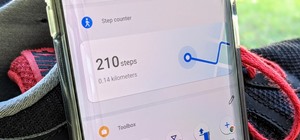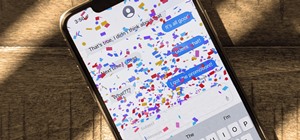This clip runs through how to edit a sequence of images in Final Cut Pro and then how to incorporate an audio track using the voiceover tool in Final Cut. In this video software tutorial, you'll learn how to navigate and use the graphical user interface or GUI in Apple Soundtr ...more
This Final Cut Studio software tutorial shows you a trick on how to achieve The Film Look on your videos. You will need the climatic glow plug-in from River Rock Studios to create this soft film look effect in Final Cut Pro. The final small addition to the film look effect wil ...more
Want to make your own 3D shorts to rival anything by James Cameron? This free video software tutorial will show you how to work with stereoscopic video in Final Cut Pro. Whether you're new to Apple's Final Cut Pro non-linear video editor or just looking to add to your bag of t ...more
For this Final Cut Studio video tutorial, Zach King will teach you how to create the Pleasantville effect in Final Cut Pro. To create the Pleasantville color effect, you'll need to pick one very distinct color and use the Color Corrector 3-Way video filter. Let the Final Cut K ...more
Do you need an image (freeze frame) from a particular frame in your clip for your website? In this video clip, you'll learn how to create freeze frames in Final Cut Pro or Express. Whether you're new to Apple's Final Cut Pro non-linear video editor or just want to better acqua ...more
Final Cut Pro needs its preferences deleted every now and then. It is a simple process and will get rid of the pesky beach balls. The process is painless and not too time consuming. In the following video I walk you through the process.
Final Cut Pro X has all new effects and transitions that no other video editing software has. This is your video guide to all of the things you can with FCP X on your Apple computer. Learn about the adding Boca effects, aged paper effects, and more.
In this video tutorial, viewers learn how to altering clip speeds in Adobe Final Cut Pro. This will allow users to speed up, slow down or reverse a video clip. To slow down or speed up a clip, click on the clip in the time line and hold down the Control key. In the pop up menu ...more
In this video tutorial, viewers learn how to increase the rendering speed in Adobe Final Cut Pro. Begin by right-clicking on your current sequence and click on Settings. Click on the Video Processing tab and select "Always Render in RGB". Then click OK. This change will only b ...more
If you make a flub at a store and buy a shirt in the wrong color you're usually stuck with it (unless, of course, you were smart and saved the price tag just in case). But in Final Cut Pro, anything is possible, even changing the color of a shirt to fit your taste. This Final ...more
In this Final Cut Pro tutorial, learn how to make your digital film look like is came from tape. Step by step, learn how to create that "film look" in just a few clicks of your mouse.
This tutorial will give you some pointers on how to achieve a more realistic page turn in Final Cut Pro. Stephen Smith examines the classic tale of how a page peel can be transformed into a realistic player in the video effects world. With a little extra work, your results can ...more
Are you using Final Cut Pro X for video editing on your Apple computer? Wondering how to sync external audio automatically? This video is your guide to using FCP X video editing software to sync external audio with your video.
P2 workflows are among the hottest topics, and with extensive experience with P2 in broadcast editing, leader Shane Ross is one of the industry experts in the new features to support P2 in Final Cut Pro 6. In this video tutorial, Shane covers new techniques for bringing in cap ...more
Rajo takes you through the final installment of our ridiculously basic series on non-linear editing with Final Cut Pro. Now you go try it ...more
Learn how to add music to your project using Final Cut Pro and incorporate it smoothly.
This instructional video explains the basics of Chroma Keying in Final Cut Pro. This is used when you want to remove or key out a specific color from a scene. Created as a component in the Temple University Instructional Video Database.
This tutorial covers the basics of manipulating audio in Final Cut Pro by using keyframes. Add fade outs, fade ins, adjust the volume up or down, and even edit out the sounds of breathing or other small flaws in sound.
In this video tutorial you will learn to create dissolves in Final Cut Pro. There are many different ways to dissolve between one clip to the next. These transitions are recommended by Dvplace.
Here is a video guide to the color correction tools in Final Cut Pro X. Learn how to use the saturation sliders, color tabs, and more. If you are using this Apple video editing software, check out this guide to FCP X color correction.
With this clip, you'll learn how to create templates for use in Final Cut Pro and Motion. These templates are editable in FCP. Whether you're new to the Apple's popular motion graphics editor/compositing application or are a seasoned digital video professional simply wishing t ...more
Can't figure out how to make a travel matte in Final Cut or aren't even quite sure what a travel matte is? Never fear. Whether you're new to Apple's Final Cut Pro non-linear video editor or just want to better acquaint yourself with the popular video editing program, you're su ...more
A quick tutorial that shows you how to bleep out words in Final Cut Pro.
Andy Coon made this tutorial so users of Final Cut Pro can learn how to blur out images so they won't get sued.
If you are into visual effects, then Chroma Key is a feature of Final Cut Pro X that you have to know. Watch this video to elarn all about the Chroma key green screen tool that you can use to screate stunning FX.
Do you aspire to one day edit video on your Apple computer with Final Cut Pro X? Until then, while all you've got is iMovie, make the most of it! Watch this video to learn how to make iMovie look like FCP X.
Learn how to add titles, credits, and other text to your project using Final Cut Pro.
This tutorial tells you how to desaturate the image and leave a single color using Final Cut Pro.
This is a tutorial on how to achieve the "bleach bypass" film look in Final Cut Pro.
This quick and simple tutorial shows you how to add text to a video in Final Cut Pro.
Master Bill Cammack guides Matt and viewers alike through the process of correcting white balance using Final Cut Pro's three-way color corrector effect.
A rundown of system requirements and how to start, save, and choose settings for new projects in Final Cut Pro.
Continuing his series on the very basics of non-linear editing, Rajo finally gets to the fun part: editing with Final Cut Pro.
The snapping function (the magnetic attraction between two clips or to the playhead) is sometimes very helpful and other times really annoying in Final Cut Pro. In this video you will learn to turn it on and off. A cool trick is to use the keyboard hot key to quickly turn the ...more
Don Schechter demonstrates how to capture your footage from your camera to your computer and log it for easy access later on for Final Cut Pro. Logging clips allows you to organize your footage without having to waste hard drive space.
Learn how to slow or speed up a clip without changing the duration. Whether you're new to Apple's Final Cut Pro non-linear video editor or just want to better acquaint yourself with the popular video editing program, you're sure to benefit from this video tutorial. For specifi ...more
Got some footage that needs a touch up? Watch this video to learn how to use the color correction tools in Final Cut Pro. This video explains how to make the most of 3 way color correction to get your video to pop.
In this FCP video tutorial, you'll learn how to fix grain problems after the fact. Whether you're new to Apple's Final Cut Pro non-linear video editor or just want to better acquaint yourself with the popular video editing program, you're sure to benefit from this video tutori ...more
Learn how to use FCP's SmoothCam filter to fix shaky footage after the fact. Whether you're new to Apple's Final Cut Pro non-linear video editor or just want to better acquaint yourself with the popular video editing program, you're sure to benefit from this video tutorial. Fo ...more
This FCP-user's guide will teach you how to preview a clip without rendering it first. Whether you're new to Apple's Final Cut Pro non-linear video editor or just want to better acquaint yourself with the popular video editing program, you're sure to benefit from this video tu ...more
This tutorial shows you how to easily create the trendy image reflection look popularized by Apple and other design-focused companies using nothing but the tools that ship with Final Cut Pro.
If you're shooting with a camera that doesn't have a built in microphone, you'll want to watch this video and learn how to use the automatic audio sync feature of Final Cut Pro X. Do video editing right on your Apple.
Learn how to use the Match Frame tool in FCP with this easy-to-follow video guide. Whether you're new to Apple's Final Cut Pro non-linear video editor or just want to better acquaint yourself with the popular video editing program, you're sure to benefit from this video tutori ...more
In this tutorial, Ben Scott shows you how to use the match frame and track auto select tools to go back to your original footage. Match frame in Final Cut Pro. Click through to watch this video on creativecow.net
We've explained exactly what Chroma Keying is. We showed you how to set up a green screen from Whites Interactive. We showed you how to light your green screen evenly. Now, here's Rajo in The Film Lab's edit suite to show you what to do with your green screen footage in Final ...more
So you've filmed your scene using multiple cameras, and now it's time to sync them up into a coherent whole. This tutorial shows you how to take advantage of the multi clip edit feature in Final Cut Pro when you're in post production.
Want to create a selective desaturation effect à la Sin City? This clip will show you what you'll need to know. Whether you're new to Apple's Final Cut Pro non-linear video editor or just want to better acquaint yourself with the popular video editing program, you're sure to b ...more
Interested in cutting a video to the beat? It's easier than you might think. And this free video tutorial presents an easy-to-follow, step-by-step guide of the entire process. For detailed instructions, and to get started editing your own video clips to the beat of a song in F ...more
You know those scenes in movies where we see time go by over a single shot? The same image goes from day to night and back again? In this tutorial, learn how to create this great film effect using Final Cut Pro. This video will show you all of the steps you need to know and yo ...more
Once you have your finished video, how do you best export it for the web? Israel Hyman has experimented with many settings, and this is the one he likes the best (using Final Cut Pro). What you’ll see in this tutorial, is just one way.
Are you still amazed by the special effects used in the movie Matrix? Now you can add similar effects to your video! Watch and see how to use some creative editing in Final Cut Pro to get it done.
Matt, the Shirtless Apprentice, follows up his last segment on syncing timecode for a multi-camera shoot with a quick explanation on how to utilize this technique in the edit. Learn how quick and easy multi-camera editing can be when using the multicam function in Final Cut Pro.
Larry Jordan explains the advantages and trade-offs of various external drive solutions, compares data rates or FireWire drives vs. SATA drives, what solutions work the best and how to avoid clogging your Final Cut Pro workflow.
In this tutorial, Ben Scott shows you how to layer sound and visuals, choosing which to bring in and which not to. This is also called targeting tracks. Layer sound and visuals in Final Cut Pro. Click through to watch this video on creativecow.net
In this how-to video, you will learn how to add text and titles to videos using Final Cut Pro. First, place a time line play head where you want the text to appear. Move the mouse to the lower right corner of the viewer window and click the add text pop up menu. Select text an ...more
In this video, you'll see how to make your very own alpha transitions from scratch. In this video software tutorial, you'll learn how to navigate and use the graphical user interface or GUI in Apple Soundtrack Pro 3. Whether you're new to Apple's Final Cut Pro video editing su ...more
This video tutorial teaches you the basics of Keyframing using Final Cut Pro. A picture is used in this tutorial. You can also use video or picture for this example. The video shows the keyframe button and the different keyframing tools. The video then teaches a basic keyframi ...more
Plangere Culture Lab demonstrates how to use the opacity feature in Final Cut Pro. The opacity feature is a beneficial tool to use when working with layers. Opacity is an attribute which relates to how much you can see through a clip. To layer clips, create a new video track o ...more
In this Software video tutorial you will learn how to use tool shortcuts in Final Cut Pro. To change opacity and the volume limit, click the little mountain button on the bottom and you will have two lines in the clip representing audio lines of two mono tracks. And you also h ...more
In this video tutorial, viewers learn how to create a freeze-frame effect in Adobe Final Cut Pro. Begin by placing the time line indicator to where you would like to place your freeze-frame. Press Shift and N to create the freeze-frame. The default user preference is 10 second ...more