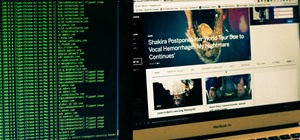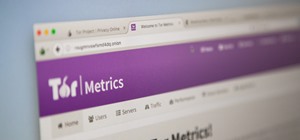In this video, we learn how to edit with Sony Movie Studio / Vegas Video. You will be able to see all your tracks to open up when you are in the program. First, open up all the elements you will need in your media pool. After this, add in transitions from each of the different ...more
This tutorial gives you an example of an edit, and explains how to make it in Sony Vegas 7! This week is another introduction!
This tutorial shows you another example of creating an intro (kinda!) in Sony Vegas 7, just watch and you'll see!
This is a very basic introductory video on how you can use the Sony Vegas video editing program to edit your videos. It covers the basic features of Sony Vegas.
This tutorial series shows you a different editing job every week and explains how Montagical did it. This week is a simple text, with some effects added onto it, check it out!
In this clip, learn how to perform simple video editing with Sony Vegas video editor. Whether you're completely new to Sony's popular nonlinear editor (NLE) or are a seasoned digital video professional simply looking to pick up a few new tips and tricks, you're sure to be well ...more
This clip presents a brief overview of how to import and render video within Sony Vegas Pro. Whether you're completely new to Sony's popular nonlinear editor (NLE) or are a seasoned digital video professional simply looking to pick up a few new tips and tricks, you're sure to ...more
Mike Purdy shows us how to edit with Sony Vega in this series of videos. Part 1 of 15 - How to Edit with Sony Vegas. Edit with Sony Vegas - Part 2 of 15. Click through to watch this video on expertvillage.com Edit with Sony Vegas - Part 3 of 15. Click through to watch this vid ...more
This video in the Software category will show you how to add a watermark to a video in Sony Vegas. This video tutorial is using Sony Vegas Pro8. Import a video into your timeline on which you want to put a watermark. Then go to the video layers on the left bottom, right click ...more
Adding a watermark to your video shows the world you're serious about the content you've created. In this tutorial, learn how to watermark a logo over a video usin Sony's Vegas video editing software. Keep control of your content with this simple video.
Bill Myers shows you how to use the Velocity envelope to speed up or slow down, or even run video in reverse in Sony Vegas - but not Movie Studio. Watch and see how easy it is to create fast and slow motion effects in the Vegas video editing software.
In this video tutorial, viewers learn how to reverse video direction in Sony Vegas Movie Studio. This task is very easy, fast and simple to do. Begin by importing the video clip(s) and/or audio into the time line. Then right-click on the clip and select Reverse. To reverse the ...more
In this tutorial, we learn how to do a side by side video effect in Sony Vegas. First, open up Sony Vegas and open up a couple of clips to your time line. After this, make the two clips the same length by pressing down on the control key and moving them with the mouse. From he ...more
Here's how to grab video off of a DVD and import it into the timeline of Sony Vegas or Sony Movie Studio video editing program. Find more videos and more info like this at my site at http://www.bmyers.com
In this clip, you'll learn how to create and apply credit rolls to your movies in Sony Vegas Movie Studio or Sony Vegas Pro. Whether you're completely new to Sony's popular nonlinear editor (NLE) or are a seasoned digital video professional simply looking to pick up a few new ...more
Want to make the best looking highlight/ tutorial/ let's play videos possible? Watch this video to learn how to use Fraps for screen capture and Sony Vegas for video editing in 1080p HD quality. Make awesome HD videos to share with the world.
Sony Vegas is a cool new video editing program. In this tutorial, you will learn some simple editing techniques in Sony Vegas. You will learn to detach the sound from your movie clip, as well as how to split your movie to remove any unwanted footage. You will learn how to merg ...more
In this video tutorial, viewers learn how to add watermarks to videos in Sony Vegas. Users will need to begin by creating the watermark image in a photo editing software. Once created, make the image into a transparent background and save it as .PNG format. Now load the video ...more
There are many different effects and filters in Sony Vegas Pro 10, and one of the plug-ins you can use is the "Sony Color Correction" option. Using it, you can edit your video to apply color correction effects to your movie or film.
In this simple and straight forward tutorial you will learn how to record audio voice overs directly into Sony Vegas 7.
For various reasons — ranging from lens type to the frame rate to the storage medium —, footage shot with a camcorder doesn't really look anything like what one would see in a Hollywood film. However, with a little bit of work and a touch of post-production, you can make your ...more
Learn how to add a video effect to your video in Sony Vegas video editor. Whether you're completely new to Sony's popular nonlinear editor (NLE) or are a seasoned digital video professional simply looking to pick up a few new tips and tricks, you're sure to be well served by t ...more
In this video clip, you'll learn how to ensure smooth playback when playing back video in Sony Vegas. Whether you're new to Sony's popular non-linear editor or a seasoned video professional just looking to better acquaint yourself with the program and its various features and ...more
In this video clip, you'll learn how to create a karaoke video in Sony Vegas Pro. Whether you're new to Sony's popular non-linear editor or a seasoned video professional just looking to better acquaint yourself with the program and its various features and filters, you're sure ...more
In this video tutorial, viewers learn how to re-size an image or video in Sony Vegas. Begin by opening the image or video that you want to re-size in Sony Vegas and drag it into the time line. Then click on Event/Pan Crop on the right side of the clip in the time line. Now re- ...more
In this tutorial, we learn how to capture HV30/HV20 HD video in Sony Vegas with Bill Meyers. First, go to "file" then "capture video" if nothing is happening, you can fix this. Go to "options" then "preferences". Now, click on the video tab and if you are uploading in high def ...more
One thing you need to know in particular about Sony Vegas is rendering. If you don't know how to render, you're not going to make a good film or video. So watch this and see how to render video in Sony Vegas. ConnersTutorials is all about showing you how to make quality, chea ...more
Bill Myers shows you how to change the perspective or horizontal direction of a video clip in Sony Movie Studio or Sony Vegas. Find more at http://www.bmyers.com
This tutorial will help if you need to blur either a person or section out of the screen using Vegas Video. You may want to adjust the blur options to make it more or less blurred in your section -the more contrast there is the better this will work.
Video: . How to Add Text Over Your Video in Sony Vegas Pro 9. Here is a quick tutorial on how to add text over your video in Sony Vegas 9.
Sick of standard stereo sound in the videos you make? Well, try making them with surround sound next time using Sony Vegas - this tutorial shows you how.
You can replace the audio in Sony Vegas. To do this first delete the audio which you want to remove by selecting it on the right side and press delete. Now go to the website like findsound.com and download the sound and then import it to the Sony Vegas and drag it to the layer ...more
This tutorial helps you create another introduction for your videos in Sony Vegas Pro 7. Part 1 of 2 - How to Create a basic video intro using Sony Vegas 7. Part 2 of 2 - How to Create a basic video intro using Sony Vegas 7.
See how to quickly grab a snapshot or photo of any video frame in Sony Vegas or Sony Movie Studio with just one mouse click - Bill Myers shows you how. Find more like this at http://www.bmyers.com
In this clip, you'll learn how to export high-quality, high-definition video from Sony Vegas Pro 9 for use on YouTube. Whether you're completely new to Sony's popular nonlinear editor (NLE) or are a seasoned digital video professional simply looking to pick up a few new tips a ...more
Learn how to synchronize a song to a video sequence in Sony Vegas with MixMeister BPM Analyzer! Whether you're new to Sony's popular non-linear editor or a seasoned video professional just looking to better acquaint yourself with the program and its various features and filter ...more
Learn how to render and export video when working in Sony Vegas Pro 8. Whether you're completely new to Sony's popular nonlinear editor (NLE) or are a seasoned digital video professional simply looking to pick up a few new tips and tricks, you're sure to be well served by this ...more
This tutorial from Marty shows you how to use some basic video effects in Sony Vegas. He also gives some forgotten tips on creating keyboard shortcuts if you watched that tutorial.
In this video, you'll learn how to perform simple time manipulations in Sony Vegas Pro. Whether you're completely new to Sony's popular nonlinear editor (NLE) or are a seasoned digital video professional simply looking to pick up a few new tips and tricks, you're sure to be we ...more
In this Vegas user's guide, you'll learn how to add external audio to a video clip. Whether you're completely new to Sony's popular nonlinear editor (NLE) or are a seasoned digital video professional simply looking to pick up a few new tips and tricks, you're sure to be well s ...more
You can overlay your videos in Sony Vegas Movie Studio. First drag the picture of TV set in the timeline and drag it to the whole timeline and then place your video above it as showing in the video. Now click on the pan/crop icon and select the picture of TV set. Now resize yo ...more
See how to make a really simple animated text intro for your videos using Sony Vegas.
Bill Myers shows how to add a watermark or video bug in Sony Vegas. Overlay your logo on videos!
Have you ever seen ads or a movie where the film goes on rewind, bring you back through time for whatever reason the director intended? This happens a lot in paper towel commercials, where you see a coffee stain get removed as the coffee pours itself back into a cup while the ...more
This clip shows you how to cut a piece of video out of your Sony Vegas project.
A screencast showing you how to edit text on the timeline in Sony Vegas.
Learn how to use Sony Vegas video editor to directly import video data from your camera. Whether you're completely new to Sony's popular nonlinear editor (NLE) or are a seasoned digital video professional simply looking to pick up a few new tips and tricks, you're sure to be w ...more
This tutorial shows you how to put a video clip inside of an eyeball using two different methods in Sony Vegas. Difficulty: Easy Prior Knowledge: Masking, Cookie Cutting, Cropping. -montagical
In this clip, you'll learn how to create fade-ins and fade-outs using Sony Vegas Movie Studio or Pro. Whether you're completely new to Sony's popular nonlinear editor (NLE) or are a seasoned digital video professional simply looking to pick up a few new tips and tricks, you're ...more
You've finished your masterpiece, and now it's time to share it with the rest of the world! This tutorial shows you how to render your file into YouTube-friendly format, and then upload it onto the web for sharing on YouTube (or any other video sharing site).
First you need to do is to open up the HD video file of Canon HV20 and then you can set the project properties. So go to file, import, media and open up the video file. Now drag it to the timeline and go to file, properties, click on the file folder called "match media setting ...more
Interested in exporting a digital video clip from Sony Vegas for use on YouTube without losing image or sound quality in the process? This clip will teach you what you'll need to know. Whether you're completely new to Sony's popular nonlinear editor (NLE) or are a seasoned dig ...more
This article is going to talk about video and only about video. Why? Because video is very important for any size of business. Even small businesses can use video to promote themselves on the internet. And in the next few years, you’re going to see more and more businesses usi ...more
In this video tutorial, Creative Cow leader Tony Ross demonstrates how to create a simple multi-video player in Flash using Actionscript 2. Also learn to have several videos use a single flv player. Creative Cow is a support community for digital video, video editing, and med ...more
In this video tutorial, Creative Cow leader Tony Ross demonstrates how to create a simple multi-video player in Flash using Actionscript 3. Also learn to have several videos use a single flv player. Creative Cow is a support community for digital video, video editing, and med ...more
In this Photoshop tutorial, Richard Harrington explains how to output a DV video signal directly to a SD video monitor from Adobe Photoshop using a digital video converter via firewire and video preview controls. This is a very helpful tool for making adjustments to your color ...more
In this video tutorial, viewers learn how to render high definition videos in Sony Vegas Movie Studio. Begin by clicking on File and select Render As. Then select the file type. Now click on Custom. In the Audio tab, set the mode as CBR, format as Windows Media Audio 9.2 and a ...more
Learn how to make an animated GIF from a video clip using Adobe Photoshop CS4. You'll need to use an external editing program (like Sony Vegas) to create a small clip from your larger video beforehand. From Photoshop, go to "File" and select "Import" and then "Video Frames to ...more
Watch this helpful Sony Vegas guide video to learn how to take a series of clips and edit them into one sequence. Sony Vegas allows you to have multiple windows open, which makes it easier to condense multiple clips and simplify your editing.
This is a two part video tutorial. Be sure to click on Chapters 2 as well to get the full tutorial. Taking a look at the popular technique of designing lower thirds and the process it takes to design these using Photoshop. Photoshop is the perfect solution for this task with ...more