How To : Use Sony Vegas to edit your videos
This is a very basic introductory video on how you can use the Sony Vegas video editing program to edit your videos. It covers the basic features of Sony Vegas.

This is a very basic introductory video on how you can use the Sony Vegas video editing program to edit your videos. It covers the basic features of Sony Vegas.
In this video, we learn how to edit with Sony Movie Studio / Vegas Video. You will be able to see all your tracks to open up when you are in the program. First, open up all the elements you will need in your media pool. After this, add in transitions from each of the different ...more
This tutorial gives you an example of an edit, and explains how to make it in Sony Vegas 7! This week is another introduction!
This tutorial shows you another example of creating an intro (kinda!) in Sony Vegas 7, just watch and you'll see!
In this clip, learn how to perform simple video editing with Sony Vegas video editor. Whether you're completely new to Sony's popular nonlinear editor (NLE) or are a seasoned digital video professional simply looking to pick up a few new tips and tricks, you're sure to be well ...more
This tutorial series shows you a different editing job every week and explains how Montagical did it. This week is a simple text, with some effects added onto it, check it out!
This clip presents a brief overview of how to import and render video within Sony Vegas Pro. Whether you're completely new to Sony's popular nonlinear editor (NLE) or are a seasoned digital video professional simply looking to pick up a few new tips and tricks, you're sure to ...more
In this video tutorial, viewers learn how to add watermarks to videos in Sony Vegas. Users will need to begin by creating the watermark image in a photo editing software. Once created, make the image into a transparent background and save it as .PNG format. Now load the video ...more
Mike Purdy shows us how to edit with Sony Vega in this series of videos. Part 1 of 15 - How to Edit with Sony Vegas. Edit with Sony Vegas - Part 2 of 15. Click through to watch this video on expertvillage.com Edit with Sony Vegas - Part 3 of 15. Click through to watch this vid ...more
There are many different effects and filters in Sony Vegas Pro 10, and one of the plug-ins you can use is the "Sony Color Correction" option. Using it, you can edit your video to apply color correction effects to your movie or film.
In this clip, you'll learn how to create and apply credit rolls to your movies in Sony Vegas Movie Studio or Sony Vegas Pro. Whether you're completely new to Sony's popular nonlinear editor (NLE) or are a seasoned digital video professional simply looking to pick up a few new ...more
Sony Vegas is a cool new video editing program. In this tutorial, you will learn some simple editing techniques in Sony Vegas. You will learn to detach the sound from your movie clip, as well as how to split your movie to remove any unwanted footage. You will learn how to merg ...more
Want to make the best looking highlight/ tutorial/ let's play videos possible? Watch this video to learn how to use Fraps for screen capture and Sony Vegas for video editing in 1080p HD quality. Make awesome HD videos to share with the world.
This video in the Software category will show you how to add a watermark to a video in Sony Vegas. This video tutorial is using Sony Vegas Pro8. Import a video into your timeline on which you want to put a watermark. Then go to the video layers on the left bottom, right click ...more
In this video tutorial, viewers learn how to reverse video direction in Sony Vegas Movie Studio. This task is very easy, fast and simple to do. Begin by importing the video clip(s) and/or audio into the time line. Then right-click on the clip and select Reverse. To reverse the ...more
Here's how to grab video off of a DVD and import it into the timeline of Sony Vegas or Sony Movie Studio video editing program. Find more videos and more info like this at my site at http://www.bmyers.com
Adding a watermark to your video shows the world you're serious about the content you've created. In this tutorial, learn how to watermark a logo over a video usin Sony's Vegas video editing software. Keep control of your content with this simple video.
In this tutorial, we learn how to do a side by side video effect in Sony Vegas. First, open up Sony Vegas and open up a couple of clips to your time line. After this, make the two clips the same length by pressing down on the control key and moving them with the mouse. From he ...more
Bill Myers shows you how to use the Velocity envelope to speed up or slow down, or even run video in reverse in Sony Vegas - but not Movie Studio. Watch and see how easy it is to create fast and slow motion effects in the Vegas video editing software.
Bill Myers shows you how to choose render settings for Sony Vegas movies to get the best results with YouTube videos. Find more videos and more info like this at my site at http://www.bmyers.com I used Camtasia to do the screen capture for this video.
If you are facing any problem to compress videos in Sony Vegas like not in very good quality or big in size etc. then you have to take these steps to get rid of it. So to do it first you need to go file menu and click render. Then choose main concept avc/aac mp4 in save as ty ...more
Interested in creating a slow- or fast-motion effect in Sony Vegas? This clip will show you how it's done. Whether you're completely new to Sony's popular nonlinear editor (NLE) or are a seasoned digital video professional simply looking to pick up a few new tips and tricks, y ...more
In this free video software tutorial, you'll learn how to add digital explosions to your projects in Sony Vegas Movie Studio. Whether you're new to Sony's popular non-linear editor or a seasoned digital video professional merely looking to pick up a few new tips and tricks, yo ...more
This tutorial helps you utilize the media generators tab to create a short, but still cool looking intro for your videos.
Video: . Hello Its dave with a How To Video on How to Put Your Cams in any Gaming Project. In this Video i will be showing you how to do it in 2 different programs. With Open Broadcast Software and With Sony Vegas 12. All the info on it is in the video. If you want to skip to ...more
A screencast showing you how to edit text on the timeline in Sony Vegas.
OK, you've got two videos and would like to show one within the other, aka: picture in picture. Here's a simple, step-by-step video of how to do it using Sony's Vegas video editing software. This simple editing technique can really give your videos a professional look, by teac ...more
This article is going to talk about video and only about video. Why? Because video is very important for any size of business. Even small businesses can use video to promote themselves on the internet. And in the next few years, you’re going to see more and more businesses usi ...more
In this video tutorial, viewers learn how to render high definition videos in Sony Vegas Movie Studio. Begin by clicking on File and select Render As. Then select the file type. Now click on Custom. In the Audio tab, set the mode as CBR, format as Windows Media Audio 9.2 and a ...more
In this software tutorial you will learn how to create a widescreen effect using the video event pan/crop tool in Sony Vegas 7. Sony Vegas 7 is an industry standard for video editing, so make your videos look professional by adding a widescreen effect.
Bill Myers gives an easy guide to using color corrector in Sony Vegas and Movie Studio. Correct problems with white balance, green cast, and other color problems when editing video. You will need to have a licensed version of Sony Vegas to use the color corrector plug-in. Fin ...more
If you own Sony Vegas, a good editing technique to learn is tracking motion. Track motion is the ability to rotate, scale, and skew an object in 3D perspective. This is great for making intros, titles, animated pictures in your homemade videos and much, much more. See how to t ...more
Creating a curved video look, also known as the fisheye look, is one of the easiest camera tricks possible, and can also be done with your editing software. It's commonly used in skateboarding videos, but be done for any low budget indie film. See how to create a fisheye look ...more
You have a huge video file, and want to make it smaller by cutting out the footage you don't need. This shows you how to use Sony Vegas Pro to edit out all your unwanted footage, no matter how large your file is!
Watch this helpful Sony Vegas guide video to learn how to take a series of clips and edit them into one sequence. Sony Vegas allows you to have multiple windows open, which makes it easier to condense multiple clips and simplify your editing.
Lights, camera and coolness! You've seen this effect in several music videos and it's time for you to learn the trick yourself. Using Sony Vegas you can create a slick 'cookie cutter' effect (essentially slicing up the screen with a B&W bar). Impress friends and family and roc ...more
See how to speed up or slow down video clips in Sony Vegas and Sony Movie Studio. Create slow motion or fast motion with these tips from Bill Myers. Find more videos and more info like this at my site at http://www.bmyers.com
This tutorial helps you create another introduction for your videos in Sony Vegas Pro 7. Part 1 of 2 - How to Create a basic video intro using Sony Vegas 7. Part 2 of 2 - How to Create a basic video intro using Sony Vegas 7.
You can overlay your videos in Sony Vegas Movie Studio. First drag the picture of TV set in the timeline and drag it to the whole timeline and then place your video above it as showing in the video. Now click on the pan/crop icon and select the picture of TV set. Now resize yo ...more
In this video tutorial, viewers learn how to re-size an image or video in Sony Vegas. Begin by opening the image or video that you want to re-size in Sony Vegas and drag it into the time line. Then click on Event/Pan Crop on the right side of the clip in the time line. Now re- ...more
Bill Myers shows how to add a watermark or video bug in Sony Vegas. Overlay your logo on videos!
In this clip, you'll learn how to apply watermarks to your videos in Sony Vegas Pro. Whether you're completely new to Sony's popular nonlinear editor (NLE) or are a seasoned digital video professional simply looking to pick up a few new tips and tricks, you're sure to be well ...more
This is a quick tutorial on how to create kind of a cool looking color splash on your videos using Sony Vegas Pro 9. Choose a certain color to stand out in the video all while the rest of the video is in black and white. Whether you're completely new to Sony's popular nonlinea ...more
Getting started with Sony Vegas? In this three-part tutorial, learn the basics and what you need to know to get started using Sony Vegas. In these three videos, you will learn: -The Sony Vegas interface -How to Load and Cut Video -How to use the Playback controls and Time Con ...more
Learn how to color grade your Call of Duty: Black Ops videos with the latest version of Sony Vegas Pro! Whether you're new to Sony's popular non-linear editor or a seasoned video professional just looking to better acquaint yourself with the program and its various features an ...more
You can add watermark in YouTube videos using Sony Vegas Movie Studio. To do this, first you need to put your video in timeline. Now right click on top of your video and choose insert text media and type there whatever you want. Now set options for your text like font, size e ...more
This is how to use Sony Vegas to create the look that a lot of music videos use where it appears that there are multiple screens or a grid is placed over it.
ConnersTutorials, teaches you how to put two videos playing simultaneously in one movie. You use Sony Vegas and drag both movies in the time-line below. Then you press Event pan/crop on the first video. Right click and choose Match output aspect. Then re-size and move the vide ...more
This tutorial for Sony Vegas shows you some cool tricks and random tips that will help you make your videos!
In this Computers & Programming video tutorial you will learn how to get widescreen videos on YouTube from normal videos. This can be done in Sony Vegas Movie Studio. Go to project > properties > video. Here you set the template width to 640, height 360, frame rate 30, field o ...more
There are many uses to adding translucent text to your videos. None more important than that of ownership. Protecting your videos may or may not be important to you but since videos from YouTube can now be downloaded and converted in a matter of minutes, you may want to start ...more
Bill Myers shows you how to create the popular motor mouth effect in Sony Vegas Pro using event Pan & Crop, and the mask effect. For more videos like this, visit http://www.bmyers.com
Tired up straight-up video images? Make your videos pop by giving them an array of cool treatments. Make your video look like a cartoon, or a line drawing, or a watercolor painting or just really bad dreams! With a selection of cool, free Sony Vegas effects you can do it all. ...more
This video shows how to use pan and crop in Sony Vegas Movie Studio. Created with Camtasia by Bill Myers. Find more videos and more info like this at my site at http://www.bmyers.com
See how to make a really simple animated text intro for your videos using Sony Vegas.
If you have multiple videos or clips that you want to transition between but are tired of using fades, wipes and more traditional methods, try using shaking transitions. This tutorial shows you how to do it using Sony Vegas software.
Sick of standard stereo sound in the videos you make? Well, try making them with surround sound next time using Sony Vegas - this tutorial shows you how.
You can replace the audio in Sony Vegas. To do this first delete the audio which you want to remove by selecting it on the right side and press delete. Now go to the website like findsound.com and download the sound and then import it to the Sony Vegas and drag it to the layer ...more
In this video clip, you'll learn how to ensure smooth playback when playing back video in Sony Vegas. Whether you're new to Sony's popular non-linear editor or a seasoned video professional just looking to better acquaint yourself with the program and its various features and ...more
In this video clip, you'll learn how to create a karaoke video in Sony Vegas Pro. Whether you're new to Sony's popular non-linear editor or a seasoned video professional just looking to better acquaint yourself with the program and its various features and filters, you're sure ...more
 How To:
Make Your iPhone Do All Your Talking for You on Calls and in Person
How To:
Make Your iPhone Do All Your Talking for You on Calls and in Person
 How To:
Add Website Shortcuts to Your iPhone's Home Screen for Fast Access to Web Apps and Bookmarks
How To:
Add Website Shortcuts to Your iPhone's Home Screen for Fast Access to Web Apps and Bookmarks
 News:
Apple Pencil 3 Is Almost Here — And It Comes with Squeeze Gestures and These Other Features
News:
Apple Pencil 3 Is Almost Here — And It Comes with Squeeze Gestures and These Other Features
 How To:
The Messaging Trick You Never Knew You Needed
How To:
The Messaging Trick You Never Knew You Needed
 How To:
Customize and Use Control Center on Your iPhone for Quick Access to Your Most-Used Apps, Features, and Settings
How To:
Customize and Use Control Center on Your iPhone for Quick Access to Your Most-Used Apps, Features, and Settings
 How To:
11 Features Coming to Apple News on Your iPhone with iOS 17.5 — Including Some Big Ones!
How To:
11 Features Coming to Apple News on Your iPhone with iOS 17.5 — Including Some Big Ones!
 How To:
Apple's Integrating Game Center Leaderboards into News+ Puzzles with iOS 17.5
How To:
Apple's Integrating Game Center Leaderboards into News+ Puzzles with iOS 17.5
 How To:
Apple Has a Killer New Word Game Puzzle Called Quartiles Hiding on iOS 17.5
How To:
Apple Has a Killer New Word Game Puzzle Called Quartiles Hiding on iOS 17.5
 How To:
Identify Any Song Playing on Instagram, TikTok, and Other Apps on Your iPhone Using Shazam
How To:
Identify Any Song Playing on Instagram, TikTok, and Other Apps on Your iPhone Using Shazam
 How To:
Apple News Gives You More Options for Automatic Downloads on iOS 17.5
How To:
Apple News Gives You More Options for Automatic Downloads on iOS 17.5
 How To:
27 New Features and Changes Coming to Your iPhone with iOS 17.5
How To:
27 New Features and Changes Coming to Your iPhone with iOS 17.5
 How To:
Download and Install iOS 17.5 Beta on Your iPhone — And Try New Features Before Everyone Else
How To:
Download and Install iOS 17.5 Beta on Your iPhone — And Try New Features Before Everyone Else
 How To:
Download and Install iPadOS 17.5 Beta on Your iPhone to Explore New Features Before Everyone Else
How To:
Download and Install iPadOS 17.5 Beta on Your iPhone to Explore New Features Before Everyone Else
 How To:
Update Your iPhone's Lock Screen with an Attention-Grabbing Note, Reminder, Warning, or Other Custom Message
How To:
Update Your iPhone's Lock Screen with an Attention-Grabbing Note, Reminder, Warning, or Other Custom Message
 How To:
Your iCloud Email Lets You Create Aliases to Protect Your Primary Email Address and Organize Your Inbox
How To:
Your iCloud Email Lets You Create Aliases to Protect Your Primary Email Address and Organize Your Inbox
 How To:
Use Your iPhone's Built-in Image Analyzer to Reveal the Hidden Meaning Behind Symbols, Signs, and More
How To:
Use Your iPhone's Built-in Image Analyzer to Reveal the Hidden Meaning Behind Symbols, Signs, and More
 Text Replacements:
The Secret Weapon to Typing More with Less on Your iPhone, iPad, or Mac
Text Replacements:
The Secret Weapon to Typing More with Less on Your iPhone, iPad, or Mac
 How To:
Focus Profiles Will Change How You Use Your iPhone — Here's How to Set Them Up for Distraction-Free Experiences
How To:
Focus Profiles Will Change How You Use Your iPhone — Here's How to Set Them Up for Distraction-Free Experiences
 How To:
Force Restart an iPhone 15, 15 Plus, 15 Pro, or 15 Pro Max When It's Frozen, Glitchy, or Won't Turn On
How To:
Force Restart an iPhone 15, 15 Plus, 15 Pro, or 15 Pro Max When It's Frozen, Glitchy, or Won't Turn On
 How To:
Create Unlimited iCloud Email Address Variations to Take Total Control Over Your iCloud Mail Inbox
How To:
Create Unlimited iCloud Email Address Variations to Take Total Control Over Your iCloud Mail Inbox
 How To:
Make Your iPhone Do All Your Talking for You on Calls and in Person
How To:
Make Your iPhone Do All Your Talking for You on Calls and in Person
 How To:
See Passwords for Wi-Fi Networks You've Connected Your Android Device To
How To:
See Passwords for Wi-Fi Networks You've Connected Your Android Device To
 How To:
Create an Admin User Account Using CMD Prompt (Windows)
How To:
Create an Admin User Account Using CMD Prompt (Windows)
 How To:
Customize and Use Control Center on Your iPhone for Quick Access to Your Most-Used Apps, Features, and Settings
How To:
Customize and Use Control Center on Your iPhone for Quick Access to Your Most-Used Apps, Features, and Settings
 How To:
Keep Your Night Vision Sharp with the iPhone's Hidden Red Screen
How To:
Keep Your Night Vision Sharp with the iPhone's Hidden Red Screen
 How To:
Use FaceTime's Secret Hand Gestures and Reaction Buttons to Add Animated On-Screen Effects to Your Video Feed
How To:
Use FaceTime's Secret Hand Gestures and Reaction Buttons to Add Animated On-Screen Effects to Your Video Feed
 How To:
Dox Anyone
How To:
Dox Anyone
 How To:
Crack Password-Protected Microsoft Office Files, Including Word Docs & Excel Spreadsheets
How To:
Crack Password-Protected Microsoft Office Files, Including Word Docs & Excel Spreadsheets
 How To:
Bypass Common Windows Restrictions, Activate God Mode, and More
How To:
Bypass Common Windows Restrictions, Activate God Mode, and More
 How To:
See What Traffic Will Be Like at a Specific Time with Google Maps
How To:
See What Traffic Will Be Like at a Specific Time with Google Maps
 How To:
The Trick That Lets You Link to Specific Start Times in YouTube Videos Right from Your Phone
How To:
The Trick That Lets You Link to Specific Start Times in YouTube Videos Right from Your Phone
 How To:
Use Burp & FoxyProxy to Easily Switch Between Proxy Settings
How To:
Use Burp & FoxyProxy to Easily Switch Between Proxy Settings
 Modular Origami:
How to Make a Cube, Octahedron & Icosahedron from Sonobe Units
Modular Origami:
How to Make a Cube, Octahedron & Icosahedron from Sonobe Units
 How To:
Scan Websites for Potential Vulnerabilities Using the Vega Vulnerability Scanner in Kali Linux
How To:
Scan Websites for Potential Vulnerabilities Using the Vega Vulnerability Scanner in Kali Linux
 How To:
Clone Taco Bell's Meat (AKA 'Taco Meat Filling')
How To:
Clone Taco Bell's Meat (AKA 'Taco Meat Filling')
 Warning:
Sensitive Info You Black Out in Images Can Be Revealed with a Few Quick Edits on Your iPhone
Warning:
Sensitive Info You Black Out in Images Can Be Revealed with a Few Quick Edits on Your iPhone
 How To:
Make Spoofed Calls Using Any Phone Number You Want Right from Your Smartphone
How To:
Make Spoofed Calls Using Any Phone Number You Want Right from Your Smartphone
 How To:
Crack Shadow Hashes After Getting Root on a Linux System
How To:
Crack Shadow Hashes After Getting Root on a Linux System
 How To:
Dial These Secret Codes to See if Someone Is Hijacking Calls & Texts on Your iPhone
How To:
Dial These Secret Codes to See if Someone Is Hijacking Calls & Texts on Your iPhone
 How To:
Crack SSH Private Key Passwords with John the Ripper
How To:
Crack SSH Private Key Passwords with John the Ripper
 How To:
Make This Amazing 9-Layer Density Tower from Things Found in Your Kitchen
How To:
Make This Amazing 9-Layer Density Tower from Things Found in Your Kitchen
 How To:
Enumerate SMB with Enum4linux & Smbclient
How To:
Enumerate SMB with Enum4linux & Smbclient
 How To:
Python 2 vs. Python 3 — Important Differences Every Hacker Should Know
How To:
Python 2 vs. Python 3 — Important Differences Every Hacker Should Know
 How To:
CC in a Physical Business Letter
How To:
CC in a Physical Business Letter
 How To:
Use Odin to Flash Samsung Galaxy Stock Firmware
How To:
Use Odin to Flash Samsung Galaxy Stock Firmware
 How to Hack a Vending Machine:
9 Tricks to Getting Free Drinks, Snacks & Money
How to Hack a Vending Machine:
9 Tricks to Getting Free Drinks, Snacks & Money
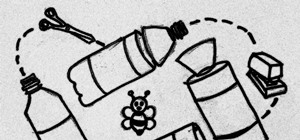 How To:
Make a Homemade Bee & Wasp Trap (Kill or No-Kill)
How To:
Make a Homemade Bee & Wasp Trap (Kill or No-Kill)
 Gaslighting 101:
How to Turn People's Own Thoughts Against Them
Gaslighting 101:
How to Turn People's Own Thoughts Against Them
 How To:
20 Surprisingly Practical Uses for Apple AirTags
How To:
20 Surprisingly Practical Uses for Apple AirTags
 How To:
Target Bluetooth Devices with Bettercap
How To:
Target Bluetooth Devices with Bettercap
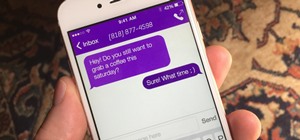 How To:
5 Apps That Let You Make Calls Without Giving Out Your Real Number
How To:
5 Apps That Let You Make Calls Without Giving Out Your Real Number
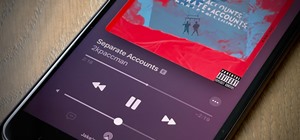 How To:
Use a Different Apple ID for Apple Music Without Using Family Sharing
How To:
Use a Different Apple ID for Apple Music Without Using Family Sharing
 How To:
Send Star Wars Emoji in Text Messages & Chats
How To:
Send Star Wars Emoji in Text Messages & Chats
 How To:
Play Scrabble
How To:
Play Scrabble
 How To:
Make Jamie Oliver's 'Cheat's' Pizza in 30 Minutes or Less
How To:
Make Jamie Oliver's 'Cheat's' Pizza in 30 Minutes or Less
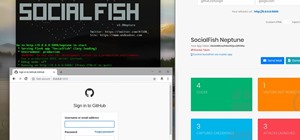 How To:
Phish Social Media Sites with SocialFish
How To:
Phish Social Media Sites with SocialFish
 How To:
Recover Passwords for Windows PCs Using Ophcrack
How To:
Recover Passwords for Windows PCs Using Ophcrack
 How To:
16 Harry Potter Spells for Siri That Turn Your iPhone into a Magical Elder Wand
How To:
16 Harry Potter Spells for Siri That Turn Your iPhone into a Magical Elder Wand
 How To:
Your iPad Has a Hidden Built-in Calculator You're Not Using — Here's How to Unlock It
How To:
Your iPad Has a Hidden Built-in Calculator You're Not Using — Here's How to Unlock It
 How To:
Turn Your Gag Reflex Off with Pressure Points
How To:
Turn Your Gag Reflex Off with Pressure Points