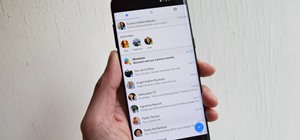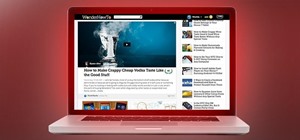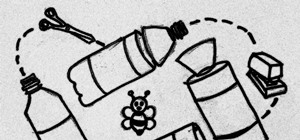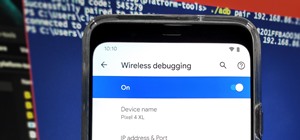This is a 3 part tutorial. Be sure to click on Chapters 2 & 3 to get the full tutorial. In Part 1 of this 3 part Adobe Illustrator tutorial series, Vincent Rosati explains how to use the free transform tool to take the first step in creating a helix with AI. In Part 2 of thi ...more
In this two part Photoshop tutorial, Richard Harrington takes a look at the camera raw files and the camera raw interface. Many video professionals do not know much about the camera raw interface because it is a technology mainly used by digital photographers. The key advantag ...more
Native P2 Editing in Final Cut Pro with MXF4mac. Creative Cow is a support community for digital video, video editing, and media production professionals in broadcasting, motion graphics, special FX and film. Creative Cow hosts tutorials in a variety of softwares including Ad ...more
In this Episode, Rob Birnholz shows you a great technique for quickly creating a 3D picture montage with Trapcode Particular. It takes just minutes to set up, but can save you hours of work. Creative Cow is a support community for digital video, video editing, and media produ ...more
In this episode of Red Giant TV, Aharon Rabinowitz shows you how to create the effect of text (or a logo) dissolving to sand and blowing away. You'll also learn how to reverse the transition, so that sand forms into text. Creative Cow is a support community for digital video, ...more
In this Red Giant tutorial, Aharon Rabinowitz shows you how to create a realistic traffic pattern backdrop - great for a scene in which the camera overlooks a low lying, but developed area - perhaps looking down from a high hill onto a residential neighborhood. Creative Cow i ...more
In this Episode, you will learn how to set up a seamless looping particle system. We will be using Trapcode Particular and Starglow to create a stylized holiday snowstorm, but the concepts can be adapted for anything from backgrounds to lower 3rds. Creative Cow is a support c ...more
In this episode, Chief Engineer Eran Stern works furiously to get his Starship's transporters back on-line to rescue a fellow crew member trapped on a hostile planet. But time is running out. Will Eran be able to build the transporter in After Effects in time? Creative Cow is ...more
In this tutorial, Richard Harrington uses the patch tool and healing brush tools to teach patching, healing and the vanishing point in Adobe Photoshop. Creative Cow is a support community for digital video, video editing, and media production professionals in broadcasting, mo ...more
In this Photoshop tutorial, Richard Harrington shows how to perform depth of field blurring techniques using the lens blur feature in Adobe Photoshop CS4. Creative Cow is a support community for digital video, video editing, and media production professionals in broadcasting, ...more
In this Final Cut Tutorial, Richard Harrington shows you how to clean up the Final Cut application when it starts acting up with bugs or other problems. Many times this can be caused by a corrupt preferences file or other user settings related to Final Cut Studio. These tips a ...more
In this episode of Red Giant TV, Aharon Rabinowitz will show you a technique for placing layers inside the middle of a particle system in After Effects - crucial to truly integrating your CGI effects with your live action footage or motion graphics. Creative Cow is a support ...more
In this Photoshop tutorial, Richard Harrington takes a look at the auto blend command that allows you to merge multiple pictures together into a single larger document. When you have a large scan and you have to scan it in multiple pieces and then stitch it together or if you ...more
In this Final Cut tutorial, Richard Harrington discusses what to do to correct your film when you shoot footage with the wrong white balance setting. This is a common problem if you step outside after shooting inside and you forget to rewhite balance. Richard uses the three wa ...more
In this Final Cut Pro tutorial, Richard Harrington take a look at the elgato turbo.264. This is a USB add on device that accelereates the h.264 encoding you can do on your Mac. The turbo.264 comes with its own compression software with presets for iPod, iPhone, Sony PSP, Apple ...more
In this tutorial, Creative Cow contributing editor Carl Larsen shows you how to remove chromatic aberration from your footage using Adobe After Effects. If you are wondering what chromatic aberration is, don't worry he explains that too. Creative Cow is a support community fo ...more
In this 3ds Max tutorial, Michael Hurwicz provides an introduction to the View Cube and the Steering Wheel, new features in 3ds Max 2009 which make it easier to perform viewport navigation operations like orbit, pan and zoom. Creative Cow is a support community for digital vi ...more
In this Final Cut Pro tutorial, Richard Harrington takes a look at the gradient wipe transition. The gradient wipe transition is a highly customizable transition using greyscale patterns to create your own custom wipes. Creative Cow is a support community for digital video, v ...more
In this Apple Color tutorial, Richard Harrington along with color expert Robbie Carman teaches how to use tracking to have vignettes follow a person around the screen to simulate a spotlight effect. Creative Cow is a support community for digital video, video editing, and med ...more
In this tutorial, Creative Cow contributing editor Carl Larsen shows you how to approach a 2.5D rig removal shot using Photoshop, After Effects and the Mocha AE tracker. Creative Cow is a support community for digital video, video editing, and media production professionals i ...more
In this episode, Aharon shares some tips for simplifying and working with 3D compositions. You will also get a look at some cool tools designed to easily distribute and arrange layers in 3D space, and that help in creating complex 3D shapes. Creative Cow is a support communit ...more
In this Apple Color tutorial Richard Harrington and guest Robbie Carman will use user defined shapes to form vinettes to perform a secondary color correction. Learn about where primary and secondary color correction really occurs in Apple Color and other tips and tricks. Crea ...more
In this Episode, we will look at some very useful techniques for Trapcode Particular that will give you better control of emitter position in 2D and 3D. You will also learn how to capture the motion of your mouse (or stylus) to control emitter position. Creative Cow is a supp ...more
Some free tricks on how to use the color range command in Photoshop. Many people use the old method of utilizing the magic wand tool for selecting areas of color, the color range selection tool has more flexibility and control. Richard walks you through using this tool and sho ...more
Exploring the problems associated with blending images that have square and non square pixel formats. Learn about how to fix some of the blunders of pixel aspect ratio mixing and how Photoshop CS4 is trying to help solve some of these pixel nightmares. Creative Cow is a suppo ...more
In this tutorial, Creative Cow contributing editor Carl Larsen shows you how to build an expression-based vehicle rig that automatically calculates the rotation of its wheels based on the movement of the vehicle chassis. Creative Cow is a support community for digital video, ...more
In this video tutorial, Creative Cow leader Michael Park shows you how to recreate the opening gun barrel sequence from the two newest James Bond movies in 3d Studio Max using the default scanline renderer, minimal modeling, and only standard materials. Creative Cow is a supp ...more
In this tutorial, Creative Cow contributing editor Carl Larsen shows you how to use the Pixel Bender Toolkit to create a recursive image set in Adobe After Effects CS4. Creative Cow is a support community for digital video, video editing, and media production professionals in ...more
In this tutorial, Broadcast Designer Jason Brown will show you how to knock out a vector logo from Adobe Illustrator into a 3D logo in Maxons Cinema 4D. The tutorial also touches on basic texturing, lighting and animation. Creative Cow is a support community for digital video ...more
The independent film Juno featured one of the most distinctive opening credit sequences in recent memory. It has a wonderful handmade look - which it turned out was created by hand! Whether you have seen Juno or not, Cow leader Simon Bonner shows a much easier way to create un ...more
One of the most common problems with any video editing software is the preview lag- a result of high quality video slamming your CPU. There is a great fix in Sony's Vegas editing software to allow previews to run full-frame with a slight tweak called the dynamic RAM preview fe ...more
This seven part tutorial shows you the basics of using Sony Vegas video editing software. If you haven't used this software, or any other video editing software, this series will go over the basics you need to know. Part one covers the interface, two covers importing files, th ...more
Set the screen on fire with this awesome Visual FX trick in Sony Vegas pro 9. Watch this video to learn how to add a flame into your video using Sony Vegas editing software. This is a simple, but very impressive, visual effect.
In this video tutorial, Mad Cow Moo shows you how to do blurs on footage in Sony Vegas. Looking on the time line for a break in the audio, place the cursor at this point and hit s on the keyboard to split the video into segments Go to the time line to the final frame you want ...more
In this video editing software tutorial you will learn how to create a television simulation effect in Sony Vegas 7. All you need to do is add the Sony TV Simulator Media FX tool, input the right values and you'll have a cool TV simulation effect on your video footage in Sony ...more
Have you tired of the stock camo setting that you can clothe your character with in Call of Duty 4: Modern Warfare? This video has the solution for you, at least if you play the game on the Playstation 3. It explains how to use the Sony Vegas Pro video editing software to chan ...more
In this video tutorial, viewers learn how to make a batch render in Sony Vegas. Sony Vegas is a professional non-linear editing system. Viewers will learn how to use the batch render. At default, it is located on the toolbar. Begin by importing your clips or images into the ti ...more
This video shows the method to create a photo montage in Sony Vegas. Go to 'Options' menu & Preferences. Go to the 'Editing' tab & 'New still image length (seconds)' and put the corresponding value and hit 'OK'. Open the pictures from explorer and you have a montage in which p ...more
How to make it look like you punch at hyper-speed, just like Neo! You can make this cool effect in any editing system where you can change the opacity of the video.
This tutorial shows you how to make it seem as though you pass through a keyhole. All you need is a camera and an editing platform with chroma keying and keyframing. This video uses Sony Vegas to demonstrate, but you can use any program you like. Yes, that's right, any (almost).
Learn how to quickly add text titles and lower third graphics to your video editing or motion graphics projects in Sony Vegas and Movie Studio with this tutorial from Bill Myers.
A photographic effect blends the visual effect of creating different 'stills' of photographs and animates them in sequence; and then adds in an audio track to make it sound like the snapping of pictures. This tutorial shows you how to thread all the effects together to add a p ...more
Skip out on the pain and sheer torture of reading through the Sony Vegas manual and start using the program from day one by watching this tutorial. Laid out as a basic introductory course to the video editing program, the tutorial will go over what each button does, how to ac ...more
Software manufacterers always advise you to read the instruction manual first before attempting to do anything on a new program. But who has the time to obsess over ever little boring detail in a 300-page tome when just playing around the controls on your own gets you attuned ...more
This tutorial for Sony Vegas editing software teaches you how to make clones (2-4) of yourself! Difficult: Easy - Moderate (depending on number of clones.) Prior Knowledge: Masking (Pro users only), Cropping, Track Motion.
Learn how to work with XDCAM media in Avid Xpress Pro or other Avid video editing software. Learn how to connect a Sony XDCAM to you system, batch import media, and edit it. Work with XDCAM media in Avid Xpress Pro. Click through to watch this video on avid.com
Muzzle flashes are basically firing and explosive effects that come out of the pistol or barrel of a gun. These firing effects can be created on Sony Vegas using a masking technique. Watch this video to see how to have fully customizable muzzle flashes using masking tools as ...more
Take a look at this instructional video and learn how to reduce quality on audio tracks to make it sound as if it's coming from a phone. This tutorial shows you how to produce this effect with two separate programs: Sony Vegas 6.0 Pro and Audacity. Whenever you are done creati ...more
Stop trying to make lightsabers in your home movies using Sony Vegas - that's SO prepubescent teenage boy material. Step up your sci fi animation game by learning how to make yourself invisible (and no, by invisible we don't mean just deleting yourself out of the picture). An ...more
To create a green screen, open up the program Sony Vegas. Now go to media generators. On the left hand side of your screen there should be a list with the link solid color right in the middle. Click on that and a menu with a variety of different colored boxes will appear. Doub ...more
If you want to create really good 3D models on your computer, you need to be able to use more than just 3DS MAX or whatever other modeling program you have. It takes a whole family of specialized programs to handle the diverse tasks involved in creating really good models. Thi ...more
In this video tutorial, viewers learn how to make a slow motion video on a camcorder in Sony Vegas. In a film camera, this is called "overcranking". On your camcorder, set your rec format to PH 720.60 P. Then open your clip in Sony Vegas and set up a time line. Then make a reg ...more
In this tutorial, learn how to look like a professional animator using Pivot. This clip is made for "noobs" so the instructions are super simple and helpful. Follow along and create your own cartoon! This tutorial works with Pivot 3.0, XPivot 3.5, Sony Vegas 8 and Sony Vegas 9.
Similar to the "dissolving person" effect, this shows you how to make it seem as though they have entered or exited the matrix. You'll see how to do it in Sony Vegas, but I'm sure you can do it with other editing programs with a dissolve transition.
This works with any version of Vegas, as well as many other editing programs, if you can change the opacity. If not, then you're out of luck. REMEMBER: Record the first section with nothing in the picture at all for a safe length of time, then walk in.
The wall cut is a very cool transition, where it looks as if the scene appears on the other side of the wall. You can do this with steady hands to hold that camera, and any editing platform with a linear wipe transition. Here, you'll see it done with Sony Vegas.
This tutorial shows you how to "pass through a wall". It's a really neat editing trick, so use it wisely. Don't overdo it, or it will just look cheesy, not that cheesy's bad or anthing.
Bill Myers shows you how to recover the lost windows, tabs, effects or other screen layout elements on the editing screen in Sony Vegas or Movie Studio.
Prepare two video clips which are on entirely the same scene or spot. Shoot the first video clip so that the actor enters and leaves the scene from the left. Then, shoot the second video clip so that the actor enters and leaves the scene from the right. On your Sony Vegas Pro ...more
HelpTube1 teaches you how to create a watermark for your videos using Adobe Fireworks CS3. Create a new 100x100 pixels file, with a transparent canvas. Create the custom shape that you want. You can add borders and colors, but make sure you don't overcomplicate your design, as ...more