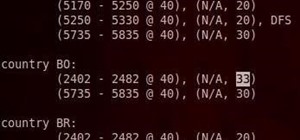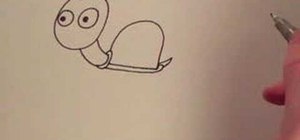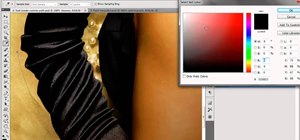The safety-net trio of Undo, History, and Revert protect the intrepid image editor from unexpected disasters. But they also let you toggle operations, compare before-and-after images, and move back and forth through time. Whether you're new to Adobe's popular raster graphics e ...more
This series goes over all the different tools available for making selections in Photoshop starting with the Elliptical and Rectangle Marquee tools. Then the Lasso tools, Magic Wand tool, and finally what to do after you finish selecting! Part 1 of 4 - How to Use selection too ...more
In this tutorial I convert an image to black and white, then paint back detail into the image reveling it's red color.
Photoshop is a great computer software program designed to help people manipulate images and text. Learn a few easy steps for creating plastic text from a Photoshop expert in this free graphic design video series. Part 1 of 4 - How to Photoshop plastic text. Photoshop plastic ...more
In this Photoshop tutorial you will see how to use layer masks to selectively blend the results from FocalPoint with your original image. FocalPoint 1.0 is a plug-in for Photoshop and has it's own layer masks that allow you to choose a focal point and blur around it with the l ...more
In this tutorial, Richard Harrington uses the patch tool and healing brush tools to teach patching, healing and the vanishing point in Adobe Photoshop. Creative Cow is a support community for digital video, video editing, and media production professionals in broadcasting, mo ...more
Photoshop is an excellent software program for adjusting and manipulating photos. Learn how to use Photoshop in this free graphic design tutorial from an image manipulation expert. Part 1 of 16 - How to Begin to use Photoshop. Begin to use Photoshop - Part 2 of 16. Click throu ...more
Cross processing is a Photoshop version of slide processing. The result would be you get all these weird color shifts. For reasons best known to people who run the fashion magazines, this look became very popular in the 1990s. Start by adding in a curves layer. Add a new adjus ...more
In this video tutorial the instructor shows how to perform basic lighting corrections in Adobe Photoshop. The levels tool is the Photoshop's most used command which has many features to it. Its most basic function is as a lighting correction tool. In this video open an image a ...more
This video tutorial shows you how to back up photos using the Elements Organizer in Photoshop. A great way to backup photos in Photoshop.
Learn how to use the history brush to correct your images. You will also briefly learn how to read and interpret your image using Photoshop’s built-in histogram tool. Whether you're new to Adobe's popular image editing application or simply looking to brush up on Photoshop CS4 ...more
Planning to recreate the story of Snow White? Or maybe trick some enemies? Then you may want to watch this tutorial and learn how to create a poisoned apple using Photoshop.
In this tutorial, you'll learn how to choose the best brush shape for your application in Adobe Photoshop CS5. Whether you're new to Adobe's popular raster graphics editing software or a seasoned professional just looking to better acquaint yourself with the program and its va ...more
River City Graphix Tutorials demonstrates how to make a reflection in Photoshop. First, fill the background layer with black. Then, select the text tool and a color of your choosing. Type the words that you would like to reflect. Next, duplicate the layer to make a copy of the ...more
In this clip, you'll learn how to put layers and blend modes to creative use when using Adobe Photoshop CS5. Whether you're new to Adobe's popular raster graphics editor or a seasoned designer looking to better acquaint yourself with the new features and functions of the lates ...more
This is a tutorial that (tries to) demonstrate the power of the Selective Color dialogue in Photoshop. This video uses the dialogue on absolute instead of relative, but it works out anyway. For better results use relative. It also explains how Curves actually works, (especial ...more
Going into the detail of a particular shot of Times Square, this tutorial focuses on a tiny billboard graphic which represents an ad for an iPhone. This tutorial shows you how to achieve the right sideways tilt effect to replicate a billboard for your own Photoshopped cityscape.
In this video tutorial you will learn to find the center of any Photoshop document. The trick is extremely useful when you are trying to create frames for your images. Remember to turn on the Snap feature when finding the center. Find the center of any Photoshop document. Clic ...more
This is a really quick tutorial shows you a super simple trick on how to get Photoshop to load and open faster. If you're like us, you'll appreciate ANY time saving computer tips like this one. Speed up Photoshop start-up. Click through to watch this video on vtutorial.com
In this video, we learn how to use Camera Raw in Photoshop. This is a great program to use with your SLR digital camera that will make your photos come through more clear than ever before. After you have downloaded this application, you will load your photos to it and open up ...more
This video will show you how to resize an image using Photoshop. Select the image you would like to resize and follow these steps: See what size your image is by clicking on "image" and "image size". Play around with your resolution, and see what happens. Uncheck the "Resample ...more
This video instructs you on how to make a stylish bar with metallic text in Photoshop. First, you create a rectangular bar. Then create a layer with a stroke size of two pixels and a white color. Using the drop shadow on the menu, you set the opacity to sixty percent, distance ...more
Learn how to get started with this basic use of the SkinTone tool in the PhotoTune plug-in for Photoshop. The SkinTone tool works like other parts of PhotoTune by allowing you to edit your Photoshop images by comparing before and after versions as you work. SkinTune works spec ...more
This clip shows off the Levels command and Spot Healing brush in Photoshop (and, as an added bonus, demonstrates basic animation properties in After Effects and shows two nifty features in Soundbooth). Whether you're new to Adobe's popular raster graphics editor or a seasoned ...more
In this video tutorial, we learn how to make simple tweaks in Camera Raw when retouching a sports photograph in Adobe Photoshop CS5. Whether you're new to Adobe's popular raster graphics editor or a seasoned designer looking to better acquaint yourself with the new features an ...more
In this video series, watch as Gary Zier teaches how to colorize a black and white photo in Adobe Photoshop. Get tips on different tools for photo editing. learn how to edit colors, add layers, how to correct mistakes, how to add colors to eyes and other detailed areas, how to ...more
This tutorial utilizes the Distort tool in order to convincingly put a comp of a poster into a second environment. Whether you're new to Adobe's popular graphics editor or a seasoned design professional looking to better acquaint yourself with the various features and function ...more
Want to know how to change someone's eye color in Adobe Photoshop CS4 or CS5? This clip will teach you what you need to know. Whether you're new to Adobe's popular raster graphics editing software or a seasoned professional just looking to better acquaint yourself with the pro ...more
Expand your catalog of fonts and text effects with help from this tutorial on how to create a beam-like text effect in Photoshop! Enhance your school project or work presentation with unique looking text and take your work to the next level! Create a beam text effect in Photos ...more
This Photoshop tutorial shows you how to use brightness and contrast, curves and a few other tools to adjust an over exposed image. Correct overexposed images in Photoshop. Click through to watch this video on flickr.com
Learn how to make an image which contains clones of you in the same location with Photoshop. Clone yourself with Photoshop. Click through to watch this video on tricklife.com
Need a primer on how to use the Camera RAW feature in Photoshop CS5? This clip will teach you what you need to know. Whether you're new to Adobe's popular raster graphics editing software or a seasoned professional just looking to better acquaint yourself with the program and ...more
This image editing software tutorial shows you how to redo levels settings in Photoshop CS3. You've spent time working on adjusting the RGB levels of an image, or ANY levels settings and you make a mistake and accidentally lose those changes. The history panel doesn't have the ...more
Learn the basics of digital painting in color in Photoshop.
Photoshop is a great video tool and this tutorial shows you one of the ways you can use Photoshop to edit and work with videos. You will learn how to use alpha channels in Photoshop specifically when working with video footage. Part 1 of 2 - How to Use alpha channels in Photos ...more
This two part tutorial shows you how to retouch a sailing photo in Photoshop. Part 1 of 2 - How to Retouch a sailboat photo in Photoshop. Part 2 of 2 - How to Retouch a sailboat photo in Photoshop.
This video in the Software category will show you how to create simple panoramic images in Photoshop. This video uses only five images for this effect. Select the five images and put them in a folder. Go to File -> Automate -> Photomerge. On the Photomerge page select ‘Folder’ ...more
This video shows you how to create color gradients in Photoshop.
There are many ways to add or subtract saturation from images using Adobe Photoshop. This tutorial takes a look at how the Sponge Tool works, and how to get the best results when using it.
In this video tutorial, we learn how to create two separate exposures for the same image with Camera Raw when retouching a digital photograph in Adobe Photoshop CS5. Whether you're new to Adobe's popular raster graphics editor or a seasoned designer looking to better acquaint ...more
This video shows you how to use an aspect of Photoshop so that you can fix snapshot pictures that may have gotten an exposure level you did not want. This quick and easy tutorial video shows you how easy it is to adjust the layers in the screen. With different adjustment trick ...more
Open the picture you want to edit. Right-click on the main picture layer in the box and then select "Duplicate Layer". Then, in the same box, go to the drop-down menu that says normal, and change it to "Overlay". Then, select Filter>Other>High Pass. In the box that comes up, s ...more
Rick Sammon explores some of the color and style options you can use when applying a sketch filter in Photoshop. Use the sketch filter in Photoshop. Click through to watch this video on layersmagazine.com
With Adobe Photoshop CS5, it's easier than ever to work with HDR or high dynamic-range images. This video tutorial presents an overview of some of the bigger enhancements. Whether you're new to Adobe's popular image editing software or a seasoned graphic design professional ju ...more
Learn how to color in an image from a coloring book using digital painting techniques in Photoshop.
1. First of all select 'filter' at the ‘top tool bar’. Now select the 'artistic' from the ‘drop down’. Then select 'fresco' and then click 'ok'. 2. Now you have to make a new layer by going to the ‘top tool bar’ and then click on 'layer'. From the ‘drop down’ ...more
Photoshop doesn't just support multiple color spaces, it supports infinite variations on the device-dependent ones. You can open an RGB photo, process it in Lab, and output it to CMYK, with certainty that the conversions will work. Whether you're new to Adobe's popular raster ...more
In this video tutorial, viewers learn how to use the zoom tool in Adobe Photoshop. To select the zoom tool, click on the magnifying tool in the toolbar. Users are also able to press the "Z" key to select the zoom tool. Once selected, users are able to zoom into the image by le ...more
There are so many fun things you can do with Photoshop. The possibilities and ways to manipulate seemingly ordinary images are endless. In this particular tutorial, you will learn how to take a 2D photo or image and turn it into a 3D one in Photoshop. You will be shown how to ...more
If you're looking to do a cool photo with some special old effect then you should make it white an black. To do this, you will have to follow some easy steps, using Adobe Photoshop: Step 1: Put your image into Photoshop. Step 2: Go to image, adjustments, hue / saturation, m ...more
Do you need to create graphics for video editing systems like Final Cut Pro, Avid, or Adobe Premiere? Are you looking to get more from Apple Motion or Adobe After Effects? Then you need to learn Adobe Photoshop. Instructor Richard Harrington how to work with 3-D objects in Ph ...more
Photoshop's Warp command transforms layers into a predefined shape. Bert Monroy used it on the glasses in Lunch in Tiberon, here he types the word "Digg" and demonstrates many of the effects you can create with it.
How to createa a Text Refelction Effect in Photoshop to make text look reflected underneath itself like on a glass surface.
Yes, you read that right! There's a hidden space monkey screen option in Photoshop CS2 that will change the default image when Photoshop is loading. Watch this video and see just how to find it! The video was made around Easter, so it's a Photoshop Easter Hunt! Find the space ...more
This Photoshop tutorial is a series covering the Layers Palette. The first tip covers the background layer. Layer locks and Layer Fill options. Different layer types will be covered in the second tip. As well as layer duplication, hiding and deleting. Part 1 of 2 - How to Use ...more
Have you ever worked with Photoshop and Fireworks at the same time? This video shows you how to import files from Photoshop into Fireworks. It also goes over maintaining layer hierarchy, XMP data, layer styles, and blending modes. Check out this cool video created by Tom Green ...more
This is a tutorial on how to edit type in a layered file and a flattened file in Photoshop.
This Photoshop tutorial covers color selection. Part one is about using the Color Picker and part two is about the color and swatches palettes. Part 1 of 2 - How to Select colors in Photoshop. Part 2 of 2 - How to Select colors in Photoshop.
This software tutorial teaches you how to launch PhotoTools and apply presets directly from the onOne menu to your Photoshop images. Learn the basics of how PhotoTools integrates and works with Photoshop to help you retouch and edit photos. Launch the PhotoTools plugin for Pho ...more
This video shows a user how to create a panoramic picture using Photoshop. In this video the details like how to merge a photo and other options which are very useful to a learner are shown clearly. This video is very practical for keen user as different things like the layout ...more