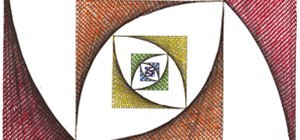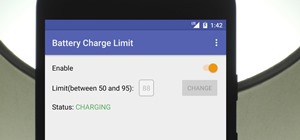Learn how to utilize Adobe Photoshop CS5's new content-aware fill feature to remove and replace existing backgrounds within your digital images. Whether you're new to Adobe's popular image editing software or a seasoned graphic design professional just looking to better acquai ...more
Don't let a dull and boring sky ruin the background of your photo. Learn how to replace the sky using Photoshop Elements.
Photoshop is the perfect program to use when you want to make adjustments to photos you have taken. You can really make a sky pop in any of your pictures by using Photoshop to manipulate the color by following this tutorial. Step 1 Open both the image which needs a new sky a ...more
One of the very first Photoshop skills we learned in my tenth grade photojournalism class was cropping the background out of images. I hated it. It was extremely time consuming, and the magnetic lasso tool never seemed to want to cooperate with me. Nearly a decade later, the ...more
Introducing a new script from the notorious pirate, Dr. Brown! This Photoshop tutorial shows you how to use Dr. Brown's Background Remover Photoshop script. Discover amazing video compositing treasures when you use this script to remove a selected background color. Beware mati ...more
Have you ever wanted to create a background with one of your photos? This video shows you how to use one of your photos to create a photo background using Adobe Photoshop. It will show you how to use the free transform tool, overlay blend modes, hue and saturation, drop shadow ...more
How to create a seamless tile image to use as a desktop wallpaper or webpage background using Adobe Photoshop.
Learn how to create a warm, grungy background in Photoshop. - Open up a brand new document at 1280 x 720. - Fill the document with a muddy brown color. - Using the elliptical tool, creates a shape in the center. - Go to Layer -> Adjustment layers -> Levels and click okay. - G ...more
This video by photoshopuniverse shows you how to make any photo seem as it was taken in a studio. Take the working photo and add a new layer over it and fill it in black as shown. Add a newer layer over that and add the filter> render> clouds effect. Increase the opacity of th ...more
If you have a photograph with an extreme red eye problem, then you will have to take steps above and beyond using the built-in red eye reduction tool in Adobe Photoshop. In extreme cases, red eye will actually contain colors outside of the red spectrum of light. Since the red ...more
In this tutorial, we learn how to create a warm grunge background in Photoshop. First, create a large circle on a burnt orange background in Photoshop. Now, go to layer, adjustment layer, then levels. Hit "ok" then the level's adjustment layer will be masked. Now, go grab the ...more
Learn how to mask a subject out of an image and transfer them to a new background using Photoshop.
In this software tutorial you will learn a quick and dirty way to extract a monster from its background using Photoshop CS3. This technique of using the history tool doesn't work on all images, but it is definitely interesting. Create your own scary Halloween monsters with som ...more
All of us know by now that the pictures you see of actresses and models in magazines have been doctored beyond belief. After the initial photo shoot, retouchers quickly work their magic with thigh chub resizing (only in Photoshop do women not have cellulite), wrinkle reducing, ...more
Have you ever wanted to create a grunge background? This video tutorial shows you how to make a grunge background for your graphics projects in Adobe Photoshop. This video provides you with an easy, step-by-step tutorial for giving your projects the grungy look that you desire ...more
This video tutorial belongs to the software category which is going to show you how to darken the background in Photoshop using the burn tool. This is an example of how to improve your dodging and burning using the adjustment layers. For this open a photo and go to 'layer', s ...more
Do you just love that blue and pinky purple starry background that Apple uses for everything? Well, now you can create your own using Photoshop and this video tutorial!
CreativeIceDesigns teaches you how to make a colorful abstract background using Adobe Photoshop. Go to File - New and make it 1280 x 720 pixels. Make the background black. Use the Lasso tool to make a star shape and fill it with white. Go to Filter - Blur - Radial Blur, amount ...more
Want to separate a foreground object from its background? Whether you're new to Adobe's popular image editing software or simply looking to pick up a few new tips and tricks, you're sure to benefit from this free video tutorial from Connor Tuts. For more information, including ...more
Russell Brown technique returns again, but this time with a few new Photoshop CS3 tricks. Learn how to speed up the process of extracting backgrounds from images in this classically frightening monster tutorial. See how to use the stroke extract tool to remove monsters from ba ...more
This software tutorial shows you how to create an awesome background of your own design for your YouTube channel in Photoshp. The tutorial tells you to start with a template provided below, and adjust it as you see fit in Photoshop, then upload it to the internet with justuplo ...more
In this video, you'll learn how to extract a person or object from the background when working with photographs in Adobe Photoshop CS5. Whether you're new to Adobe's popular raster graphics editor or a seasoned designer looking to better acquaint yourself with the new features ...more
Looking for a guide on how to quickly extract a person or thing set against a white background with Adobe Photoshop CS5? This clip will teach you what you need to know. Whether you're new to Adobe's popular raster graphics editing software or a seasoned professional just looki ...more
Interested in creating backgrounds in Photoshop for use in Flash Builder but aren't sure how to go about doing it? This clip provides some help. Whether you're new to Adobe's popular raster graphics editor or a seasoned designer looking to better acquaint yourself with the new ...more
Searching for a primer on how to extract a foreground object in Adobe Photoshop CS5? This clip will teach you what you need to know. Whether you're new to Adobe's popular raster graphics editing software or a seasoned professional just looking to better acquaint yourself with ...more
Create an original background image by experimenting and combining filters in the filter gallery, then tweaking it using the channels palette, blending modes, and adjustment layers. Create an original background image in Photoshop - Part 1 of 2. Click through to watch this vid ...more
If you're serious about your video creations you're going to want to watermark them. To do this, you'll need Adobe Photoshop to create, in this case, a text watermark with a transparent background. It's not hard to do with this simple tutorial, so get going!
This video tutorial will show you how to create a seamless background texture using Photoshop using any square or rectangular portion of a picture. The narrator in the video demonstrates step-by-step how to achieve a seamless tiling of a photo through Photoshop and dictates th ...more
The Chroma Key tool is a useful function in Adobe Photoshop which can let you select, group and otherwise work with colors when retourching a Photoshop image. This tutorial also shows you how to work with hair while trying to key out your background.
In this clip, you'll learn how to go about designing custom backgrounds for your YouTube channel in Adobe Photoshop CS4 or CS5. Whether you're new to Adobe's popular raster graphics editing software or a seasoned professional just looking to better acquaint yourself with the p ...more
Sometimes, you want to focus the attention of your viewer on a particular aspect of your image, or get rid of extraneous or distracting details. This retouching tutorial shows you how to use Adobe Photoshop to reduce detail and simplify your selection without losing much meani ...more
Learn how to combine images with a mask in Adobe Photoshop by opening the same raw file twice and applying separate exposures. This technique is used to perhaps mask out the sky or the windows. Using the negative exposure making the initially over exposed sky black and the dar ...more
First thing to do is to create a new pic image called matrix. The next thing you want to do is to change the width and the height of your picture, as well as the resolution. Pick any background color you want, take the paint bucket tool and fill the background. To get the matr ...more
One of the things you can do to manipulate your images in Photoshop CS3 is to change and replace colors. You can use this tool to edit your photos to your liking and enhance their appearance. This tutorial will show you everything you need to know about Photoshop's color repla ...more
The replace color command is a nifty tool in Photoshop that enables you to change a color in an imagine very quickly and effectively. The tool requires that you make a copy of the original layer, as the replace color command is a destructive function. It requires parts that yo ...more
Using Photoshop CS2, we demonstrate how to take facial features from one photograph and drop them into another. Learn how to use layer masks to do some creative face swapping in Photoshop CS2.
If your YouTube page looks boring and outdated, why don't you take the time to make your own background and template? It's really easy to do and can help add some subscribers to your channel. In this tutorial you'll find out how to do just that using Adobe Photoshop. It's eas ...more
If you find yourself needing to quickly remove the background from an image in Photoshop, take a moment to play with the background eraser tool. The background eraser samples the color in the center of the brush. It deletes that color and softens the edges so that color halos ...more
Interested in swapping out a sky in one of your digital photos? This clip will teach you what you need to know. Whether you're new to Adobe's popular raster graphics editing software or a seasoned professional just looking to better acquaint yourself with the program and its v ...more
Painting a color on an image might be a painstaking task for a Photoshop beginner. The good news is you don't have to rely on the brush tool to do the job. In this video tutorial you will learn to replace one color with another using the Replace Color dialogue within Photoshop.
Why do passport photos and driver's license pictures always get a bad rep? Well, other than the lighting being atrocious and the photographers being underpaid civil servants, bad photos usually result from bad backgrounds. Switch your plain white stand-in background for a mor ...more
This tutorial shows you how to use the replace color adjustment tool in Photoshop. This is used to change an entire certain group of color. Photo taken by: http://www.atomichris.com/
In this video tutorial, you'll learn how to delete the background of an image in Adobe Photoshop CS3.
Pitch perfect magazine photos don't just happen - they're made. Even the most beautiful model in the world needs airbrushing on her abs to soften them, undereye concealing, and shadow reduction. And backgrounds are often added in digitally if the current one doesn't work. Lea ...more
Use the pen tool and layer masks in Photoshop to isolate an object so you can change the background.
Brighten skies with Adobe Photoshop. Whether you're new to Adobe's popular image editing software or simply looking to pick up a few new tips and tricks, you're sure to benefit from this free video tutorial, which offers a step-by-step guide to enhancing dull skies using Photo ...more
Learn how to instantly change the colors of objects in images using Adobe Photoshop.
First double click on the image in layer window then name it and click on OK. Now if you use magic tool on the image and delete the background, it will also delete some of the image part. So to fix it you need to find that kind of places of the image and use brush tool to fill ...more
This is a great tutorial for commercial photographers because it will show you the steps needed to replace a monitor display within an image. Basically, lcd computer screens when photographed, often dont show their screen image, and this tutorial will show you how to replace it!
Snapseed is a highly regarded and award-winning photo-editing app for iOS devices. Originating out of image manipulation specialist Nik Software in San Diego, Snapseed is Apple’s iPad App of the Year and, after using it for the purposes of this review, I believe it points to t ...more
In this clip, you'll learn how to clean up a background when retouching a digital photograph in Adobe Photoshop CS5. Whether you're new to Adobe's popular raster graphics editor or a seasoned designer looking to better acquaint yourself with the new features and functions of t ...more
In this Photoshop tutorial the instructor teaches you to replace the sky in a photograph. If you have a photograph which has a very dull and blown out sky you can change it to make it look better as shown in this video tutorial. Some times when the sky is cloudy or due to impr ...more
Replacing or adjusting skies in Photoshop is a common task for landscape and architecture photographers. Learn how to use the Mask Pro plug-in within Photoshop to separate the sky so it may be easily replaced or adjusted while maintaining the foreground details. Mask Pro makes ...more
In this clip, you'll learn how to clean up the background of a fashion photograph when retouching it within Adobe Photoshop CS5. Whether you're new to Adobe's popular raster graphics editor or a seasoned designer looking to better acquaint yourself with the new features and fu ...more
This Mask Pro Photoshop plug-in tutorial shows you how to use Mask Pro to chromakey images in Photoshop. See how to quickly replace green-screen or blue-screen backgrounds and remove any reflected color on your subject using Mask Pro. Chromakey in Mask Pro for Photoshop. Click ...more
This is a basic tutorial on how to key out the background of an image and replace it with a pattern.
Ok, so you ditched the ex like a bad habit but now every picture on your Myspace features their face? No problem! You can use PhotoShop to cut objects out of your picture or to make people disappear. This video shows how to do both of those so you can forget the bad memories a ...more
Make no bones about it—having an "undo" option is a freaking godsend. Whether you accidentally deleted an entire essay, screwed up the shading on a Photoshop job, or sent an email that wasn't quite ready, having the option to undo a click or button-press can definitely be a li ...more
INTRODUCTION In this world of Internet era, almost everyone wants to create theirs own web presence by either hosting their own blog, articles, photos, videos, reviews, etc etc . But some people choose their own way and decide to have something bigger! What is it? Its a websi ...more
Read this great how-to article on generating a fantasy world in Adobe Photoshop. Constantin Potorac leads you through, step-by-step, as you follow along and create a fantastic scene, beginning with basic stock images. Combine stock images of a background, tree, and model. Tran ...more