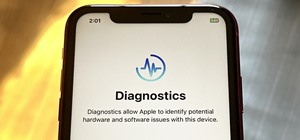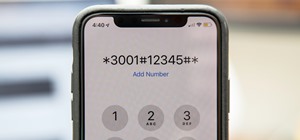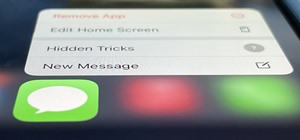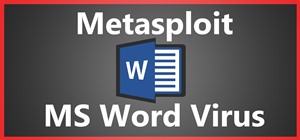Meet (and learn how to use) the Final Cut 7 graphical user interface or GUI! Whether you're new to Adobe's popular motion graphics and compositing software or a seasoned video professional just looking to better acquaint yourself with the program and its various features and f ...more
Need help figuring out how to use PHYX Color in FCP or Motion? This quick clip will sort you out. Whether you're new to Apple's popular motion graphics and compositing software or a seasoned video professional just looking to better acquaint yourself with the program and its v ...more
In this clip, you'll learn how to make a luma track matte within FCP. Whether you're new to Adobe's popular motion graphics and compositing software or a seasoned video professional just looking to better acquaint yourself with the program and its various features and filters, ...more
In this series of 4 podcasts, I will go over the major updates to Final Cut Pro version 6.0.2. In this specific episode, I cover the changes to the reconnect dialog box and also changes to how clips in the trash bin act. Part 2 will show you the changes to snapping in shuffle ...more
In this three part-software tutorial, you'll learn how to use the 3-way color correction filter to do color grading and correction in Final Cut Pro. Whether you're new to Adobe's popular motion graphics and compositing software or a seasoned video professional just looking to ...more
Use Final Cut Pro? Want to expose just one color while leaving the rest black and white? See how it's done with this free video software tutorial from CNET TV. Whether you're new to Apple's Final Cut Pro non-linear video editor or just want to better acquaint yourself with som ...more
Need some help tackling your first multi-angle project in Final Cut Pro? This two-part tutorial will teach you what you'll need to know. Whether you're new to Apple's popular motion graphics and compositing software or a seasoned video professional just looking to better acqua ...more
In this three part tutorial, Ben Scott shows you how to create a TV screen look, with effects, motion properties and key framing. Part two goes over adding motion paths, window layouts and the Quickview tool. Part three covers more on keyframes with opacity and noise. The fina ...more
This clip runs through how to edit a sequence of images in Final Cut Pro and then how to incorporate an audio track using the voiceover tool in Final Cut. In this video software tutorial, you'll learn how to navigate and use the graphical user interface or GUI in Apple Soundtr ...more
In this how-to video, you will learn how to add text and titles to videos using Final Cut Pro. First, place a time line play head where you want the text to appear. Move the mouse to the lower right corner of the viewer window and click the add text pop up menu. Select text an ...more
In this clip, you'll learn how to export a project from FCP to a 100 MB or less MP4 file that maintains your project's original aspect ratio. Whether you're new to Adobe's popular motion graphics and compositing software or a seasoned video professional just looking to better ...more
In this clip, you'll learn some Final Cut Pro tips regarding multicam editing, HDV format, staying organized, and more. Whether you're new to Apple's Final Cut Pro non-linear video editor or just want to better acquaint yourself with the Final Cut Pro 7 workflow, you're sure t ...more
Need some help figuring out how to integrate Final Cut Pro and Motion? This clip will teach you how to do just that. Whether you're new to Apple's Final Cut Pro non-linear video editor or just want to better acquaint yourself with the Final Cut Pro 6 workflow, you're sure to b ...more
Looking for an easy way to work with footage from a two-camera setup within Final Cut Pro? Whether you're new to Apple's Final Cut Pro non-linear video editor or just want to learn how to take advantage of Final Cut Pro 7's new features, you're sure to benefit from this free v ...more
Want to create a cinematic tracer round effect in Final Cut Pro? Learn how with this clip. Whether you're new to Apple's Final Cut Pro non-linear video editor or just want to better acquaint yourself with the Final Cut Pro 6 workflow, you're sure to benefit from this video tut ...more
In this tutorial you'll, learn how to use Andy's Region Blur Plugin in Final Cut Pro. Whether you're new to Apple's Final Cut Pro non-linear video editor or just looking to pick up a few new tips and tricks, you're sure to benefit from this free video tutorial. For specifics, ...more
Looking for an easy way to improve your Final Cut Pro render speed? This clip provides just that. Whether you're new to Apple's Final Cut Pro non-linear video editor or just looking to pick up a few new tips and tricks, you're sure to benefit from this free video tutorial. For ...more
Frustrated by the lack of export options in Final Cut Pro X? Watch this video and learn how to create custom export settings. Using Compressor you can set the desired quality of your video exports from Final Cut Pro X.
This video editing software tutorial outlines using keyframes in Final Cut Pro. Keyframes enable a video editor to have different properties of a clip change over time (a la animation). If you are new to animating in software packages or Final Cut Pro, this tutorial will help ...more
Creating that 'bad TV' look has never been easier with Final Cut Pro. Stephen Smith will show you how to create this spectacular effect using tools already provided by FCP. Learn how to make your video transition in from noise, animate a TV roll, and duplicate the "turning off ...more
This tutorial goes over how to use some of the editing techniques available in Final Cut Pro. These aren't the most used (override and insert are), but replace, fit to fill and superimpose are also available and this video will show you all of them. You never know which techni ...more
For this Final Cut Studio video tutorial, Zach King will teach you how to create the Pleasantville effect in Final Cut Pro. To create the Pleasantville color effect, you'll need to pick one very distinct color and use the Color Corrector 3-Way video filter. Let the Final Cut K ...more
Final Cut Pro X has all new effects and transitions that no other video editing software has. This is your video guide to all of the things you can with FCP X on your Apple computer. Learn about the adding Boca effects, aged paper effects, and more.
Feeling limited by the export options in Final Cut Pro X? Watch this video to learn how to use Compressor 4 to export custom settings and reduce your file sizes in FCP X. Make the most of your Apple video editing software.
This instructional video explains the basics of Chroma Keying in Final Cut Pro. This is used when you want to remove or key out a specific color from a scene. Created as a component in the Temple University Instructional Video Database.
Here is a video guide to the color correction tools in Final Cut Pro X. Learn how to use the saturation sliders, color tabs, and more. If you are using this Apple video editing software, check out this guide to FCP X color correction.
Do you aspire to one day edit video on your Apple computer with Final Cut Pro X? Until then, while all you've got is iMovie, make the most of it! Watch this video to learn how to make iMovie look like FCP X.
If you're shooting with a camera that doesn't have a built in microphone, you'll want to watch this video and learn how to use the automatic audio sync feature of Final Cut Pro X. Do video editing right on your Apple.
Don Schechter demonstrates how to adjust a video or audio effect over time using keyframes. You can move and distort video and audio clips. This is great for manipulating filters and making cool effects.
In this video tutorial, viewers learn how to import music from i-Tunes into a Adobe Final Cut Pro project. Begin by right-clicking the song and select Show in Finder. Then drag the song from the Finder into the Final Cut Pro program. Users will not be able to drag songs direct ...more
In part one of this Final Cut Pro tutorial, Ben Scott shows you how to use the text generator and how to make broadcast safe titles that don't flicker. Part two goes over taking your titles out of Final Cut Pro, using Apple's Motion software to create nicer text for your title ...more
Want to to blow up a subject to Brobdingnagian proportions in Final Cut Pro? Learn how to create a giant effect with masking in this clip. Whether you're new to Apple's Final Cut Pro non-linear video editor or just want to better acquaint yourself with the Final Cut Pro 6 work ...more
This tutorial will give you some pointers on how to achieve a more realistic page turn in Final Cut Pro. Stephen Smith examines the classic tale of how a page peel can be transformed into a realistic player in the video effects world. With a little extra work, your results can ...more
P2 workflows are among the hottest topics, and with extensive experience with P2 in broadcast editing, leader Shane Ross is one of the industry experts in the new features to support P2 in Final Cut Pro 6. In this video tutorial, Shane covers new techniques for bringing in cap ...more
Plangere Culture Lab demonstrates how to use the opacity feature in Final Cut Pro. The opacity feature is a beneficial tool to use when working with layers. Opacity is an attribute which relates to how much you can see through a clip. To layer clips, create a new video track o ...more
Let FiveSprockets help you get rid of the green screen effect in your videos and add great backgrounds to your movies at home! By using the Final Cut Pro program, follow along as you set your green screen clip in the display. From there you select the Effects, then Video Filte ...more
In this how-to video, you will learn how to add movement to still images using Final Cut Pro. Click on the view mode button in the canvas window. Set the mode to Image and Wire Frame. Move the canvas play head to the clip you would like to affect, and select the time line. To ...more
This video editing software tutorial covers using timeline and clip-based markers in the Final Cut Pro timeline. This is a very useful tutorial for Final Cut Pro newbies. Watch and learn how to use markers as a way to organize and manage navigation within Final Cut Pro.
Randall Bennett and Adam Nielson take a look at some frame accurate editing tips, a brief overview of Final Cut Pro and Adobe Premiere Pro and all the latest news. So check it out and learn how to make more frame accurate edits in Final Cut Pro and improve your video productio ...more
Three point editing is a shortcut move that Final Cut Pro uses. It allows you to set the duration with only three, instead of four points. Watch and see how to use this editing technique. Use three point editing in Final Cut Pro. Click through to watch this video on vtutorial.com
Whether you are creating a podcast or QuickTime for the Web or CD-ROM, this tutorial shows how to add chapter markers (using Final Cut Pro) so the viewer can jump ahead to the information they need. Create chapter markers for QuickTimes in Final Cut Pro. Click through to watch ...more
This video editing software tutorial shows you how to export an image sequence from Final Cut Pro. This isn't usually the format people export in, but if you are planning on using the frames for animating or further editing, you may want to export your work on a per frame basi ...more
This video editing software tutorial looks at working with large images, and setting keyframes in Final Cut Pro. The FCP tutorial also goes into working with multiple layers a little bit. Working with large images can get slow and frustrating, so it's worth learning these tric ...more
Why recreate your lower 3rds or bumpers over and over for different clients, when you can create some templates in Motion 3 you can easily change and customize in Final Cut Pro. This podcast shows you how to create master templates in Motion 3 and use them in FCP 6. Create Mot ...more
This Final Cut Studio software tutorial shows you a trick on how to achieve The Film Look on your videos. You will need the climatic glow plug-in from River Rock Studios to create this soft film look effect in Final Cut Pro. The final small addition to the film look effect wil ...more
Final Cut Pro needs its preferences deleted every now and then. It is a simple process and will get rid of the pesky beach balls. The process is painless and not too time consuming. In the following video I walk you through the process.
In this video tutorial you will learn to create dissolves in Final Cut Pro. There are many different ways to dissolve between one clip to the next. These transitions are recommended by Dvplace.
With this clip, you'll learn how to create templates for use in Final Cut Pro and Motion. These templates are editable in FCP. Whether you're new to the Apple's popular motion graphics editor/compositing application or are a seasoned digital video professional simply wishing t ...more
If you are into visual effects, then Chroma Key is a feature of Final Cut Pro X that you have to know. Watch this video to elarn all about the Chroma key green screen tool that you can use to screate stunning FX.
In this video, Dave (and his assistant, also Dave) present a quick and informative guide to editing your P2 MXF files with Final Cut Pro and Raylight for Mac. Once you've shot your footage using your P2 camera, import it to your laptop. Now you're ready to get started on your ...more
The snapping function (the magnetic attraction between two clips or to the playhead) is sometimes very helpful and other times really annoying in Final Cut Pro. In this video you will learn to turn it on and off. A cool trick is to use the keyboard hot key to quickly turn the ...more
In this tutorial, Ben Scott shows you how to use the match frame and track auto select tools to go back to your original footage. Match frame in Final Cut Pro. Click through to watch this video on creativecow.net
You know those scenes in movies where we see time go by over a single shot? The same image goes from day to night and back again? In this tutorial, learn how to create this great film effect using Final Cut Pro. This video will show you all of the steps you need to know and yo ...more
Are you still amazed by the special effects used in the movie Matrix? Now you can add similar effects to your video! Watch and see how to use some creative editing in Final Cut Pro to get it done.
In this tutorial, Ben Scott shows you how to layer sound and visuals, choosing which to bring in and which not to. This is also called targeting tracks. Layer sound and visuals in Final Cut Pro. Click through to watch this video on creativecow.net
When it comes to filming a great movie, having a great creative vision is just as important as more practical aspects of cinema, like how to employ film editing programs for the perfect widescreen shot or a camera jamb arm for stunning overhead shots. Check out this video to ...more
Do you have some footage from the Sony XDCAM EX digital camera memory card that you need to get into Final Cut Pro? Well, check out this brief tutorial on ingesting that XDCAM EX footage into Final Cut Pro with ease by downloading some software, like upgrades. You'll need the ...more
In this Software video tutorial you will learn how to use tool shortcuts in Final Cut Pro. To change opacity and the volume limit, click the little mountain button on the bottom and you will have two lines in the clip representing audio lines of two mono tracks. And you also h ...more
Apple's newest version of their Final Cut Pro software was just released today, built from the ground up for modern 64-bit Mac computers, capable of handling 4K video and featuring the new Magnetic Timeline. But this time around Apple is doing something totally different when ...more
In this clip, you'll learn how to create a cloning effect within Final Cut Pro or Express. Whether you're new to Apple's Final Cut Pro non-linear video editor or just want to better acquaint yourself with the popular video editing program, you're sure to benefit from this vide ...more