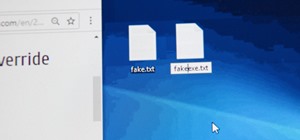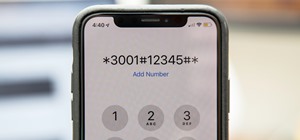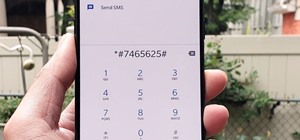If there's one tool at your photo editing disposal to instantly dramatize a picture, it's the vignette. It shades away the corners of a photo, which highlights the center of the image without any effort on your part. In the past, you'd have to look outside the Photos app on yo ...more
For most of the iPhone's history, rearranging apps has been a giant pain. On the surface, iOS 13 seems to make things worse — with the new long-press gestures, it takes longer for iOS to know you want to move apps around. That might be true, but iOS 13 also introduced a way to ...more
As efficient as your iPhone is, it doesn't hurt to fully close running apps from time to time to free up memory and keep background processes to a minimum. Force-closing is also a great way to troubleshoot buggy apps, and can often resolve minor issues without having to restar ...more
Swiping between pages on your iPhone's home screen feels very natural, but surprisingly, Apple has another way to switch between screens, and it's been staring us in the face this whole time. See the tiny dots on the bottom of your iPhone's home screen and app folders? Beside ...more
When you type on a computer, you have the help of a mouse or trackpad to guide your cursor. Unless you set up a mouse with your iPhone, however, you don't have that option on the go. Therefore, iOS needs to come up with ways for you to move your cursor around to easy pick up t ...more
Your computer has a lot of physical keys. Your iPhone has, at most, four hardware buttons, none of which are used for typing. That means the software has to power the same typing tools you'd find on your Mac or PC, only on a touchscreen. As such, some features, such as the ind ...more
You're scrolling wrong. Kind of a weird accusation, isn't it? But you are. If you're still scrolling through long pages on your iPhone swipe after swipe, you're simply wasting time. There's a much faster way to get to where you want to be, whether that's on a lengthy webpage, ...more
Apple slowly rolled out its new credit card, Apple Card, throughout August, but announced on Aug. 20 that it's now available to all qualified users in the US. Here's the problem: it's not totally obvious how to apply. Without any notification, directions, or clear settings, ho ...more
It's here! Apple just released the latest version of iOS today, Monday, March 25. Version 12.2 has seen six beta releases, spanning the course of fewer than three months. The new update sports 30+ awesome features, including new Animoji, air quality reports in Apple Maps, and ...more
If you want the ability to play YouTube videos in the background as you multitask on your iPhone, you'll have to shell out $11.99 a month for the privilege of doing so with YouTube Premium. Not all of us can afford nor justify such an expense, but if your iPhone is jailbroken, ...more
Apple's TrueDepth camera made its debut in the premium-priced iPhone X late last year, and since then, the reviews have been pretty positive. Now, Apple might be preparing to make the Animoji-friendly sensors available in more iPhones, as well as the iPad Pro, later this year. ...more
Gboard is one of the best third-party keyboards available for iPhones, but you probably don't know everything you need to know about it to become a real Gboard pro and stop using Apple's stock keyboard for good. I've tried many third-party keyboards on my iPhone since they we ...more
The keyboard is one of the biggest weak points of iOS devices, in part due to the lack of an option to add a number row. Fortunately, there is a way to quickly switch between the numeric and alphabet layouts on your iPhone or iPad's keyboard. This little-known method is so si ...more
Matteo Pisani, CTO and co-founder of Remoria VR, has managed to do something the folks over at Google said couldn't be done for at least a couple of years. With a little bit of tinkering, Pisani was able get his Google Daydream VR headset and remote to work on an iOS device. V ...more
There's a lot of great things to be excited about with iOS 10 on your device. You can remove annoying stock apps, search emails better, remember where you parked, and much, much more. Seriously, there's actually more outstanding features in iOS 10 than in Apple's latest iPhone ...more
The iPhone 6s models introduced Live Photos in iOS 9, a cool new camera feature that takes a GIF-esque moving image every time you snap a pic, but the cool factor pretty much stopped right there. You couldn't take them on older iOS devices, share them with non-iOS users, or ev ...more
When you make or receive a call on your iPhone, you're forced to use the built-in ear receiver at the top of the phone to hear anything—unless you're already connected to a Bluetooth device. If you don't have Bluetooth in your car, or prefer to just use the speaker instead, ha ...more
You may not own an Android TV device, but your current smart TV may have Android TV functionality built-in already. If not, your next TV could. Either way, you won't need an Android phone or tablet for a remote, because there's a new iOS app for iPhone that'll let you control ...more
At certain times of the day, like when I finally get home after sitting through aggravating traffic, the last thing I need is the sound of my phone irritating me any further. So, I toggle on the "Do Not Disturb" feature (introduced in iOS 6) on my iPhone and get to enjoy a lit ...more
While the "Hey, Siri" feature in iOS 8 is useful for hands-free multitasking, you can only use the command when your device is actually charging. Sure, you can press-and-hold your Home button to activate Siri while unplugged, but wouldn't it be easier to ask Siri hands-free a ...more
The latest iOS 7.1 update is going to be coming out soon, but from what we can tell, there are still a lot of basic options and settings missing that we iPhone users should have. Some of them are pretty obvious, like being able to delete all of something at once, like notifica ...more
A banner alert for notifications is like the Robin to our iPhone's Batman—they're taken for granted and don't really get the recognition they deserve. Yes, they can be disruptive at times, but just like Robin, they can be necessary for getting things done. I can't count the m ...more
As an avid reader, I come across a plethora of words I don't know, but my iPhone is always right there to help figure out their meanings. If you're reading an article or email directly on your iOS device, just highlight the word in question and tap on the "Define" option. If ...more
Let me begin this tutorial by reiterating how boring an iOS device can get, like my iPhone. It's extremely popular, yet extremely strict in terms of personalization. Video: . In previous guides, I've showed you some pretty neat and quick iOS 7 tweaks to personalize your iPhone ...more
When I compare my iPhone 4S to my friend's iPhone 5, I notice that his elongated screen gives him an extra row of applications. Am I jealous? Yes, a little. Unfortunately, we can't alter the physical form of our device, but we can tweak our icon layout to add more apps snugly ...more
Apple is extremely strict when it comes to modifying your iPad, iPhone, or iPod touch. For example, let's look at the dock on iOS 7 devices. You've only really got two options for the dock background, either the default frosty translucent one, or the dark gray version. That's ...more
With the camera usually being pretty simply in the past iOS versions, iOS 7 has seen a few major changes—built-in filters, Instagram-ready square photographs, zoom-in during video recording, and more. One less obvious feature that the new iOS has is the ability to activate bu ...more
If you've recently jailbroken your iPhone 5, there's a likely chance that you're overwhelmed by the huge numbers of themes, add-ons and tweaks littered throughout the Cydia directory. The tweaks, of which there are over 1,000 in Cydia, resolve many issues and inconveniences t ...more
While Siri's integration with the iPhone is becoming increasingly substantial, restrictions with the intelligent personal assistant are apparent when it comes to third-party apps like Google Maps, Netflix, and Spotify (unless your iPhone is jailbroken, of course). As an avid S ...more
There's nothing more inherently awesome than looking up into the stars and wondering WTF is really out there. Outer space is one of those rare items that a Google search cannot provide all of the answers for. There are a lot of popular space apps already available for Android ...more
You've seen security cameras everywhere in the public space. How many are there? Where are they? This is information that can be difficult to come by. It's not just criminals that are interested in information on this. It's your fundamental human right to be able to go about y ...more
After everyone updated their shiny Apple devices to iOS 6 a few months ago, they were shocked to find that their beloved YouTube app was missing. As it turned out, Apple decided to kick YouTube off their list of pre-installed stock apps. The new YouTube app (found in the iTune ...more
There's no shortage of DIY smartphone accessories out there. From a stylus for your tablet to a design-your-own iPhone case, there's something for just about everyone. The best part is that you can usually make your own accessories for way less than you'd pay for them in store ...more
Hiding apps that you don't want or don't use is a no-brainer, but with Apple's mobile iOS, they try to make it virtually impossible without a jailbreak. Now, with a few downloads and clicks, you can finally get rid of that pesky Newsstand or Stocks app without jailbreaking! A ...more
If you use the Notes app on your iPhone and haven't updated to the newest software yet, you're missing out on some pretty valuable upgrades that improve smart folders, note security, collaboration, and more. So what are you waiting for? The new tools in Apple's Notes update m ...more
Apple released the newest update for iPhone, iOS 14.5.1, today, Monday, May 3. The update (build number 18E212) is the first since iOS 14.5, which Apple made available one week earlier on Monday, April 26. According to the release notes for 14.5.1, this update fixes a bug wit ...more
Action games encompass a wide array of categories, ranging from racing games that pit you against players the world over for track domination, to endless runners that push you to set ever higher scores, and RPGs that let you embark on adventures in fantasy worlds. With such a ...more
Though not as flashy as other mobile gaming genres like first-person shooters, puzzle games continue to glue players to their phones. Puzzlers are perfect companions while out and about or on a commute, and they're also a great way to stimulate your brain and hand-eye coordina ...more
Stumbling upon a specifically tailored advertisement on your iPhone can be a bit disconcerting. But that's what happens when you let advertisers track your data. Some of you may appreciate more relevant ads in apps, but the rest of you might consider it a straight-up privacy i ...more
Apple's iOS 12 has finally landed. The big update appeared for everyone on Monday, Sept. 17, and hiding within are some pretty amazing augmented reality upgrades for iPhones, iPads, and iPod touches. We've been playing with them ever since the iOS 12 beta launched in June, and ...more
If there's one strength of Apple's that iOS and Android fans can agree on, it's the company's dedication to user privacy. With each new iteration of iOS, Apple builds upon these foundations, enhancing and increasing each iPhone's ability to protect its user's data. In iOS 12, ...more
One of the best gifts that someone with an iPhone can receive is a paid app, hot new movie, bestselling album, gift card, or anything else in iTunes, Books, or the App Store that costs money. Even if it's a small $0.99 game that you heard a friend talking about, a gesture like ...more
Sure, emojis are all the rage, but there's not an emoji for every emotion or feeling just yet. That's where emoticons come into play, emoji's older typographical sibling. Unfortunately, emoticons can be hard to type out, easy to forget, and ASCII art, in general, can be pretty ...more
You can send and receive money from your iPhone using Venmo, Square Cash, Facebook Messenger, and even Snapchat. There's also Zelle, which offers quick-pay solutions in major banking apps such as Bank of America, Chase, and Wells Fargo. However, Apple has a built-in system to ...more
Kodi, formerly known as XBMC, is one of the most versatile media players available. With it, you can play virtually any internet and media file in a large variety of formats, and it can be used on practically every single operating system out there, including iOS 10. Kodi, an ...more
Whether it's everybody or just a specific contact you can't hear during audio and video calls when wearing headphones, your iPhone has hidden, little-known tools to help you catch every word they say in the conversation. Even if you can normally hear everyone during calls, cus ...more
Let's say that the screen on your iPhone is showing signs of discoloration, which makes the display annoying to use. You'll need a replacement display or a new iPhone as soon as possible. If you have one of the newer iPhone models, the cost to fix it might be more than your wa ...more
Well, you've shot one too many compromising photo and it's time to wipe your iPhone photo library. But, for some reason, this isn't the easiest thing to do. Well, with this how-to video, you'll learn how to get rid of those 212 photos of your niece in her sailor suit you thoug ...more
The iPhone and its cousin the iPod Touch are products of genius design, but sometimes we get a little bored of all that black and white with nothing in between. Inject some personality into your mp3 listening or phone calling by simply switching up your black plate, or the bac ...more
Are you looking to connect your iPhone, iPad or iPod touch to use as a second monitor? If so, you've come to the right place. With a app called ScreenRecycler, available here you can do just that. You'll need a Mac or a PC and you'l need an iPad, iPod or an iPhone and you'll n ...more
You know how you can personalize your computer desktop by pinning any picture you want as the background? You can do the same thing with phones - well, iPhones. Since nowadays it seems everyone and their mother has an iPhone or iPod Touch, make sure your iGadget looks differen ...more
Want to make a phone call on an iPhone 4 running Apple's iOS 4.1, but don't know its passcode? Not a problem. In this clip, we learn a simple trick that will allow you to bypass the lock screen entirely and permit you to view the phone's contact list and place phone calls to a ...more
The iPhone 4 is one of the most divisive pieces of consumer electronics ever released. Its defective antenna has ruffled the feathers of even the most diehard Apple enthusiasts. This video will show you how to fix the antennagate issue using only some Scotch tape, which when a ...more
So.. you spent 200, 300 or even 600 bucks on your new iPhone and now you have no reception! It seems as though Apple was so busy developing cool new apps for it's latest creation that it forgot about the fact that its.. oh right.. also a PHONE. If your new iPhone 4 cuts out ev ...more
In this tutorial, you will learn exactly how to use the Trapster app for your iPhone or iPod Touch. This app is similar to maps, but holds a ton more features. Most importantly, Trapster will give you a heads up for all of the police trap points that are currently on your rout ...more
This video tells us the method to transfer photos from your iPhone to your Mac. In the first step, launch the image capture. Connect your iPhone to Mac via a USB cable. 'Download To' option is used for specifying the folder in which you want the downloaded files. 'Automatic Ta ...more
In this video, we learn how to create a favorites list on an iPhone. Doing this will make it easier and quicker to speed dial! First, just tap on the "favorites" button. Then, click on the "+" button to add a new favorite from your contacts. You can then click "edit" to rearra ...more
In this video, we learn how to delete an SMS or email message on an iPhone. Not only is this quick and easy, it can be done for multiple messages that you don't want to keep in your inbox. First, turn your iPhone on and go to your inbox (email or SMS). Next, slide your finger ...more
In this Electronics video tutorial you are going to learn how to magnify to edit text on an iPhone. This video is a part of a series of tips on iPhone finger tips. This is very simple and easy to do and takes practically no time to complete. If you wish to add something to a l ...more
This video shows how you can very easily listen to your Favorite music. There is an icon where you can go directly to listen to music and it doesn't matter in which position you hold your iPhone because the screen turns in right position. The icon for iTunes is in the right bo ...more