How To : Install iTunes and get started
When you're ready to install iTunes, open your web browser and go to www.iTunes.com and click "Download iTunes." Follow the installation instructions.

When you're ready to install iTunes, open your web browser and go to www.iTunes.com and click "Download iTunes." Follow the installation instructions.
iTunes has now made printing CD case inserts out of your song lists simple and quick. It's as easy as opening iTunes, clicking on the desired play list and printing the CD case label. Print CD jewel case inserts from iTunes. Click through to watch this video on videojug.com
Are you notices tons of duplicate songs in your iPod? Did you accidentally import the same song more than once into your iTunes library? There's a quick fix out in the world of iTunes software! In this video, learn how to quickly and easily get rid of duplicate songs in your i ...more
Show your love and appreciation (or you distaste and hatred) to your fellow podcasters and review their work in iTunes. Giving reviews in the iTunes Store for podcasts and other things is a great way to help others decide the worth of such items. One way in which podcasters ge ...more
This video will show you how to move music from your iPod to iTunes with the Senuti application. Follow these steps to move your music from your iPod to your iTunes: Search for a program called Senuti and download the free trial. Drag Senuti into your applications folder and o ...more
This video demonstrates how to download a game from iTunes and transfer it to an iPod. It explains how to find the game you want in the iTunes store, how to buy and download the desired game, and how to transfer it to your iPod once the game is downloaded. Download games for y ...more
This video demonstrates how to organize your iTunes play lists. To this, just open iTunes, select the play list you want, and add an asterisk in front of its name. Organize your iTunes play lists on a PC. Click through to watch this video on videojug.com
This video shows how to turn the auto-sync feature in iTunes off and manually manage your iPod, focusing on Macs. To do this, all you have to do this is connect your iPod to a computer, click on the iPod in iTunes, and check the manually manage music box. Turn auto-sync off in ...more
This movie shows how to enable the visualizer feature in iTunes, focusing on PCs. All you have to do is open iTunes and press the control and T keys. Use the iTunes visualizer. Click through to watch this video on videojug.com
This video shows how to make the volume the same for all the songs in your iTunes library. To do this, just go the the preferences menu in iTunes, click the playback tab, and check the sound enhancer box. Make volume levels consistent for iTunes songs. Click through to watch t ...more
This video demonstrates how to print a list of the songs and albums in your iTunes library. To do this, all you have to do is open iTunes, select a song or album, hit print and set your preferences. Print song and album lists in iTunes. Click through to watch this video on vid ...more
This video focuses on listening to iTunes radio if you have an Apple computer. It shows how to set up the radio in iTunes and how to choose the genre of music you want to listen to. Access iTunes radio stations. Click through to watch this video on videojug.com
If you have iTunes and want to dress up your song or album listings with album artwork, this video outlines how to get art for free. Users simply need to select which iTunes they want art for and then do a search in Google for free images. These images then need to be saved an ...more
How To Access Your ITunes Radio Stations If You Have A PC: This film will show you the way to access iTunes radio stations if you are using a PC. Access your iTunes radio stations if you have a PC. Click through to watch this video on videojug.com
How To Delete Album Art From Your ITunes Display If You Have A PC: This film will show you how to delete album art from the iTunes display using a PC. Delete album art from iTunes. Click through to watch this video on videojug.com
This video shows you how to switch iTunes into a mini player for your desktop, focusing on Macs. Just open iTunes, and click a button. Make your iTunes window into a mini player. Click through to watch this video on videojug.com
Granted the iPhone is an awesome phone... but their choice for default ringtones kind of, well, stinks. They have plenty of apps you can BUY to PURCHASE ringtones... but why waste money when you can make an unlimited amount of ringtones yourself forFREE? At first glance, it lo ...more
By now, you probably know that your iPhone secretly tracks and stores the locations you've visited in a backup folder on your computer's hard drive. The files are unencrypted, which means anyone with access to your computer or device can retrieve the information, which is down ...more
Veronica of Tekzilla shows you how to browse iTunes without launching the application on this episode of Tekzilla Daily. To check the availability of a specific song without launching iTunes go to URL given which is located on the Apple website and browse the artists that are ...more
Intro Everyone who has, or at one point in time owned an iPod or iPhone has used iTunes. And we all know the problems with iTunes. For example, sometimes it doesn't detect the device or thinks your iPod's just a camera, or there are bugs in the software. But now there is a p ...more
In this video, we learn how to transfer your iTunes library between two computers. Now, open up your computer drive and go to the backup menu and find your music. Clear all the music you have in there currently, then add your current music library to your backup file. After yo ...more
This video shows you how to keep your itunes library, music information, and song ratings intact after reinstalling your computer's operating system. Before you begin the reinstallation process, you must make sure your music is in the same location and will be in this location ...more
iTunes offers the ability to extract and copy data with its rip and burn functions. Ripping lets you import songs into your iTunes library from a variety of sources. Burning lets you write audio files on to a CD. Once you customize the audio file playlist that you wish to have ...more
This video demonstrates how to rip music from a CD in iTunes. From the people who brought you the Dummies instructional book series, brings you the same non-intimidating guides in video form. Watch this video tutorial to learn how to rip music from a CD in iTunes, For Dummies. ...more
With the iPhone 8, 8 Plus, and the exclusive iPhone X, Apple has come full circle in transitioning its users away from the home button present since the first iPhone a decade ago. This gives us a window into Apple's design philosophy moving forward, but it also presents some n ...more
iTunes Radio, Apple's answer to Pandora, provides endless hours of free music streaming, but like other so-called "free" services, every now and then you're going to hear some ads. While you may not be bombarded with them, they can definitely kill the vibe when you're jamming ...more
Apple's iOS 14.0 update has come and gone, and now we're sitting on iOS 14.2, the latest version of the iPhone's operating system. While it may be too late for you to revert to the last iOS 13 version, if the iOS 14.2 firmware is giving you problems or you're not just digging ...more
Music today is easily and readily downloaded, and because of that, many of us end up with giant music collections. If you're using iTunes, you can organize your music into specific playlists so that you always have what you want to listen to easily accessible. Take a look at t ...more
Want to install Apple iTunes 10 on your Microsoft Windows desktop or laptop PC without installing all of the attendant bloatware? Let this clip be your guide. For complete instructions, and a complete demonstration of how to make a lean install of iTunes, take a look.
In this video tutorial, viewers learn how to create playlists in iTunes. Begin by clicking on the + button at the bottom of the program window. An untitled playlist will appear. Name the playlist. To add a song to the playlist, drag a song from your library into the playlist. ...more
Music a mess? iTunes comes with a number of built-in organizational features to help you sort that problem, and your tracks, out. This free video software tutorial from MacMost will ensure that you know everything required to manage your digital music library. For specifics, a ...more
FLAC files are a great way to compress audi files. Unfortunately, iTunes does not support these files outright. But don't worry, you can make those files work on your Mac. This video will show you how make FLAC files compatible wiht iTunes.
As on an iPhone, iPod touch or desktop computer, you can use Apple's iTunes store on your iPad via the free iTunes application. Learn how to wirelessly download movies, television shows and songs to your iPad with this official video guide.
You may not realize it but when you buy music or movies from iTunes, you have to authorize it to be used on a computer and you can only authorize five computers. It's pretty easy to buy and replace computers and if you don't de-authorize the old ones, one day you will download ...more
If you have a large iTunes library, you may want to consider moving it to an external drive. But did you know you can also have some of your media on an external drive without having to move the library? In this video guide from MacMost, you'll take a look at three methods of ...more
iTunes makes it easy to take all the music from your CD collection and add it to your iTunes library. ONce added, you can enjoy any song anytime without ever needing your CD again. All you need to do is import your music.
Everything you need to enjoy your new digital library is in iTunes. iTunes organizes all your music and video into categories you can browse easily.
Did you know that you can add parental controls and change font sizes in iTunes? Learn how to customize the various settings in iTunes to fit your needs.
Want to play some iTunes music in your car or home stereo? Learn here how to burn a CD in iTunes so you can play it anywhere.
A video tutorial showing how to import your CD library into a digital library on iTunes. A great way to consolidate space and keep up with the times using iTunes.
With iTunes, you can listen to the radio over the internet and hear broadcasts from around the world. Make sure your computer is connected through the internet, then click "Radio" in the source list to see the internet radio stations available through iTunes.
With music sharing and iTunes, you can share you music with any other computers running iTunes in the same home. For example, you can play music from your desktop computer on your laptop.
With the iTunes music store, it's easy to recommend music to friends and family, no matter where they are. All you need to do is make a playlist and publish it to the iTunes music store.
iTunes makes it easy to make a backup copy of your iTunes music store purchases to a CD or a DVD. A CD will hold about 100 songs; a DVD will hold about 500 songs.
In this tutorial, we learn how to put music on your iPod through iTunes. First, go to iTunes on your computer and then plug your iPod into your computer. Next, you will be able to import any new music into your iTunes account. From here, you can drag the music you want from yo ...more
In this tutorial, we learn how to transfer music from your iPhone to iTunes. First, plug your phone into your computer and open up iTunes. From here, you will see the library of tunes that you have. Then, click on the 'smart backup' link that is on the top of the page. After t ...more
Putting music on your iPod using Windows normally require having to use iTunes, which can be a real pain in the but if you hate using extra software for something that should be as easy and dragging and dropping. But using a cool trick, you can add music to your iPod in the e ...more
This tutorial has been designed for those who are using iTunes on a Mac computer. You can get ringtones for free and download them onto your iPhone, just through using iTunes. This short tutorial demonstrates exactly how you can make this work for you.
Had enough of the iTunes "Genius" feature? You can turn it off (or, at the very least, hide it). And this clip will teach you everything you'll need to know. For more information, includind detailed, step-by-step instructions, and to turn off the Genius music recommendation fe ...more
In this clip, you'll learn how to use your Apple iPod Touch or iPhone to remotely control iTunes. For more information, including detailed, step-by-step instructions, and to get started using your iPhone or iPod Touch as a remote control for you iTunes library, take a look.
'Zipping' is a method of compressing data, such as a music album, into a zipped folder which makes it easier to send. This tutorial shows you not only how to unzip a folder, but how to then load it with iTunes and send it to your iPod or other MP3 player. Part 1 of 2 - How to ...more
Do you want an iTunes account, but either lack a credit card or the desire to give Apple your credit card information? Well, there's a way you can get around the part of the iTunes account creation process where you enter your credit card.
In this video tutorial, viewers learn how to download music from Limewire to iTunes to be able to sync it into their iPod device. This task is very easy, fast and simple to do. Begin by opening the Limewire and iTunes program. Then download the desired song(s). Now go to the L ...more
In this tutorial, we learn how to transfer songs from an iPod to iTunes in Windows Vista. First, plug your device into your computer and open up iTunes. Minimize this screen, then go to your computer and find the music folder. After this, you will be able to see all the music ...more
In this video tutorial, viewers learn how to burn a CD in iTunes. Begin by opening the iTunes. Users will need to create a play-list. Then click on File and select New Play-list. Users may wish to name the Play-list. Now simply go to the music library and drag the desired song ...more
In this video tutorial, viewers learn how to burn a CD using iTunes. Begin by opening iTunes and create a playlist. To create a playlist, click on the + sign at the bottom left corner and name it. Then drag the desired song(s) into the playlist. Now insert a blank CD into the ...more
iTunes lets you use a variety of file formats for ripping CDs or converting music. Learn about each one: AIFF, WAV, MP3, AAC and Apple Lossless. Decide which format might work best for your music collection with this video guide from the folks at MacMost. For more information, ...more
In this video tutorial, viewers learn how to transfer music from an iPod device to their iTunes library using the program, Senuti. This application is only available for the Mac computer. Begin by opening your main browser and go to the site: Senuti. Then download the applicat ...more
Almost anybody who owns an Apple product, especially an iPod or iPhone, has iTunes downloaded on their computer. It's a great piece of software that gives you easy access to all your favorite songs, shuffles your music in certain categories, and even updates you on the latest ...more
 How To:
Make Your iPhone Do All Your Talking for You on Calls and in Person
How To:
Make Your iPhone Do All Your Talking for You on Calls and in Person
 How To:
Add Website Shortcuts to Your iPhone's Home Screen for Fast Access to Web Apps and Bookmarks
How To:
Add Website Shortcuts to Your iPhone's Home Screen for Fast Access to Web Apps and Bookmarks
 News:
Apple Pencil 3 Is Almost Here — And It Comes with Squeeze Gestures and These Other Features
News:
Apple Pencil 3 Is Almost Here — And It Comes with Squeeze Gestures and These Other Features
 How To:
The Messaging Trick You Never Knew You Needed
How To:
The Messaging Trick You Never Knew You Needed
 How To:
Customize and Use Control Center on Your iPhone for Quick Access to Your Most-Used Apps, Features, and Settings
How To:
Customize and Use Control Center on Your iPhone for Quick Access to Your Most-Used Apps, Features, and Settings
 How To:
11 Features Coming to Apple News on Your iPhone with iOS 17.5 — Including Some Big Ones!
How To:
11 Features Coming to Apple News on Your iPhone with iOS 17.5 — Including Some Big Ones!
 How To:
Apple's Integrating Game Center Leaderboards into News+ Puzzles with iOS 17.5
How To:
Apple's Integrating Game Center Leaderboards into News+ Puzzles with iOS 17.5
 How To:
Apple Has a Killer New Word Game Puzzle Called Quartiles Hiding on iOS 17.5
How To:
Apple Has a Killer New Word Game Puzzle Called Quartiles Hiding on iOS 17.5
 How To:
Identify Any Song Playing on Instagram, TikTok, and Other Apps on Your iPhone Using Shazam
How To:
Identify Any Song Playing on Instagram, TikTok, and Other Apps on Your iPhone Using Shazam
 How To:
Apple News Gives You More Options for Automatic Downloads on iOS 17.5
How To:
Apple News Gives You More Options for Automatic Downloads on iOS 17.5
 How To:
27 New Features and Changes Coming to Your iPhone with iOS 17.5
How To:
27 New Features and Changes Coming to Your iPhone with iOS 17.5
 How To:
Download and Install iOS 17.5 Beta on Your iPhone — And Try New Features Before Everyone Else
How To:
Download and Install iOS 17.5 Beta on Your iPhone — And Try New Features Before Everyone Else
 How To:
Download and Install iPadOS 17.5 Beta on Your iPhone to Explore New Features Before Everyone Else
How To:
Download and Install iPadOS 17.5 Beta on Your iPhone to Explore New Features Before Everyone Else
 How To:
Update Your iPhone's Lock Screen with an Attention-Grabbing Note, Reminder, Warning, or Other Custom Message
How To:
Update Your iPhone's Lock Screen with an Attention-Grabbing Note, Reminder, Warning, or Other Custom Message
 How To:
Your iCloud Email Lets You Create Aliases to Protect Your Primary Email Address and Organize Your Inbox
How To:
Your iCloud Email Lets You Create Aliases to Protect Your Primary Email Address and Organize Your Inbox
 How To:
Use Your iPhone's Built-in Image Analyzer to Reveal the Hidden Meaning Behind Symbols, Signs, and More
How To:
Use Your iPhone's Built-in Image Analyzer to Reveal the Hidden Meaning Behind Symbols, Signs, and More
 Text Replacements:
The Secret Weapon to Typing More with Less on Your iPhone, iPad, or Mac
Text Replacements:
The Secret Weapon to Typing More with Less on Your iPhone, iPad, or Mac
 How To:
Focus Profiles Will Change How You Use Your iPhone — Here's How to Set Them Up for Distraction-Free Experiences
How To:
Focus Profiles Will Change How You Use Your iPhone — Here's How to Set Them Up for Distraction-Free Experiences
 How To:
Force Restart an iPhone 15, 15 Plus, 15 Pro, or 15 Pro Max When It's Frozen, Glitchy, or Won't Turn On
How To:
Force Restart an iPhone 15, 15 Plus, 15 Pro, or 15 Pro Max When It's Frozen, Glitchy, or Won't Turn On
 How To:
Create Unlimited iCloud Email Address Variations to Take Total Control Over Your iCloud Mail Inbox
How To:
Create Unlimited iCloud Email Address Variations to Take Total Control Over Your iCloud Mail Inbox
 How To:
Make Your iPhone Do All Your Talking for You on Calls and in Person
How To:
Make Your iPhone Do All Your Talking for You on Calls and in Person
 How To:
See Passwords for Wi-Fi Networks You've Connected Your Android Device To
How To:
See Passwords for Wi-Fi Networks You've Connected Your Android Device To
 How To:
Use FaceTime's Secret Hand Gestures and Reaction Buttons to Add Animated On-Screen Effects to Your Video Feed
How To:
Use FaceTime's Secret Hand Gestures and Reaction Buttons to Add Animated On-Screen Effects to Your Video Feed
 Warning:
Sensitive Info You Black Out in Images Can Be Revealed with a Few Quick Edits on Your iPhone
Warning:
Sensitive Info You Black Out in Images Can Be Revealed with a Few Quick Edits on Your iPhone
 How To:
Make Spoofed Calls Using Any Phone Number You Want Right from Your Smartphone
How To:
Make Spoofed Calls Using Any Phone Number You Want Right from Your Smartphone
 How To:
The Trick That Lets You Link to Specific Start Times in YouTube Videos Right from Your Phone
How To:
The Trick That Lets You Link to Specific Start Times in YouTube Videos Right from Your Phone
 How To:
Dial These Secret Codes to See if Someone Is Hijacking Calls & Texts on Your iPhone
How To:
Dial These Secret Codes to See if Someone Is Hijacking Calls & Texts on Your iPhone
 How To:
16 Harry Potter Spells for Siri That Turn Your iPhone into a Magical Elder Wand
How To:
16 Harry Potter Spells for Siri That Turn Your iPhone into a Magical Elder Wand
 How To:
Keep Your Night Vision Sharp with the iPhone's Hidden Red Screen
How To:
Keep Your Night Vision Sharp with the iPhone's Hidden Red Screen
 How To:
Use Burp & FoxyProxy to Easily Switch Between Proxy Settings
How To:
Use Burp & FoxyProxy to Easily Switch Between Proxy Settings
 How To:
Turn Your Gag Reflex Off with Pressure Points
How To:
Turn Your Gag Reflex Off with Pressure Points
 How To:
Test Your Samsung Phone by Using Secret Code *#0*#
How To:
Test Your Samsung Phone by Using Secret Code *#0*#
 How To:
Find Passwords in Exposed Log Files with Google Dorks
How To:
Find Passwords in Exposed Log Files with Google Dorks
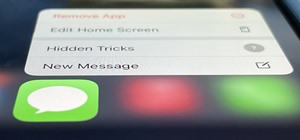 How To:
15 Hidden iMessage Features for iPhone You Probably Didn't Know About
How To:
15 Hidden iMessage Features for iPhone You Probably Didn't Know About
 How to Hack a Vending Machine:
9 Tricks to Getting Free Drinks, Snacks & Money
How to Hack a Vending Machine:
9 Tricks to Getting Free Drinks, Snacks & Money
 How To:
See Your iPhone's Actual Signal Strength for Cellular Reception
How To:
See Your iPhone's Actual Signal Strength for Cellular Reception
 How To:
Change a Phone's Coordinates by Spoofing Wi-Fi Geolocation Hotspots
How To:
Change a Phone's Coordinates by Spoofing Wi-Fi Geolocation Hotspots
 How To:
Create an Admin User Account Using CMD Prompt (Windows)
How To:
Create an Admin User Account Using CMD Prompt (Windows)
 How To:
Dox Anyone
How To:
Dox Anyone
 How To:
Crack Password-Protected Microsoft Office Files, Including Word Docs & Excel Spreadsheets
How To:
Crack Password-Protected Microsoft Office Files, Including Word Docs & Excel Spreadsheets
 How To:
Use Odin to Flash Samsung Galaxy Stock Firmware
How To:
Use Odin to Flash Samsung Galaxy Stock Firmware
 How to Hack Wi-Fi:
Stealing Wi-Fi Passwords with an Evil Twin Attack
How to Hack Wi-Fi:
Stealing Wi-Fi Passwords with an Evil Twin Attack
 How To:
Make Siri Say Whatever You Want Every Time You Connect Your iPhone to a Charger
How To:
Make Siri Say Whatever You Want Every Time You Connect Your iPhone to a Charger
 How To:
Hack Apache Tomcat via Malicious WAR File Upload
How To:
Hack Apache Tomcat via Malicious WAR File Upload
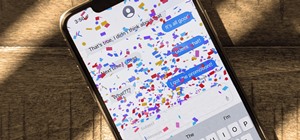 How To:
Trigger iMessage Effects with Just a Keyword
How To:
Trigger iMessage Effects with Just a Keyword
 Tutorial:
Create Wordlists with Crunch
Tutorial:
Create Wordlists with Crunch
 How To:
Make This Amazing 9-Layer Density Tower from Things Found in Your Kitchen
How To:
Make This Amazing 9-Layer Density Tower from Things Found in Your Kitchen
 How To:
Your iPhone's Status Bar Can Actually Be Customized — Here's How
How To:
Your iPhone's Status Bar Can Actually Be Customized — Here's How
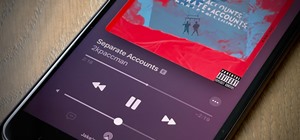 How To:
Use a Different Apple ID for Apple Music Without Using Family Sharing
How To:
Use a Different Apple ID for Apple Music Without Using Family Sharing
 How To:
Apple Has a Killer New Word Game Puzzle Called Quartiles Hiding on iOS 17.5
How To:
Apple Has a Killer New Word Game Puzzle Called Quartiles Hiding on iOS 17.5
 How To:
Turn Your Samsung Galaxy Smartphone or Tablet into a Second Display for Your Computer
How To:
Turn Your Samsung Galaxy Smartphone or Tablet into a Second Display for Your Computer
 How To:
Solve the Rubik's Cube faster with shortcuts
How To:
Solve the Rubik's Cube faster with shortcuts
 How To:
34 New Features and Changes for Your iPhone on iOS 17.4
How To:
34 New Features and Changes for Your iPhone on iOS 17.4
 How To:
Hack 5 GHz Wi-Fi Networks with an Alfa Wi-Fi Adapter
How To:
Hack 5 GHz Wi-Fi Networks with an Alfa Wi-Fi Adapter
 How To:
Host Your Own Tor Hidden Service with a Custom Onion Address
How To:
Host Your Own Tor Hidden Service with a Custom Onion Address
 How To:
Load Kali Linux on the Raspberry Pi 4 for the Ultimate Miniature Hacking Station
How To:
Load Kali Linux on the Raspberry Pi 4 for the Ultimate Miniature Hacking Station
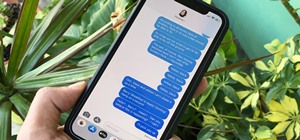 How To:
Annoy Your Friends on iMessage with a Barrage of Automated Texts
How To:
Annoy Your Friends on iMessage with a Barrage of Automated Texts
 How To:
Use Up Lettuce & Other Greens Before They Go Bad (Without Making Any Salads)
How To:
Use Up Lettuce & Other Greens Before They Go Bad (Without Making Any Salads)
 How To:
Use Android Without Any Google Apps or Services
How To:
Use Android Without Any Google Apps or Services