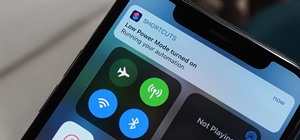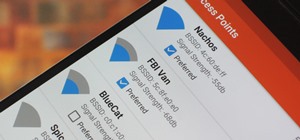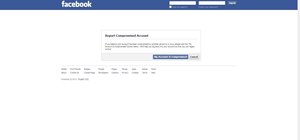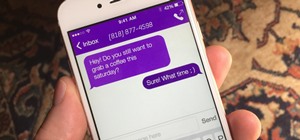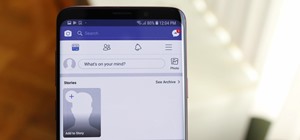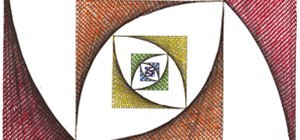In this Photoshop CS2 video tutorial you will learn how to use Quick Masking layers. Learn how to edit a quick masking layer, and how to combine image and mask together. Masks will always sit in the second channel of the layers'stack. Make sure to hit "play tutorial" in the to ...more
Seanshows us how to use the cloning feature in Adobe After Effects. The first step consists of moving two versions of his footage (video clip) into the time-line area. He then takes a single frame from his footage and saves it as a Photoshop layer and puts it into the time-lin ...more
This Adobe Photoshop tutorial is a demonstration of coloring technique using Photoshop CS2's layer masks, adjustment layers, and blend modes. Just like in a coloring book, you can use Photoshop to color in line art as shown in this video.
There aren't any words in the silent instructional tutorial video, but if you watch carefully, you'll learn the exact steps necessary to create a phenomenal looking shooting star or comment with nice looking special effects that are achievable in Photoshop. First you'll select ...more
This image editing software tutorial shows you how to create an artsy, textured sign in page for flush mount style albums in Photoshop CS3. Learn how to use the multiply blend mode to darken the image and bring out the texture of the texture layer in Photoshop.
Color correct your digital photos in Adobe Photoshop Elements! Whether you're new to Adobe's popular image editing software or simply looking to pick up a few new tips and tricks, you're sure to benefit from this free video tutorial from the folks at IT Stuff TV. For more info ...more
In this image editing software tutorial you will learn how to create clear plastic type or acrylic type effects in Photoshop. Learn how to use Layer Styles in Photoshop to great effect to create clear plastic or glassy type. Create clear plastic or acrylic text in Photoshop. C ...more
Create a really cool bling/gold effect in Adobe Photoshop using Layer Styles. Video tutorial by Barton Damer for Go Media.
Use the pen tool and layer masks in Photoshop to isolate an object so you can change the background.
In order to add a nice contrast punch to an image using Photoshop, go to your adjustment layer and click on the black and white adjustment layer. Then go to your "blend modes" and change it to "overlay". If you find that the effect is too harsh you can adjust your opacity sett ...more
This simple video tutorial shows how to make a single layer stencil on Photoshop. Learn how to take any image and digitally modify it to make a stencil for silkscreening, tagging, or even craft projects.
This tutorial shows you how to create a reflection of text or any object on a layer mask in Photoshop so that you do not destroy the original image or text.
This tutorial covers the very basic functions of using layers in GIMP photo editing software. A good tutorial for GIMP beginners, but if you know Photoshop or other layer based programs, you should skip this one.
See how to create molten images by adjust layer settings in Adobe Photoshop CS4. Whether you're new to Adobe's popular image editing program or a seasoned graphic design professional just looking to your bag of tricks, you're sure to be well served by this video tutorial. For ...more
This software tutorial shows you how to design a really graphical splash page in Photoshop. You will learn how to use the gradient tool, outer glow tool, paintbrush tool, and layer blend modes within Photoshop to create this graphical splash page.
In this Photoshop tutorial the instructor shows how to mask a photo to itself and produce a glowing effect. First open the image in the Photoshop tool and duplicate a layer and add another layer in between filling it with white. Now select and copy the whole layer. Add layer m ...more
In this software tutorial, Matt uses an artistic brush to make a pattern in Illustrator and then takes that pattern into Photoshop to use as a weathered layer effect. If you have a lot of custom Illustrator brushes you want to use in Photoshop, don't recreate them in Photoshop ...more
Outer glow? It's all about manipulating Photoshop layers independently from the layer they are attached to. Bert revisits the creation of "Lunch in Tiburon" and shows you how to use an often ignored feature in layer styles.
This tutorial shows you how to create a glowing ribbon in Photoshop using blend modes and layer styles. These methods can be applied to any object you want - not just a ribbon.
This video shows you how to edit textures of 3D objects and how to apply layer style effects to them using Photoshop CS3. This is a great video for anyone that has to work with alot of 3D models in their compositions. Edit textures for 3D models in Photoshop CS3. Click through ...more
Learn how to edit a picture to alter the color of the sky using Photoshop's selective color adjustment layer. This tool allows you to change a color in a photo. A good example of what this tool can do is to change a sunset to a sunrise in a photo. To begin with, you will need ...more
This is a tutorial in Adobe Photoshop CS2 demonstrating primarily the use of the quickmask tool to make precise selections of organic shapes. Other topics covered include adjustment layers and layer masks. So watch and learn how to enhance photos using quickmasks, layer masks ...more
In this how-to video, you will learn how to reduce freckles in Photoshop. This is useful for editing people who have a lot of freckles. First, open the file in Photoshop and copy the background layer. Apply a Gaussian blur to the layer. Adjust it so that the freckles are no lo ...more
The video shows us how to create a dreamy effect in Photoshop. Firstly load the image in the Photoshop and then unlock the layer by double clicking on the layer, press unlock and OK. Now make sure your background and the foreground are black and white respectively and if it’s ...more
If you're not much of a drawer, you can still get the look of a detailed drawing simply by taking a picture and using Photoshop's tools and filters to transform it into something that looks drawn by hand. Video: . There are actually many ways to do this, but in this how-to, we ...more
This tutorial explains how to create a multi colored eye effect. First open the image in Photoshop and unlock the layer. Make a selection of the eye with either the lasso, magnetic lasso or pen tool. If you are using the pen tool, like in the tutorial, right click and choose m ...more
Using a Vector Smart Object made in Illustrator allows you to keep your type layer fully editable and updating automatically from Photoshop. Use vector smart objects in Illustrator. Click through to watch this video on layersmagazine.com
Tagging real walls can get you in a lot of trouble. So why not let out your creative urges in Photoshop? This Photoshop CS3 tutorial shows you how to make digital graffiti on a digitally made brick wall. Watch and learn how to use layer effects and lighting to create graffiti ...more
Using Photoshop CS2, we demonstrate how to take facial features from one photograph and drop them into another. Learn how to use layer masks to do some creative face swapping in Photoshop CS2.
In this tutorial, we learn how to create a warm grunge background in Photoshop. First, create a large circle on a burnt orange background in Photoshop. Now, go to layer, adjustment layer, then levels. Hit "ok" then the level's adjustment layer will be masked. Now, go grab the ...more
Short and sweet Photoshop "how to" for utilizing the Invert Adjustment Layer as a means to achieve a color infra red effect. Tutorial also shows you how to make an action of this process so you can simply click a "play" button to achieve it on any color image.
The tutorial shows you how to make a professionally looking Google Chrome logo in Photoshop CS4. To start, download the Google Chrome logo, as well as an Earth picture, in a Zip file from Inteltuts. Next, open the logo file in Photoshop CS4, turn the white background layer int ...more
In this Photoshop tutorial, learn how to convert regular photos into works of art that create a painted on effect. By using the right brush tool, a regular picture can be made to look as though it was painted onto a canvas with real brush strokes. This tutorial shows us how to ...more
Have you ever worked with Photoshop and Fireworks at the same time? This video shows you how to import files from Photoshop into Fireworks. It also goes over maintaining layer hierarchy, XMP data, layer styles, and blending modes. Check out this cool video created by Tom Green ...more
Multilayer stencils require a little bit more planning than a single layer, but are still easy to make, especially with the the help of Photoshop. Watch this video tutorial and learn how to digitally modify an image to create a multilayer stencil.
Forget to put on lipstick before a photo? Or perhaps you want to spice up an old photo of someone you love. Well their is a way, as 4YouTutorial demonstrates step by step using Photoshop CS4. First upload a photo or image into Photoshop. Next access your Photoshop layers and d ...more
Removing/adjusting any odd shape in Photoshop is a pain in the ass. But it probably doesn't get more complicated than cutting out hair. Whether you need to trim a bit off that fro or just want to fix your hairstyle, check out this Photoshop tutorial to learn how to cut your ha ...more
For video post-production, Photoshop CS3 Extended now includes video-format and layer support to edit video files frame by frame. The resulting video can then be exported to a variety of formats including Flash. In this Photoshop CS3 video tutorial you will learn how to create ...more
Pioneered by Rufus Butler Seder in his popular children's picture book Gallop!, and ably demonstrated by WonderHowTo favorite brusspup in the video below, "scanimation" refers to a novel (but distinctly old-timey) technique for cramming multi-frame animations onto a single she ...more
It is a tutorial that how to make an ice text effect on Photoshop. First create a new layer select paint bucket tool switch black color and paint the layer now create an other layer, choose type tool then switch the white color and create a text "ice text" after go to layer pa ...more
Open the Adobe Photoshop program. Choose a picture with a head shot. This maybe something that is already in your pictures folder on your computer, downloaded from the internet or transferred from your flash drives, and those photos you may have scanned and saved in your comp ...more
Surprisingly, in single layer mode the Eraser Tool doesn't really erase. Part one of this Photoshop podcast covers Eraser Modes and Background Colors. Part two covers the other Eraser Tools include the Magic Eraser and Background Eraser. And these eraser tools really do erase. ...more
See how to create a multi-layered image in Photoshop Elements with your subject in the foreground so you can see your results in real-time. This tutorial shows you how easy it is to work with multi-layer images in the Cut it Out feature of the Essentials 2 plug-in for Photosho ...more
This video shows you how to form an eye-catching border around any photograph by placing a photo within (or on top of) itself using Photoshop. The process includes duplicating the image, adding a layer mask, adding an inside layer stroke and drop shadow, changing hue or satura ...more
This video describes how to create an easy glossy button in Photoshop. This is done by "simpleretouch.com" website. First select the "Ellipse Tool" from the Photoshop tool bar and then drag it on the layer; it will give the ellipse shape in the layer. Select the "Blending opti ...more
This Photoshop tutorial explaine the simple use of Match Color Adjustment in any version of Photoshop. Before starting this tutorial please create a .PSD file and add at least a dozen or more high res, high quality, vivid color photos and place each photo into it's own layer i ...more
In this video tutorial you will learn to create an aqua sphere effect using Photoshop. You will use a lot of Layer Style setting to achieve the effect. Do follow the screen closely as there is no accompanying narration. Part 1 of 2 - How to Create an aqua sphere effect using P ...more
Need help getting started on this week's WTFoto Challenge? Look no further! In this tutorial, I will teach you how to create simple chalk symbols and writing in Photoshop. So read through this post and try it out yourself—or I'll tell your cousin what you said when you were dr ...more
Advance Photoshop shows viewers how to make the Photoshop CS3 icon in Photoshop. First in Photoshop go to File and then click New. Make a new blank at 500 x 500 pixels. Go to your layer button and create a new layer. Next, go to your rectangular marquee tool, hold down shift, ...more
Howard demonstrates how to control sharpening on your image in Photoshop. First, you want to copy your layer by dragging to down to the new layer icon at the bottom of the box. Next, go up to the menu bar at the top of the screen and click Filter, select Sharpen, and go to Uns ...more
Think locally, not globally. Learn how to selectively blur the background of an image while keeping the subject in focus by using a layer mask. Selectively blur parts of an image in Photoshop. Click through to watch this video on layersmagazine.com
In this how to video, you will learn how to get rid of shine using Photoshop. This is useful if you took a picture using too much flash, causing shine to appear on the faces of those in the photo. First, open the image in Photoshop. Duplicate the background layer. Select the c ...more
In this tutorial CreativeIceDesigns shows you how to make really cool electricity text effect by using Photoshop. To do this you need to open Photoshop and create new document. Layer will be black. Go to Type tool and type the word which you want to give effect. Now duplicate ...more
River City Graphix Tutorials demonstrates how to make a reflection in Photoshop. First, fill the background layer with black. Then, select the text tool and a color of your choosing. Type the words that you would like to reflect. Next, duplicate the layer to make a copy of the ...more
This video creates glossy/glassy plastic looking shapes in Photoshop CS2. See how Al Ward experiments with the layer style to get different effects. Learn also how to create custom styles for use later in the future.
Have you ever tried to erase the background on an image so you can use the object image to layer with another document? You can do it in Adobe Photoshop, but if you don't know what you're doing, it could take hours… days to extract that image you want. But with Photoshop Eleme ...more
In this video, we learn how to create tiny planets in Photoshop. First, unlock your background layer and create a line in the middle of the image. Now, select the bottom that is underneath the line and drag it down to the bottom of the canvas. After this, make your image into ...more
In this video tutorial, viewers learn how to enhance an image in Adobe Photoshop. Begin by duplicating the layer by press the Control and J buttons. Then change the blending mode to Soft Light. Now press the Control and M keys to open Curves, and drag the curves up to brighten ...more
In this Photoshop tutorial the instructor shows how to create a dollar sign button in Photoshop. Open Photoshop and select the ellipse tool and make a around shape. Now open the layer select the layer tool. Now open the gradient editor and make a gradient as shown in the video ...more
In this how to video, you will learn how to create an animation with pictures using Photoshop. First, open an image in Photoshop. Double click the layer to unlock it. Next, open another picture in the program. Select and copy the first image, then paste it into the second imag ...more