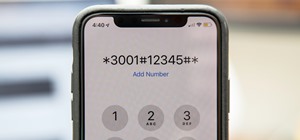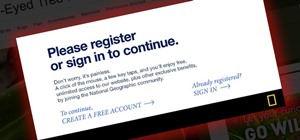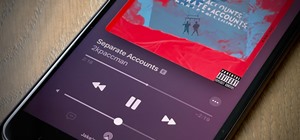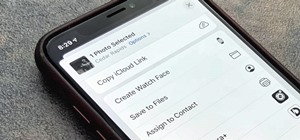Every Apple computer running Mac OS X comes with a handy application called Terminal… MacBooks, MacBook Pros, Mac Pros, iMacs, etc. They all have Apple Terminal, and it can be found in your Utilities folder in Applications. Which means you can use it. Terminal is an emulator ...more
Gary Rosenzweig takes a look at the Leopard finder and discovers some handy functionality and shortcuts. Part 1 of 4 - How to Use the Mac OS Leopard Finder. Part 2 of 4 - How to Use the Mac OS Leopard Finder. Part 3 of 4 - How to Use the Mac OS Leopard Finder. Part 4 of 4 - ...more
In this how to video, you will learn how to install Mac OS X on Windows XP. First, download and open PearPC. Also make sure you have the Mac OS X CD or installation files on your computer. Next, select edit and navigate to the Mac OS X file. Click okay and then press configure ...more
This shows how to install Mac OS X on Intel/AMD PCs as a dual boot with Windows. Part 1 of 2 - How to Dual-boot Windows XP and Mac OS X on a PC. Part 2 of 2 - How to Dual-boot Windows XP and Mac OS X on a PC.
New to the Mac OS X platform? If you've just switched platforms, you'll want some help accimating to your new operating system. In this tutorial, you'll learn how to use the OS X dock as well as how to use and manipulate windows in Mac OS X. For more on getting to know the Mac ...more
Check out this informative video tutorial from Apple on how to organize your Mail in Mac OS X's Mail. See how to sort messages with rules, create smart mailboxes, and comlpletely organize your mail. Mac OS X. It's what makes a Mac a Mac. Mac OS X is the world’s most advanced ...more
Check out this informative video tutorial from Apple on how to use the basics of Mac OS X Mail. See how to set up mail with your email accounts, compose messages, add attachments, view attachments with Quick Look, and search through Mail. Mac OS X. It's what makes a Mac a Mac. ...more
Check out this informative video tutorial from Apple on how to use the basics of the Mac OS X Finder. Learn about the Finder basics, the Sidebar, view buttons, and Quick Look. Mac OS X. It's what makes a Mac a Mac. Mac OS X is the world’s most advanced operating system. Built ...more
Check out this informative video tutorial from Apple on how to do more with the Sidebar in the Mac OS X Finder. Learn about the Sidebar devices, the Sidebar shared, the Sidebar places, and the Sidebar search for. Mac OS X. It's what makes a Mac a Mac. Mac OS X is the world’s ...more
A quick demonstration on how to change a folders icon in Mac OS X.
The World Wide Geek demonstrates how to format an external hard drive for Mac OS X. External hard drives are usually formatted for windows. To change the format, you will need to use the disk utility option. Access the disk utility by going to finder and clicking on applicatio ...more
Maybe you don't have Mac OS X Lion yet, but you can dress Snow Leopard up just like it with this Lion theme. Watch the video to learn how to get a Mac OS X Lion theme on your Mac Snow Leopard machine.
This is a really simple video guide on how to install Hackintosh OSx86 (Mac OS X) on a PC. OSx86 is a portmanteau of OS X and x86, a so-called collaborative hacking project to run Mac OS X computer operating system on a non-Apple brand personal computer, with x86 architecture ...more
Do you constantly change your audio levels on your Mac for each device? Isn’t it a pain to go into the preferences, click on sound, then select your sound source and manage your levels? SoundSource from Rogue Amoeba makes this task easy and fast! Learn how to use SoundSource t ...more
Insterested in checking out the developer's preview of the newest Mac OS, Lion? Watch this video to learn how to install OS X 10.7 Lion using uTorrent Software. You'll be able to get an early look at the new Mac OS.
If you need to extract audio from video files or sections of audio from larger audio files, then Snapper is the application for you. Easily drag sections of audio in a file and drop them to your desktop to create mp3 files. Learn how to use snapper to edit MP3 files quickly in ...more
This video tutorial shows you how to make your Vista look like Mac Os X To make Windows Vista look like a Mac Os X using Vista Glazz Application: * Open a internet browser using any search engine, then download the Vista Glazz application. * Install it and in the start menu s ...more
If you hide the dock in your Mac, it might be troublesome to switch between open applications. This video shows you how to easily switch between open applications in Mac OS X by using a keyboard shortcut. It's a very cool trick especially for Mac newbies! Easily switch between ...more
Wondering how to create an app bundle in Mac OS X? In this two-part video tutorial series, you'll learn how to create an application that is completely self-contained and is drag-and-droppable/relocatable. Frameworks, PlugIns, and Resources are embedded in the .app bundle, thu ...more
Watch this software tutorial video to learn how to use the Quick Look feature on Mac OS X Leopard to preview files very quickly. Mac OS X Leopard's Quick Look feature will be easy to use after you've watched this how-to video.
This video tutorial from knif3r2 shows how to install and run Mac OS Leopard on PC using Virtual Machine. For this you will need uTorrent client (http://www.utorrent.com/ ), Daemon Tools Light, Mac Os X .iso file (http://www.mediafire.com/?dhbxnndmznw ), Virtual Machine (ht ...more
Apple has announced that Mac OS X Lion will only be available as a download from the App Store. But what if you don't have high speed internet? You'll want to watch this video to learn how install Mac OS X Lion on an SD card.
Warning: this video presents a complicated bit of computing, and it is not recommended for any noobs. If you are trying to set up your hackintosh with Mac OS X Lion, watch this video. Downloads: archive and Mac OS X Lion
Can't decide if you prefer Windows or Mac OS X Snow Leopard? You don't have to! Check out this video to learn how to use Virtualbox to install Mac OS X on your PC. Follow all of the instructions in the video.
Have you ever wanted to take a screenshot of your desktop to use in a presentation or to send to a coworker? In this video tutorial, Mac Genius Joy will show you how to take a picture of all, or part, of your screen with the Mac OS X key commands. For more, and to learn how to ...more
You may have many files in a folder that you have recently been working on using your Mac OS X computer. Sometimes it's hard to pick the correct file to open and work with. In this video tutorial, you'll learn how Mac OS X Leopard's Quick Look featuer will help you solve this ...more
Whether it's a small business or a work group inside a large corporation, all members need access to the same materials in order to work effectively. Mac OS X server makes it easy for groups to collaborate and communicate through their own Wiki-powered Internet website. To lea ...more
If you want to get more practical use out of your PSP, learn how to apply Mac OS, Windows Vista, and XP easily and within minutes by a few simple clicks of a button. Put Mac OS, Windows Vista and XP on your PSP. Click through to watch this video on tricklife.com
Admit, you're curious. You want to know just what does it take to make a virus for the Mac OS X operating system. Check out this video to learn how to write a harmless virus for computers running Mac OS X.
Nostalgia sometimes gets the best of us—hence the reason we geek-out when we see emulators for SNES on Apple devices or N64 on Android. The excitement lies in getting our hands on classic video games and their respective systems, but older computer operating systems are also ...more
Apple may have made Mavericks more accessible to Mac users everywhere at the fair price of zero dollars, but unfortunately, they made it trickier to create a bootable install drive of the Mac OS X 10.9 operating system. Don't Miss: How to Create a Bootable Install Drive of 10 ...more
If you've been testing out the Mac OS X Yosemite preview, you already know that Mac OS X 10.10 has a ton of cool under-the-hood tweaks and optimizations. One of the most noticeable changes for me has to be the new flatter look and "Dark Mode," which changes most UI elements fr ...more
Apple announced the successor to Mac OS X Mavericks at their Worldwide Developer's Conference 2014, and it's called Yosemite. Named after California's Yosemite National Park, it will be available as a free upgrade from the Mac App Store for everyone this fall. If you want to ...more
In this video tutorial, viewers learn how to use Spotlight to find files in Mac OS X. To activate Spotlight, click on the blue magnifying glass icon in the top right corner. Then type in the term to search. Spotlight will display all the documents and files that match your sea ...more
If you're a recent convert to Mac OS X, you should acquaint yourself with the Mac Trash Can. This helpful video tutorial from MacMost will help you to develop good file management habits. The Trash in Mac OS X is a failsafe device to prevent you from accidentally deleting ite ...more
PowerBook Medic is the ultimate resource for Mac computers and electronics repair. They have helpful tutorials on most Apple products including the MacBook, MacBook Pro, PowerBook, iBook, iPhone, iPod, and more, covering topics from disassemblies, to RAM upgrades, to replaceme ...more
A helpful feature of Mac's OS X operating system is the "Finder". With the Finder you can view everything on your computer and organize things. You can also use Finder to drag and drop files, install programs, search for things, keep your personal files in folders and check ou ...more
This home-computing how-to offers instructions on how to modify icons within the Mac OS X dock, in your finder, and on your desktop. It's quite easy once you know how to go about it. So easy, in fact, that this free video tutorial can present a complete, step-by-step overview ...more
Tidy desktop, tidy mind. Wish your Apple Mac OS X desktop were cleaner than it presently is? Straighten things out with this guide. It's easy! So easy, in fact, that this home-computing how-to from the folks at Butterscotch can present a complete, step-by-step overview of a nu ...more
Are you forever refreshing your email? Do you wish you could reclaim that time? With Growl, a free Mac OS X notification extension, you can. Learn how with this video tutorial from MacMost. The free Mac OS X extension Growl allows some of your applications to send you screen ...more
A PDF file is a great way to share your documents with anyone. Both Macs and PCs can read them and it's very easy to create them in Mac OS X. From any application that you can print from, go to File–Print–which will open up the print dialogue box–and find the PDF button in the ...more
Do you want to change the login wallpaper on your Mac OS X? It is as simple as replacing an image in the file system. First, open the File Explorer. Select your hard drive from the Devices tab. Click on the System folder. Click on the Library folder Find the CoreServices fold ...more
While you may not have loads of secret files hiding on your computer, there might be one or two items that need a little extra security, like a file of website logins or a folder of risqué photos. Mac OS X does have FileVault as a good security option, which uses XTS-AES 128- ...more
Since the new Mac OS X 10.11 El Capitan is brand new, I recommend installing it on a separate partition on your hard drive. This will keep your current Yosemite system safe from harm, and will let you easily switch back to it should El Capitan become unusable for any reason. ...more
Need a primer on how to use the Software Update feature within all versions of Mac OS X? This Mac user's guide from the folks at Mac Most provides just that. For more information, including detailed, step-by-step instructions, and to get started automatically updating your sof ...more
Mac OS X has convinced many traditional PC users to switch platforms. While Windows 7 may do something to stem that tide, a lot of you PC users reading this have probably thought about switching right? If you have, watch this video. It will give you a PC-user centric rundown o ...more
If you're a Mac user, you know the keys to the castle are literally knowing how to use the shortcuts and hot-keys. But, what if you don't like the predefined OS X setup? Well, simple answer, change them. This is a quick guide to remapping any keyboard shortcut in any applicati ...more
If you want to protect your children from seeing something you don't want them to see, and they happen to be using Mac OS X, take a look at this walkthrough on how to set up parental controls on their Mac computer.
Want to turn on Mac OS X's simple Finder feature? It's easy! So easy, in fact, that this Apple accessibility guide can present a complete walkthrough of the process in just over a minute and a half. For details, as well as to get started enabling the Simple Finder interface yo ...more
Have trouble finding the Mac OS X mouse cursor? With the freeware application Mouse Locator, it's easy! So easy, in fact, that this Apple accessibility guide can present a complete walkthrough of the process in just over a minute and a half. For details, as well as to get star ...more
When it comes to closing applications in Mac OS X, there are more options available than just clicking the little red circle in the left-hand corner of an application window. There are, in fact, 10 different ways in which a person can quit an app. And this handy home-computing ...more
Want to delete your Pro Tools user preferences in Mac OS X Snow Leopard (10.6)? Whether you're new to Digidesign's Pro Tools 8 or simply looking to pick up a few new tips and tricks, you are certain to benefit from this free software video tutorial, which presents a complete o ...more
One of the many new features in Mac OS X Lion is the new Launchpad utility. Launchpad allows you to gain access to all of your apps quickly by showing an overlay on the screen with several different icons. You can organize the icons into different catagories such as "Music" an ...more
Interested in creating and using custom desktop backgrounds in Mac OS X Snow Leopard? It's easy! So easy, in fact, that this home-computing how-to from MacMost can present a full overview of the process in about x minutes. For more information, including detailed, step-by-step ...more
Windows 7 is fairly similar to Mac OS X out of the box. But what if it's not similar enough for your tastes? Then you follow this free video guide, that's what: with its help, you'll learn how to use Snow Leopard-style file stacks on Microsoft Windows 7 desktop. For complete i ...more
Gary Rosenzweig looks at various methods for printing lists of files in folders in Mac OS Leopard: downloadable applications, using the Terminal, and simple copy and paste methods.
In this clip, you'll learn how to use the quickly lock the screen of an Apple Mac OS X computer with the Shift + Control + Eject keyboard shortcut. For more information, including a complete demonstration and detailed, step-by-step instructions, watch this helpful home-computi ...more
Want to use the VoiceOver speech recognition tool to access the Mac OS X dock? It's easy! So easy, in fact, that this Apple accessibility guide can present a complete walkthrough of the process in just over a minute and a half. For details, as well as to get started using Voic ...more
Want to run Windows Vista or 7 on your Apple computer without having to install Bootcamp? With virtualization software like Parallels, it's easy! Learn how to run Microsoft Windows within Mac OS X with this free video tutorial from the folks at CNET TV. For specifics, and to g ...more
In this tutorial, we learn how to use the Terminal to change the default file format of screengrabs taken on an Apple computer running the Mac OS X operating system. It's an easy process and this video presents a complete guide. For more information, including a full demonstra ...more