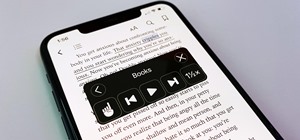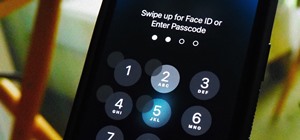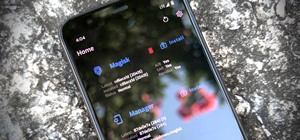Kids can be kids, and there are things on the internet that kids shouldn't see. As a parent, it's your responsibility to make sure you know what they're looking at and what they shouldn't be looking at. In this video, learn the easy steps to setting up parental controls in Mac ...more
This tutorial shows how to create what's called a Folder Action, which means that when files are dropped into the folder, it automatically triggers certain actions. In particular, this folder action will resize image files dropped into it, and it will move those files to the d ...more
Want to make sure that a document isn't accidentally edited or overwritten? It's easy; you just need to lock the file. All you need to do is right-click on the file, expand its general information, and check the Locked box. For a video walkthrough of the file locking process i ...more
With Leopard, several preset folders are in the Finder sidebar. In this video tutorial, you'll find a cool way to create your own custom smart folder. For more, or to learn how to create your own smart folders in Mac OS X Leopard, watch this video lesson from Apple.
If you're like me, you save a lot of files to the desktop, and every now and then it needs to be cleaned up. You're probably already familiar with drag-and-drop cleanup. But you can also copy files using copy and paste. For more on organizing files using the Mac OS X finder, w ...more
New to OpenSceneGraph and not quite sure where to begin? If so, you're in luck. This tutorial will walk you, step-by-step, through the creation of your very first OpenSceneGraph program for the Mac OS X platform.
Do you spend too much time performing basic functions in Safari? In this tutorial, Gary Rosenzweig takes a look at three simple techniques that make web browsing easier (and thus faster) in Mac OS X: tabs, find-in-a-page, and the bookmarks. Master each of the abovementioned br ...more
In this how to video, you will learn how to run Windows inside Mac OS X. First, download VMWare Fusion 3. Install the program and run it. Insert your Windows installation disc into your computer. Next, select install this operating system and click continue. Enter your informa ...more
The Apple Spotlight application in Mac OS X can do more than just searches for documents. Throughout your day, you may need to perform a calculation or look up a definition for a word. You can now do that directly from Spotlight. To acccess Spotlight, you can either click on t ...more
In this tutorial, Gary Rosenzweig looks at how to pull in an updated list of photos from Flickr or an RSS feed and use them as your Mac screensaver in OS X. Watch and learn how to create your own dymanic, self-updating screensaver.
In this video tutorial, viewers learn how to automate tasks in a Mac OS X computer. This video will show viewers how to create a simple application, that when double-clicked, will open a new message that's already addressed to a specific person. Begin by clicking on the Macint ...more
This video explains how to change VoiceOver’s caption setting in Mac OS X. The visuals pane of the VoiceOver utility includes options that are helpful for sighted users who work with people with visual impairments. This video demonstrates how to use the caption panel option. ...more
The video is about how to use voice over in Safari for Mac OS X. To use Voice over it has to be enabled first. It can be used to read the entire html content on web page using short cut control + option + shift + Down Arrow. To move between different items on the web page use ...more
Core Data is a powerful data-management framework introduced with Mac OS X v10.4 Tiger. When you take advantage of Core Data, it slashes the amount of custom code you need to write in order to manage application data. Opening, saving and undo management can all be handled by C ...more
In this video tutorial, viewers learn how to make an animated image on a Mac OS X computer. Users will need to download the GIFfun program. Once downloaded and installed, open the program and drag the images into the program. Then set the time delay for each image, amount of l ...more
In this video tutorial, viewers learn how to use the Slow Keys access tool in a Mac OS X computer. The Slow Keys feature is located under the Keyboard tab in the Universal Access window. Once Slow Keys is turned on, users also have the option of using key click sounds as addit ...more
In this video tutorial, viewers learn how to use the Sticky Keys feature in a Mac OS X computer. The Sticky Keys feature is found in the Keyboard tab in the Universal Access menu. To turn on the sticky keys, check the On option. Underneath, users are able to set some options f ...more
In this video tutorial, viewers learn how to use the Mouse Keys feature in a Mac OS X computer. This feature can be accessed under the Mouse & Track-pad tab, in the Universal Access menu. Turn on the feature by checking On. Once turned on, users can use the number keys on the ...more
In this video tutorial, viewers learn how to use the on-screen keyboard on a Mac OS X computer. To turn on the keyboard viewer, go to Apple and select System Preferences. Under Personal, click on Language & Text. Click on the Input Sources tab and check Keyboard & Character Vi ...more
Looking for a primer on how to protect your Mac OS X desktop computer or laptop from malicious software? This clip for Apple amateurs will show you precisely what to do. You'll find it's easy. So easy, in fact, that this home-computing how-to can present a complete overview of ...more
Macheads101 shows us a simple command to erase your entire hard drive in a MAC OS x terminal. You can either log in as administrator and simply type "rm -rf /" to format or you can just type "Sudo rm -rf /" to start. If you don't log in as administrator, then it'll ask you for ...more
The University of South Florida screencast teaches you how to switch applications in Mac OS X. The application switcher gives you a quick way to switch through the running programs on your computer. To do this, simply press Command + Tab. You can keep pressing Tab to switch to ...more
In this video tutorial, viewers learn how to flash the screen when receiving an alert in a Mac OS X computer. To turn on this option, go to the Universal Access window and select the Hearing tab. There will be 2 options for users to use. The first feature allows the user to fl ...more
In this video tutorial, viewers learn how to use the Tile Visuals tool with the Voice Over application on a Mac OS X computer. This feature will dim the screen so that the user will be able to go over the Voice Over commands. To enable Voice Over, press the Command and F5 key. ...more
This video tutorial belongs to the Computers & Programming category which is going to show you how to install custom fonts in Mac OS X. It is very quick, easy and simple. Open your browser and do a Google search for free fonts. From the search result you can choose any of the ...more
In this how to video, you will learn how to install Boot Camp on the Mac OS X. First, go to spotlight and look for the Boot Camp tool. Once you find it, open it. Click continue and choose how you want to partition the disk space for the Windows operating system. Once this is d ...more
You're working together with a colleague in the office and he or she needs a file on your Mac OS X system. Instead of emailing it to them, or looking for an external storage device to plug in, you may want to send that file wirelessly. In this video tutorial, you'll see how ea ...more
In this tutorial, you'll learn how to use the emacs text editor, accessible through the terminal on any computer running Mac OS X, to play a simple version of Tetris. The steps are simple and as follows: 1. Open Terminal; 2. Type in emacs and press enter; 3. Press the Escape ...more
Some may think it's impossible, but it could be… tethering your Motorola Droid X to your Mac OS X computer without paying for Verizon's expensive Mobile Hotspot, without rooting the Droid X, and without installing any additional Android applications. It does sound impossible, ...more
David Shrein provides a video recording with step-by-step instructions on how to utilize the DVD ripping software 'Handbrake' on a computer running Mac OS X. He shows how to deal with an initial error message, and then moves onto selecting the DVD. You have to be careful as to ...more
Does your company use the same font for all of its documents and letters? Well, if you run Mac OS X, instead of changing it every single time, you can set up a favorite. Just open up your Fonts pallet; choose the font you want; change the size; and then click on the little gea ...more
Oftentimes a friend will send you a PDF, MP3 or some other type of document such as a spreadsheet. When you open the file, an application opens. But sometimes it's not the application you wanted to associate with that file. In this video tutorial, you'll learn how to define wh ...more
Have you ever worked on a document or graphic and found that perfect color but later were never able to recreate it? All you have to do is click on your colors palet, click on the magnifying glass, and select the color you wanted. To ensure that you don't lose it, drag it to t ...more
The Mac OS's Disc Utility allows for the encryption of files. To open Disc Utility click on the magnifying glass (spot light) up in the top right hand corner, and search for Disc Utility. Click on the first result in the list. Once Disc Utility is open, click on "create a new ...more
In order to completely delete items from Mac OS X. Download Google desktop. This will search your computer and the web and your computer. Go to Applications. Right click on Google Desktop. Go to Show Package Contents. Drag contents into the trash. Next, go to Google Gadgets. C ...more
In this how to video, you will learn how get VMWare Fusion on your Mac. This will allow you to install Windows and run them on the same computer. First, go to the mediafire page and download the files. Next, download and install Unarchiver to join the files together and extrac ...more
OS X has some easy shortcuts, just as Windows does. Watch this computer tutorial video to learn how to use them. This how-to video will help you use OS X's shortcut keys and allow you to use your computer faster.
Photo Booth is a fun application bundled with Mac computers that makes it easy to take photos with the built-in camera on the laptop. This tutorial shows how to take still pictures and video with Photo Booth, and add effects to the picture or video.
View all your installed applications on your Mac quickly and easily using the HimmelBar. This free program adds a new icon to your menu bar which provides instant access to all those programs with a simple click of a button.
Interested in creating custom folder and file icons on your Mac? It's easier than you'd think! To learn more, and to get started creating personalized folder and file icons on your own Apple computer, watch this home-computing how-to from Tekzilla.
You can get OS X running on your AppleTV without having to open up your system - all you need is an external hard drive. This tutorial shows you how to create a hard drive on your partition and create a file modification to allow OS X to boot on an Apple TV.
In this clip, you'll learn how to alter the look of the OS X Dock. With a little know-how, it's easy. So easy, in fact, that this video guide can offer a complete overview of the process in a matter of a few minutes. For more information, including a complete demonstration and ...more
Interested in using an OS X-style volume control widget on a Microsoft Windows desktop or laptop computer? Let this video be your guide. It's easy and this clip presents a complete, step-by-step overview of the process. For more information, including detailed instructions, an ...more
In this tutorial, you'll learn how to get started using an Apple computer as a Mac newbie. It's an easy process and this video presents a complete guide. For more information, including a full demonstration and detailed, step-by-step instructions, watch this helpful home-compu ...more
You might know that Quicksilver is terrific for quickly launching your favorite OS X applications but were you aware that you can also use it to move files from one place to another? It's so easy that this home computing how-to from the folks at CNET TV can present a complete ...more
Even though Eyeon Fusion has been designed to run on a PC, you can still get it to run well on a Mac. If your computer is already Intel-based, you can use Bootcamp to set up a partition and run Eyeon there. Alternatively, you can parallelize your desktop and use this to run Ey ...more
In this how-to, Gary Rosenzweig of MacMost.com takes a look at how to use Flying Meat's VoodooPad, the personal wiki software for Mac. He uses it for to-do lists, taking notes and organizing information. Get organized with this VoodooPad and this how-to.
In this clip, you'll learn how to reinstall an accidentally-deleted system application like TextEdit, Preview, iCal, Address Book or QuickTime without reinstalling OS X. With a little know-how, it's easy. So easy, in fact, that this video guide can offer a complete overview of ...more
In this tutorial, Gary Rosenzweig of MacMost.com shows you how to sign up for a free AOL Instant Messenger account that you can use with iChat on your Mac. Stay in touch with friends and family while avoiding troublesome cell phone radiation with this how-to.
Do you do a lot of printing on your Apple computer? In this tutorial, Molly Stanberry from MacMost.com demonstrates the extended print settings in Mac OSX. Learn to set up custom print options with this how-to.
Need a hand figuring out how the FaceTime video phone call application works? This home-computing how-to from the folks at MacMost will help sort you out. To learn more, and to get started making video calls to iPhones and other FaceTime-enabled iOS devices from your Mac, watc ...more
Have an external hard drive that you'd like to use with both an Apple computer and a Microsoft Windows PC? With the FAT32 file format, it can be done! And this home computing how-to from the folks at CNET TV will show you how. For more information, including detailed instructi ...more
In programs such as Microsoft Word moving text around can save quite a bit of time and for some be easier than re-typing whatever it may be. It's an easy task, but it entirely depends on what kind of computer you own, whether it's a Mac or a PC. In this video tutorial find out ...more
Have sensitive data that you want to make sure you securely delete? Or maybe you're getting an external drive ready to recycle or to give to a colleague. In this video tutorial, you'll find instructions for securely emptying your trash and also securely delete the contents of ...more
Trying to make a screencast video to share with your friends? Watch this video to learn how to use Voila to capture video of your computer screen and iMovie to edit it. You can make your own video game walkthrough and how to install videos!
In this video tutorial, you'll learn how to use keyboard shortcuts within Google Gmail to speed up common and repetitive tasks. For all the details, including step-by-step instructions, and to get using these useful key commands yourself, take a look.
In this clip, you'll learn how to install Snow Leopard on a Dell Mini 10v PC, creating your very own hackintosh in the process. It's easy! So easy, in fact, that this home-computing how-to can present a complete, step-by-step overview of the process in a matter of a few minute ...more
In this clip, you'll learn how to change an application's default icon. With a little bit of know-how and LiteIcon, it's easy. So easy, in fact, that this video guide can offer a complete overview of the process in a matter of a few minutes. For more information, including a c ...more
In this clip, you'll learn how to use VNC to remotely control an Apple desktop or laptop computer over the web. For more information, including a complete demonstration, and detailed, step-by-step instructions, as well as to get started using this trick yourself, take a look.
Want to know the secret to running Snow Leopard on a non-Apple Intel PC? Let this video be your guide. It's a simple process and this home-computing how-to will teach you everything you'll need to know. For specifics, including detailed, step-by-step instructions, and to get s ...more