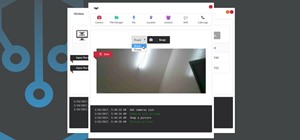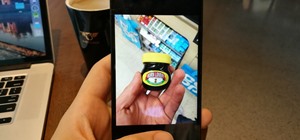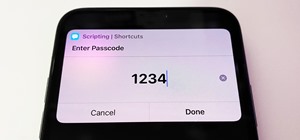In this tutorial, we learn how to set up and use custom key commands on an Apple computer running the Mac OS X operating sytem. It's an easy process and this video presents a complete guide. For more information, including a full demonstration and detailed, step-by-step instru ...more
In this clip, you'll learn a trick for reading and writing NTFS data on an Apple computer running Mac OS X. With NTFS-3G, it's an easy process and this video presents a complete guide. For more information, including a full demonstration and detailed, step-by-step instructions ...more
In this clip, you'll learn how to create a Recent Applications stack on an Apple computer running Mac OS X 10.6 (Snow Leopard). With a little bit of know-how, it's easy. So easy, in fact, that this video guide can offer a complete overview of the process in a matter of a few m ...more
In this clip, you'll learn how to use Dashboard widgets directly from your Apple Mac OS X desktop. With a little know-how, it's easy. So easy, in fact, that this video guide can offer a complete overview of the process in a matter of a few minutes. For more information, includ ...more
In this clip, you'll learn how to configure multiple wireless routers to work in tandem on a Mac OS X computer. With a little know-how, it's easy. So easy, in fact, that this video guide can offer a complete overview of the process in a matter of a few minutes. For more inform ...more
In this clip, you'll learn how to set up and receive new email notifications on a Mac OS X computer with the Growl notifier app. For more information, including a complete demonstration, and detailed, step-by-step instructions, as well as to get started using Growl yourself, t ...more
In this clip, you'll learn how to minimize app windows into the dock on an Apple computer running the Mac OS X operating system. For more information, including a complete demonstration of the process and detailed, step-by-step instructions, watch this home-computing how-to.
In this clip, you'll learn how to transfer files to and from Microsoft Windows, Apple Mac OS X & Linux desktop or laptop computers. For more information, including a complete demonstration, and detailed, step-by-step instructions, as well as to get started using this trick you ...more
In this clip, you'll learn how to install and use a Wacom Bamboo pen tablet on an Apple computer running Mac OS X. Happily, it's an easy process. So easy, in fact, that this video tutorial can present a complete, step-by-step overview of the process in just under four minutes. ...more
In this clip, you'll learn how to install and use a Wacom Bamboo Fun digital tablet on a Mac OS X computer. Happily, it's an easy process. So easy, in fact, that this video tutorial can present a complete, step-by-step overview of the process in just under three minutes. For m ...more
Looking for a guide on how to burn CDs and DVDs with the free burn app for Mac OS X? This clip will see to it that you know everything you need to know. For more information, including detailed, step-by-step instructions, and to get started using Burn to burn your own optical ...more
In this tutorial, we learn key commands that will allow you to sleep, restart or shutdown an Apple computer running the Mac OS X operating system. They're easy to use and remember and this video presents a complete guide. For more information, including a full demonstration an ...more
In this tutorial, we learn how to use a number of useful tips & tricks for the Dashboard on an Apple computer running the Mac OS X operating system. It's an easy process and this video presents a complete guide. For more information, including a full demonstration and detailed ...more
In this clip, you'll learn how to make a RAID (or redundant array of inexpensive disks) with the Disk Utility on a Mac OS X computer. For more information, including a complete demonstration and detailed, step-by-step instructions, and to get started making your own arrays, wa ...more
In this clip, you'll learn how to automate the process of resizing and attaching images for and to emails on an Apple computer running Mac OS X. It's easy! So easy, in fact, that this home-computing how-to can present an overview of the process in just over two minutes' time. ...more
In this clip, you'll learn how to record and toggle between different preference settings on an Apple computer running Mac OS X. With Airport Location Utility, it's easy! So easy, in fact, that this home-computing how-to from the folks at MacMost can present a complete overvie ...more
This clip shows how to create two Automator, Service workflows that can be used to quickly change desktop images in Mac OS X. It's easy! So easy, in fact, that this Apple user's guide can present a detailed, step-by-step overview of the process in just over seven minutes' time ...more
Want to set up a custom, phonetically-spelled-out pronunciation for a word or acronym? In Mac OS X, it's easy! So easy, in fact, that this Apple accessibility guide can present a complete walkthrough of the process in just over a minute and a half. For details, as well as to g ...more
Learn how to set-up Basilisk II, a 68k Apple Macintosh emulator that will allow your to run a Mac OS 7 operating system simultaneously on Windows XP. It includes System 7.5.5 and various applications/games. To download this emulator, go here.
Suffering from a cluttered desktop? In this tutorial, Gary Rosenzweig takes a look at the basic structure of Mac OS X, especially the user folder, and gives suggestions on how to organize your files. Take a look!
In this video tutorial, we learn how to use DockSpaces, a free application that will allow you to create and use multiple docks on your Mac OS X desktop. It's an easy process and this video presents a complete guide. For more information, including a full demonstration and det ...more
Sick of the same old, same old? In this tutorial, learn a quick and easy way to change the icons of files, folders and applications in Mac OS X. Switch up your computer's appearance and keep your computer experience fresh & new!
Sometimes you want to burn to a CD-R multiple times to make the best use of the available space on the disc. In Mac OS X Leopard, you can create what's known as a multi-session disc and burn to a CD-R multiple times. For more, and to learn how to create your own multi-session ...more
Grabbing things off the Internet is common procedure for most internauts. This tutorial demonstrates a neat hack for the Automator Mac OS X application. To get started using Automator to scrape mp3s or other content from web pages, take alook.
Have you found Omni Outliner on your computer, and wondered what it does? This short introduction explains this versatile application for Mac OS X from the Omni Group.
Create a content-containing (such as clickable graphics, buttons or hyperlinks) window which can be dragged across the screen by your user without losing any of the content! This tutorial shows you how to make this window look exactly like a Mac OS content window as well, usin ...more
Interested in turning your Compaq Presario C717nr laptop into a working hackintosh computer? Let this clip be your guide. It's an easy process and this video will teach you everything you'll need to know. For the details, and to get started installing Mac OS X on your own Comp ...more
Kids can be kids, and there are things on the internet that kids shouldn't see. As a parent, it's your responsibility to make sure you know what they're looking at and what they shouldn't be looking at. In this video, learn the easy steps to setting up parental controls in Mac ...more
This tutorial shows how to create what's called a Folder Action, which means that when files are dropped into the folder, it automatically triggers certain actions. In particular, this folder action will resize image files dropped into it, and it will move those files to the d ...more
Want to make sure that a document isn't accidentally edited or overwritten? It's easy; you just need to lock the file. All you need to do is right-click on the file, expand its general information, and check the Locked box. For a video walkthrough of the file locking process i ...more
With Leopard, several preset folders are in the Finder sidebar. In this video tutorial, you'll find a cool way to create your own custom smart folder. For more, or to learn how to create your own smart folders in Mac OS X Leopard, watch this video lesson from Apple.
If you're like me, you save a lot of files to the desktop, and every now and then it needs to be cleaned up. You're probably already familiar with drag-and-drop cleanup. But you can also copy files using copy and paste. For more on organizing files using the Mac OS X finder, w ...more
New to OpenSceneGraph and not quite sure where to begin? If so, you're in luck. This tutorial will walk you, step-by-step, through the creation of your very first OpenSceneGraph program for the Mac OS X platform.
Do you spend too much time performing basic functions in Safari? In this tutorial, Gary Rosenzweig takes a look at three simple techniques that make web browsing easier (and thus faster) in Mac OS X: tabs, find-in-a-page, and the bookmarks. Master each of the abovementioned br ...more
This instructional video will demonstrate how to enable the tap-to-click option on Mac OS X. 1. Go to "System Preferences" 2. Click on "Trackpad" 3. Select the option "tap to click" under the "one finger" category This will allow you to tap to click when using your Mac.
iLeopard is a program which will allow you to swap out Mac OS X Leopard's perennial Aqua scrollbars for those used in the iTunes application. Watch this brief how-to video to learn how to install this desktop mod.
Archive files are great for portability and saving space, but a lot of people don't know they can also be encrypted. There are a lot of archiver programs out there, but most of them can open a file that's been encrypted using other software, as long as you're using a recent ve ...more
This video demonstrates how easy it is to take a screenshot with shortcuts in Mac OS X. Pressing Command-Shift-3 will take a screenshot of the entire screen, while Command-Shift-4 will let you take a screenshot of just a selected area of the screen instead. For the latter, onc ...more
In this how to video, you will learn how to run Windows inside Mac OS X. First, download VMWare Fusion 3. Install the program and run it. Insert your Windows installation disc into your computer. Next, select install this operating system and click continue. Enter your informa ...more
Remember these? Sadly, I don't, but I'm sure someone out there does. Anyone? This monstrosity, called the Macintosh Plus, was introduced in 1986 for the low-low price of $2,599. Wait...what? Almost three grand for that bulky baby?!? With a whopping 1MB of RAM standard?!? Whoa ...more
Apple announced the release of their newest Mac OS X version at this year's Worldwide Developer's Conference, and it's called "El Capitan." Like the majestic rock formation it's named after (located within Yosemite National Park), El Capitan promises to emphasize and expand on ...more
Like a car, your Mac needs to be monitored and cared for to keep it running as smoothly as possible. While your vehicle comes with a ton of gauges to keep track of your oil, temperature, and in some cases, even tire pressure, your Mac has no easy way to watch for low memory or ...more
If you're marginally inclined towards computers, you've probably been approached at some point by a family member who wants you to "fix" their system during a visit home. With the holidays coming up, these opportunities (or ambushes) are even more likely. Even if nothing is w ...more
While change is good, it isn't always welcomed. All software updates with radical redesigns and brand-new features bring at least a few complaints from those accustomed to previous versions. iOS 7 got a lot of flak from iOS 6 users, as did iOS 8 from iOS 7 users. When it come ...more
No longer will you need to get in your car and head down to the software store to pick up the latest copy of Photoshop. With Apple's new Mac App Store you can purchase and install the latest apps fromthe comfort of your own home! In this tutorial, Gary Rosenzweig takes a look ...more
The days of Skype 2.8 for Mac are over! Mac users can now rejoice and make calls with ease using the new beta version: Skype 5.0 for Mac OS X (available here). It was well worth the wait, with a revamped look and feel that simplifies navigation and provides a more Mac-like exp ...more
In this video, we learn how to use text clippings for Mac OS. First, open up TextEdit and then select the text you want. After this, drag the entire bit of text into the finder window or the desktop. After this, you will have a document that is named after the first few charac ...more
In this video we learn how to use iChat in Mac OS X. He explains to us that iChat allows us to chat with any person on our buddy list. He explains clearly about icons next to a person's name such as a camera which shows you can have a video chat with that person. Next he expla ...more
In this tutorial, we learn how to use the zoom feature in Mac OS X Leopard. First, go to system preferences, then universal access. Find the zoom category, then turn it on of off. You will also see the keys that you can press which will make it appear. If you go to the options ...more
Spaces is a very cool feature that is included with all newer versions of Mac's OS X. With Spaces, you can organize your programs and keep your desktop clutter free. This program is similar to Expose, but instead of having your windows open on the desktop, Spaces minimizes the ...more
Ever wish there were a way to get a peak at what's inside a zip archive without having to unpack it? Well, with Mac OS X and Quick Look, there is. And it's easy! So easy, in fact, that this home-computing how-to from Tekzilla can present a complete overview of the process in j ...more
The Apple Spotlight application in Mac OS X can do more than just searches for documents. Throughout your day, you may need to perform a calculation or look up a definition for a word. You can now do that directly from Spotlight. To acccess Spotlight, you can either click on t ...more
This video explains how to change VoiceOver’s caption setting in Mac OS X. The visuals pane of the VoiceOver utility includes options that are helpful for sighted users who work with people with visual impairments. This video demonstrates how to use the caption panel option. ...more
In this video tutorial, viewers learn how to automate tasks in a Mac OS X computer. This video will show viewers how to create a simple application, that when double-clicked, will open a new message that's already addressed to a specific person. Begin by clicking on the Macint ...more
The video is about how to use voice over in Safari for Mac OS X. To use Voice over it has to be enabled first. It can be used to read the entire html content on web page using short cut control + option + shift + Down Arrow. To move between different items on the web page use ...more
Core Data is a powerful data-management framework introduced with Mac OS X v10.4 Tiger. When you take advantage of Core Data, it slashes the amount of custom code you need to write in order to manage application data. Opening, saving and undo management can all be handled by C ...more
Looking for a primer on how to protect your Mac OS X desktop computer or laptop from malicious software? This clip for Apple amateurs will show you precisely what to do. You'll find it's easy. So easy, in fact, that this home-computing how-to can present a complete overview of ...more
In this video tutorial, viewers learn how to make an animated image on a Mac OS X computer. Users will need to download the GIFfun program. Once downloaded and installed, open the program and drag the images into the program. Then set the time delay for each image, amount of l ...more
In this video tutorial, viewers learn how to use the Slow Keys access tool in a Mac OS X computer. The Slow Keys feature is located under the Keyboard tab in the Universal Access window. Once Slow Keys is turned on, users also have the option of using key click sounds as addit ...more
In this video tutorial, viewers learn how to use the Sticky Keys feature in a Mac OS X computer. The Sticky Keys feature is found in the Keyboard tab in the Universal Access menu. To turn on the sticky keys, check the On option. Underneath, users are able to set some options f ...more