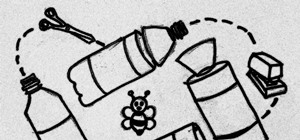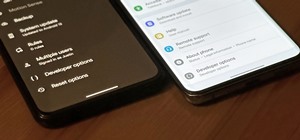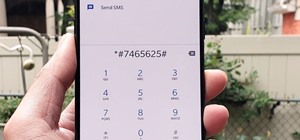It only takes 15 minutes to install new RAM in a Macbook Pro. Before starting, remember to make sure that the power is off. Turn it over and release the latch in the left hand side. This will release the door and expose the battery. Remove the battery. With a #00 Philips screw ...more
In this video from MacOSG we learn how to install a hard drive in a 15" Macbook Pro from around 2009. For this you need a #00 Phillips head screwdriver and a T6 Torx screwdriver. Make sure you use proper anti-static precautions with this. Transfer your data to the new drive be ...more
Accidents will happen. This brief how-to will guide you through the process of removing the logic board from your 15" MacBook Pro both quickly and efficiently without damaging any of the components, the first necessary step of any successful repair. This tutorial will also be ...more
To clean your MacBook screen use a micro fiber cloth and some water. Before you use water on your rag use the dry micro fiber cloth to wipe down the screen and get rid of all the dust. Once you have wiped the dust off of the screen take the micro fiber cloth and dip it in some ...more
If you have a new Canon EOS 7D camera, but have yet to purchase a Zoom H4N recorder, have no fear! In this clip, you will learn how to make a comparable device using your MacBook. This clip will give you a step by step for this relatively simple process so that you can get sta ...more
To install a hard drive in a 13" (13 inch) Macbook Pro laptop computer released in 2009 you will make sure to first transfer all data off the drive then discharge any static electricity from your hands making sure your are in a static free work environment. Next you will remov ...more
In order to install a new hard drive in your MacBook Pro, you will need to save everything on Time Machine. You will need to be in a static free environment, a hard drive, and small screwdriver. After you have backup everything on Time Machine, turn your laptop over and unscr ...more
PowerBook Medic is the ultimate resource for Mac computers and electronics repair. They have helpful tutorials on most Apple products including the MacBook, MacBook Pro, PowerBook, iBook, iPhone, iPod, and more, covering topics from disassemblies, to RAM upgrades, to replaceme ...more
Learn how to add 4GB RAM to your 13" (13 inch) Apple Macbook to increase speed and functionality.
Accidents will happen. This brief how-to will guide you through the process of removing the speaker assembly from your 15" MacBook Pro both quickly and efficiently without damaging any of the components, the first necessary step of any successful repair. This tutorial will als ...more
Accidents will happen. This brief how-to will guide you through the process of removing the MagSafe board from your 15" MacBook Pro both quickly and efficiently without damaging any of the components, the first necessary step of any successful repair. This tutorial will also b ...more
PowerBook Medic is the ultimate resource for Mac computers and electronics repair. They have helpful tutorials on most Apple products including the MacBook, MacBook Pro, PowerBook, iBook, iPhone, iPod, and more, covering topics from disassemblies, to RAM upgrades, to replaceme ...more
Start by dragging your mouse down to system preferences on the dock and open it. If system preferences is not on your dock you can get to it alternatively by opening finder and selecting applications. Scroll through this until you find system preferences which should be locate ...more
This video explains how to right click on a Mac laptop like Macbook Pro or Macbook. First you need to check if your right click is enabled. You can do so by right clicking and seeing if the menu opens up. If the menu does not pop up, it needs to be configured. The video explai ...more
In this how-to video, you will learn how to install a hard drive into a 17" Macbook Pro. Make sure you use the proper anti-static precautions before going on with this procedure. You will need a pry tool, a Phillips screwdriver, and a T6 screwdriver. Make sure you transfer you ...more
Using disk utility makes a .cdr format image. This tutorial shows how to convert the image to ISO using hdiutil.
You can change your RAM in a 13" MacBook Pro. To do this you need a screw driver and a new ram. So first put your notebook on the table and take all the screws out of the notebook but be careful when doing this. Now place your fingers on top and the bottom and leisurely take o ...more
In this clip, you'll learn how to remove and replace the hard drive in an Apple MacBook Pro. For more information, including a complete demonstration and detailed, step-by-step instructions, and to get started replacing the hard disk drive in your own MacBook, watch this handy ...more
The geniuses at Other Word Computing (OWC) show you how to install new memory cards in your 17" Macbook Pro pre-unibody, only by using a screwdriver and a little elbow grease. The only thing to keep in mind is that your laptop must be an older model, created prior to February ...more
Managed to boot my Remastered Ubuntu 10.04 on a new Macbook using a 16GB usb flash.
Sound works well on virtual box. You'll have to use a usb speaker if booting from a usb flash. There is currently no sound driver support.
This video is for anyone wondering how to install more ram in their Unibody MacBook Pro. In this case, this is my Late 2011 going from 8GB to 16GB of ram! Video: .
Everything works fine even the sound. If you're looking for a Linux substitute for windows. Ubuntu is great for newbies.
This video from OWC presents how to install memory in a 17" Macbook Pro.The operation will take about 15 minutes and doesn't require an experienced user.First you need to provide all necessary anti-static precautions - discharge static electricity, use static-free surface.You' ...more
These days, if you're having friends over, they'll probably ask to log into your Wi-Fi network before asking for a drink. But if you've forgotten your password, it can be quite hard to find, since most devices obscure the characters with asterisks. But it honestly doesn't tak ...more
Have you ever been using your computer when a friend randomly decides it's time to start up a text message conversation? You usually have to stop what you're doing on the desktop, then go pick up your smartphone and respond to the text. Then, if your buddy replies with another ...more
If you're looking into rooting your device yourself, you're going to need ADB and Fastboot on your computer. The Android Debug Bridge (ADB), is a command-line-based tool that allows for interaction between your computer and your Linux-based Android device. Fastboot is an engi ...more
Uninstalling an app on your Mac isn't as straightforward as you would think. When you drag and drop an app into the Trash, then empty it, the main app itself may be gone, but many associated files and folders are left behind. So how do you get rid of them? There are a couple o ...more
As we all use our smartphones for more and more things, we constantly want to share and view those items on a larger screen, especially when it comes to media. While phones like the Samsung Galaxy Note 2 and tablets like the iPad do make watching Netflix on a portable device p ...more
During a power outage at my apartment this year, I watched movies on my MacBook Pro instead of on my television. While I had no complaints about the screen size, I did have an issue with how low the audio coming from my speakers was. External speakers would help, but I don't w ...more
For over 20 years, a tiny but mighty tool has been used by hackers for a wide range of activities. Although well known in hacking circles, Netcat is virtually unknown outside. It's so simple, powerful, and useful that many people within the IT community refer to it as the "Swi ...more
If you're a fan of sleek, powerful computers and highly-customizable smartphones, then you probably own a Mac and an Android device. But the downside to this glorious hardware pairing is that it can be hard to get the software on the two devices to play nice together. Previou ...more
If I were to lose access to the entire internet for the rest of my life, one of the websites I would miss the most would have to be Wikipedia. Wikipedia has ended countless arguments, informed me of how old and single some of my favorite actresses are, and helped me brush up o ...more
We've all been there. Your phone's either dead or barely hanging on with a few minutes of life left, and you only have a small window of time to charge it before you need to head out. Sure, you can charge it for the few minutes you have, but what's the point if your device is ...more
Catching up with Windows 8, Apple has finally included a way in Mac OS X to use two apps side by side in full screen view. In the 10.11 El Capitan update, it's called Split View, and it works fairly well for the most part. It's not quite as intuitive as it should be, but easy ...more
Hello! This is my first post on this awesome website! I know that Windows exploits are less common than the more advanced hacks, but I found something I deem pretty cool and figured why not share it with you all. Alright, enough about me, lets begin. Warning: This resets your ...more
If you've ever used the Find My iPhone and Find My Friends apps in iOS 12 and below, you may be surprised to hear that those apps have joined forces in iOS 13. Now, instead of two separate apps, they're combined into one convenient package. But what does that mean for you and ...more
Android devices are known for their USB and Wi-Fi tethering abilities—rooted or unrooted—which comes in handy for those that travel and need internet on their laptops in areas that don't have any Wi-Fi networks available, but have a strong cellular signal. And tethering via U ...more
Mobile gaming has exploded in recent years, with experts predicting 2.4 billion global mobile players by the end of 2019. It already accounts for 47% of the worldwide gaming market, besting console and PC. No wonder we've seen the rise of gaming smartphones, a class of phones ...more
A powered-off MacBook can be compromised in less than three minutes. With just a few commands, it's possible for a hacker to extract a target's password hash and crack it without their knowledge. The goal in this article is to acquire a target's .plist file which contains the ...more
As exciting as it can be to crack open a beer, there's nothing fun about wandering around a party and asking other partygoers for a bottle opener. Don't worry, we've got you covered: here are 10 crazy ways to get to drinking while impressing your friends with your ingenuity. ...more
FaceTime has been around since iOS 4, and year after year, things stayed pretty much the same aside from a few small changes. In iOS 6, calls over cellular networks were finally possible, and audio-only calls were officially supported starting in iOS 7. But the one feature mos ...more
It's easier than you might think to hack into Wi-Fi routers using just one unrooted Android phone. This method doesn't require brute-forcing the password, a Windows OS for converting PowerShell scripts into EXE format, a reliable VPS for intercepting hacked Wi-Fi passwords, or ...more
The older I get, the more my Friday nights involve watching Netflix at home with a bottle of Maker's Mark and a box of Oreos. Netflix is a big part of my life, and I'm not alone. YouTube and Netflix make up over 50% of all activity on the Internet, so it might be worth your ti ...more
Pyrit is one of the most powerful WPA/WPA2 cracking tools in a hacker's arsenal, with the ability to benchmark a computer's CPU speeds, analyze capture files for crackable handshakes, and even tap into GPU password-cracking power. To demonstrate how quickly it can hack a WPA/W ...more
Hello, my fellow hackers. My name is cl0ck. I am a senior majoring in Computer Engineering with an emphasis is Security. I have been lurking the site for a while now reading and learning from the great minds that reside here. I, too, have some knowledge that I would like to s ...more
By now, you've probably already installed 10.10 Yosemite, the newest version of Mac OS X, on your computer. While you most certainly noticed the visual changes, you might have missed some of the really cool additions. We've spent the last few days getting to know it, and let ...more
I once had a collection of over 300 different wallpapers for my MacBook, set to randomly change every 30 minutes. Needless to say, my desktop never got boring. Wallpapers can facilitate a mood, imply a political stance, or just add aesthetic appeal, so having to manually chang ...more
Not all batteries are created equal, but one thing's for sure—they all lose capacity over time. Thankfully, the advanced lithium-ion batteries in your MacBook and iPhone are meant to last for several years before they begin to lose their overall charge capacity. Of course, th ...more
In 2019, the Raspberry Pi 4 was released with specs including either 1 GB, 2 GB, or 4 GB of memory, a Broadcom BCM2711B0 quad-core A72 SoC, a USB Type-C power supply, and dual Micro-HDMI outputs. Performance and hardware changes aside, the Pi 4 Model B runs Kali Linux just as ...more
When you think of Terminal, you probably imagine some hacker sitting in front of their computer in a dimly lit room trying to break into an FBI database. In reality, it's just a simple tool that can make using your Mac much easier. Now, I'm not saying that learning Terminal c ...more
It's been a while when the major web browsers first introduced HTTP Strict Transport Security, which made it more difficult to carry Man In The Middle (MITM) attacks (except IE, as always, which will support HSTS since Windows 10, surprised?). SSLStrip and the HSTS Chronicles ...more
The new iPhone 12 Pro Max is equipped with MagSafe, the iPhone 12 lineup's most talked-about feature. While Apple previously used MagSafe for its magnetic charging connectors on older MacBook models, it's given new life to it on the iPhone, and in a much better way. But can it ...more
Since its introduction on the iPhone 5S, Touch ID has made unlocking Home button iPhones quick and secure. The second-generation iPhone SE brought back the beloved feature in 2020 but didn't take any steps to improve on the technology. So if you're rocking Touch ID and having ...more
This year's big iPhone update, iOS 12, aims to solve many of the issues that arose during iOS 11's controversial, buggy tenure. With that in mind, it may be tempting to jump on board the new software immediately and leave iOS 11 in the dust for good. Here are some reasons why ...more
When most people think of "gaming computers," they're probably thinking of Windows-based PCs. They offer a huge variety of devices with better equipped software and hardware for a cheaper price, and there are more available games than there are for OS X-based systems. But tha ...more
The Files app received a big update in iOS 13. Before, it was limited to local and cloud-based files, but now you can access data from external storage devices, including SD cards and USB drives. But before you try to connect your favorite card or drive to your iPhone, there a ...more
One of Android's most glaring weaknesses is its lack of an iMessage equivalent. That is, of course, until now. There's one app that will allow Android users to experience iMessage on their non-Apple phone, complete with end-to-end encryption, message effects, and group messagi ...more
Sometimes, the volume buttons on a MacBook can be pretty annoying. It's too loud, so you turn it down one notch, and now you can't hear your movie at all. It's too low, so you turn it up one notch, and now you can't even hear yourself think. But, there's something a lot of Ma ...more
AirPlay is probably one of the most underutilized features in Apple products. It allows users to wirelessly stream photos, music, or video directly from their iPad, iPhone, iPod touch or Mac to their Apple TV or AirPlay-supported speakers. The Apple support page has a complete ...more