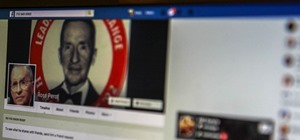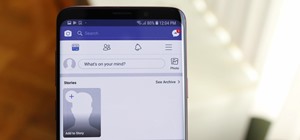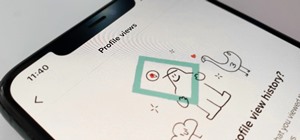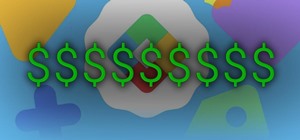Want to know how to make precise selections with the Magnetic Lasso tool in Adobe Photoshop CS5? It's easy. And this clip will show you precisely how it's done. Whether you're new to Adobe's popular raster graphics editor or a seasoned designer looking to better acquaint yours ...more
Being able to know all the tips and tricks to Photoshop, people can produce some amazing pieces of art. But for the people who don't know their entire way around the most used and known piece of software, there's tutorials out there calling their name. In this video you'll fin ...more
Meet Photoshop's Magnetic Lasso Tool! The Magnetic Lasso Tool is probably the best out of three Lasso tools for it allows precise and quick freehand selections. hether you're new to Adobe's popular image editing software or simply looking to pick up a few new tips and tricks, ...more
In this Photoshop CS2 video tutorial you will learn how to deep etch an image with the magnetic lasso. Notice how the demonstrator uses the edge contrast value to make the lasso ignore the grey area. This tutorial is aimed at new users. Make sure to hit "play tutorial" in the ...more
In this Photoshop CS2 video tutorial you will learn how to select and cut with the Freehand Lasso tool. This tutorial is aimed at new users. Make sure to hit "play tutorial" in the top left corner of the video to start the video. There is no sound, so you'll need to watch the ...more
In this video, we learn how to use the polygonal lasso tool in Photoshop. This will allow you to create a selection on your photo in a freehand style. First, select the tool from your toolbar, it's the third selection down. Once you select this, go to your picture and find the ...more
In this software tutorial you will learn how to manipulate images in Photoshop to remove the background and then bring that transparent background image into After Effects without loosing the transparency. The Photoshop section covers the use of the Magnetic Lasso tool and Qui ...more
In this Software video you will see how to extract and apply color correction in Photoshop CS4. First select the object and extract it. The tool that you use to extract will depend on the type of image. For example, for oranges, select the Magnetic Lasso Tool from the left han ...more
JdudeTutorials shows how to Photoshop the rims of a photo of a car, either for previewing different options for your vehicle or just for fun. Open the photo of the car (preferably shot from the side) in Adobe Photoshop. Open the desired rim photo. On the rim, use the lasso or ...more
Learn how to whiten your teeth using Photoshop with this video tutorial. 1. First thing you will want to do is remove the padlock if your image has one. You should be able to find this in the top right hand corner of your screen or in the background layers option. 2. Zoom in ...more
In this video tutorial, viewers learn how to change the color of eyes using Adobe Photoshop. Begin by selecting the Magnetic Lasso tool and create a selection around the eye. To create a second selection without losing the first one, hold the Shift key. Now go to Image, click ...more
This video teaches us to make a photo black and white with coloured parts in Photoshop. This procedure consists of many steps. In the first step, we choose the magnetic lasso tool from the application. This is followed by the second step. In the second step, we draw the contou ...more
One of the very first Photoshop skills we learned in my tenth grade photojournalism class was cropping the background out of images. I hated it. It was extremely time consuming, and the magnetic lasso tool never seemed to want to cooperate with me. Nearly a decade later, the ...more
This tutorial explains how to create a multi colored eye effect. First open the image in Photoshop and unlock the layer. Make a selection of the eye with either the lasso, magnetic lasso or pen tool. If you are using the pen tool, like in the tutorial, right click and choose m ...more
So, you just bought Photoshop. It's time to familiarize yourself with the rudimentary tools. Let's start at the very beginning! File: That’s your picture! It’s called a file because that’s how it exists in the digital world, as a file on your CF card, your flash drive, your h ...more
Create an Obama-gram to commemorate the election of Barack Obama as the 44th president of the United States of America. You need two images one for the foreground (Barack himself) and then a the background (CNN's set works). This is a pretty simple Photoshop. You can use the ...more
Use the lasso tool to cut out Spock from Star Trek and put his head on Mount Rushmore. You can do this with whomever and paste over what ever Rushmore head you'd like.
In this video we learn how to make it seem like your photo is torn in half using Adobe Photoshop. The first step is to decide how you would like to have your photo "torn" up. The second step is to select the lasso tool and draw the tear line through the photo. The third step i ...more
In this ten-step video tutorial, you'll learn how to quickly copy keys using a camera, printer and Dremel tool. With this ten-step process you'll learn the necessary steps to copy almost any key... even if you only have access to it for a brief period of time. The steps inclu ...more
In this clip, you'll learn how to make use of the regular Brush tool when doing design work in Adobe Illustrator CS4 or CS5. Whether you're new to Adobe's popular vector graphics editing software or a seasoned professional just looking to better acquaint yourself with the prog ...more
This video is describing how to retouch a photograph by using Photoshop CS4. The first step is to get a photo that you would like to edit, preferably of a person's face. Then make a new layer that duplicates the background, go to Gaussian blur, then go to hard light for your l ...more
In this 15-part video guide, you'll learn how to retrieve keys locked inside a car, use tools to unlock a car without a key, and prevent car theft, taught by an expert locksmith. Don't Miss: 15 Ways to Open a Locked House/Car Door Without a Key Don't Miss: 6 Easy DIY Ways to ...more
Clicks are made on "Image",then "Adjustments", followed by "Brightness/Contrast" ; contrast is set to 30 and brightness is set to 60 to add more light to the picture. "Adjustment", "Variations" are clicked in that order and both yellow and red are increased. "Filter", "Render" ...more
In this video tutorial you will learn to use the lasso tool to create a non-uniform vignette on your images. Learn to set the feather radius and the Hue/Saturation tool. Knowledge of layers is essential to fully understand the tutorial.
Sometimes shadows might be a nuisance to your photos, causing unwarranted distraction to them. In this video tutorial you will learn to remove a shadow from a photo using Adobe Photoshop. Learn to use the lasso tool and sample tools to do the job. Remove shadows from photos in ...more
Whether you are just trying to play a prank on somebody, or you are a production designer for a low-budget movie, you might find this tutorial interesting. In this video tutorial you will learn to add scars to faces in Photoshop. You will use the lasso tool and noise filters t ...more
In this tutorial, we learn how to make a cool neon text effect using Photoshop. First, type your text using a big and simple font. After this, right click on the text layer and click on "rasterize type". Now, press the control button while you click the thumbnail of the text l ...more
In this tutorial, we learn how to enhance the color of your lips and eyes with GIMP. To change the eyes, use the ellipse tool to highlight each individual eye, then change the contrast of the eye as well as the color and highlights. Do this for both eyes, then save. To change ...more
In this video tutorial, viewers learn how to make floating text on water. Begin by importing the water image into the program. Begin by selecting the polygonal lasso tool in the toolbox and select the top of the water. Once you have made the selection, right-click on it and se ...more
This video teaches you how to use Photoshop to remove people from a picture but you can essentially use this method to remove anything you want from a picture. First, click on the lasso tool and highlight a figure you want to remove. Drag the highlight adjacent to the figure a ...more
Photoshop is an amazing tool to use to edit your photos. If you would like to see what you or someone else would look like with a different hair color then Photoshop is the place to do it. Try out something realistic or add a funky color to your favorite celebrity’s style. Ad ...more
In this video, we learn how to change the color of clothing in Photoshop. First, click "enhance", then "adjust color", then "saturation". Now place a magnetic lasso around the shirt color you want to change. You can now use a slider to go through all the different colors, and ...more
In this tutorial, we learn how to clone yourself in GIMP. First, open up GIMP on your computer and then open the picture where you want to clone yourself. After this, open the other picture where you want to copy yourself and right click to copy it. Now, create a new backgroun ...more
In this tutorial, we learn how to use Photoshop CS3 to change the color of someone's eye. First, open up your picture in Photoshop and zoom in on the eye. After this, use the lasso tool to surround the entire eye and then press All+J to start a new layer. Next, move the colors ...more
This video demonstrates how to make a broken mirror effect using Photoshop. For this firstly in a picture in Photoshop click twice on the level to unlock it.Then select the polygon lasso tool and draw the various forms you would like to give to the pieces.Inside the form,clic ...more
Tut Teacher shows that if you're going to edit alot of pictures, learning to change your eye color in Photoshop is helpful.Go to Photoshop and open "human eye", zoom in and it gives more room to work with. First, go to your lasso tool, hold down and click. You can click and dr ...more
This Software video tutorial shows how to create scrapbooks in Photoshop. This video is presented by Ash Davies from PhotoGuides. This tutorial has 4 components including how to tear the paper, how to add sticky tape, how to hand draw and how to spill ink. To complete this tut ...more
First create a new 800x600 document and fill it with black color. Then create a new Layer and add a white circle with the hard edge Brushtool Select the 'Eraser tool' and use the same brush (a bit smaller) to erase the inside of that circle. Rightclick an layer 1 and go to the ...more
In this how to video, you will learn how to swap faces using Photoshop. First, find two images that you want to swap. Select the lasso tool and trace around the face in the first image. Copy and paste it into the second image. From here, line up the eyes to the face. Next, you ...more
CreativeIceDesigns teaches you how to make a colorful abstract background using Adobe Photoshop. Go to File - New and make it 1280 x 720 pixels. Make the background black. Use the Lasso tool to make a star shape and fill it with white. Go to Filter - Blur - Radial Blur, amount ...more
The first step is to select a photo of a black, glossy car. Using the Lasso- polygonal tool, select the outline of the car. Once the image outline is complete, the dots animate around the image. The next step is to deselect the areas on the car where the chrome paint is not re ...more
Open the Adobe Photoshop program. Choose a picture with a head shot. This maybe something that is already in your pictures folder on your computer, downloaded from the internet or transferred from your flash drives, and those photos you may have scanned and saved in your comp ...more
With the Pen Tool you can create shapes other then the basic circles and squares. Be sure to spend some time with the magnetic option within the Freeform Pen tool after watching this Photoshop tutorial.
This series goes over all the different tools available for making selections in Photoshop starting with the Elliptical and Rectangle Marquee tools. Then the Lasso tools, Magic Wand tool, and finally what to do after you finish selecting! Part 1 of 4 - How to Use selection too ...more
The snapping function (the magnetic attraction between two clips or to the playhead) is sometimes very helpful and other times really annoying in Final Cut Pro. In this video you will learn to turn it on and off. A cool trick is to use the keyboard hot key to quickly turn the ...more
If you've ever been inside of a real laboratory, you probably noticed how expensive the equipment is. You'd never be able to afford even just one of those ultra high-tech machines required to splice genes or split atoms. Even the lesser machines can be prohibitively costly, in ...more
So i'm a 14 year old photography and art student and one of our topics was to create a final piece that reflected the covers of popular magazines. We had to link our magazine cover with our chosen topic and mine was fashion and the environment. Research Before designing our ...more
Beta testing certainly has its perks. While you do need to deal with bugs, you're introduced to new features before the general community. And if we're talking iPhones, there are over 200 new features in iOS 13 beta. If you're already on board with iOS 13 public beta 6 for iPh ...more
Apple shocked us all yesterday when it released iOS 13.1 developer beta 1. It was an unprecedented move since iOS 13.0 is still in beta testing and since Apple has never pushed out a "point" beta release before the stable base version. And now, you can get your hands on iOS 13 ...more
Apple's upcoming update for the iPhone, iOS 13, is introducing over 200 new features. Many of those were never formally announced, instead silently released in new updates to the beta. After eight developer beta cycles, we were anxiously awaiting the release of developer beta ...more
September is nearly here, which means new iPhones are, too. We're looking forward to iPhone 11 Pro and 11 Pro Max, as well as the more affordable iPhone 11R. All three iPhones will run iOS 13, so Apple's entrusting beta testers to ensure its new OS is ready. The latest update, ...more
Apple's screenshot editing tool first appeared for iPhone in iOS 11, and it's only gotten better with age. Instead of just a flash of light and maybe a noise, you're also greeted with a thumbnail preview of what you just captured — and that tiny image holds a lot of superpower ...more
There is a whole world of smartphone accessories out there, some of which are more quirky than others and don't get the recognition they deserve. But these sometimes strange, sometimes embarrassing products can really make life easier on your iPhone or Android phone. We've fo ...more
Although Mail didn't get a massive update in iOS 13, the new formatting and attachments toolbar makes it easier to stylize your messages and get quick access to files you'd like to send. It even includes the excellent document scanner built into iOS, so you can use your iPhone ...more
Wow! No longer do you have to buy those huge marble machine roller coaster toys — you can DIY one! This video covers the materials, tools and techniques used to make a homemade rolling ball marble machine. If you haven't seen this rolling ball marble machine toy in action yet, ...more
In this Fireworks 8 video tutorial you will learn how to use the freehand and polygon lasso tools to select and blur parts of an image. Make sure to hit "play tutorial" in the top left corner of the video to start the video. There is no sound, so you'll need to watch the pop-u ...more
In this video we will look at a quick and simple cloning technique in Photoshop. You will learn to use the Clone Stamp and Polygonal Lasso Tools to make cloning out pixels much easier. Remember to apply the cool trick to improve your next cloning task! Improve your cloning tec ...more
Adobe Photoshop is an amazing digital photo editing tool that let's you do a myriad of tasks. In this tutorial you will learn how to change the color of fabric, like a dress, from the existing color to whatever you wish it to be. You'll be using the magic lasso and playing wit ...more
"Magnetic fields are everywhere- you just can't see them." The science-inspired-art project, Magnetic Movie, by Semiconductor, demonstrates the imaginary "secret lives of invisible magnetic fields". Don't miss it - it's an amazing project. The magnetic fields are beautifully ...more
Double clicking any bitmap based object will get you into bitmap mode. You'll be able to use all the bitmap tools like the Lasso, the Paintbrush, and the Magic Wand. In this Fireworks 8 video tutorial you will learn how to use Paintbrush, and how to set brush preferences. Make ...more