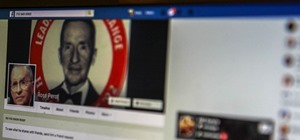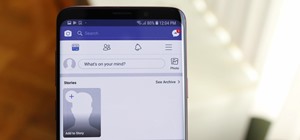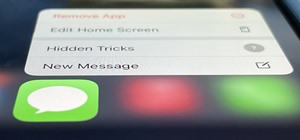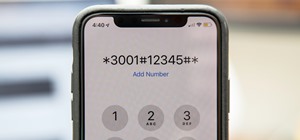Want to know how to make a simple animated GIF in Adobe Photoshop Elements 7 (or any other version of PSE for that matter?). If so, you've come to the right place. This free software video tutorial will teach you how to start making your own custom animated GIFs in Photoshop E ...more
Fix up a dull sky by replacing it with a new one!! This Photoshop tutorial shows you how.
In this clip, learn how to take two totally unrelated images and manipulate them so that you get one crazy new picture. This is a relatively advanced Photoshop tutorial, so make sure you know what you're doing or you might find it a bit tricky. In this particular video you wil ...more
Many professional photographers and artists use various techniques to emphasis a certain color and make it stand out by completely isolating it. In this video, we will use photoshop to leave one color while converting the rest of the picture in to grayscale. After watching thi ...more
Creating sketches from scratch can be a difficult task, especially those who have no idea of what they are doing. Luckily for them, there's Photoshop. In this tutorial, you'll find out how to transform a photo into a sketch. It's fairly simple to do and will impress any of you ...more
It doesn't matter how great your digital camera is, there are going to be times when you take pictures and your subjects have red eye. So watch this Photoshop tutorial and learn how to use Photoshop to "get the red out". Removing red eye is a basic and easy to learn process in ...more
Depending on lighting conditions, you may need to overexpose the background to get a good shot of your subject. See how you can use Photoshop to bring the overexposed backgrounds back to life. This trick will work if you took a photo of the object and the sky, or if you just h ...more
If you need a cool, designer looking logo for your YouTube channel or website, check out this clip. This super easy to follow tutorial will show you how to make your brand really stand out with simple Photoshop techniques. Impress your subscribers and viewers with this stylish ...more
If you have a photo subject that is a tad larger than you would like, check out this tutorial. Change even the chunkiest body into a slim and svelte physique with a few clicks of your mouse in Photoshop. After watching this clip, you will certainly understand why you can never ...more
In this tutorial, learn how to take an ordinary photo and turn it into a piece of Andy Warhol style pop art. This process is not difficult and can be done in a similar way on Photoshop or GIMP. So, follow along and get inspired by the fun, pop culture style.
Why do passport photos and driver's license pictures always get a bad rep? Well, other than the lighting being atrocious and the photographers being underpaid civil servants, bad photos usually result from bad backgrounds. Switch your plain white stand-in background for a mor ...more
Everybody has a little ogre in 'em, don't they? Make your inner ogre stand out with this tutorial. In it, you will learn how to change a picture of anyone into a Shrek! This fun process is easier than you might think and can be done totally within Photoshop. So, have fun with ...more
In this video Newdarkroom will show you how to soften skin tones in your digital images to take out some of the unwanted detail.
In this video tutorial you will learn to create the Sin City effect where one portion of the image is in color while the rest is in black and white. Learn how to use layer masks to do the job. You could have as many layer masks as you want as you add in more colors to your ima ...more
Maybe you don't have the best camera, or the best flash, but for whatever reason, you have photos with all your subjects suffering from red eye. Watch and learn how to use Photoshop Elements to get the red out without making people look weird.
In this video, we learn how to sketch a photo in PhotoShop. First, open up PhotoShop and open up the picture you want to convert. Then, click "image", "adjustments" and "desaturate". You will now copy this layer by dragging it down to the "new layer" button. Now click on your ...more
Walagers helps us learn how to make graffiti in Photoshop. First, go to "Select" and click on "Color Range". Use the eye dropper tool to select the color of the background, then press delete. Next, press "alt" and double click on the background layer to convert it to a normal ...more
The first thing to do is open up Photoshop. Find a pic of a person and clip art you would like to use. Open those documents. On the side of the toolbar, find the brush tool to adjust the clip art correctly. Make a rectangle inside the clip art. Then hit Ctrl+c to cut the clip ...more
In this how to video, you will learn how to remove acne with Photoshop. First, open the image you want to edit in Photoshop. Go to the left column and select the healing brush. Next, set the brush size and find a part of the image that is clear. Hold alt and click. Next, start ...more
Tut Teacher shows that if you're going to edit alot of pictures, learning to change your eye color in Photoshop is helpful.Go to Photoshop and open "human eye", zoom in and it gives more room to work with. First, go to your lasso tool, hold down and click. You can click and dr ...more
In this how to video, you will learn how to create a rock texture in Photoshop. First, open the program. Select your foreground as a gray color and the background as a darker gray. Go to filter and render clouds. Go to filter and noise to add noise. Add about 3 percent and cli ...more
In this how-to video, you will learn how to reduce freckles in Photoshop. This is useful for editing people who have a lot of freckles. First, open the file in Photoshop and copy the background layer. Apply a Gaussian blur to the layer. Adjust it so that the freckles are no lo ...more
In this how-to video, you will learn how to straighten crooked photos in Photoshop. First, open the photo you want to straighten in Photoshop. Next, use the ruler tool under the eye dropper tool. Select it and zoom in to an area. Find a crooked line to straighten, such as a bu ...more
The first step is to select a photo of a black, glossy car. Using the Lasso- polygonal tool, select the outline of the car. Once the image outline is complete, the dots animate around the image. The next step is to deselect the areas on the car where the chrome paint is not re ...more
In this how-to video, you will learn how to single out a color in an image with Photoshop. First, go to select and click Color Range. Select all the color of the image by clicking around the object while holding shift. Once it is selected, click okay. Your selection will be ma ...more
This tutorial shows you how to make an animated GIF out of any video on Adobe Photoshop CS3. If you are having problems with the video not showing up, then: Does the video file work in other programs, and do any other video files work in Photoshop? You might have a codec miss ...more
Clicks are made on "Image",then "Adjustments", followed by "Brightness/Contrast" ; contrast is set to 30 and brightness is set to 60 to add more light to the picture. "Adjustment", "Variations" are clicked in that order and both yellow and red are increased. "Filter", "Render" ...more
Pitch perfect magazine photos don't just happen - they're made. Even the most beautiful model in the world needs airbrushing on her abs to soften them, undereye concealing, and shadow reduction. And backgrounds are often added in digitally if the current one doesn't work. Lea ...more
Howard demonstrates how to control sharpening on your image in Photoshop. First, you want to copy your layer by dragging to down to the new layer icon at the bottom of the box. Next, go up to the menu bar at the top of the screen and click Filter, select Sharpen, and go to Uns ...more
In this how to video, you will learn how to whiten teeth in Photoshop. First, open an image that you want to edit in Photoshop. Zoom in to the teeth as much as you can. Next, go to the brush tool and set the diameter to 21. Hold shift and q to put you into quick mask mode. Now ...more
If you want to learn how to add a fake depth of field in Photoshop this is for you. First start off with a picture that has clarity throughout the picture. The first thing to do is add another layer. To do this you must grab your first layer and drag it to the bottom right whe ...more
In this how-to video, you will learn how to make grain textures in Photoshop. First, click add layer mask to an open image. Add a filter to this mask and by going to the texturizer option. Adjust the settings to your liking. Click okay to continue. The mask will make the textu ...more
This how to video shows you how to create a nebula star scene in Photoshop. First, create a new image in Photoshop. Fill the background with black. Next, create a new layer and call it stars. Go to filter and select noise. Choose Gaussian and click monochromatic. Click okay to ...more
In this how to video, you will learn how to create a rainbow effect in your photos with Photoshop. First, open the image you want to edit in Photoshop. Next, edit the hue and saturation. Make sure to desaturate the drawing. Next, create a new layer. Select a brush and choose a ...more
First of all select the 'pen' tool from the side bar. Now select the 'paths' box from the top screen. Now make two different points to make a curve and then make a third point to make another curve as shown. Now select the 'text' button. Now change the 'color' of the text to ‚ ...more
1. First of all select 'filter' at the ‘top tool bar’. Now select the 'artistic' from the ‘drop down’. Then select 'fresco' and then click 'ok'. 2. Now you have to make a new layer by going to the ‘top tool bar’ and then click on 'layer'. From the ‘drop down’ ...more
Use the "Magic Wand" tool to select the color you wish to change. The next step is to open the replace color box. Go to Image > Adjustments > Replace Color. After the Replace Color box is open, you may have to select the color that you want to change in the image. Sometimes, i ...more
This photoshop tutorial demonstrated by Howard from tutcast.com, teaches you how to do amazing glow effects for your work and projects. Everything you need to know from the background you choose to use to editing out the leftovers. You can use any image that you choose to. Sta ...more
Robert demonstrates how to use Photoshop to give yourself a tan. First, you need to upload your picture(s) into Photoshop. Then pick one to work on. Next, you will need to copy the background to save the original image. On the right side drag the background label to the new la ...more
How to create a glossy button using Photoshop.
Need Superman in you life, but you can only find Clark Kent? Find out how to use Adobe Photoshop to create a realistic drawing of Superman. Draw Superman using Photoshop. Click through to watch this video on tricklife.com
Want to put a heart frame on your pictures but don't know how? This wonderful video teaches you how to do it using Photoshop. Watch now to learn its easy and simple steps.
Watch to learn how to remove complex objects or people from the foreground of a photo using the cone tool in Photoshop.
This is a Photoshop tutorial on how to reduce the dark circle under eyes appearance using simple steps.
This tutorial covers the basic method of changing a subject's eye color. There are many methods to do this, but this is easy and flexible.
Zoom burst photography is an effect that makes it look like you're moving towards the subject. Traditionally, it's done with a zoom lens and an open shutter, but like most other effects, it can also be done in Photoshop. To create this effect, you will need to use a few layer ...more
One of the very first Photoshop skills we learned in my tenth grade photojournalism class was cropping the background out of images. I hated it. It was extremely time consuming, and the magnetic lasso tool never seemed to want to cooperate with me. Nearly a decade later, the ...more
It's difficult to find that perfect lighting when you're taking a photo. You won't always have studio lights — or at all — and you're not always out during golden hour. So how can you combat lighting issues without waiting around for a well-lit condition? Do it in post. Adobe' ...more
Credit blocks appear at the bottom of nearly every mainstream movie poster (and even some indie films). This tutorial shows you how to create your own Hollywood-style credit block, from font to formatting, and shows you several different looks you can use. Part 1 of 4 - How to ...more
In this Photoshop tutorial, Richard Harrington explains how to output a DV video signal directly to a SD video monitor from Adobe Photoshop using a digital video converter via firewire and video preview controls. This is a very helpful tool for making adjustments to your color ...more
Infrared photographs can sometimes be challenging to work with using photo editing software. However, there are several separate techniques you can use, like adjusting the white levels, to maximize your infrared photographs when manipulating them in Adobe Photoshop. Enhance yo ...more
If you're new to Adobe Photoshop, editing photos can be a bit intimidating, especially when dealing with raw file formats. But with the help of this Photoshop tutorial, you'll be able to fix up your raw photos without any problems. Gavin Hoey walks you through his steps of Cam ...more
Donnie opens his home to a new friend and shows you how to use the layer tool in Photoshop.
Adobe Photoshop is a great program to have on your computer, because you're able to do so much. From editing photos that you find online or in your own camera to creating your own from scratch. Photoshop is used for a variety of different reasons. In this tutorial, you'll see ...more
Interested in changing your eye color in Adobe Photoshop CS5? It's easy! And this guide will teach you everything you'll need to know. Whether you're new to Adobe's popular raster graphics editing software or a seasoned professional just looking to better acquaint yourself wit ...more
Want to know how to increase the size of a selection when working in Adobe Photoshop CS5? It's easy. And this clip will show you precisely how it's done. Whether you're new to Adobe's popular raster graphics editor or a seasoned designer looking to better acquaint yourself wit ...more
Did you forget to apply makeup before you had your photo taken? No worries, this tutorial will teach you how to add eyeshadow and blush to a photograph using computer software rather than a makeup brush. This tutorial will teach you how to create layers, change brushes and cho ...more
Ash Davies believes that it is important to understand how to properly use Photoshop, especially with the Obama "Hope" posters that have become increasingly popular. The first step is to cut out the image that you want to use for the poster. To do this, you have to use the pol ...more
CS3 has a few ways to invert colors or drop the saturation of parts of an image, including selection tools, vector masks, and adjustment layers. Learn how to manage and desaturare colors in this free Photoshop tutorial video. Part 1 of 20 - How to Invert colors using Adobe Pho ...more
Check out this instructional printmaking video that demonstrates how to output your positive film using Adobe Photoshop. This video goes over how to do a one color image and then a two color image. Create a black image on a clear, white background. Learn a few tips when using ...more