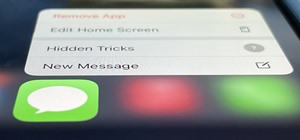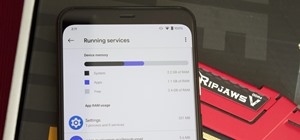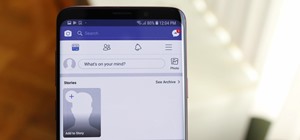In this tutorial, we learn how to extract audio from CD with Vegas Movie Studio. First, open up Vegas Movie Studio and open up the audio from the drive you prefer by going into "project" then "audio cd". Once you do this, a new window will pop up showing all the different audi ...more
Bill Myers shows you how to change the perspective or horizontal direction of a video clip in Sony Movie Studio or Sony Vegas. Find more at http://www.bmyers.com
In this free video software tutorial, you'll learn how to fix washed-out colors in Sony Vegas Movie Studio. Whether you're new to Sony's popular non-linear editor or a seasoned digital video professional merely looking to pick up a few new tips and tricks, you're certain to be ...more
In this free video software tutorial, you'll learn how to create animations from still clips in Sony Vegas Movie Studio. Whether you're new to Sony's popular non-linear editor or a seasoned digital video professional merely looking to pick up a few new tips and tricks, you're ...more
In this free video software tutorial, you'll learn how to add digital explosions to your projects in Sony Vegas Movie Studio. Whether you're new to Sony's popular non-linear editor or a seasoned digital video professional merely looking to pick up a few new tips and tricks, yo ...more
Bill Myers shows you the quick and easy way to create chromakey and green screen effects with Sony Vegas Movie Studio.
Watch this tutorial with Bill Myers and learn how to use the audio equalizer to sweeten the audio in Sony Vegas Movie Studio. Use it to correct audio problems, enhance weak audio, eliminate hums.
In this video, we learn how to fix MP4 audio issues in Sony Vegas Movie Studio. First, close the program from your computer. After this go to the website: http://tinyurl.com/mp4fix. Download this file and then go to the folder that the program is in and copy the name of it. Fr ...more
Bill Myers gives an easy guide to using color corrector in Sony Vegas and Movie Studio. Correct problems with white balance, green cast, and other color problems when editing video. You will need to have a licensed version of Sony Vegas to use the color corrector plug-in. Fin ...more
Bill Myers shows you the secrets to getting great chromakey green screen blue screen effects with Sony Vegas or Sony Movie Studio.
Bill Myers shows you an easy way to quickly set project properties so the video displays better and smoother in Sony Vegas and Sony Movie Studio. This is great for when using different video formats.
Bill Myers shows you how to quickly create a video from photos or photo slideshow in Sony Vegas Pro Movie Studio.
Learn how to quickly add text titles and lower third graphics to your video editing or motion graphics projects in Sony Vegas and Movie Studio with this tutorial from Bill Myers.
You can overlay your videos in Sony Vegas Movie Studio. First drag the picture of TV set in the timeline and drag it to the whole timeline and then place your video above it as showing in the video. Now click on the pan/crop icon and select the picture of TV set. Now resize yo ...more
In this video, we learn how to edit with Sony Movie Studio / Vegas Video. You will be able to see all your tracks to open up when you are in the program. First, open up all the elements you will need in your media pool. After this, add in transitions from each of the different ...more
In this video tutorial, viewers learn how to use volume envelopes in Sony Vegas Movie Studio. Begin by importing the audio track into the time line. Then right-click on the audio control panel, go to Insert/Remove Envelope and select Volume. This will place a purple line throu ...more
This video is all about pan and crop in Sony Vegas Movie Studio. There are two video clips and the top clip is to be put into the other clip as in this case. First of all select the pan and crop button and the pan and crop window appears on the screen. From the window that app ...more
In this clip, you'll learn how to use Sony Vegas to compress hours of footage into the space of a few seconds. Whether you're completely new to Sony's popular nonlinear editor (NLE) or are a seasoned digital video professional simply looking to pick up a few new tips and trick ...more
In this clip, you'll learn how to digitally replace backgrounds with chromakeying in Sony Vegas. Whether you're completely new to Sony's popular nonlinear editor (NLE) or are a seasoned digital video professional simply looking to pick up a few new tips and tricks, you're sure ...more
In this clip, you'll learn a few tricks of the trade for making your title text pop. Whether you're completely new to Sony's popular nonlinear editor (NLE) or are a seasoned digital video professional simply looking to pick up a few new tips and tricks, you're sure to be well ...more
Bill Myers shows you how to use Auto Ripple to automatically adjust all audio/video elements when you modify a video.
In this tutorial Bill Myers shows you how to use Pan & Crop to zoom into or add motion to photos in Sony Vegas Pro or Movie Studio.
In this video tutorial, viewers learn how to render high definition videos in Sony Vegas Movie Studio. Begin by clicking on File and select Render As. Then select the file type. Now click on Custom. In the Audio tab, set the mode as CBR, format as Windows Media Audio 9.2 and a ...more
Take a look at this instructional video and learn how to create an effects montage through Sony Vegas 6.0. Keep in mind that you can't reproduce the same effect in Sony Vegas Movie Studio or Platinum because these programs don't have the masking option.
See how to speed up or slow down video clips in Sony Vegas and Sony Movie Studio. Create slow motion or fast motion with these tips from Bill Myers. Find more videos and more info like this at my site at http://www.bmyers.com
In this video tutorial, Creative Cow leader Michael Park shows you how to recreate the opening gun barrel sequence from the two newest James Bond movies in 3d Studio Max using the default scanline renderer, minimal modeling, and only standard materials. Creative Cow is a supp ...more
Have Sony Vegas, but don't know all that it can do, like masking? Well, this video tutorial about masking in Vegas Pro 9 will get you started in movie visual effects. As in the video, you can give an illusion that there is a real tank in your backyard with masking. See how to ...more
In this clip, you'll learn how to create and apply credit rolls to your movies in Sony Vegas Movie Studio or Sony Vegas Pro. Whether you're completely new to Sony's popular nonlinear editor (NLE) or are a seasoned digital video professional simply looking to pick up a few new ...more
In this clip, you'll learn how to digitally replace backgrounds with Sony Vegas Movie Studio or Sony Vegas Pro. Whether you're completely new to Sony's popular nonlinear editor (NLE) or are a seasoned digital video professional simply looking to pick up a few new tips and tric ...more
Learn how to apply a single effect across multiple video clips in Sony Vegas Movie Studio or Sony Vegas Pro. Whether you're completely new to Sony's popular nonlinear editor (NLE) or are a seasoned digital video professional simply looking to pick up a few new tips and tricks, ...more
See how to add an image to your opening or closing credits with Sony Vegas Movie Studio or Sony Vegas Pro. Whether you're completely new to Sony's popular nonlinear editor (NLE) or are a seasoned digital video professional simply looking to pick up a few new tips and tricks, y ...more
Bill Myers shows how to quickly animate text and titles in Sony Movie Studio and Sony Vegas using the intro title from the LOST TV show as an example. Find more like this at http://www.bmyers.com
This video shows you how to work with the pan and crop tool in Sony Vegas Movie Studio and Pro. Whether you're completely new to Sony's popular nonlinear editor (NLE) or are a seasoned digital video professional simply looking to pick up a few new tips and tricks, you're sure ...more
In this clip, you'll learn how to create fade-ins and fade-outs using Sony Vegas Movie Studio or Pro. Whether you're completely new to Sony's popular nonlinear editor (NLE) or are a seasoned digital video professional simply looking to pick up a few new tips and tricks, you're ...more
Bill Myers shows you a quick solution to the media offline problem in Sony Vegas and Sony Movie Studio.
See how to quickly grab a snapshot or photo of any video frame in Sony Vegas or Sony Movie Studio with just one mouse click - Bill Myers shows you how. Find more like this at http://www.bmyers.com
This short video shows how to get great split-screen or Picture in Picture effects in Sony Vegas using a free tool called PIP Selector tool. Note: The free tool shown in the video only works in the full version of Sony Vegas (4,5,6,7,8), and will not work in Sony Movie Studio.
Here's how to grab video off of a DVD and import it into the timeline of Sony Vegas or Sony Movie Studio video editing program. Find more videos and more info like this at my site at http://www.bmyers.com
Bill Myers shows how to create animated text and bullet lists in Sony Vegas Movie Studio.
This video shows how to use pan and crop in Sony Vegas Movie Studio. Created with Camtasia by Bill Myers. Find more videos and more info like this at my site at http://www.bmyers.com
Bill Myers shows you how to recover the lost windows, tabs, effects or other screen layout elements on the editing screen in Sony Vegas or Movie Studio.
Bill Myers shows you how to use the Velocity envelope to speed up or slow down, or even run video in reverse in Sony Vegas - but not Movie Studio. Watch and see how easy it is to create fast and slow motion effects in the Vegas video editing software.
See how to create a simple spotlight effect in Sony Vegas Pro. (NB: This effect can NOT be done in Movie Studio or Platinum.) Whether you're completely new to Sony's popular nonlinear editor (NLE) or are a seasoned digital video professional simply looking to pick up a few new ...more
Want to make a video clip appear as though it's being displayed by an old CRT television set? With Sony Vegas Movie Studio or Sony Vegas Pro, it's an easy thing to do. Whether you're completely new to Sony's popular nonlinear editor (NLE) or are a seasoned digital video profes ...more
In this video tutorial, viewers learn how to reverse video direction in Sony Vegas Movie Studio. This task is very easy, fast and simple to do. Begin by importing the video clip(s) and/or audio into the time line. Then right-click on the clip and select Reverse. To reverse the ...more
In this Computers & Programming video tutorial you will learn how to get widescreen videos on YouTube from normal videos. This can be done in Sony Vegas Movie Studio. Go to project > properties > video. Here you set the template width to 640, height 360, frame rate 30, field o ...more
This tutorial for Sony Vegas teaches you the complete fundamentals for building a simple and short, yet catchy intro. Also explains what metronome is and what it does. This tutorial is for more advanced Vegas users. Tutorial Difficulty: Moderate You should have basic knowledg ...more
You can add watermark in YouTube videos using Sony Vegas Movie Studio. To do this, first you need to put your video in timeline. Now right click on top of your video and choose insert text media and type there whatever you want. Now set options for your text like font, size e ...more
This colorful image may look like a miniature set of model cars, foam buildings and painted grass, but it's nothing of the sort. It's a still photo from a time-lapse video that Stu Kennedy shot in his hometown of Lincoln, England. But it's not your ordinary time-lapse. Kennedy ...more
Venom, the latest in a long list of comic book characters to headline its own movie, is known by comic book fans by his catchphrase, "We are Venom." Now, via augmented reality, we, too, can be Venom. Sony Pictures, in conjunction with the release of the film Venom, has publi ...more
The latest film addition in the American-produced Millennium series, The Girl in the Spider's Web, was just released on Blu-ray a few days ago. As you could expect, the movie has many hacking scenes throughout, just like the previous English and Swedish language movies centere ...more
In this video tutorial, viewers learn how to create a cartoon effect from video in Sony Movie Studio. Begin by importing the video clip(s) into the time line. Then click on the Video Effects tab and select New Blue Cartoon R. This is a plug in that needs to be downloaded. User ...more
In this free video software tutorial, you'll learn how to use the video stabilizer in Sony Movie Studio HD Platinum 10. Whether you're new to Sony's popular non-linear editor or a seasoned digital video professional merely looking to pick up a few new tips and tricks, you're c ...more
When you upload your videos onto YouTube, you will need to have your video in wide screen format, if you want to avoid having black bars on either side of your video. In order to do that, with Sony Movie Studio, you will need to go to "project". Click on "properties". Next, c ...more
In this free video software tutorial, you'll learn how to create buttons and backgrounds with DVD Architect. Whether you're new to Sony's popular non-linear editor or a seasoned digital video professional merely looking to pick up a few new tips and tricks, you're certain to b ...more
First you need to do is to open up the HD video file of Canon HV20 and then you can set the project properties. So go to file, import, media and open up the video file. Now drag it to the timeline and go to file, properties, click on the file folder called "match media setting ...more
Muzzle flashes are basically firing and explosive effects that come out of the pistol or barrel of a gun. These firing effects can be created on Sony Vegas using a masking technique. Watch this video to see how to have fully customizable muzzle flashes using masking tools as ...more
In this 3ds Max tutorial, Michael Hurwicz provides an introduction to the View Cube and the Steering Wheel, new features in 3ds Max 2009 which make it easier to perform viewport navigation operations like orbit, pan and zoom. Creative Cow is a support community for digital vi ...more
This tutorial for Sony Vegas editing software teaches you how to make clones (2-4) of yourself! Difficult: Easy - Moderate (depending on number of clones.) Prior Knowledge: Masking (Pro users only), Cropping, Track Motion.
Learn how to use masking techniques within Sony Vegas Pro to create clones of a person or object within a digital video. Whether you're completely new to Sony's popular nonlinear editor (NLE) or are a seasoned digital video professional simply looking to pick up a few new tips ...more