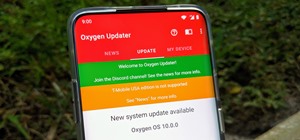A cool way to organize your Mac dock is with spacers. By using spacers, you can separate like applications into groups, or order them by usage.. however you want! This helps to keep you organized and in control of your Mac so that you can find your favorite programs quickly an ...more
This home-computing how-to offers instructions on how to modify icons within the Mac OS X dock, in your finder, and on your desktop. It's quite easy once you know how to go about it. So easy, in fact, that this free video tutorial can present a complete, step-by-step overview ...more
In need of a quick primer on how to create and customize stacks on a Mac OS X computer? Look no further. This home-computing how-to from MacMost will teach you everything you need to know. To learn more, and for detailed instructions, take a look!
This video describes how to customize the Dock in Macintosh OS, we can arrange application into the docks as your wish, and in right side of the docks we have the "Trash" and also minimized applications. Now we are going to see how to add shortcuts to "Dock”. First get into th ...more
Interested in customizing Mac OS X dock by changing its color or even by superimposing an entirely different theme upon it? It's easy. So easy, in fact, that this home-computing how-to can present a complete, step-by-step overview of the process in just over two minutes' time. ...more
In this clip, you'll learn how to alter the look of the OS X Dock. With a little know-how, it's easy. So easy, in fact, that this video guide can offer a complete overview of the process in a matter of a few minutes. For more information, including a complete demonstration and ...more
The dock in Mac OS X is intuitive, customizable, and aesthetically pleasing, which is a stark difference from its clunky Windows alternative. In fact, in Windows, it takes both the Start menu and taskbar to accomplish what Apple's dock does—but it doesn't have to be like that. ...more
In this clip, you'll learn how to minimize app windows into the dock on an Apple computer running the Mac OS X operating system. For more information, including a complete demonstration of the process and detailed, step-by-step instructions, watch this home-computing how-to.
In your Mac computer the size of the dock by default is very small. It makes it difficult to recognize the icons. However you can change a couple of preferences to make it more usable. To do this click on Apple. Form the menu select the dock option and select 'Dock Preferences ...more
While change is good, it isn't always welcomed. All software updates with radical redesigns and brand-new features bring at least a few complaints from those accustomed to previous versions. iOS 7 got a lot of flak from iOS 6 users, as did iOS 8 from iOS 7 users. When it come ...more
In this clip, you'll learn how to turn off dock reflections on an Apple computer running the Leopard operating system. With a little know-how, it's easy. So easy, in fact, that this video guide can offer a complete overview of the process in a matter of a few minutes. For more ...more
Want to use the VoiceOver speech recognition tool to access the Mac OS X dock? It's easy! So easy, in fact, that this Apple accessibility guide can present a complete walkthrough of the process in just over a minute and a half. For details, as well as to get started using Voic ...more
New to the Mac OS X platform? If you've just switched platforms, you'll want some help accimating to your new operating system. In this tutorial, you'll learn how to use the OS X dock as well as how to use and manipulate windows in Mac OS X. For more on getting to know the Mac ...more
In this video tutorial, we learn how to use DockSpaces, a free application that will allow you to create and use multiple docks on your Mac OS X desktop. It's an easy process and this video presents a complete guide. For more information, including a full demonstration and det ...more
John demonstrates using Google Notebook and Google Apps with web shortcuts and the Mac OS X Dock.
Check out this informative video tutorial from Apple on how to do more with the Sidebar in the Mac OS X Finder. Learn about the Sidebar devices, the Sidebar shared, the Sidebar places, and the Sidebar search for. Mac OS X. It's what makes a Mac a Mac. Mac OS X is the world’s ...more
Check out this informative video tutorial from Apple on how to use the basics of the Mac OS X Finder. Learn about the Finder basics, the Sidebar, view buttons, and Quick Look. Mac OS X. It's what makes a Mac a Mac. Mac OS X is the world’s most advanced operating system. Built ...more
In this video tutorial, viewers learn how to make custom drawer icons for their stacks in Mac OS X. Users will need to go to the site provided in the video. There users will need to follow the instructions and download the icon sets. Once downloaded, place the icons into the a ...more
Check out this informative video tutorial from Apple on how to get familiar with a Mac in comparison to a PC. If you're used to working on a PC, this video will show you some of the basic differences between using a PC and a Mac. Once you get to know the fundamentals, you'll f ...more
Looking for another way to tidy up your OS X desktop and make more efficent use of space? This little how-to shows what you need to do to make app stacks in your dock. It's simple and easy if you follow this video.
This video describes what is known as the dashboard, which is located in the dock on the Mac desktop. The dashboard is a set of small programs known as widgets that let you see information at a glance. Some examples of useful widgets are a clock widget, a calendar, a calculato ...more
We show you how to play video you download from the internet on your TV using an iPod Video and remote dock ...no need to wait for the iTV device from Apple. Then we give you an updated review on Parallels software which enables the use of Microsoft Windows and Windows applica ...more
Change your Snow Leopard dock on Mac OS X with this video tutorial. Go to Leopard Hard drive -> System folder -> Library folder -> CoreServices folder -> Dock App (right click) -> Show package contents -> Contents folder -> Resources folder -> Scroll down until you get to Scur ...more
This video demonstrates how to navigate the Mac desktop. From the people who brought you the Dummies instructional book series, brings you the same non-intimidating guides in video form. Watch this video tutorial to learn how to navigate the Mac desktop in OSX, For Dummies. Y ...more
If you hide the dock in your Mac, it might be troublesome to switch between open applications. This video shows you how to easily switch between open applications in Mac OS X by using a keyboard shortcut. It's a very cool trick especially for Mac newbies! Easily switch between ...more
Sometimes there are applications, documents and folders that you need to access quickly. Maybe your dock is getting a little crowded and you'd prefer not to populate them in there. Well, there are other places you can put them to access them quickly. In this video tutorial, yo ...more
The iPad has established itself as "the" tablet computer for gadgeteers on the go. But Google is giving Apple a run for their money as Android tablets improve with each new release. Motorola XOOM and Samsung Galaxy are among the top dogs competing against the iPad, along with ...more
Terminal is powerful tool that every Mac OS X user should explore. With it, we've shown you how to save iPhone voicemails, extract and back up text messages, and even check for vulnerabilities in your system, all using commands issued from within Terminal. Now, thanks to Redd ...more
Managing multiple applications on an iPhone is as simple as double-tapping the home button, long pressing the app you want to close, and tapping on the minus sign in the red circle. If you're using Mac OS X, the dock at the bottom of the home screen plays the role of the multi ...more
Video: . Step 1: This video shows how to dock icons attractively on desktop as in MAC OS X. A must Watch ! Step 2:
The desktop layout in Mac OS X Yosemite is undeniably beautiful—it's sleek, simple, and easy to admire. Thing is, I do too much on my Mac to install a developer preview as my main OS (even though I can make a bootable install drive and dual-boot it), but I do want the aestheti ...more
The dock has been a staple of Mac OS X since its creation and not much has been needed to improve its functionality, but when you add theming to the mix, you can run into some issues. At times, I have my Mac set up with a particular theme that doesn't need a dock taking up pr ...more
The new operating system for your Mac is here, and it looks fantastic—OS X Yosemite. At Apple's WWDC presentation, we were shown the new iOS-like aesthetics, as well as other awesome enhancements to the operating system. Improved Aesthetics As expected, Mac OS X will take a b ...more
Apple makes it easy to access your favorite and most recently used applications and documents in Mac OS X. You can simply add your favorite apps and folders to the dock, and you can always visit the Apple menu from the menu bar to see a list of your most recently used apps and ...more
Samsung and Microsoft do it out of the box, Google does it with a little tweaking, and they all do it well—multitasking. While we can hope for better (or simply any) multitasking integration for the next iteration of the iPad and iPad mini, a new jailbreak tweak eliminates the ...more
Yosemite is definitely an improvement over Mavericks, but there are still some painfully obvious and annoying bugs that occur within certain apps. One such example is the elongated "Open" and "Save" dialog boxes, which sometimes stretch all the way down so that the "Open," "S ...more
All of those keys on your keyboard can do much more than just help to update your Facebook status or fire off a scathing tweet. By learning all of the keyboard shortcuts for apps on your Mac, you can cut back on mouse or trackpad usage to perform actions faster and more effici ...more
If you've been testing out the Mac OS X Yosemite preview, you already know that Mac OS X 10.10 has a ton of cool under-the-hood tweaks and optimizations. One of the most noticeable changes for me has to be the new flatter look and "Dark Mode," which changes most UI elements fr ...more
Normally, if you want to close all of the open apps on your Mac, you'd have to either quit them all one by one or restart, shut down, or log out while making sure to deselect “Reopen windows when logging back in." The latter option is great, but it doesn't always work in Mac O ...more
Samsung's new Galaxy S8 can turn into a PC with its DeX dock, but while that may sound like the future of mobile computing on the surface, there are definitely a few issues with the entire setup. The Samsung Desktop Experience (DeX) dock was debuted alongside the Galaxy S8 on ...more
Mac owners— life just got a little easier. No longer do you have to wait in line for the newest version of iLife. No more searching Amazon or eBay for the best price on Aperture. And no more Angry Birds on your mobile device's small touchscreen! Yes, the new Mac App Store wa ...more
Warnings i cant be held responsible for any illegal act done by anyone but myself and there are copyrights so notise that taken the trademarks or copyrights are strigtly prohibeted by law and will be punshied by law and i or my partners cant be held responsible for sudo camma ...more
Fujitsu Limited has developed what they call the world's smallest Windows 7 PC, which will become available shortly on NTT DoCoMo, Japan's predominant mobile phone operator. The dual-boot device acts as both a smartphone and a portable personal computer that runs the Windows 7 ...more
This video tutorial from gogeeks shows how to install mIRC application on Mac OS X operating system. For this you will need Darwine, download it from here:http://www.kronenberg.org/darwine/ and mIRC installer which can be downloaded from here: http://www.mirc.com/get.html. ...more
Backing up your files is a requirement in today's world of tech. In an instant, your storage device can fail. This is an unacceptable situation that should never happen to anyone. Storage is cheap, and backups are easier than ever to perform. Most of the time, this can be comp ...more
One of the most frustrating events in life is a computer freeze. When your Mac freezes don’t freak-out. Stay calm there are things you can do. And, hey, if you can’t do them, there is a professional out the happy to help you out...for a price. Hypnotized by the spinning beach ...more
Every new Apple computer ships with an Apple remote, which can activate the Front Row program and let you play music, view photos or watch videos when you are away from your computer. However, Apple remotes will connect to all nearby devices, so people with multiple Macs or iP ...more
When setting up a new Mac, there can be a bunch of settings that need to be changed in order to get the system running the way you like it. That usually involves going through tons of System Preferences panes and app settings—but it doesn't have to. If you'd rather get everyt ...more
Is your Mac starting to feel messy and sluggish after using iOS 8 on your iPhone every day? Even with all of the iOS-friendly features built in to Mac OS X Yosemite, your Mac can still feel kind of "old" in comparison to an iOS device—but it doesn't have to. Using the tips and ...more
Like the majestic mountain structure it's named after, Apple's latest version of OS X, El Capitan, goes a little deeper to expand on the foundation laid by Yosemite. While the update may not be as monumental as some have hoped, it is an improvement and includes tons of useful ...more
By now, you've probably already installed 10.10 Yosemite, the newest version of Mac OS X, on your computer. While you most certainly noticed the visual changes, you might have missed some of the really cool additions. We've spent the last few days getting to know it, and let ...more
Quick Look, first introduced in 2007, is an instant preview feature on the Mac operating system that lets you view files and folders without opening them up. Just highlight a file, like a picture or text document, then press the spacebar on your keyboard to get a speedy previe ...more
At this point in our series on creating a customized hacking container, you should be able to use Docker to save and retrieve customized instances of Ubuntu from your own machine. Make sure to revisit part one and part two if you need a refresher. Previously: How to Create a ...more
With each update, Chromebooks are slowly becoming the Android tablet we always wanted. They already run your favorite Android apps and recently added a multitasking feature introduced to Android smartphones a few years ago: picture-in-picture mode. With picture-in-picture mod ...more
In the first part of my containers series, we learned how to install Docker on our local machine, pull down "hello-world" and Ubuntu containers, SSH into containers, and install software when in a container. Now, we're going to work on building, customizing, and storing our re ...more
If you use Google Chrome as your default desktop/laptop browser, then Chrome OS will be pretty easy to get up and running if transitioning from Windows or macOS. Google has created an operating system that is fast, lightweight, and versatile enough to be adopted by pros and no ...more
When most people think of "gaming computers," they're probably thinking of Windows-based PCs. They offer a huge variety of devices with better equipped software and hardware for a cheaper price, and there are more available games than there are for OS X-based systems. But tha ...more
In the case of Apple Watch v. Fitbit, the winner comes down to the judge at hand. Apple currently offers two smartwatches — the Series 5 and the Series 3 — while Fitbit offers three models — the Fitbit Versa 2, Fitbit Ionic, and Fitbit Versa Lite. Whatever your assumptions abo ...more
Macs are generally highly power efficient due to, in part, the optimized sleeping schedule with OS X. Yet in certain scenarios, you might not want your Mac to go to sleep: downloading a huge file, reading a book, reviewing a spreadsheet, analyzing some content on the screen... ...more
After months of leaks and rumors, Google has finally unveiled the Pixel 2 and Pixel 2 XL. If there were such a thing, the Pixel would be the one "true" Android flagship — so even if you don't plan on buying a Pixel 2, you'll want you learn more about this milestone device. La ...more