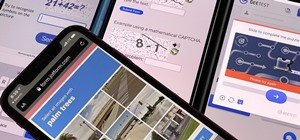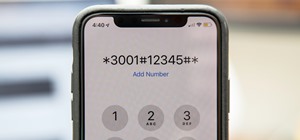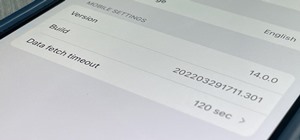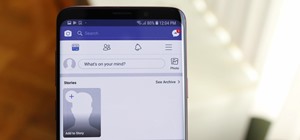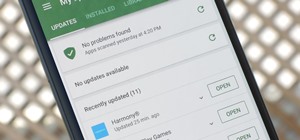Need to color correct your photos and you're not sure how? In this video, the basics of RGB and CMYK colors are discussed as well as how to use them to color correct everything from everyday snapshots to portrait photographs. By using the eyedropper and the info palette to rea ...more
Wanna have some fun with Photoshop? Well, instead of touching up a photo to make someone look thinner, how about editing the photo to add on a few pound? Or 20? Or 40? Heck, why not an even 100 lbs! Well, with Adobe Photoshop liquify you can push those pounds to the max. Go fo ...more
This video shows you how to enhance the sky in pictures using a program called Adobe Photoshop. With this program you can use a gradient tool to layer different areas and change the color to enhance the picture of the sky. You can also invert colors and do a lot of different t ...more
This video tutorial speaks about how to create a dramatic effect to an image using only Camera Raw in the Bridge program of Photoshop. In this example, the picture was first brought into the program and the fill light was turned upwards in order to lighten up the dark foregrou ...more
The PhotoshopUniverse team effectively teaches a method of adding a watermark to an image, as a security feature to make it harder to copy or steal. Instructions are simple and easy to follow, using as an example a photo of two girls that one might have in his or her family al ...more
This video tutorial is about adding an infrared effect to an image using Photoshop. First of all, open the image to which you wish to add the effect. After that, create a duplicate layer. Then go to the image option and click on it. A drop down menu appears. From that menu, cl ...more
It's very easy to get a slightly blurry photograph due to a moving subject, camera shake, or just an incorrect auto-focus, but you don’t have to let that ruin an otherwise terrific picture. All it takes is a little finesse in Photoshop or another photo editing software. This g ...more
In this video from solvingtime we learn how to remove objects from photos using Paint. To get this program go to to install it. He uses the clone stamp tool to remove things. First he zooms in on the object he wants to remove using the magnifying glass. ...more
Daniel Kallenberger takes you through this basic Photoshop CS2 tutorial series. The tips in these videos include different tools and filters you can use to edit photos. The series gives a good overview, but by no means covers everything. Part 1 of 22 - How to Edit photos with ...more
Airbrush away freckles and blemishes on your favorite photos! Learn how to remove skin imperfections using the photo retouching software Photoshop in this free software tutorial. Part 1 of 11 - How to Retouch photos with Photoshop. Retouch photos with Photoshop - Part 2 of 11. ...more
This video gives another iteration of a digital makeover, using Mama's Powder w/sharpen action. This series will highlight some advanced masking techniques; rubilith and quick mask modes, and adjust makeup colors using Levels Adjustments rather than Curves. Hopefully this will ...more
In this three-part tutorial series, you'll learn how to touch up and colorize a black-and-white photograph in Adobe Photoshop. This clip will teach you what you need to know. Whether you're new to Adobe's popular raster graphics editing software or a seasoned professional just ...more
This is a quick tutorial on producing gritty, disgusting photos, which have a Halloween feel to them. Learn how to make someone look scary like a monster in Photoshop. The second video shows another method making use of the liquefy tool, the rust method again, as well as light ...more
You can never see too many tutorials on retouching portraits since there are so many types of imperfections and types of people. These two examples explains how different blurs can be used, and use of other retouching tools. You should have a good knowledge of the Photoshop in ...more
In this Adobe Photoshop tutorial you will learn how to age a photo. Learn to take a new modern photo and make it looked like it was taken in the 20's or 30's. You don't need a time machine to age your photos, just Photoshop!
This video shows you how to effectively print a Photoshop image to a desktop printer. You learn how to manage settings and options for both Photoshop and the printer. Check out this tutorial created by Chris Orwig now! Print photos from Photoshop CS3. Click through to watch th ...more
Using Photoshop CS2, this software tutorial demonstrates how to help alleviate lighting problems via the Shadow/Highlight tool. No matter if you are touching up vacation photos or professional images, this Photoshop tutorial can help you adjust lighting problems.
In this tutorial, we learn how to resize photos in Photoshop CS4. First, open up Photoshop and then open up your picture. The quality of your picture will effect the outcome of what it looks like when you resize, so use a high resolution picture for the best outcome. Now, go t ...more
See how to retouch a graduation portrait in Photoshop.
In this how-to video, you will learn how to straighten crooked photos in Photoshop. First, open the photo you want to straighten in Photoshop. Next, use the ruler tool under the eye dropper tool. Select it and zoom in to an area. Find a crooked line to straighten, such as a bu ...more
Learn to retouch your photos like the professionals do in this Photoshop tutorial.
This is a tutorial in Adobe Photoshop CS2 demonstrating primarily the use of the quickmask tool to make precise selections of organic shapes. Other topics covered include adjustment layers and layer masks. So watch and learn how to enhance photos using quickmasks, layer masks ...more
In this how to video, you will learn how to create a rainbow effect in your photos with Photoshop. First, open the image you want to edit in Photoshop. Next, edit the hue and saturation. Make sure to desaturate the drawing. Next, create a new layer. Select a brush and choose a ...more
Wrinkles are one of the facial features that people most want to cleanse themselves of, be that via facelifts or simply by retouching their photos. This video demonstrates how to do the latter using Photoshop, using Hillary Clinton's face as a model. Remove your wrinkles witho ...more
Want to use Adobe Photoshop CS5 tidy up a digital landscape? This clip will teach you what you need to know. Whether you're new to Adobe's popular raster graphics editing software or a seasoned professional just looking to better acquaint yourself with the program and its vari ...more
Learn how to get started in Photoshop Elements by importing digital photo files from your files and folders or off of CDs.
One of the neat things about Adobe Photoshop is the ability to add color to a black and white image. However, it's sometimes difficult to get just the right color. This is a neat trick to get the exact colors in a section of the photo, while leaving the rest of the photograph ...more
See how to create cool image borders in Photoshop using filters and clipping masks.
This tutorial will show you how to match colors between 2 photos or more, so you can perfectly blend the images together.
See how to create molten images by adjust layer settings in Adobe Photoshop CS4. Whether you're new to Adobe's popular image editing program or a seasoned graphic design professional just looking to your bag of tricks, you're sure to be well served by this video tutorial. For ...more
Here's how to make the eyes in any picture pop in Adobe Photoshop in under 60 seconds.
Learn how to remove blemishes, dark circles and other imperfections from a photo of someone using Photoshop.
Retouching images is one of the main reasons the world loves Photoshop, and version CS4 has added some new twists and tools to your retouching options. Rediscover the Adjustment layers through the powerful Adjustments panel in Photoshop CS4. Colin Smith shows you all the main ...more
Learn how to add elements of one picture to another when blending to pictures in Photoshop.
A photo restoration / photo repair tutorial on how to correct tears, faded areas, discoloration, and more with Adobe Photoshop
In this software tutorial Lindsay Adler will show you how to add an extra dimension to your images in Photoshop: texture. Adding texture to images can help create the appearance of an image being old, tattered or worn. Texture can also add an emotional dimension to a photograp ...more
Terry White found an old faded, torn, scratched dusty photo in my grandmother’s house and while most would have just pitched it, he decided to see if he could resurrect it in Adobe Photoshop CS2. While the end result was not perfect (still a work in progress), it’s a million t ...more
In this clip, learn how to take two totally unrelated images and manipulate them so that you get one crazy new picture. This is a relatively advanced Photoshop tutorial, so make sure you know what you're doing or you might find it a bit tricky. In this particular video you wil ...more
Learn how to make anyone look like a model by taking normal photographs and making them look like model quality shots.
This is the effect you sometimes see on black and white posters of children with that slight touch of color. Learn how to create this effect in Adobe Photoshop
Yanik Chauvin demonstrates how to create a batch using Photoshop and them Lightroom so you can decide which is faster and more convenient for you. In Photoshop, he first changes the color in the image, which he explains step by step the process, then saves the image as an acti ...more
This video shows a user how to create a panoramic picture using Photoshop. In this video the details like how to merge a photo and other options which are very useful to a learner are shown clearly. This video is very practical for keen user as different things like the layout ...more
There are a few ways to bring pictures into a Flash file. This tutorial shows one simple way to do that. You can work with the photos in many ways, which will be discuss in later tutorials. Importing a .psd directly into Flash can be very useful because it maintains the layers ...more
Clicks are made on "Image",then "Adjustments", followed by "Brightness/Contrast" ; contrast is set to 30 and brightness is set to 60 to add more light to the picture. "Adjustment", "Variations" are clicked in that order and both yellow and red are increased. "Filter", "Render" ...more
Yanick's Photo School demonstrates how to use Photoshop to make HDR images in Photoshop CS3. This tutorial first explains that HDR means "High Dynamic Range" which is a process to get details from a photo from both the highlights and shadows of a particular scene. The first th ...more
Cross processing is a Photoshop version of slide processing. The result would be you get all these weird color shifts. For reasons best known to people who run the fashion magazines, this look became very popular in the 1990s. Start by adding in a curves layer. Add a new adjus ...more
In this how to video, you will learn how to create an animation with pictures using Photoshop. First, open an image in Photoshop. Double click the layer to unlock it. Next, open another picture in the program. Select and copy the first image, then paste it into the second imag ...more
Giveaway Tuesdays has officially ended! But don't sweat it, WonderHowTo has another World that's taken its place. Every Tuesday, Phone Snap! invites you to show off your cell phone photography skills. Submit your best shot to our weekly competition for a chance to win an awes ...more
This tutorial shows you how to use the clone tool in Photoshop to do photo restoration. Restore photos in Photoshop. Click through to watch this video on vtutorial.com
Amazing instructional that shows how easy it is to add color to a black and white photograph in Photoshop. Little Photoshop experience required to pull this off!
In this video series, watch as Gary Zier teaches how to colorize a black and white photo in Adobe Photoshop. Get tips on different tools for photo editing. learn how to edit colors, add layers, how to correct mistakes, how to add colors to eyes and other detailed areas, how to ...more
Basketball shoes are expensive, so if you want to use something like Dunks (a big, beautiful white leather canvas) for a custom painted sneaker project you better know what you want to do before you start. Enter Photoshop. This video will teach you how to use Photoshop to plan ...more
We have no doubt that famed photographer Annie Leibovitz takes perfect photos right at the photo shoot that require minimal retouching. But for the rest of us, as it is for most photographers, the photo editing process is just as important as the photo taking process, if not m ...more
Need a primer on how to filter your images when working within Adobe Photoshop Lightroom 3? You're in luck! Whether you're new to Adobe's popular photo application or a digital photography professional just looking to better acquaint yourself with Photoshop Lightroom 3, you're ...more
Try light graphic work or picture re-touching without any worry of damaging your original images by using layers in Adobe Photoshop.
In this tutorial, we learn how to put makeup on photos with Sumo Paint. First, load your photo to this website and then open up the editing options. You will see a display of different colors on the right hand side that you can use to color the photo. On the left hand side are ...more
Looking for instructions on how to remove color casting when restoring photos in Photoshop? Look no further. Whether you're new to Adobe's popular image editing software or simply looking to pick up a few new tips and tricks, you're sure to benefit from this free video tutoria ...more
Sometimes shadows might be a nuisance to your photos, causing unwarranted distraction to them. In this video tutorial you will learn to remove a shadow from a photo using Adobe Photoshop. Learn to use the lasso tool and sample tools to do the job. Remove shadows from photos in ...more
In this video tutorial you will learn some basics of retouching your portrait images in Photoshop. In this example, we'll see how to use the liquify tool to make the eyes and nose smaller. Learn to use the layer mask to create some lighting effect onto the portrait. Retouch ph ...more
Learn how to change the background of a photo in Photoshop.