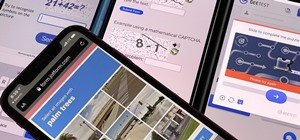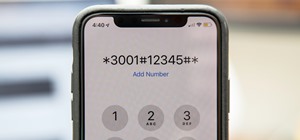This video tutorial is in the Software category which will show you how to insert or delete a comment in MS Word 2007. This video shows how to insert both text and audio comments in to your word document. Click on the 'review' tab on top, highlight a part of the text that you ...more
This video is part of the HelpVids.com series of technology videos. The video describes the process of adding headers and footers in Microsoft Word 2007. The easiest way to edit headers and footers is to double click in the header or foot section of the document. Once you doub ...more
This video shows you how to make a footnote in MS Word 2007. 1. Click on the last letter of the word where the footnote refers to. 3. Click on the References tab. 4. Click Insert Footnote. 5. A tiny number will appear beside the word where you clicked and a footnote number wit ...more
A video from Helpvids.com that shows how to Insert and edit text in Microsoft Word 2007. There are many ways to do document editing tasks in any of today's advanced word processing programs and MS Word 2007 is no exception to it. There are many ways to do the same task in wor ...more
In this video you will learn how to insert the current time and date in MS Word 2007. In order to do that, just follow these easy and quick steps and instructions. The first thing you need to do is to click the Insert tab. Now, you need to select a space where your date and ti ...more
A video from Helpvids.com that shows how to insert special characters in MS Word 2007. A seldom used function in MS Word is the Insert Symbol function. Symbols like the copyright, infinity, registered trademark, Yen, Pound, Euro etc can be of use in some documents. Word provi ...more
This video will show you how to create a flow chart in MS Word 2007. First click on the Insert tab. You can see the smart art option, click on it. A "Smart Art Graphic" window will appear. Now click "Hierarchy" option in that window. You can choose any chart you want then cli ...more
This video tutorial will show you how to add citations and bibliographies in MS Word 2007. 1. Select desired text. 2. Go to the Reference tab at the top of the page, then select Insert citation > Add new Source 3. Choose type of book (i.e. book), then begin to fill in the blan ...more
In this tutorial, we learn how to prevent edits or changed in documents in MS Word 2007. Start by going to the review tab, then click on protect documents. Then, click restrict formatting and adjust the different settings. Click on the check marks to choose what types of setti ...more
This video shows you how easy and convenient it is to use the Office clipboard in MS Word 2007. Go to the "Home" tab. Then click on the little button to the right of clipboard. The clipboard will appear on the left side of the screen with two options, "Paste all" and "Clear al ...more
In order to apply MLA format in MS Word 2007, you will need to change the lines and spacings. Press Control + A. This will highlight all of your typing. Then, click on No Spacing. Scroll to Times New Roman, in the font style drop down menu. Change the font size to 12. Change t ...more
Whether you're new to Microsoft's popular word processing application or a seasoned professional merely looking to pick up a few new tips and tricks, you're sure to benefit from this video tutorial. For complete instructions, and to get started creating your own personalized e ...more
When you're using MS Word you should be able to see a large Microsoft office icon in the top-left icon. Clicking it opens up a menu where you should be able to see the save button. Pressing this button will save your work or overwrite a previous copy. If you press 'save as' in ...more
To use borders in Microsoft Word 2007, you begin by clicking on the Page Layout tab. Next, click on Page Borders. This will open a window. Page borders will border the entire page. You are able to custom choose the width of the lines, the style of the border, or the color of t ...more
In order to create a bibliography with Microsoft Word 2007, you will need to access the reference tool bar, at the top of your screen. Click on references. Open your document. Put your cursor where you want to make the entry. Then, click on Manage sources. Fill in the pop-up t ...more
In this video the instructor shows how to change views in Microsoft word 2007 and navigate around the documents. In Microsoft word 2007 in the ribbon there is a view tab to the extreme right. Open the tab. Now in that bar the default layout selected is the Print Layout which i ...more
In order to format graphs and charts using Microsoft Word 2007, click on Chart Tools. The tabs at the top of the screen provides you with your options. You can change the type of chart or graph by clicking on Change Chart Type. If there is a particular type of chart that you w ...more
In this video tutorial, viewers learn how to create tables in Microsoft Word 2007. Begin by clicking on the Insert tab and select Table. Then users are able to create a table by dragging the mouse across the squares to determine he amount of columns and rows. Make the final se ...more
In this video the instructor shows how to user printer options in Microsoft Word 2007. To do this go to the Microsoft button and click it. Form the drop down menu select the print option. Now you are presented with the three options of Print, Quick Print and Print Preview. Pri ...more
This video will demonstrate the process to implement page numbers in your Microsoft Word 2007 documents. The video starts out by showing the Insert Tab on the Microsoft Word 2007 Ribbon. On the Insert Ribbon, you will see an icon titled Page Number. All of the Page Number opti ...more
This video demonstrates how to show and hide the ruler in Microsoft Word 2007, along with working with page margins. The presenter indicates that if you click the small button above the vertical scroll bar, Microsoft Word will then display Rulers. To work with margins you'll n ...more
In this video the instructor shows how to format tables in Microsoft Word 2007. To know how to format tables in Word, you will first have to know how to create them. This video assumes that you already know how to create tables. When you click inside a table in Word, a new tab ...more
User mel_bone teaches you how to use navigation and selection techniques in Microsoft Word 2007. You will notice in the bottom right corner of the main window a slider. This controls the zoom. You can thus increase the page size or decrease it, as you need. When you have a doc ...more
This video shows you how to change the background color and watermark in your Word 2007 document. Both settings are found on the Page Layout tab. The background color can be chosen from a wide palette. The most frequently used colors are immediately applied to the current page ...more
In this video tutorial, viewers learn how to insert or delete footnotes or end-notes in Microsoft Word 2007. A footnote is a little reference which will place a small number in subscript and link it to a comment. A end-note is similar except it links the comment to the end of ...more
This is a video from HelpVids.com that discusses how to set and adjust tab stops and indents in Microsoft Word 2007. The video starts off with a Word 2007 document open on the screen. First the presenter shows how to show and hide the rulers. This is accomplished by clicking o ...more
In this video tutorial, viewers will learn how to change text alignment and formatting in Microsoft Word 2007. To format or align the text, you must high light it first. Once highlighted, users are able format the text in many ways. The formatting options are: font type, font ...more
This video is from HelpVids and describes how to change the axis titles on charts in Microsoft Word 2007. To access the chart tools, select the chart and the tools will appear above the ribbon. There are many different design options that you can preview on the screen to make ...more
In this video the instructor shows how to use the drag-and-drop feature in Microsoft Word 2007. You can use drag-and-drop to copy and move information within the Word document. This is particularly useful when you want to move and copy information within one page. However, if ...more
In this video we learn how to use Smart Art graphics including creation of Hierarchal charts, flow charts, modify, adding gradients, style, and colors, in Word 2007. The first step is to click on the Smart Art icon in Microsoft Word 2007. Next, you can scroll through the Smart ...more
This is another HelpVids.com technology video. This video will teach us how to sort table contents in Microsoft Word 2007. The video starts out with a Word 2007 document with a sample table. When you click on the table, you will see the Table Tools tab appear above the ribbon. ...more
In this video tutorial, viewers learn how to align and group objects, and use gridlines. Begin by clicking the Insert tab and select a shape from Shapes. To align the object, go to the Format tab and select the Align menu. From there, users are able to align the selected objec ...more
In this video the instructor shows how to create charts and graphs in Microsoft Word. First, open the Word document and select an area to insert the charts. Now go to the Insert tab in the ribbon and select the Chart icon. The Insert Chart window opens up with various chart te ...more
As you type in Microsoft Word, take care to notice when the computer puts a red squiggly line underneath a word you typed. If you see a red squiggly line, the word is spelled incorrectly. If you right-click on the word, MS Word will show you a list of correctly spelled words t ...more
Ever have the problem of people messing with your word documents? This guy shows you the solution by telling you how to create password protected encrypted word documents. The process starts with your open file. Clicking on save as... and in the popup window clicking the tools ...more
For that, first, click insert, select any shape from the given options. Take drawing tools from format option. In that, we can choose from the most used colors , like, black, blue and red. Also we have options like, fill color. In that, theme color can be used for different ty ...more
This video tells you how to save files in Microsoft Word using different file types. If you are trying to save a file as the old Microsoft Word 97-03, the process is easy. This video takes you through a visual tutorial on how to save files under different documents. If you cli ...more
In this beginners video, the instructor shows how to use Word 2007 by opening, closing, and saving documents. When you open the Microsoft Word software with out any documents, the window looks gray indicating the same. There is an office button present in the top left corner o ...more
In order to use the bibliography feature in Microsoft Word 2007, you will need to begin by opening your document in Word. Find the place where you would like to add a reference. Place your cursor in that spot. Then, go to the tool bar. Click on "Insert Citation". Click on "Add ...more
This video explains how to add a bulleted or numbered list in Microsoft Word 2007. The shortcut to create a bullet-list is simple holding Shift and pressing the "A" key. After you hit the space bar or type a character the bullet will appear, and when you hit the Enter key it w ...more
This video will show you how to use the ‘find’ and ‘replace’ text buttons in Microsoft Word 2007. Microsoft Word 7 is slightly different from the Microsoft you might be used to but with these instruction you’ll have no problem finding the buttons. Step 1 Open a Word document ...more
In this Microsoft Word tutorial the instructor shows how to add a drawing or a free form shape to a document. Using the canvas in the Microsoft Word 2007 can be very helpful in adding graphical content to your document. Adding shapes and special effects like shadows, 3D will g ...more
This video will go over how to insert a check box in Microsoft Word for printing or for electronic distribution. With just a few clicks you can get a check box. You can even add different symbols or styles for your check box. Step 1 Open Word on your computer. This will give ...more
For inserting a picture, from the INSERT Tab click picture. Then the insert dialog box gets opened. From there you can locate the desired picture. Locate the picture to be inserted and double click it. We can also replace the picture selected. For replacing any one of the foll ...more
This video will show you how to customize quick access toolbar and delete mini toolbar in MS Word 2007. These 2 things are very useful. Watch the video and follow all the steps to employ it yourself. Video: .
Step 1: Calculating Expression in MS Word Step 2: Word isn't a spreadsheet (obviously), but you can add a toolbar button that allows you to quickly calculate values based on numbers in a selection. For instance, you could highlight text such as 1215+3 and quickly calculate t ...more
Check out this tutorial to see how to create a new template part in Microsoft Office InfoPath, test it, make corrections in it, and install it on your computer. After that, you can use it over and over and share it with other form designers in your company.
Learn how to customize Web Parts when working in Microsoft SharePoint 2007. Whether you're new to Microsoft's popular content management system (CMS) or a seasoned MS Office professional just looking to better acquaint yourself with the SharePoint 2007 workflow, you're sure to ...more
Need a primer on how to create custom table styles within MS Word 2007? You've found it! Whether you're new to Microsoft's popular word processor or just wish to get to know Word 2007 a little better, you're sure to find much of value in this video lesson. For more and better ...more
Need some help figuring out how to generate multilevel list styles within MS Word 2007? This clip will teach you what you'll need to know. Whether you're new to Microsoft's popular word processor or just wish to get to know Word 2010 a little better, you're sure to find much o ...more
We always have so many file formats in our computer, we use MS Word to view .doc files, MS Excel to view .xls files, Adobe Reader to view PDF files, image viewers to view all kinds of image formats, and browser to view html files. It seems we need to install many programs to v ...more
In this quick clip, you'll learn how to go about creating a basic letter for Mail Merge within MS Word 2007. Whether you're new to Microsoft's popular word processing application or a seasoned professional merely looking to pick up a few new tips and tricks, you're sure to ben ...more
In this clip, you'll learn how to add a new data source when using the Mail Merge tool within MS Word 2007. Whether you're new to Microsoft's popular word processing application or a seasoned professional merely looking to pick up a few new tips and tricks, you're sure to bene ...more
Whether you're new to Microsoft's popular word processor or just wish to get to know Word 2007 a little better, you're sure to find much of value in this video lesson. For more and better information, and to get started formatting your own MS Word 2007 documents, take a look.
Mike Callahan with Butterscotch demonstrates how to work with tables in MS Word 2007. Tables are useful for creating information charts and address lists. First, open up Microsoft Word. To create a table, click on the insert tab on the top tool bar. Highlight the elements that ...more
This video demonstrates how to edit headers and footers in Word 2007. From the people who brought you the Dummies instructional book series, brings you the same non-intimidating guides in video form. Watch this video tutorial to learn how to edit headers & footers in MS Word 2 ...more
Securing Microsoft Office Word 2007 documents with Digital Signatures - When you receive a document that has been signed by someone you know, you are more likely to trust the contents than those of a document that has not been signed, or has been signed with an unfamiliar sign ...more
In order to insert movies into Microsoft Word 2007, Click on Insert. For AVI, go to Object, Create From File, and select the location of the file. Then, click on Insert. It will now appear on your document. The video should play. The video can be repositioned or adjusted. It c ...more
This video is a Microsoft Word 2007 tutorial on working with pictures. To insert a picture in your document, click on Insert and select Picture, then find the picture, select and insert it. To resize the picture without distorting it, click and hold on the corner circles. You ...more
In this video tutorial, viewers learn how to open a Microsoft Word 2007 file by double-clicking it on Ubuntu 9.10. Begin by right-clicking on the file and go to Properties. Click on the Open With tab and select Use a custom command. Now type in [playonlinux --run "Microsoft Of ...more