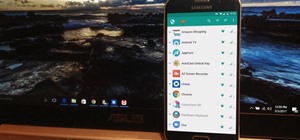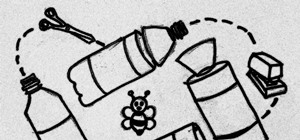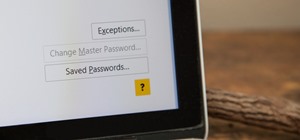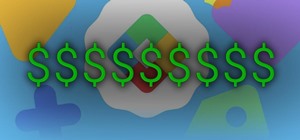Back in 2010, iOS developer Daniel Amitay developed a camera security app for iPhones that used an unlock screen almost identical to that of the iPhone. The app was removed in mid-2011 (though, it eventually reappeared in early-2013, still available in the iOS App Store today ...more
Hashes containing login passwords are transmitted between Windows computers on local Wi-Fi networks. By intercepting and decrypting these hashes using Responder and John the Ripper, respectively, we can learn a target's login credentials which can be later used to gain physica ...more
We know Android 9.0 will have the formal designation of Pie, following Google's age-old tradition of naming their OS after items you'd normally find on a dessert menu. And thanks to a slew of new features that centers around your overall security, P could also stand for Privac ...more
Welcome back, my neophyte hackers! I have already done a few tutorials on password cracking, including ones for Linux and Windows, WEP and WPA2, and even online passwords using THC Hydra. Now, I thought it might be worthwhile to begin a series on password cracking in general. ...more
Many online users worry about their accounts being breached by some master hacker, but the more likely scenario is falling victim to a bot written to use leaked passwords in data breaches from companies like LinkedIn, MySpace, and Tumblr. For instance, a tool called H8mail can ...more
A rainbow table can be thought of like a dictionary, except instead of words and their definitions, it holds combinations of characters on one side and their hashed form on the other. What is a hash and why would you want to know what random combinations of characters are hash ...more
Data can be injected into images quickly without the use of metadata tools. Attackers may use this knowledge to exfiltrate sensitive information from a MacBook by sending the pictures to ordinary file-sharing websites. Continuing on the topics of DPI evasion, payload obfuscat ...more
Signal is one of the best end-to-end encrypted messengers on the market. It offers robust security, keeps minimal information about its users, and is free to use. Switching to it as your main messenger can be a bit daunting, so to help, we created a guide to walk you through t ...more
Apple's iOS 13 for iPhone includes new features in Safari that make browsing the web a little bit better when compared to iOS 12. Some changes are small while others add functionality that just wasn't there before. Plus, there are more security enhancements. While Safari didn ...more
Hacking Wi-Fi is a lot easier than most people think, but the ways of doing so are clustered around a few common techniques most hackers use. With a few simple actions, the average user can go a long way toward defending against the five most common methods of Wi-Fi hacking, w ...more
Safari keeps getting better and better on the iPhone, and that's exactly what happened with the latest Safari 16 update for iOS. There are new web extension APIs for developers to make even more kinds of Safari extensions, as well as support for new web technologies that give ...more
You've probably connected your Android device to dozens of Wi-Fi networks since you've had it, and your phone or tablet remembers each of them. Whether it's a hotspot at home, school, work, the gym, a coffee shop, a relative's apartment — or even from a friend's phone — each t ...more
There has been significant debate over law enforcement's right to access our digital devices in recent years. New tools from Grayshift and Cellebrite are popping up faster than ever to help government agencies, as well as traditional hackers, break into iPhones. If you're conc ...more
Everyone should know that assigning complex passwords to sensitive digital accounts is the best practice for protecting yourself against hacking. Those who adhere to password creation best practices also know that keeping up with passwords for every account is nigh impossible, ...more
Think back to when you last wanted to transfer some music or videos to your friend's smartphone and how difficult and slow it was. As powerful as our phones are, the default file sharing options are limited. There are, fortunately, some better options which make moving files e ...more
When it comes to cybersecurity, one layer isn't enough. A complex password (or one created with a password manager) does a good job of protecting your data, but it can still be cracked. Two-factor authentication strengthens this by adding a second layer of security, giving you ...more
Over the years, the internet has become a dangerous place. As its popularity has increased, it has attracted more hackers looking to make a quick buck. However, as our dependency on the web grows, it becomes increasingly difficult to sever all ties. This means we have to prote ...more
Smartphones are inherently bad for privacy. You've basically got a tracking device in your pocket, pinging off cell towers and locking onto GPS satellites. All the while, tracking cookies, advertising IDs, and usage stats follow you around the internet. So no, there's no such ...more
In a time where we're more connected than ever, privacy and security have never been more important. Maybe you're not concerned, but I'm sure there's someone in your life who is, and shopping for them can be daunting. However, with these gifts, you can provide them the tools t ...more
Apple is still not finished with iOS 17. We're just a few months away from its developer conference, where iOS 18 will be revealed, but there are still things to be fine-tuned on your iPhone until then. This brings us to iOS 17.5 — now available to try on your iPhone. Since t ...more
Apple's developer conference, where iPadOS 18 will be revealed, is just around the corner. But before we get there, there's still work to be done on iPadOS 17. That brings us to iPadOS 17.5 — and you can test drive it on your iPad right now before the masses. Following the fe ...more
Using a strong password is critical to the security of your online accounts. However, according to Dashlane, US users hold an average of 130 different accounts. Memorizing strong passwords for that many accounts is impractical. Fortunately, password managers solve the problem. ...more
Apple's iOS 15.4 update for iPhone is out after 46 days of beta testing, and it has some exciting features you won't want to miss. Here's everything you need to know about the new software. The iOS 15.4 software has been available to developers since Jan. 27, 2022, and public ...more
To name just a few companies, VK, µTorrent, and ClixSense all suffered significant data breaches at some point in the past. The leaked password databases from those and other online sites can be used to understand better how human-passwords are created and increase a hacker's ...more
Does your network begin to crawl right around the time your sinister-looking next-door neighbors get home from work? Do you harbor suspicions that one or more of them may be stealing your Wi-Fi? It's easy to find out. And equally easy to give freeloaders the boot. In the guide ...more
You will need a jailbroken iPhone to make this work (won't work for iPod Touches, sorry). When you get the MyWi app from Cydia, you can turn your iPhone into a mobile hotspot using the 3G network. You can even set up your new hotspot to have a password and protect it. This con ...more
The safety-net trio of Undo, History, and Revert protect the intrepid image editor from unexpected disasters. But they also let you toggle operations, compare before-and-after images, and move back and forth through time. Whether you're new to Adobe's popular raster graphics e ...more
The Motorola XOOM was just released last week to Android-hungry fans waiting the next best thing to Apple's iPad. But should it have been released, considering Verizon's switching to the 4G LTE network soon? From what I saw across Android forums, yes—because most could not wa ...more
Social Profile Change the privacy settings on your social profile (Facebook, MySpace, Friendster, Twitter, etc.) so that the following information can't be found by a random person who you didn't accept you as a friend: Birthdate E-mail address Hometown Pictures A hacker ca ...more
If you have a group of large files that need to be sent to a client, you might want to compress it into one single file for easy access or even protect its content from outsiders with a password. This video will teach you how to create password-protected zip files with WinRAR. ...more
Picking a secure password is not only important for protecting your privacy, it's also very easy. Provided, that is, that you know how to go about it. This free video lesson from CNET TV will walk you through the process. For more information, and to get started creating and u ...more
In this video tutorial, viewers learn how to password protect their files. This task can only be done on a Windows computer. Begin by creating a Microsoft Word document. Simply right-click on the desktop, go to New and select Microsoft Word Document. Then double-click on the d ...more
Now we'll learn how to secure PDFs so that we can safely send them out to clients for review and be assured that they can only access the content the way we want them to. Turn off things like printing and content extraction. Password protect your PDFs so that they can't even b ...more
If you're serious about keeping your diary for your eyes only then you might have to take some drastic steps. There are some very clever ways to distract from, encrypt, hide, or disguise a diary if you're willing to put in the work. If you keep a diary, you’re likely to want ...more
In this video tutorial, viewers learn how to set and encrypt a NET-Gear router with WEP password protection. Begin by opening your web browser and go to the router website: Router Login.. When the Prompt window appears, type in your router user name and password, and click OK. ...more
The Microsoft Office Access 2007 relational database manager enables information workers to quickly track and report information with ease thanks to its interactive design capabilities that do not require deep database knowledge. In this Microsoft Access video tutorial, you'll ...more
When you are editing your documents, it is sometimes a good idea to protect areas of text, so they cannot be edited, just in case you make a mistake and edit the wrong part. In this screencast tutorial, we show you how to protect a section of text when using OpenOffice Writer ...more
In this tutorial, we learn how to make a safe password. Passwords are essential, and need to be safe for when browsing around the internet. Other people aren't meant to be able to nose around your information, so protect your information with an indecipherable password. Don't ...more
You never know when you may lose your BlackBerry and expose all your personal information to whoever finds it. That's okay, protect private data on your mobile PDA by setting a password. Now you don't have to worry about strangers stealing your secrets anymore. Set a password ...more
As the image above suggests, it takes expertise (and perhaps sleuth) to actually hack into somebody's facebook account. But to steal a friend's password? If you're lucky, a simple mind game will do the trick. Read and learn: Image credit.
Backing up your files is a requirement in today's world of tech. In an instant, your storage device can fail. This is an unacceptable situation that should never happen to anyone. Storage is cheap, and backups are easier than ever to perform. Most of the time, this can be comp ...more
This past Sunday, a group called Gnosis launched a massive hacker attack on Gawker media, one of the web's most popular blog networks (Lifehacker, Gizmodo, Jezebel, io9, Jalopnik, Kotaku, Deadspin and Fleshbot). 1.3 million registered users' passwords were compromised, and 188 ...more
The Mac OS's Disc Utility allows for the encryption of files. To open Disc Utility click on the magnifying glass (spot light) up in the top right hand corner, and search for Disc Utility. Click on the first result in the list. Once Disc Utility is open, click on "create a new ...more
Archiving and compression is a great way to store and prepare files for sending. You can reduce the size of a file, turn a group of files into a single file, and even encrypt and password the contents! Just take a look at this image to see how much it compressed a 28GB text fi ...more
In order to protect your word processed documents, it is a good idea to export them for distribution as PDF files, which allows you to encrypt, and add password protection to your work. Open Office Writer includes a built-in Export to PDF feature, and in this screencast tutori ...more
To quickly disable the UAC option on Windows Vista operating system on a computer first go to the control panel on your computer. Then go to user accounts, next click on turn user account on or off and you will be prompted to type in your password. Type in your password and pr ...more
So, you just bought Photoshop. It's time to familiarize yourself with the rudimentary tools. Let's start at the very beginning! File: That’s your picture! It’s called a file because that’s how it exists in the digital world, as a file on your CF card, your flash drive, your h ...more
Lifehacker posts an article on the art of cracking weak passwords, courtesy of Internet standards expert, CEO of web company iFusion Labs, and blogger John Pozadzides. Pozadzides certainly knows a thing or two about password logic. (Note: this information is not intended to ha ...more
Here at Null Byte, we try to inform and teach the community on ways to navigate the Internet in that special way, as well as staying safe along the trip. That being said, I need some help from all of you! There is a lot of information to cover and I know we have some smart use ...more
Got something to hide? Learn how to censor or "GMask" an image simply by using the Mosaic option in PhotoFiltre to pixelize the entire thing or just a small (Naughty!) area. It's not that difficult to protect the identities of the not-so-innocent, especially after following th ...more
This weekend, hackers broke into the servers of the popular shoe shopping site Zappos, giving them access to the personal information of 24 million Zappos customers. The user data taken included names, email addresses, billing and shipping addresses, phone numbers, the last fo ...more
Install & boot Mac OSX on an external hard drive Need MAC OS to install the external storage device. Create a disk image on the desktop. Use Disk utility, utility application, disk utility, MAC OS install DVD new image. Choose Image format, DVD/CD master. Leave encryption at ...more
In many ways, we center a large portion of our lives around festivals. They provide us days off from work, allow us time to be content with our families and loved ones, and a give us a chance to eat as much as we want without Aunt Carol saying something about our necks (it's t ...more
Here at Null Byte, we've spoken a lot about securing and anonymizing traffic. This is a big deal. With all of today's business taking place electronically via computers, we need to be secure when on-the-go. A lot of businesses don't even train their employees to secure their c ...more
This is it! That last basic mission. Last Friday's mission was to accomplish solving HackThisSite, basic mission 11. This final mission in the basic series was made to give us the skills and a place to apply our Apache server knowledge. This will teach us how to traverse throu ...more
Leaving your wireless router at its default settings is a bad idea. The sad thing is, most people still do it. Once they've penetrated your network, hackers will change your router settings so they'll have an easy way back in. This allows them to change your network into a she ...more
I have had a lot of people ask me, "How does my neighbor keep getting into my wireless?!". Chances are, these people are all using WEP, a deprecated wireless encryption protocol. Either that, or you are using one weak WPA passphrase. If someone can access your wireless networ ...more
Learn how to protect your documents and pictures by using a password. Free software needed: WinRAR
This video will show you how to disable secure virtual memory in Mac OS X. From the top left of your screen click on the apple icon. Click on system preferences from the pull down menu. Click on the security icon. Click on the image of the closed lock from the bottom left of ...more
Decorate your child's room with this fun method. A projector is not longer just for classrooms or slide-shows. Project a vibrant picture on to a wall and you have a temporary stencil, and the only thing you need to do is add your artistic touch. Ready to think outside the can ...more