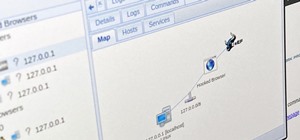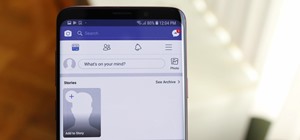This video tutorial belongs to the software category which is going to show you how to darken the background in Photoshop using the burn tool. This is an example of how to improve your dodging and burning using the adjustment layers. For this open a photo and go to 'layer', s ...more
Adobe Photoshop CS5 brings a very welcome change to Refine Edge. Edge Detection will help with much more detailed selections such as hair or fur. Whether you're new to Adobe's popular image editing software or a seasoned graphic design professional just looking to better acqua ...more
You can learn how to change hair color with Photoshop. You can turn a brunette into a redhead. You use the brush tool over the area you want to colorize.
Kingsley Singleton teaches us about cropping images in Adobe Photoshop. He discusses the importance of properly cropping pictures, and the basic ways to do so. He first shows us how to properly crop images to ensure that printed pictures are the proper size for the paper. Clic ...more
Want to know how to remove unwanted objects from a digital photo with the content-aware fill tool in Adobe Photoshop CS5? It's easy. And this clip will show you precisely how it's done. Whether you're new to Adobe's popular raster graphics editor or a seasoned designer looking ...more
Obesity is no longer a problem in the world— at least, in the digital world. This Photoshop tutorial will show you an easy trick to making fat and obese people a little bit thinner. You can even make slightly overweight women and men into beautiful and skinny models. Get rid o ...more
The Chroma Key tool is a useful function in Adobe Photoshop which can let you select, group and otherwise work with colors when retourching a Photoshop image. This tutorial also shows you how to work with hair while trying to key out your background.
This Photoshop tutorial shows you how to use the extract tool to extract a background from a monster image. Many techniques show you how to remove the subject, but here you will learn to remove the background. Never fear, the Extract Tool is here! Rediscover the Extract tool a ...more
Take full of Photoshop CS5's Content-Aware Fill with this free video lesson. Whether you're new to Adobe's Creative Suite or a seasoned graphic design professional after a general overview of Photoshop CS5's most vital new features, you're sure to be well served by this video ...more
hotarrows223 demonstrates how to manipulate the eye color in a photograph using the masking tool. First, you must open the image with the eyes you intend to work on with Photoshop CS3. Next.], you must zoom in on an eye. You should be at the point where the iris fills up more ...more
Learn how to use the Adobe Photoshop CS4 Smudge tool for artistic effect. Whether you're new to Adobe's popular image editing program or a seasoned graphic design professional just looking to your bag of tricks, you're sure to be well served by this video tutorial. For more in ...more
Have you ever tried to erase the background on an image so you can use the object image to layer with another document? You can do it in Adobe Photoshop, but if you don't know what you're doing, it could take hours… days to extract that image you want. But with Photoshop Eleme ...more
In this video tutorial, we learn how to use the Pen tool and Paths panel in Adobe Photoshop CS5. Whether you're new to Adobe's popular raster graphics editor or a seasoned designer looking to better acquaint yourself with the new features and functions of the latest iteration ...more
Cropping images can be a huge pain if you have a bunch to do at once. Even if you have Photoshop or a similar program, the process of opening each individual photo and cropping them one at a time can take forever. A free web-app called Cropp.me makes that task a lot easier by ...more
This episode of TUTCAST shows you how to get rid of blemishes in your photos using Photoshop. For this demonstration the patch tool in Photoshop is used to clean the blemish. Use the elliptical marquee tool to select the area including the blemish as shown and then feather the ...more
In this how-to video, you will learn how to remove tattoos using Photoshop. First, open the image in Photoshop. The patch tool is the easiest for removing these type of tattoos. If the tattoo is very ornate and complicated, it will take longer to remove. First, select the patc ...more
Hidden features of the Patch tool revealed as we wipe out some nasty looking tattoos. Use Photoshop CS4 to fix the tattoos or body scars with the Patch tool. Remove your ugliest mistakes with the Patch Tool, a tutorial from TutorialBucket.
Do you love to edit your photos in Photoshop? Watch this quick video that contains some really neat tips on how to use the healing brushes and patch tools in Photoshop. The spot healing brush makes it easy to brush away blemishes or other marks on the skin. It's good for small ...more
This video shows the method to do weight loss using Photoshop. Open the image and go to 'Filters' and 'Liquify'. Click on the 'Forward Warp Tool' on the left. Zoom into the back area and drag the mouse in towards the body to make it thin. Keep the 'Brush Pressure' high to get ...more
Watch this video to learn how to make a little planet effect in Photoshop. Go to Image>Image Size and resize the picture making the width and height equal . Don't forget to unmark the "Constrain Proportions" option. Now that you have a squared photo go to Image>Rotate Canvas>1 ...more
Learn how to remove braces with Photoshop. First find a photo with some visible teeth; you don’t want a picture with no visible teeth because you would need to redraw an entire set of teeth. Now select the first layer and duplicate it (command control J). Grab the patch tool f ...more
This how to video will show you how to remove blemishes and do other touch ups in Photoshop. First, open the image you want to touch up in the program. Now, choose the polygon tool and select the background of the image. Now, go to adjustments and change the brightness and con ...more
In this video, we are given ways to clean up an image, or remove unwanted objects in an image using Adobe Photoshop. The first tool that we are shown is the clone stamp tool. It allows you to clone a certain sample of an image, for you to use to paint over the object in the im ...more
There are various ways to remove the timestamp on your photos using Photoshop. You can use the crop too and crop out the photo, but then you'll lose parts of the photo as well. You can use the patch tool, and draw a border around the date, then drag the date to another area, l ...more
In this video tutorial, viewers learn how to eliminate facial imperfections using Adobe Photoshop. Begin by opening the image in the program. Then select the patch tool. Now draw a circle around the imperfection and then move it to an area of the skin that has no blemished. Co ...more
In this video tutorial, viewers learn how to smooth skin with noise-ware plug-in using Adobe Photoshop. Users will need to first download the plug-in to be able to use it from the menu of the filters. Now modify the values of Noise Level Adjustment and Noise Suppression. Max t ...more
In this tutorial Lindsay Adler will teach you how to do exquisite black and white conversions in Photoshop (cs3 and newer). Using the black and white adjustment layer tool in Photoshop, photographers are given complete control and simplicity for converting images to black and ...more
Take a look at how to create a realistic pepper in Adobe Photoshop by vector tracing with the pen tool in this software tutorial. Vector images are a more professional way of creating graphics so they won't degenerate when printed. So learn how to work with vector images and t ...more
Donnie opens his home to a new friend and shows you how to use the layer tool in Photoshop.
Sometimes, a project requires you to go back and fix or adjust something you created in Photoshop. Today, Bert takes us with him as he fills a once empty water glass, and fixes a reflection on one of his older pieces using the spherize tool in Photoshop.
In this video tutorial you will learn to create a motion blur effect in your images using Photoshop. It's a cool trick to enhance the feeling of motion in an image. Like any other tool in Photoshop, don't overuse it!
Want to create a header logo for your website in Photoshop? This lesson will show you how. Meet the Adobe Photoshop pen tool! Whether you're new to Adobe's popular image editing software or simply looking to pick up a few new tips and tricks, you're sure to benefit from this f ...more
Whether you're new to Adobe After Effects or a seasoned digital film professional after a general overview of CS5's most vital new features, you're sure to be well served by this official video tutorial from the folks at Adobe TV. In it, you'll learn how to isolate moving fore ...more
When creating an aesthetically pleasing image, sometimes more is more. Blending images together and blurring the edges is a great method for creating desktops featuring multiple photos of hottie Sam Worthington, or simply for creating a pretty website background. Whatever you ...more
In this video, Ask the Techies explain: •How to insert video into a PowerPoint presentation on both Macs and PCs and how to avoid cross-platform snags. Using Photoshop’s extraction tool to extract a face out of one document and insert into another. •Gettings songs onto an iPod ...more
Get ready for a whole new way to work in After Effects CS4! Adobe is finally releasing Creative Suite 4 and a new tool that will allow you to integrate 3D objects from Photoshop 3D in After Effects. Mark Christiansen shows you what to expect with After Effects' implementation ...more
A tutorial on using Adobe Photoshop's magic eraser tool and how to create "Transparent GIF's" -- or pictures with a transparent background in Photoshop.
In this video tutorial, we learn how to use the high-pass sharpening tool in Adobe Photoshop CS5. Whether you're new to Adobe's popular raster graphics editor or a seasoned designer looking to better acquaint yourself with the new features and functions of the latest iteration ...more
This video tutorial by photoshopuniverse teaches you how to blend two images seamlessly using Photoshop. For this you need two or more images that need to be blended together. Using the move tool in Photoshop move one image over to the other image. Open the layers window and m ...more
If you or someone you know has light eyes, then you are no stranger to red eye sneaking into your photos. Red eye is an annoying addition to most photos taken with a flash camera. Luckily, if you have Photoshop, this is easy to fix. With this tutorial, learn how to use the Cha ...more
Use your computer screen as a monitor with the new tethered shooting tool within Adobe Photoshop Lightroom 3. Whether you're new to Adobe's popular photo application or a digital photography professional just looking to better acquaint yourself with Photoshop Lightroom 3, you' ...more
Part of your image too dark? The solution might be a few clicks away. Learn how to use the new color dodge tool within Adobe Photoshop CS5. Whether you're new to Adobe's popular image editing software or a seasoned graphic design professional just looking to better acquaint yo ...more
For most instances of red eye, the built in tool that comes with Adobe Photoshop is enough. But in some cases, the tool might not be enough, especially if it changes the skin tone. Here's a good way to get rid of especially severe cases of red eye on your photos.
This clip presents a general introduction to Photoshop CS5's slice tool. Whether you're new to Adobe's popular raster graphics editing software or a seasoned professional just looking to better acquaint yourself with the program and its various features and filters, you're sur ...more
In this tutorial, Geoff Blake uses the slice tool in Photoshop to divide up a header image and then takes it into Dreamweaver to display it on a web page. For more information, including detailed, step-by-step instructions, watch this free video software tutorial. For more Ad ...more
Well, usually people are looking to go from fat to thin, but sometimes it's fun to see what a person would look like if they were on a full Twinkie diet. Well, this tutorial shows how to use the liquify tool in Adobe Photoshop to add weight to someone to make them look pudgey, ...more
With this thorough guide, you'll learn how to color correct footage in After Effects of Photoshop using the Curves tool. Whether you're new to Adobe's popular motion graphics and compositing software or a seasoned video professional just looking to better acquaint yourself wit ...more
Whether you're new to Adobe's Creative Suite or a seasoned graphic design professional after a general overview of Adobe Photoshop CS5's most vital new features, you're sure to be well served by this from the folks at Lynda, which presents a detailed, step-by-step overview of ...more
Learn how to use the Adobe Photoshop Lightroom graduated filter tool to create fake light leak. This clip will teach you what you need to know. Whether you're new to Adobe's popular raster graphics editing software or a seasoned professional just looking to better acquaint you ...more
If you have a photograph with an extreme red eye problem, then you will have to take steps above and beyond using the built-in red eye reduction tool in Adobe Photoshop. In extreme cases, red eye will actually contain colors outside of the red spectrum of light. Since the red ...more
In this clip, you'll learn how to use the Liquify tool when editing a digital image in Photoshop CS5. Whether you're new to Adobe's popular raster graphics editor or a seasoned designer looking to better acquaint yourself with the new features and functions of the latest itera ...more
Everyone wants to be thinner, BUT, what if you'd like to put on a little weight? Or, how about a LOT of weight? Even in a photo? Well this video shows how to use Photoshop and its liquify tool to expand someone from their svelt self to a bigger, beautiful person. This is a qui ...more
When we think about Photoshop, we think about the desire to look beautiful and "perfect." Celebrities get airbrushed and Photoshoped all the time when they appear in magazines in order to make their faces appear slimmer, their thighs smaller, their lips more voluminous, etc. P ...more
Photoshop is a wonderful tool for photographers, from amateur to professional. If you have photos of waterfalls that you would like to tweak to make the water appear smoother, this video will walk you through the process step by step. If you are using a digital camera or don't ...more
If you take a lot of photos with your smartphone or cheap digital camera, you can see the difference compared to results from a pro camera. So, if you want to get a professional camera look without dropping the money, check out this video to learn how to enhance your pics. Thi ...more
Whether you're new to Adobe Photoshop or a seasoned graphic arts professional after a general overview of CS5's most vital new features, you're sure to be well served by this official video tutorial from the folks at Adobe TV. In it, you'll learn how to use the creative suite' ...more
Easily turn your pics into table top style miniatures with this easy to create effect. This takes panarama photographs from afar and fades certain areas creating a toy scene effect. It's magical. Turn cities into model like images that resemble fantasy more than real life. To ...more
Learn how to make a "Resident Evil"-style Biohazard Virus with nothing except the brush tool and layer effects in Photoshop. Use adjustment layers to create extra grain and contrast to your made from scratch hi-res microscopic bacteria and learn more about those brush tool opt ...more
The nose, the prow of the face, is the part of the human body that the most people seem to dislike about themselves. Especially if their noses are big. This video tutorial teaches you how to touch up a nose in Adobe Photoshop CS4, specifically by using the liquefy tool to make ...more
Some free tricks on how to use the color range command in Photoshop. Many people use the old method of utilizing the magic wand tool for selecting areas of color, the color range selection tool has more flexibility and control. Richard walks you through using this tool and sho ...more