How To : Trace a picture in Photoshop with the path tool
This tutorial shows you how to use the path-tool to trace a picture in Photoshop.

This tutorial shows you how to use the path-tool to trace a picture in Photoshop.
In this video tutorial, you'll be working in Adobe Photoshop and learning a little bit about a very specific skill that I think is important for all designers. That is, the Pen Tool and using it to hand-draw clipping vector paths. There are a variety of ways to make selections ...more
Once you have created a few shapes you can modify them with the path selection tools in Photoshop. The Path Selection tool selects all points on a path. The Direct Selection tool selects individual points on a path.
In this video tutorial, we learn how to use the Pen tool and Paths panel in Adobe Photoshop CS5. Whether you're new to Adobe's popular raster graphics editor or a seasoned designer looking to better acquaint yourself with the new features and functions of the latest iteration ...more
In this clip, learn how to use the Path tool in GIMP and edit your photos quicker and easier. This video will demonstrate exactly how to use this effective tool. GIMP is available for free online for both Mac's and PC's and is basically a freeware version of Photoshop. Enjoy!
This video demonstrates how to use Photoshop to make text follow a path. First use the pen tool and draw the path you want your text to follow. They demonstrate by drawing a curved line above a circular logo. Select the type tool and start from the beginning of your path, then ...more
Chad Perkins shows how to use the Bezier pen tool in Photoshop, Flash, and After Effects. Perkins attempts to shed light on how the tool can be used and dispels certain misconceptions about the pen tool. The pen tool allows users to create various types of paths, either open o ...more
This tutorial explains when to use the reclusive Mask Pro Select mode and the Make Work Path tools in the Mask Pro plug-in for Photoshop. This tutorial will discuss using Mask Pro Select and Mask Pro Make Work Path to create super accurate clipping paths when editing Photoshop ...more
Pixel Perfect is the "perfect" show to help you with your Photoshop skills. Be amazed and learn as master digital artist Bert Monroy takes a stylus and a digital pad and treats it as Monet and Picasso do with oil and canvas. Learn the tips and tricks you need to whip those dig ...more
In this Photoshop CS2 video tutorial you will learn how to use Vector Path tools. Learn to draw a path, select points on the path, and refine it. This example involves cutting an image from the background using clipping paths. Make sure to hit "play tutorial" in the top left c ...more
First of all select the 'pen' tool from the side bar. Now select the 'paths' box from the top screen. Now make two different points to make a curve and then make a third point to make another curve as shown. Now select the 'text' button. Now change the 'color' of the text to ‚ ...more
So, you just bought Photoshop. It's time to familiarize yourself with the rudimentary tools. Let's start at the very beginning! File: That’s your picture! It’s called a file because that’s how it exists in the digital world, as a file on your CF card, your flash drive, your h ...more
This video will introduce you to the basics of creating vector art in GIMP by teaching you to draw using the path tool. Part 1 of 2 - How to Draw vector art using the path tool in GIMP. Part 2 of 2 - How to Draw vector art using the path tool in GIMP.
Photoshop wizard Bert Monroy shows you how to use Photoshop's cloning tool to remove people, places and things from your photos. Eliminate modern elements from your streetscapes to make them look old. This Photoshop tutorial shows you how. Video: .
Take full of Photoshop CS5's HDR Toning Adjustment Tool with this free video lesson. Whether you're new to Adobe's Creative Suite or a seasoned graphic design professional after a general overview of Photoshop CS5's most vital new features, you're sure to be well served by thi ...more
CS5? When?!? Soon, very soon. Yep, that's right. With the Adobe Photoshop CS5 almost here, Adobe felt a sneak peak was necessary. And in this video tutorial, they show you how to use the new Puppet Warp tool in Photoshop CS5. Many people use Photoshop to bend and twist image ...more
There are many ways to remove an image from its background in Photoshop and using the filter tool is probably the easiest way to do the job. In this detailed video you will learn to use the Extract Filter in Photoshop to take a portion of an image and remove it from the backgr ...more
A Photoshop tutorial on how to use the Magic Wand Tool. This covers the options within the tool that are available and helps you gain maximum knowledge and control of the tool.
In every new version of Photoshop, there's one new feature that wows the crowd. In Adobe Photoshop CS5, that feature is Puppet Warp. In this video lesson from Lynda, you'll learn how to use the Puppet Warp tool to intelligently deform graphic and photographic objects.
The modest brush tool is one of the deepest, most versatile tools in Photoshop. It's not only a terrific painting tool, but it is also invaluable for masking, as this video demonstrates. Whether you're new to Adobe's popular raster graphics editing software or a seasoned profe ...more
Wanna have some fun with Photoshop? Well, instead of touching up a photo to make someone look thinner, how about editing the photo to add on a few pound? Or 20? Or 40? Heck, why not an even 100 lbs! Well, with Adobe Photoshop liquify you can push those pounds to the max. Go fo ...more
Want to know how to change someone's eye color in Adobe Photoshop CS4 or CS5? This clip will teach you what you need to know. Whether you're new to Adobe's popular raster graphics editing software or a seasoned professional just looking to better acquaint yourself with the pro ...more
To many Photoshop beginners the pen tool is a hard-to-grasp mystery. What they do not know is that pen tool offers the most flexible way to manipulate lines and images. This video tutorial will try to demystify the infamous Pen tool. Get started with Photoshop's pen tool. Clic ...more
Go beyond the traditional 3D workflow to an immersive creative experience with the software Modo, created by Luxology. Modo is the next evolution of 3D modeling, painting and rendering for Mac and PC. Modo includes 3D sculpting tools, animation and network rendering, and advan ...more
Bert demonstrates how to pull things and objects out of an image using Photoshop's Extract Tool.
Want to color correct a digital image within Adobe Photoshop? Whether you're new to Adobe's popular image editing software or simply looking to pick up a few new tips and tricks, you're sure to benefit from this free video tutorial from the folks at Britec Computer Systems. Th ...more
Learn what the patch tool is and how to use it in Photoshop. This tutorial is geared towards beginners.
Adobe's Photoshop has an arsenal of tools, filter and effects, like the warp tool, and mastering them makes for successful digital art. Learn how to work the warp tool in this free Photoshop tutorial video series. Part 1 of 20 - How to Work the warp tool in Photoshop CS3. Work ...more
This guy has a lot to say about using the text tool in Photoshop, so he put it all into a 4 part video. Part one covers create, select and edit Text, Point Text and Paragraph Text options. Part two covers Options bar, Great Shortcuts, Character Pallet and Resets. Part three co ...more
This tutorial shows you how to use the Pen Tool to create selections in Photoshop! Part 1 of 2 - How to Use the pen tool in Photoshop. Part 2 of 2 - How to Use the pen tool in Photoshop.
This video shows you how to use the 3D Object tool in Photoshop CS3 Extended. You'll learn how to import a 3D model, use the 3D tool to transform it, manage appearance settings such as render mode, and manage cross-section settings. Check out this video created by Photoshop ex ...more
This software tutorial is a comprehensive exploration of the Marquee Selection tool in Photoshop using Photoshop CS2. Learn how to use the marquee selection tool when editing images and photos in Photoshop.
A tutorial on vanishing objects with clone tool in Photoshop
Bert shows us how to utilize Photoshop's warp tool to manipulated images. Download the sample files and play along with Bert as he shows you how to use the warp tool in Photoshop.
Adobe Photoshop Creative Suite 3, or CS3, is the industry-standard application for digital photo manipulation. It is ideal for professional photographers, serious amateur photographers, and graphic designers. Having the software, however, isn't enough; you'll need to know how ...more
This tutorial covers the basics of using the magic eraser tool in Photoshop. It is similar to the magic wand or paint button, except it erases instead of selecting or filling. Use the magic eraser tool in Photoshop. Click through to watch this video on vtutorial.com
Learn the basics of using the Smart Guides tool in Adobe Photoshop CS2. Use the Smart Guides tool in Photoshop CS2. Click through to watch this video on vtutorial.com
Have you ever wondered how to create meandering text or text that doesn't go horizontally from left to right? You will need a path to do the trick. In this video tutorial you will learn the basics of putting text on a path in Adobe Photoshop. Create text on a path in Photoshop ...more
This Photoshop CS3 for beginners tutorial introduces new Photoshop users to the rectangular marquee tool, the fill command and working with text. You will learn how to create a "senior pic" type graphic using some simple text and basic shapes created with the rectangular marqu ...more
This beginners Photoshop CS3 tool will introduce you to the clone stamp tool. The clone stamp tool is most often used to eliminate parts of an image by cloning a part you DO want and "stamping" it over the parts you DON'T want. If you are new to editing images in Photoshop, yo ...more
In this InDesign video tutorial you will learn to adjust a clipping path in the image you have created in Photoshop. One thing to remember is to export the image with its layers. If not, you won't be able to import the clipping path into InDesign. Edit a Photoshop clipping pat ...more
The extract tool in Photoshop is one of the most frequently used - and useful - tools you'll ever learn to use. Extracting allows you to remove a picture from its background or even filter away flyaway hair. This simple Photoshop CS3 tutorial will run you through how to maste ...more
Adobe Photoshop Elements is the consumer version of the Adobe Photoshop raster image editing product. In this video tutorial you will learn to use the cookie cutter tool in Photoshop Elements 4.0 to create shapes out of your photos. The tool is great for creating signs and logos.
The paint bucket tool in Photoshop has many of the same attributes as the Magic Wand Tool, only the Paint Bucket fills an area with a solid color or pattern.
Just getting started with Photoshop? In this tutorial presented by Yanik's Photo School, learn how to use the patch tool in Photoshop instead of the healing brush. The patch tool retouches images using sampled pixels or pattern and comes in handy when trying to touch-up a photo.
The Pattern Stamp Tool in Photoshop is great for filling larger areas with a repeating pattern. This tutorial will show you how.
Learn how to use the extract command in Photoshop to remove parts of images. This is great for images with complicated edges like fur or hair that you can't get easily by hand with the selection tool. Use the extract filter tool in Photoshop. Click through to watch this video ...more
Use the Spot Healing Brush Tool in Photoshop Elements 9 to remove power lines, trees, cars, even your Aunt Marge. If it's in the picture and you want it out, this simply tutorial will show you how to do it. This easy, yet powerful photo retouching tool allows you to remove el ...more
Watch to learn the basics of using the text tool in Photoshop cs3.
This tutorial shows you how to use the vanishing point tool in Photoshop to extend the height of a building.
This tutorial shows you how to use the replace color adjustment tool in Photoshop. This is used to change an entire certain group of color. Photo taken by: http://www.atomichris.com/
This quick, beginner tutorial will show you how to use the cloning tool in Photoshop version CS4. This is really simple to do and is pretty fun to play around with. You can add more eyes to a person's face, create another dog that looks exactly like your own, and make dozen ba ...more
This video tutorial shows you how to use the Clone Stamp tool in Photoshop. It is a beginner level tutorial.
In this tutorial you will be learning the basics of the pen tool in Photoshop CS3.
In this video, Dr. Brown, a senior art director at Adobe, shows you how to use the auto blend tool in Photoshop CS3. It's amazingly simple and yields great results.
The Clone tool is not just for replicating images. In this Photoshop CS2 video tutorial you will learn how to use the Clone tool to "erase" images. This example shows you how you can use the tool to remove a person and thicken up the treeline. Make sure to hit "play tutorial" ...more
In this video tutorial, viewers learn how to use the zoom tool in Adobe Photoshop. To select the zoom tool, click on the magnifying tool in the toolbar. Users are also able to press the "Z" key to select the zoom tool. Once selected, users are able to zoom into the image by le ...more
Transform your objects easily with Adobe Photoshop CS5's Puppet Warp tool! Whether you're new to Adobe's popular image editing software or a seasoned graphic design professional just looking to better acquaint yourself with the unique features of Photoshop CS5, you're sure to ...more
With the Pen Tool you can create shapes other then the basic circles and squares. Be sure to spend some time with the magnetic option within the Freeform Pen tool after watching this Photoshop tutorial.
In this Photoshop CS2 video tutorial you will learn how to select and cut with the Freehand Lasso tool. This tutorial is aimed at new users. Make sure to hit "play tutorial" in the top left corner of the video to start the video. There is no sound, so you'll need to watch the ...more
 How To:
Customize and Use Control Center on Your iPhone for Quick Access to Your Most-Used Apps, Features, and Settings
How To:
Customize and Use Control Center on Your iPhone for Quick Access to Your Most-Used Apps, Features, and Settings
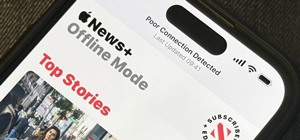 How To:
10 Features Coming to Apple News on Your iPhone with iOS 17.5 — Including Some Big Ones!
How To:
10 Features Coming to Apple News on Your iPhone with iOS 17.5 — Including Some Big Ones!
 How To:
Apple's Integrating Game Center Leaderboards into News+ Puzzles with iOS 17.5
How To:
Apple's Integrating Game Center Leaderboards into News+ Puzzles with iOS 17.5
 How To:
Apple Has a Killer New Word Game Puzzle Called Quartiles Hiding on iOS 17.5
How To:
Apple Has a Killer New Word Game Puzzle Called Quartiles Hiding on iOS 17.5
 How To:
Identify Any Song Playing on Instagram, TikTok, and Other Apps on Your iPhone Using Shazam
How To:
Identify Any Song Playing on Instagram, TikTok, and Other Apps on Your iPhone Using Shazam
 How To:
Apple News Gives You More Options for Automatic Downloads on iOS 17.5
How To:
Apple News Gives You More Options for Automatic Downloads on iOS 17.5
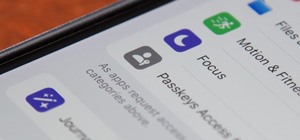 How To:
25 New Features and Changes Coming to Your iPhone with iOS 17.5
How To:
25 New Features and Changes Coming to Your iPhone with iOS 17.5
 How To:
Download and Install iOS 17.5 Beta on Your iPhone — And Try New Features Before Everyone Else
How To:
Download and Install iOS 17.5 Beta on Your iPhone — And Try New Features Before Everyone Else
 How To:
Download and Install iPadOS 17.5 Beta on Your iPhone to Explore New Features Before Everyone Else
How To:
Download and Install iPadOS 17.5 Beta on Your iPhone to Explore New Features Before Everyone Else
 How To:
Update Your iPhone's Lock Screen with an Attention-Grabbing Note, Reminder, Warning, or Other Custom Message
How To:
Update Your iPhone's Lock Screen with an Attention-Grabbing Note, Reminder, Warning, or Other Custom Message
 How To:
Your iCloud Email Lets You Create Aliases to Protect Your Primary Email Address and Organize Your Inbox
How To:
Your iCloud Email Lets You Create Aliases to Protect Your Primary Email Address and Organize Your Inbox
 How To:
Use Your iPhone's Built-in Image Analyzer to Reveal the Hidden Meaning Behind Symbols, Signs, and More
How To:
Use Your iPhone's Built-in Image Analyzer to Reveal the Hidden Meaning Behind Symbols, Signs, and More
 Text Replacements:
The Secret Weapon to Typing More with Less on Your iPhone, iPad, or Mac
Text Replacements:
The Secret Weapon to Typing More with Less on Your iPhone, iPad, or Mac
 How To:
Focus Profiles Will Change How You Use Your iPhone — Here's How to Set Them Up for Distraction-Free Experiences
How To:
Focus Profiles Will Change How You Use Your iPhone — Here's How to Set Them Up for Distraction-Free Experiences
 How To:
Force Restart an iPhone 15, 15 Plus, 15 Pro, or 15 Pro Max When It's Frozen, Glitchy, or Won't Turn On
How To:
Force Restart an iPhone 15, 15 Plus, 15 Pro, or 15 Pro Max When It's Frozen, Glitchy, or Won't Turn On
 How To:
Create Unlimited iCloud Email Address Variations to Take Total Control Over Your iCloud Mail Inbox
How To:
Create Unlimited iCloud Email Address Variations to Take Total Control Over Your iCloud Mail Inbox
 How To:
Use Your iPhone to Hear the World Around You Better, Spy on Conversations, Listen to Your Heartbeat, and More
How To:
Use Your iPhone to Hear the World Around You Better, Spy on Conversations, Listen to Your Heartbeat, and More
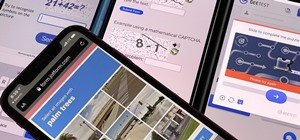 How To:
Automatically Bypass Human Verification Prompts on Your iPhone, iPad, or Mac to Experience Fewer CAPTCHAs
How To:
Automatically Bypass Human Verification Prompts on Your iPhone, iPad, or Mac to Experience Fewer CAPTCHAs
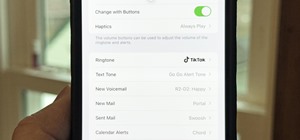 How To:
Turn a Viral TikTok Sound Bite or Song into Your iPhone's Next Ringtone
How To:
Turn a Viral TikTok Sound Bite or Song into Your iPhone's Next Ringtone
 How To:
Make Siri Say Whatever You Want Every Time You Connect Your iPhone to a Charger
How To:
Make Siri Say Whatever You Want Every Time You Connect Your iPhone to a Charger
 How To:
Use FaceTime's Secret Hand Gestures and Reaction Buttons to Add Animated On-Screen Effects to Your Video Feed
How To:
Use FaceTime's Secret Hand Gestures and Reaction Buttons to Add Animated On-Screen Effects to Your Video Feed
 How To:
See Passwords for Wi-Fi Networks You've Connected Your Android Device To
How To:
See Passwords for Wi-Fi Networks You've Connected Your Android Device To
 How To:
Customize and Use Control Center on Your iPhone for Quick Access to Your Most-Used Apps, Features, and Settings
How To:
Customize and Use Control Center on Your iPhone for Quick Access to Your Most-Used Apps, Features, and Settings
 How To:
Clone Any Android App on Your Samsung Galaxy Phone Without Using Any Third-Party Tools
How To:
Clone Any Android App on Your Samsung Galaxy Phone Without Using Any Third-Party Tools
 How To:
See What Traffic Will Be Like at a Specific Time with Google Maps
How To:
See What Traffic Will Be Like at a Specific Time with Google Maps
 How To:
Dox Anyone
How To:
Dox Anyone
 How To:
Make Spoofed Calls Using Any Phone Number You Want Right from Your Smartphone
How To:
Make Spoofed Calls Using Any Phone Number You Want Right from Your Smartphone
 How To:
Enumerate SMB with Enum4linux & Smbclient
How To:
Enumerate SMB with Enum4linux & Smbclient
 How To:
Discover Open Ports Using Metasploit's Built-in Port Scanner
How To:
Discover Open Ports Using Metasploit's Built-in Port Scanner
 How To:
Keep Your Night Vision Sharp with the iPhone's Hidden Red Screen
How To:
Keep Your Night Vision Sharp with the iPhone's Hidden Red Screen
 How To:
Crack Shadow Hashes After Getting Root on a Linux System
How To:
Crack Shadow Hashes After Getting Root on a Linux System
 How To:
Make This Amazing 9-Layer Density Tower from Things Found in Your Kitchen
How To:
Make This Amazing 9-Layer Density Tower from Things Found in Your Kitchen
 How To:
The Complete Guide on How to Build a Crystal Radio—Plus How They Work
How To:
The Complete Guide on How to Build a Crystal Radio—Plus How They Work
 How To:
If 'Messages' Consumes Too Much iPhone or iCloud Storage, Don't Delete Your Conversations Just Yet
How To:
If 'Messages' Consumes Too Much iPhone or iCloud Storage, Don't Delete Your Conversations Just Yet
 How To:
Prevent Thieves from Turning On Your iPhone's Airplane Mode, So You Have a Better Chance to Track It Down
How To:
Prevent Thieves from Turning On Your iPhone's Airplane Mode, So You Have a Better Chance to Track It Down
 How To:
Disarm a Manipulative Sociopath
How To:
Disarm a Manipulative Sociopath
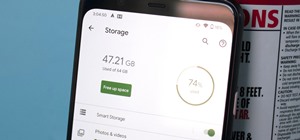 How To:
Automatically Delete Pictures & Videos You've Backed Up to Google Photos
How To:
Automatically Delete Pictures & Videos You've Backed Up to Google Photos
 How To:
Create an Admin User Account Using CMD Prompt (Windows)
How To:
Create an Admin User Account Using CMD Prompt (Windows)
 How To:
The Trick That Lets You Link to Specific Start Times in YouTube Videos Right from Your Phone
How To:
The Trick That Lets You Link to Specific Start Times in YouTube Videos Right from Your Phone
 How To:
Use Burp & FoxyProxy to Easily Switch Between Proxy Settings
How To:
Use Burp & FoxyProxy to Easily Switch Between Proxy Settings
 How To:
Brute-Force FTP Credentials & Get Server Access
How To:
Brute-Force FTP Credentials & Get Server Access
 How To:
Find Vulnerable Webcams Across the Globe Using Shodan
How To:
Find Vulnerable Webcams Across the Globe Using Shodan
 How To:
13 Tips Every Apple Pencil User Needs to Know for iPad
How To:
13 Tips Every Apple Pencil User Needs to Know for iPad
 How To:
Make Your Own Bad USB
How To:
Make Your Own Bad USB
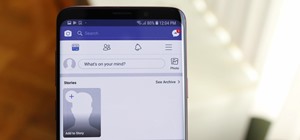 How To:
Hide Stories in Your Facebook Feed on iPhone or Android
How To:
Hide Stories in Your Facebook Feed on iPhone or Android
 How To:
Spy on Traffic from a Smartphone with Wireshark
How To:
Spy on Traffic from a Smartphone with Wireshark
 How To:
Hack Wi-Fi Networks with Bettercap
How To:
Hack Wi-Fi Networks with Bettercap
 How To:
Download and Install iOS 17.5 Beta on Your iPhone — And Try New Features Before Everyone Else
How To:
Download and Install iOS 17.5 Beta on Your iPhone — And Try New Features Before Everyone Else
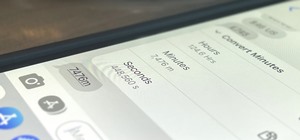 How To:
iOS 16 Has a Hidden Unit Converter for Temperatures, Time Zones, Distance, and Other Measurements
How To:
iOS 16 Has a Hidden Unit Converter for Temperatures, Time Zones, Distance, and Other Measurements
 How To:
Hack 5 GHz Wi-Fi Networks with an Alfa Wi-Fi Adapter
How To:
Hack 5 GHz Wi-Fi Networks with an Alfa Wi-Fi Adapter
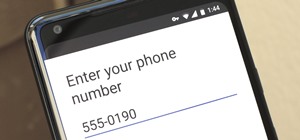 How To:
Use Google Voice as a 'Burner' Number
How To:
Use Google Voice as a 'Burner' Number
 How To:
Hack Wi-Fi & Networks More Easily with Lazy Script
How To:
Hack Wi-Fi & Networks More Easily with Lazy Script
 How to Hack Bluetooth, Part 1:
Terms, Technologies, & Security
How to Hack Bluetooth, Part 1:
Terms, Technologies, & Security
 News:
50 FREE Papercraft Robot Downloads
News:
50 FREE Papercraft Robot Downloads
 News:
Hack Your Computer's BIOS to Unlock Hidden Settings, Overclocking & More
News:
Hack Your Computer's BIOS to Unlock Hidden Settings, Overclocking & More
 How To:
Get Unlimited Trials of Popular Software (& Bypass Time-Restricted Hotspots for Free WiFi)
How To:
Get Unlimited Trials of Popular Software (& Bypass Time-Restricted Hotspots for Free WiFi)
 Advanced Nmap:
Top 5 Intrusive Nmap Scripts Hackers & Pentesters Should Know
Advanced Nmap:
Top 5 Intrusive Nmap Scripts Hackers & Pentesters Should Know
 Warning:
Sensitive Info You Black Out in Images Can Be Revealed with a Few Quick Edits on Your iPhone
Warning:
Sensitive Info You Black Out in Images Can Be Revealed with a Few Quick Edits on Your iPhone
 How To:
CC in a Physical Business Letter
How To:
CC in a Physical Business Letter