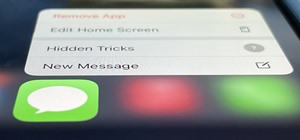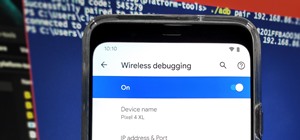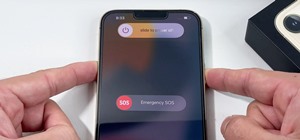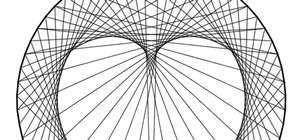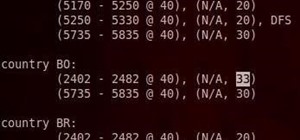In this Computers & Programming video tutorial you will learn how to make a favicon for your site in Photoshop CS3. A favicon is a little symbol that shows up on url bars and also on browser tabs. Open a new project in Photoshop by pressing ctrl+N. Select height and width to 6 ...more
Learn how to take advantage of Adobe Photoshop CS5's new content-aware fill feature. Whether you're new to Adobe's popular image editing software or a seasoned graphic design professional just looking to better acquaint yourself with the unique features of Photoshop CS5, you'r ...more
Pixel Perfect is the "perfect" show to help you with your Photoshop skills. Be amazed and learn as master digital artist Bert Monroy takes a stylus and a digital pad and treats it as Monet and Picasso do with oil and canvas. Learn the tips and tricks you need to whip those dig ...more
This video will discuss how to implement color changes in Photoshop editing. This step by step approach will tutor the novice Photoshop user how to utilize the various tools and applications to achieve, colorization in photos, swap select and hue, colors and backgrounds of pho ...more
This video tutorial by photoshopuniverse, is to tele-transport people in photos using Photoshop. For this you will need two photos, one with a person and another of a suitable scene. Select the image with the person and extract the person using the extract tool by marking the ...more
Stephanie Valentin will show you how to draw realistic hair in Photoshop. Add a new layer of paint to shape the hair, and do it with a round brush. Create hairs all around the shape with a smudge tool. Then add a new layer and draw a line with a soft round brush and smudge too ...more
Pixel Perfect is the "perfect" show to help you with your Photoshop skills. Be amazed and learn as master digital artist Bert Monroy takes a stylus and a digital pad and treats it as Monet and Picasso do with oil and canvas. Learn the tips and tricks you need to whip those dig ...more
Looking to jazz up your Photoshop creations? Learn how to create 3D wrapping light streaks in Photoshop with help from this video. By starting with a simple 3D object created in Photoshop, "wrap" the object with light, specifically these light zips or bands to create this effe ...more
This tool in Dreamweaver allows users to redefine an existing component of HTML. For more Adobe software tutorials from Layers Magazine, search Layers Magazine on WonderHowTo. WonderHowTo indexes all Layers Magazine tutorials for Illustrator, InDesign, Photoshop, Acrobat, Aft ...more
Learn how to create a warm, grungy background in Photoshop. - Open up a brand new document at 1280 x 720. - Fill the document with a muddy brown color. - Using the elliptical tool, creates a shape in the center. - Go to Layer -> Adjustment layers -> Levels and click okay. - G ...more
Creating a silhouette from a photo is nothing new, but with Illustrator CS4’s new Blob Brush tool, it has become a lot easier. Corey demonstrates how to use the Blog Brush tool to create a silhouette, and how to create some quick background effects using the Gradient Mesh tool ...more
You can find Puppet Warp under the Edit Menu. You'll also need to use this without a background. Use a pin tool to add joints to your chosen puppets, then drag and manipulate them to get some really funny effects and distortions.
Donnie Hoyle sounds off on his return home. See how to not suck at Photoshop with Annotations in this Adobe Photoshop video tutorial. Photoshop lets you express yourself with Annotations, for when you want to say more than words will let you. You can add notes to any already ...more
When editing your photos in Photoshop, there are many different things you can do to manipulate your original image. One of those things is to add shadows. Using Photoshop you can cast a shadow within any photo, on any object. In this tutorial, learn exactly how to accomplish ...more
In this video we learn how to make it seem like your photo is torn in half using Adobe Photoshop. The first step is to decide how you would like to have your photo "torn" up. The second step is to select the lasso tool and draw the tear line through the photo. The third step i ...more
1. To make tilt shift take one picture which is taken from high angle with any content like car and buses. Now open the picture in Photoshop and change it to quick mask mode to create and edit the selection. 2. Now select the Gradient tool and choose Reflected gradient and sta ...more
In this Photoshop tutorial the instructor shows how to create a Polaroid photo. First open the regular photo and make it into square shape as Polaroid images are in square shape. So use the selection tool and crop it into square shape. Now unlock the layer from background mode ...more
Pixel Perfect is the "perfect" show to help you with your Photoshop skills. Be amazed and learn as master digital artist Bert Monroy takes a stylus and a digital pad and treats it as Monet and Picasso do with oil and canvas. Learn the tips and tricks you need to whip those dig ...more
For anyone looking to edit a picture with one or more persons down to just a single person in the picture, you can use GIMP. This video tutorial goes over how to utilize the paths (or pen) tool and foreground select tool. The paths tool allows a person to select a part of an i ...more
Learn how to use the history brush to correct your images. You will also briefly learn how to read and interpret your image using Photoshop’s built-in histogram tool. Whether you're new to Adobe's popular image editing application or simply looking to brush up on Photoshop CS4 ...more
Professional photographer Chris Alvanas explores Photoshop CS3's new Quick Selection tool and the Refine Edge command. In part 2 of this tutorial, we use the power of the Refine Edges command to make better, cleaner selections. It's also great for modifying your layer masks. U ...more
Surprisingly, in single layer mode the Eraser Tool doesn't really erase. Part one of this Photoshop podcast covers Eraser Modes and Background Colors. Part two covers the other Eraser Tools include the Magic Eraser and Background Eraser. And these eraser tools really do erase. ...more
In this Photoshop CS2 video tutorial you will learn how to use the Vector Shape tools. The Vector Shape tools include the Rectangle tool, the Rounded Rectangle tool, the Ellipse tool, the Polygon tool, the Line tool, and the Custom Shape tool. Learn how to draw and recolor vec ...more
This series goes over all the different tools available for making selections in Photoshop starting with the Elliptical and Rectangle Marquee tools. Then the Lasso tools, Magic Wand tool, and finally what to do after you finish selecting! Part 1 of 4 - How to Use selection too ...more
The Paths palette in Photoshohp is used for saving, selecting and duplicating path information. A very cool hidden feature of the Paths Palette... You can convert a feathered selection into a path to remove its feathered edge.
Jordan shows how to use Vanishing Point - a useful tool is Photoshop! The vanishing point tool is Photoshop's way of allowing you to create images that look 3-dimensional and allows you to add components and lighting to an image while maintaining the proper perspective. So che ...more
Jordan explains the simplest way to resize an image in Photoshop CS3. This is the most elemental and basic tool Photoshop is used for and one every Photoshop user should now. So pay attention if you are new to Photoshop and learn to resize an image.
The shape stamp tool in Photoshop is similar to using old fashioned clip art. Shapes are extremely easy to access and you will get the hang of them quickly. These shapes can be used to enhance your existing photos or to create graphics like banners and icons. In this tutorial, ...more
In this brief tutorial, Aharon Rabinowitz shows you a simple way to create masks and motion paths in After Effects using Illustrator and Photoshop path shapes. Import a motion path into After Effects. Click through to watch this video on creativecow.net
In this video tutorial the instructor shows how to perform basic lighting corrections in Adobe Photoshop. The levels tool is the Photoshop's most used command which has many features to it. Its most basic function is as a lighting correction tool. In this video open an image a ...more
This video shows you how to use the new Quick Selection tool in Photoshop. You also learn how to use the new Refine Edge option to preview a selection and modify properties of the selection edge. Check out how to use this cool tool now, it's going to make your Photoshop life a ...more
This software tutorial shows you how to use the threshold adjustment tool in Photoshop CS3. The gradient tool is covered as well. See how using threshold and gradient can turn a boring image into a more dramatic tonal image using Photoshop CS3.
This video describes how to create an easy glossy button in Photoshop. This is done by "simpleretouch.com" website. First select the "Ellipse Tool" from the Photoshop tool bar and then drag it on the layer; it will give the ellipse shape in the layer. Select the "Blending opti ...more
Check out this video on creating type areas and paths in Illustrator. This uses more than just text boxes. You can adjust the font, color and area using the area type tool. Type in a path tool is cool to create invisible tracks to have text follow. Activate the path and start ...more
This episode of TUTCAST shows you how to get rid of blemishes in your photos using Photoshop. For this demonstration the patch tool in Photoshop is used to clean the blemish. Use the elliptical marquee tool to select the area including the blemish as shown and then feather the ...more
The liquify tool in Photoshop is most often use to exaggerate features and give people or animals a more cartoon or anime look. This tutorial explains how to use the liquify filter dialog box and have fun with it!
A video from Total Training demonstrating some of the capabilities of the liquify tool in Photoshop CS2. Use the liquify filter in Photoshop CS2. Click through to watch this video on vtutorial.com
Use the Pattern Stamp tool in Photoshop to paint with a repeating pattern.
This tutorial shows you how to use the shear filter and eraser tool in Photoshop to increase a woman's bustline. Use the shear filter in Photoshop. Click through to watch this video on vtutorial.com
This tutorial will teach you how to brighten and revive under-exposed pictures by using the Histogram tool and the Highlight and Shadow adjustment tool in Photoshop CS. This is a pretty cool visualization of how to redistribute pixels and color correction. Revive under-exposed ...more
This Photoshop tutorial explaine the simple use of Match Color Adjustment in any version of Photoshop. Before starting this tutorial please create a .PSD file and add at least a dozen or more high res, high quality, vivid color photos and place each photo into it's own layer i ...more
This tutorial shows you how to use the Match Color tool in Photoshop to take a dog, or any subject extracted from a background and make it look like it's on Mars and belongs there. Even if you don't care about life on Mars, watch the tutorial anyway and learn how to use Match ...more
Learn how to remove difficult items using the clone stamp tool in Photoshop.
This tutorial shows you how to change selected colors using the hue/saturation tool in Photoshop.
This image editing software tutorial shows you how to use the image processor tool in Photoshop CS3 to convert your corrected RAW files to a format more suited for printing or retouching; jpeg and Tiff. The image processor is can be used in the Bridge as well as in Photoshop a ...more
Pink Ink shows you how to use the healing and cloning tool in Photoshop's Lightroom. This is useful for minor touchups that don't require loading up Photoshop.
In this Photoshop tutorial the instructor shows how to mask a photo to itself and produce a glowing effect. First open the image in the Photoshop tool and duplicate a layer and add another layer in between filling it with white. Now select and copy the whole layer. Add layer m ...more
Convert color images to striking black and white with a little help from Photoshop's Channels tool. Whether you're new to Adobe's Creative Suite or a seasoned graphic design professional merely looking to pick up a few new tips and tricks, you're sure to be well served by this ...more
Need to create an ad for your business? Learn how with this video lesson. Meet the Adobe Photoshop pen tool! Whether you're new to Adobe's popular image editing software or simply looking to pick up a few new tips and tricks, you're sure to benefit from this free video tutoria ...more
If the subject of your photo doesn't look as fresh as you'd like, check out this tutorial and learn how to soften skin with the surface blur tool in Photoshop. This tool is quite easy to do and in less than five minutes you could make a dramatic difference to your photos. So, ...more
Meet Photoshop's Magnetic Lasso Tool! The Magnetic Lasso Tool is probably the best out of three Lasso tools for it allows precise and quick freehand selections. hether you're new to Adobe's popular image editing software or simply looking to pick up a few new tips and tricks, ...more
Looking for a Photoshop-style Curves tool in Aperture 3? Look no further. Whether you're new to digital photography or merely unfamiliar with Apple's Aperture 3, you're sure to benefit from this free video software tutorial from Lynda, which presents a thorough, step-by-step o ...more
One of the things you can do to manipulate your images in Photoshop CS3 is to change and replace colors. You can use this tool to edit your photos to your liking and enhance their appearance. This tutorial will show you everything you need to know about Photoshop's color repla ...more
The replace color command is a nifty tool in Photoshop that enables you to change a color in an imagine very quickly and effectively. The tool requires that you make a copy of the original layer, as the replace color command is a destructive function. It requires parts that yo ...more
In this video, we learn how to use PhotoShop to change hair color.. First, select the mask tool inside PhotoShop. Now, zoom in on your picture and brush the hair that you want to change the color of. Zooming in and using smaller or bigger brushes will help you be more precise. ...more
In this clip, you'll learn how to use the Refine Edge selection tool in Adobe Photoshop CS5. Whether you're new to Adobe's popular raster graphics editing software or a seasoned professional just looking to better acquaint yourself with the program and its various features and ...more
Levels are an extremely powerful and important tool for adjusting in Photoshop. They are a more refined way of controlling color, brightness, shadows and other parts of images. Check out this Photoshop tutorial and get the basics of using levels.
This tutorial starts with a blank project and shows you how to use vector graphics to create a simple leaf in Adobe Illustrator 5. Master many of the basics, such as the pen tool, gradients and path finder, whth this easy tutorial.
Use the Photoshop art history tool to transform photos into paintings. This tip includes learning about creating filled layers, selecting custom brush sets, and changing advanced brush settings.
This software tutorial shows you how to design a really graphical splash page in Photoshop. You will learn how to use the gradient tool, outer glow tool, paintbrush tool, and layer blend modes within Photoshop to create this graphical splash page.