How To : Use the paint bucket tool in Photoshop
The paint bucket tool in Photoshop has many of the same attributes as the Magic Wand Tool, only the Paint Bucket fills an area with a solid color or pattern.

The paint bucket tool in Photoshop has many of the same attributes as the Magic Wand Tool, only the Paint Bucket fills an area with a solid color or pattern.
The Pattern Stamp Tool in Photoshop is great for filling larger areas with a repeating pattern. This tutorial will show you how.
Learn how to use the extract command in Photoshop to remove parts of images. This is great for images with complicated edges like fur or hair that you can't get easily by hand with the selection tool. Use the extract filter tool in Photoshop. Click through to watch this video ...more
Watch to learn the basics of using the text tool in Photoshop cs3.
This tutorial shows you how to use the vanishing point tool in Photoshop to extend the height of a building.
This tutorial shows you how to use the replace color adjustment tool in Photoshop. This is used to change an entire certain group of color. Photo taken by: http://www.atomichris.com/
This quick, beginner tutorial will show you how to use the cloning tool in Photoshop version CS4. This is really simple to do and is pretty fun to play around with. You can add more eyes to a person's face, create another dog that looks exactly like your own, and make dozen ba ...more
This video tutorial shows you how to use the Clone Stamp tool in Photoshop. It is a beginner level tutorial.
This video shows you how to use the history brush in Photoshop. This is one way to add effects to images.
In this tutorial you will be learning the basics of the pen tool in Photoshop CS3.
In this video, Dr. Brown, a senior art director at Adobe, shows you how to use the auto blend tool in Photoshop CS3. It's amazingly simple and yields great results.
The Clone tool is not just for replicating images. In this Photoshop CS2 video tutorial you will learn how to use the Clone tool to "erase" images. This example shows you how you can use the tool to remove a person and thicken up the treeline. Make sure to hit "play tutorial" ...more
How to use the healing brush in Adobe Photoshop to touch up photos and remove scars and blemishes.
In this video tutorial, viewers learn how to use the zoom tool in Adobe Photoshop. To select the zoom tool, click on the magnifying tool in the toolbar. Users are also able to press the "Z" key to select the zoom tool. Once selected, users are able to zoom into the image by le ...more
Transform your objects easily with Adobe Photoshop CS5's Puppet Warp tool! Whether you're new to Adobe's popular image editing software or a seasoned graphic design professional just looking to better acquaint yourself with the unique features of Photoshop CS5, you're sure to ...more
With the Pen Tool you can create shapes other then the basic circles and squares. Be sure to spend some time with the magnetic option within the Freeform Pen tool after watching this Photoshop tutorial.
In this Photoshop CS2 video tutorial you will learn how to select and cut with the Freehand Lasso tool. This tutorial is aimed at new users. Make sure to hit "play tutorial" in the top left corner of the video to start the video. There is no sound, so you'll need to watch the ...more
Chad Perkins shows how to use the Bezier pen tool in Photoshop, Flash, and After Effects. Perkins attempts to shed light on how the tool can be used and dispels certain misconceptions about the pen tool. The pen tool allows users to create various types of paths, either open o ...more
Slow-loading pages could easily turn off your website visitors. Therefore, if you have a large image on your web page you might want to slice it into different parts to help the page load faster. In this Photoshop CS2 video tutorial you will learn how to use the Slice tool to ...more
Learn how to use the Gaussian blur tool to add mood to your digital photos while maintaining sharpness and detail. Meet the Adobe Photoshop pen tool! Whether you're new to Adobe's popular image editing software or simply looking to pick up a few new tips and tricks, you're sur ...more
This tutorial presents a quick lesson on how to take advantage of Photoshop's new content-aware fill tool. Whether you're new to Adobe's Creative Suite or a seasoned graphic design professional after a general overview of Photoshop CS5's most vital new features, you're sure to ...more
This one minute Photoshop tip covers using the Clone Tool - aligned and un-aligned.
In this video, we learn how to use the polygonal lasso tool in Photoshop. This will allow you to create a selection on your photo in a freehand style. First, select the tool from your toolbar, it's the third selection down. Once you select this, go to your picture and find the ...more
Being able to know all the tips and tricks to Photoshop, people can produce some amazing pieces of art. But for the people who don't know their entire way around the most used and known piece of software, there's tutorials out there calling their name. In this video you'll fin ...more
Photo editing expert Chad Troftgruben teaches the viewer how to effectively use the quick selection tool in Adobe Photoshop. In Chad's opinion, the quick selection tool is quite similar to the magic wand tool in the same software, except for one major difference: one can selec ...more
This tutorial is for beginner Adobe Photoshop users and explains how to use the move tool.
This video will show how to use the note tool using the program Photoshop. Using notes makes pulling up previous projects or leaving brief bits of information easy to obtain. Notes in Photoshop can be pulled up by using the keyboard short cut button N button on your keyboard. ...more
Now this tutorial gives another meaning to being on cloud 9. In this video, you'll find out how to use Photoshop in order to make an awesome looking cloud brush for your photos. Is easier to use than cutting and pasting and looks way better too. Sit back and enjoy!
The Gradient Tool allows you to fill the entire canvas or a selection with a color range. You can also choose the direction of the fill. See how in this Photoshop tutorial.
This Photoshop tutorial is one that is widely used amongst professionals and everyday people. It can be used to add shadows to photos, darken the skin of family, friends, or even models, and even make the sky in a photo look more menacing. This tutorial focuses ont the burn to ...more
There are many ways to add or subtract saturation from images using Adobe Photoshop. This tutorial takes a look at how the Sponge Tool works, and how to get the best results when using it.
How to distort photos in Photoshop to make a funny face using the liquify filter.
In this video tutorial you will learn to use the Photoshop extract filter to extract images from the background. The trick works best for erasing mostly solid-colored, contrasting backgrounds. Photoshop also does a nice job of getting rid of the color halo problem – but you ma ...more
Learn about this new seam carving technology, Content Aware Scaling, in Adobe Photoshop CS4, and you'll be tempted to never use the standard Transform tools again. Dr. Brown says, “Content Aware Scaling is down right amazing!”. Check it out in this Photoshop CS4 tutorial!
In this video tutorial, you'll be working in Adobe Photoshop and learning a little bit about a very specific skill that I think is important for all designers. That is, the Pen Tool and using it to hand-draw clipping vector paths. There are a variety of ways to make selections ...more
Watch to learn how to remove complex objects or people from the foreground of a photo using the cone tool in Photoshop.
This Photoshop tutorial quickly shows you how to use the slice tool.
Photoshop offers lots of tools for automating selections, but two stand out from the pack: The first, Refine Edge, lets you modify your selection using five different parameters and preview the results in five different ways. Whether you're new to Adobe's popular raster graphi ...more
As powerful as Photoshop is, there is little about the program that is obvious. Case in point: How do you rotate a layer? Right-click on it and select Rotate? Choose Rotate from the Layer menu? Click on the Rotate tool? The answer is no, no, and no. Fortunately, there's the Fr ...more
Gaussian Blur is a filter that blurs an image. But it's also the math behind the Feather command, drop shadows, and everything that is soft in Photoshop. Watch this video and learn why Gaussian Blur is so important. Whether you're new to Adobe's popular raster graphics editing ...more
The brush engine was developed back in Photoshop 7 (before CS) and is what makes Photoshop a true painting program and revolutionized the way Photoshop works. In the longest episode of PixelPerfect yet, Bert explains and demonstrates the inner workings of the brush engine. Thi ...more
Adobe Photoshop's Magic Eraser Tool provides you with a quick and easy way to change a pictures background or other color area with just a few clicks.
In this video tutorial, we learn how to to use the Auto-Blend Layers tool in Adobe Photoshop CS5. Whether you're new to Adobe's popular raster graphics editor or a seasoned designer looking to better acquaint yourself with the new features and functions of the latest iteration ...more
Learn how to take advantage of Adobe Photoshop CS5's much undervalued Scrubby Zoom tool with this video tutorial. Whether you're new to Adobe's popular image editing software or a seasoned graphic design professional just looking to better acquaint yourself with the unique fea ...more
Whether you're new to Adobe's Creative Suite or a seasoned graphic design professional after a general overview of Adobe Photoshop CS5's most vital new features, you're sure to be well served by this from the folks at Lynda, which presents a detailed, step-by-step overview of ...more
Want to know how to make precise selections with the Magnetic Lasso tool in Adobe Photoshop CS5? It's easy. And this clip will show you precisely how it's done. Whether you're new to Adobe's popular raster graphics editor or a seasoned designer looking to better acquaint yours ...more
Learn how to analyze the composition of your images with the Adobe Photoshop CS5 histogram tool. This clip provides a complete introduction. This clip will teach you what you need to know. Whether you're new to Adobe's popular raster graphics editing software or a seasoned pro ...more
In this clip for Photoshop novices, you'll learn how to utilize the ever-popular CS5 Puppet Warp tool. Whether you're new to Adobe's popular raster graphics editor or a seasoned designer looking to better acquaint yourself with the new features and functions of the latest iter ...more
In this clip, learn how to utilize the Curves tool to fix luminance problems. Whether you're new to Adobe's popular raster graphics editor or a seasoned designer looking to better acquaint yourself with the new features and functions of the latest iteration of the application, ...more
In this video, you'll see how to remove a gap in a person's hair when digitally retouching a photograph in Adobe Photoshop CS5. Whether you're new to Adobe's popular raster graphics editing software or a seasoned professional just looking to better acquaint yourself with the p ...more
Many folks select images in Photoshop with the likes of the Quick Select and Magic Wand tools. Highly automated, but these tools rarely work accurately. Experts use the Pen tool. Using the Pen tool is an art form worth learning, because it always works. Whether you're new to A ...more
Interested in learning how to use the Photomerge Faces feature in PSE 8? This clip will teach you what you need to know. Whether you're new to Adobe's popular raster graphics editing software or a seasoned professional just looking to better acquaint yourself with the program ...more
The ubiquitous eyedropper is simple in purpose and easy to use. But imagine a world without it, where you had to dial in every one of the 16.8 million+ colors manually. The eyedropper is Photoshops color ambassador. Whether you're new to Adobe's popular raster graphics editing ...more
Want to select an area of an image using a quick and easy way? In this video tutorial you will learn the basics of using the Magic Wand tool in Photoshop. Learn to use the Contiguous option to make the selection you want.
Photoshop re-touchers rely on the Clone Stamp tool to correct image flaws. Learn tips for using this tool to wipe out imperfections using sampling and alignment options.
In this first of a two-part video tutorial on the Clone Stamp tool in Photoshop. Learn to use the "Alt" key to sample. Beside removing blemishes, you will learn that you could use Clone Stamp tool to create objects in your image. Part 1 of 2 - How to Use the Photoshop clone st ...more
Adobe Photoshop Creative Suite 3, or CS3, is the industry-standard application for digital photo manipulation. It is ideal for professional photographers, serious amateur photographers, and graphic designers. Having the software, however, isn't enough; you'll need to know how ...more
Learn how to use Photoshop CS5's new Refine Mask tool with this free video lesson. Whether you're new to Adobe's Creative Suite or a seasoned graphic design professional after a general overview of Photoshop CS5's most vital new features, you're sure to be well served by this ...more
As each new version of the award winning Adobe Photoshop is released certain functions remain the same from prior versions while other functions are changed. In the latest version of Photoshop, Adobe Photoshop CS4, the patch tool works significantly differently than prior vers ...more
In this software tutorial, Matt uses an artistic brush to make a pattern in Illustrator and then takes that pattern into Photoshop to use as a weathered layer effect. If you have a lot of custom Illustrator brushes you want to use in Photoshop, don't recreate them in Photoshop ...more
 How To:
Export or Import Your Safari Browsing Data Between Browsers on iPhone, iPad, and Mac
How To:
Export or Import Your Safari Browsing Data Between Browsers on iPhone, iPad, and Mac
 How To:
The Complete iOS 18.2 Features Guide — Here's Everything New and Improved for Your iPhone
How To:
The Complete iOS 18.2 Features Guide — Here's Everything New and Improved for Your iPhone
 How To:
Set a Maximum Volume Limit for Your iPhone or iPad's Speakers to Prevent Loud Audio Surprises
How To:
Set a Maximum Volume Limit for Your iPhone or iPad's Speakers to Prevent Loud Audio Surprises
 How To:
13 Ways iOS 18 Improves Your iPhone's Camera App for Even Better Photos and Videos
How To:
13 Ways iOS 18 Improves Your iPhone's Camera App for Even Better Photos and Videos
 How To:
Apple Just Added Sudoku to Apple News — Here's How to Play It on iPhone, iPad, and Mac
How To:
Apple Just Added Sudoku to Apple News — Here's How to Play It on iPhone, iPad, and Mac
 How To:
Unlock the Power of Visual Intelligence on Your iPhone to Translate and Explore the World Around You
How To:
Unlock the Power of Visual Intelligence on Your iPhone to Translate and Explore the World Around You
 How To:
Generate Professional Drawings in Seconds Using Image Wand on iOS 18.2 or iPadOS 18.2
How To:
Generate Professional Drawings in Seconds Using Image Wand on iOS 18.2 or iPadOS 18.2
 How To:
Use Genmoji to Create Custom Emoji That Work Just Like Regular Emoji in Messages, Notes, and More
How To:
Use Genmoji to Create Custom Emoji That Work Just Like Regular Emoji in Messages, Notes, and More
 How To:
Make Typing Text Easier to Read on iPhone, iPad, or Mac with Apple's Hover Typing Tool
How To:
Make Typing Text Easier to Read on iPhone, iPad, or Mac with Apple's Hover Typing Tool
 How To:
Change the Default Web Browser App on Your iPhone to Open Links in Chrome, Firefox, Safari, and More
How To:
Change the Default Web Browser App on Your iPhone to Open Links in Chrome, Firefox, Safari, and More
 How To:
Use Apple Intelligence's Image Playground to Craft Custom Drawings and Animations for Almost Anything You Can Think Of
How To:
Use Apple Intelligence's Image Playground to Craft Custom Drawings and Animations for Almost Anything You Can Think Of
 How To:
Follow the 2024 Election Results in Real Time with Apple News' Live Activity for iPhone, iPad, and Apple Watch
How To:
Follow the 2024 Election Results in Real Time with Apple News' Live Activity for iPhone, iPad, and Apple Watch
 How To:
Experience Music on Your iPhone Like Never Before with Music Haptics, Which Lets You Feel Every Beat
How To:
Experience Music on Your iPhone Like Never Before with Music Haptics, Which Lets You Feel Every Beat
 How To:
Generate Text, Images, and Insights with Apple Intelligence's Built-in ChatGPT Integration
How To:
Generate Text, Images, and Insights with Apple Intelligence's Built-in ChatGPT Integration
 How To:
Remove Unwanted Objects, People, and Distractions in Photos on Your iPhone, iPad, or Mac
How To:
Remove Unwanted Objects, People, and Distractions in Photos on Your iPhone, iPad, or Mac
 How To:
New Menu Lets You Set Default Apps on Your iPhone or iPad for Calling, Messaging, Emailing, Web Browsing, and More
How To:
New Menu Lets You Set Default Apps on Your iPhone or iPad for Calling, Messaging, Emailing, Web Browsing, and More
 How To:
30 Must-Know New Features in iOS 18.1 and iPadOS 18.1 That'll Make You Want to Update
How To:
30 Must-Know New Features in iOS 18.1 and iPadOS 18.1 That'll Make You Want to Update
 How To:
Easily Record Phone Calls on Your iPhone and Get Auto-Generated Transcripts and Summaries
How To:
Easily Record Phone Calls on Your iPhone and Get Auto-Generated Transcripts and Summaries
 How To:
The Complete iOS 18.2 Features Guide — Here's Everything New and Improved for Your iPhone
How To:
The Complete iOS 18.2 Features Guide — Here's Everything New and Improved for Your iPhone
 How To:
See Passwords for Wi-Fi Networks You've Connected Your Android Device To
How To:
See Passwords for Wi-Fi Networks You've Connected Your Android Device To
 How To:
Export or Import Your Safari Browsing Data Between Browsers on iPhone, iPad, and Mac
How To:
Export or Import Your Safari Browsing Data Between Browsers on iPhone, iPad, and Mac
 How To:
16 Harry Potter Spells for Siri That Turn Your iPhone into a Magical Elder Wand
How To:
16 Harry Potter Spells for Siri That Turn Your iPhone into a Magical Elder Wand
 How To:
Remove Unwanted Objects, People, and Distractions in Photos on Your iPhone, iPad, or Mac
How To:
Remove Unwanted Objects, People, and Distractions in Photos on Your iPhone, iPad, or Mac
 How To:
Use FaceTime's Secret Hand Gestures and Reaction Buttons to Add Animated On-Screen Effects to Your Video Feed
How To:
Use FaceTime's Secret Hand Gestures and Reaction Buttons to Add Animated On-Screen Effects to Your Video Feed
 How To:
10 Easy, Last-Minute Origami Projects for Valentine's Day
How To:
10 Easy, Last-Minute Origami Projects for Valentine's Day
 How To:
Clone Any Android App on Your Samsung Galaxy Phone Without Using Any Third-Party Tools
How To:
Clone Any Android App on Your Samsung Galaxy Phone Without Using Any Third-Party Tools
 How To:
Make Spoofed Calls Using Any Phone Number You Want Right from Your Smartphone
How To:
Make Spoofed Calls Using Any Phone Number You Want Right from Your Smartphone
 How To:
Create an Admin User Account Using CMD Prompt (Windows)
How To:
Create an Admin User Account Using CMD Prompt (Windows)
 How To:
Test Your Samsung Phone by Using Secret Code *#0*#
How To:
Test Your Samsung Phone by Using Secret Code *#0*#
 How To:
19 Harry Potter Spells Your Android Phone Can Cast Using Google Assistant
How To:
19 Harry Potter Spells Your Android Phone Can Cast Using Google Assistant
 How To:
You're Using Lidar on Your iPhone and iPad — And You Don't Even Know It
How To:
You're Using Lidar on Your iPhone and iPad — And You Don't Even Know It
 How To:
Apple Just Added Sudoku to Apple News — Here's How to Play It on iPhone, iPad, and Mac
How To:
Apple Just Added Sudoku to Apple News — Here's How to Play It on iPhone, iPad, and Mac
 How To:
Make Furniture in Minecraft
How To:
Make Furniture in Minecraft
 How To:
Use Google Maps or Waze with Siri Instead of Apple Maps
How To:
Use Google Maps or Waze with Siri Instead of Apple Maps
 How To:
Set a GIF as a Live Wallpaper for Your iPhone's Lock Screen Background
How To:
Set a GIF as a Live Wallpaper for Your iPhone's Lock Screen Background
 How To:
Perform the Classic Pick a Card Trick
How To:
Perform the Classic Pick a Card Trick
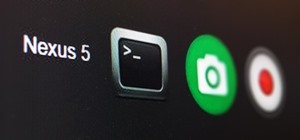 How To:
Send ADB Commands to Android Straight from Google Chrome
How To:
Send ADB Commands to Android Straight from Google Chrome
 How To:
Keep Your Night Vision Sharp with the iPhone's Hidden Red Screen
How To:
Keep Your Night Vision Sharp with the iPhone's Hidden Red Screen
 How To:
Create the Most Compact 2x2 Hidden Piston Door in Under 50 Seconds!
How To:
Create the Most Compact 2x2 Hidden Piston Door in Under 50 Seconds!
 Android Basics:
How to See What Kind of Processor You Have (ARM, ARM64, or x86)
Android Basics:
How to See What Kind of Processor You Have (ARM, ARM64, or x86)
 How To:
Play The Card Game "Judgment"
How To:
Play The Card Game "Judgment"
 Warning:
Sensitive Info You Black Out in Images Can Be Revealed with a Few Quick Edits on Your iPhone
Warning:
Sensitive Info You Black Out in Images Can Be Revealed with a Few Quick Edits on Your iPhone
 How To:
Clear Your Frequently Used and Recent Emoji from Your iPhone's Keyboard
How To:
Clear Your Frequently Used and Recent Emoji from Your iPhone's Keyboard
 How To:
See What Traffic Will Be Like at a Specific Time with Google Maps
How To:
See What Traffic Will Be Like at a Specific Time with Google Maps
 How To:
Add Unsupported Cards and Passes to Apple Wallet for Quick, Easy Access on Your iPhone
How To:
Add Unsupported Cards and Passes to Apple Wallet for Quick, Easy Access on Your iPhone
 How To:
If 'Messages' Consumes Too Much iPhone or iCloud Storage, Don't Delete Your Conversations Just Yet
How To:
If 'Messages' Consumes Too Much iPhone or iCloud Storage, Don't Delete Your Conversations Just Yet
 How To:
13 Tips Every Apple Pencil User Needs to Know for iPad
How To:
13 Tips Every Apple Pencil User Needs to Know for iPad
 How To:
Prevent Thieves from Turning On Your iPhone's Airplane Mode, So You Have a Better Chance to Track It Down
How To:
Prevent Thieves from Turning On Your iPhone's Airplane Mode, So You Have a Better Chance to Track It Down
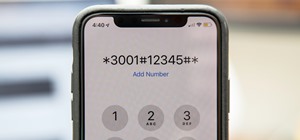 How To:
100+ Secret Dialer Codes for Your iPhone
How To:
100+ Secret Dialer Codes for Your iPhone
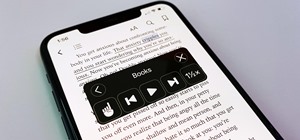 How To:
Your iPhone Has a Hidden Text-to-Speech Tool That'll Read Articles, Books, News, and Other Text Out Loud to You
How To:
Your iPhone Has a Hidden Text-to-Speech Tool That'll Read Articles, Books, News, and Other Text Out Loud to You
 How To:
Make Cheese Fondue Without a Fondue Pot
How To:
Make Cheese Fondue Without a Fondue Pot
 How To:
The Trick That Lets You Link to Specific Start Times in YouTube Videos Right from Your Phone
How To:
The Trick That Lets You Link to Specific Start Times in YouTube Videos Right from Your Phone
 How To:
The Complete Guide on How to Build a Crystal Radio—Plus How They Work
How To:
The Complete Guide on How to Build a Crystal Radio—Plus How They Work
 How To:
Master SCRABBLE & Win Every Game
How To:
Master SCRABBLE & Win Every Game
 Modular Origami:
How to Make a Cube, Octahedron & Icosahedron from Sonobe Units
Modular Origami:
How to Make a Cube, Octahedron & Icosahedron from Sonobe Units
 How To:
Apple's Messages App Has Some Cool New Text Editing Features and Effects for iMessage — Here's How It All Works
How To:
Apple's Messages App Has Some Cool New Text Editing Features and Effects for iMessage — Here's How It All Works
 How To:
Download and Install iOS 18.3 Beta or iPadOS 18.3 Beta to Try New iPhone or iPad Features First
How To:
Download and Install iOS 18.3 Beta or iPadOS 18.3 Beta to Try New iPhone or iPad Features First
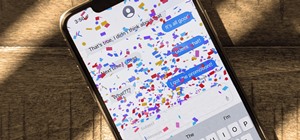 How To:
Trigger iMessage Effects with Just a Keyword
How To:
Trigger iMessage Effects with Just a Keyword