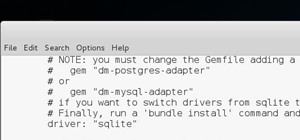Glossy buttons are the preferred type of button to use on websites for links. If you're here, chances are you're wondering how to make them yourself. You've come to the right place. This video will teach you how to quickly and easily create glossy buttons for your website usin ...more
In this Photoshop tutorial the instructor shows how to create a glossy sphere. Now to get started open the tool and select the oval tool. Using the oval tool create a sphere shape. Draw holding the shift key button and set it to green color. Now similarly draw ellipse and give ...more
This video describes how to create an easy glossy button in Photoshop. This is done by "simpleretouch.com" website. First select the "Ellipse Tool" from the Photoshop tool bar and then drag it on the layer; it will give the ellipse shape in the layer. Select the "Blending opti ...more
How to create a glossy button using Photoshop.
A demonstration of how to utilize a Photoshop Action Mama created to optimize the natural highlights in the lips to produce a very glossy lip effect. NOTE: You will need to buy the Action from Photoshop Mama to follow this tutorial. Part 1 of 3 - How to Create a glossy lip eff ...more
Learn to create simple glossy buttons when working in Adobe Photoshop CS4. Whether you're new to Adobe's popular image editing program or a seasoned graphic design professional just looking to your bag of tricks, you're sure to be well served by this video tutorial. For more i ...more
Want to create full 3D text but don't have fancy 3D modeling software? Never fear. With Adobe Photoshop CS5, it's easy to generate 3D, glossy header text. Whether you're new to Adobe's popular graphics editor or a seasoned design professional looking to get better acquainted w ...more
This is a video tutorial that is showing its audience how to make a glossy Vista wallpaper in the program Photoshop. The first step is to open Photoshop. Photoshop is a very large program so it might take a few minutes to open fully. The second step is to go to file open and o ...more
pbj746 is here to teach you on how to create a glossy rainbow effect using Adobe Photoshop CS4. This can be easily done in a matter of minutes and you can try experimenting with other colors and effects to get variant number of sassy backgrounds. -Firstly, create a new documen ...more
This video is a tutorial on creating an Icon Logo in Photoshop Cs4. Go to File and open a new document. In the Layer option, set up a new layer and give it a name. Using the pen tool, create a shape for your logo, it can be anything you like. When you have the shape you want, ...more
First create a new 800x600 document and fill it with black color. Then create a new Layer and add a white circle with the hard edge Brushtool Select the 'Eraser tool' and use the same brush (a bit smaller) to erase the inside of that circle. Rightclick an layer 1 and go to the ...more
Looking for instructions on how to create a simple glossy text effect in Adobe Photoshop? Look no further. Whether you're new to Adobe's popular image editing software or simply looking to pick up a few new tips and tricks, you're sure to benefit from this free video tutorial, ...more
This video creates glossy/glassy plastic looking shapes in Photoshop CS2. See how Al Ward experiments with the layer style to get different effects. Learn also how to create custom styles for use later in the future.
In this Photoshop tutorial the instructor shows how to mask a photo to itself and produce a glowing effect. First open the image in the Photoshop tool and duplicate a layer and add another layer in between filling it with white. Now select and copy the whole layer. Add layer m ...more
The type or text you usually include in your artwork in Photoshop does not need to be in solid color. In this video you will learn to fill type with a photo in Photoshop CS2. Spice up your next artwork with this cool trick!
This video shows you how to color a black and white photo using Photoshop. To get a good result you need to have patience and pay attention to details - this video will help you out.
In this video the author takes us through how to simulate a curved photo in Photoshop. One can learn how to make it seem like your photo is slightly curved and popping up from the screen. The audio quality for this video is good and the explanation was very clear that even a b ...more
If you're looking to remove those nasty nicotine stains without actually quitting smoking, here's a great Photoshop trick for you. In this nifty little photo retouching tutorial, you make make those pearly whites shine. This trick will work with Photoshop, GIMP or any other ph ...more
In this video by Photoshop Universe we learn how to reduce noise in a photo in Adobe Photoshop. First we learn that there are two types of noise in a photo, luminance and color noise. Next we learn that reducing noise is balancing act, as we take away noise we also lose some d ...more
If only we could fade bad memories of bad exes as easily as we could fade photos. But we digress. If you have a special photo memory you'd like to visually enhance and preserve for posterity, then one of the best tricks you can do is to fade the photo edges using Photoshop. T ...more
In this Photoshop tutorial the instructor teaches you to replace the sky in a photograph. If you have a photograph which has a very dull and blown out sky you can change it to make it look better as shown in this video tutorial. Some times when the sky is cloudy or due to impr ...more
There's one in every group - the friend who closes her eyes as soon as the photo is snapped. If you're lucky, there is only one culprit in a group photo and through the magic of Photoshop, it is relatively easy to fix. In this clip, hosted by a professional photographer, lear ...more
When editing your photos in Photoshop, there are many different things you can do to manipulate your original image. One of those things is to add shadows. Using Photoshop you can cast a shadow within any photo, on any object. In this tutorial, learn exactly how to accomplish ...more
This week, Bert shows off his new Wacom Cintiq tablet and learn how to create a photo realistic ice cream bar.
In this video tutorial, we learn how to bring out color and enhance tone when retouching a sports photograph in Adobe Photoshop CS5. Whether you're new to Adobe's popular raster graphics editor or a seasoned designer looking to better acquaint yourself with the new features an ...more
Photoshop remains one of the coolest digital editing tools of all time, and if you're a user, you're likely discovering new tricks every day. One of the most helpful tricks is removing a shadow from an object, such as a face, a car, a cat, a dog or like this tutorial, a child. ...more
This two part tutorial shows you how to retouch a sailing photo in Photoshop. Part 1 of 2 - How to Retouch a sailboat photo in Photoshop. Part 2 of 2 - How to Retouch a sailboat photo in Photoshop.
This is one of Al Ward's favorite tricks - how to create a Glass Sphere using a single photo in Photoshop CS2. Learn to use Polar Coordinates to turn a photo into a sphere. You will also need tools like Dodge and Burn to adjust the overall effect. Create a glass sphere using a ...more
In this video tutorial you will learn to perform black and white photo restoration using Photoshop. A quick trick is to use the curves tool to add contrast. Another way is to use sharpen tool to enhance the detail of your photos. Restore black and white photo in Photoshop. Cli ...more
This photo retouching Photoshop tutorial is not cleaning up blemishes, but modifying the overall look of a photo. Bert's example in this episode takes a snow covered window eave and adds some children and their reflections to the inside along with falling snow on the outside. ...more
In this video tutorial you will learn to use Photoshop to colorize a black and white photo image. Learn to use the color sampler tool to get the color you want. A cool trick you will learn is to use the Hue/Saturation tool to replace color you do not like. Color a black and wh ...more
For years, people who wanted to make fake photos of themselves with celebrities or crushes had to make due with cutting out a picture of their own face and gluing it onto a photo in place of the person they wished to replace. Now there is a more elegant, cleaner way to do it. ...more
Learn how to add sunlight-like lighting effects to an image with Photoshop. Add sunlight to a photo with Photoshop. Click through to watch this video on tricklife.com
Learn how to fix an old, damaged photo in Photoshop.
Learn the basics of using Photoshop for photo editing and digital painting.
In this video tutorial we will see how Stuart Little "lights up" a lighthouse inside a photo. You will learn how to use the lighting filter command within Photoshop to do the trick. After learning it, don't hesitate to experiment on "lighting" other buildings! Click on the scr ...more
Here I'm going to show you the most easiest and quickest way to make a cartoon from your photos. the photo can be anything, but must be well focused. so let's start with it. Requirements: 1. Computer with Photoshop installed. 2. Well-focused photo to manipulate. Step by St ...more
In this video, we learn how to turn a photo partially black and white using PhotoShop. First, open up the program and open up the picture you'd like to change. Now, click with the right key above the layer and choose duplicate "layer". Now click above the eye icon to hide the ...more
This clip demonstrates how how Photoshop's Desaturate and High Pass Filter tools can be used together to give a photograph a moody, edgy feel. Whether you're new to Adobe's popular graphics editor or a seasoned design professional looking to get better acquainted with the indu ...more
In this tutorial you will learn to wrap a logo around a photographed object in Photoshop. Learn to work with smart objects and label grid to do the job. However, some of the initial steps are not shown in this video, so you might want to listen closely to the narration about t ...more
This is a tutorial of how to "Draganize" your pictures. Use Photoshop to give your photos the same style as Polish artist Andrzej Dragan.
This tutorial is a start-to-finish walkthrough of restoring and repairing a damaged photograph that has been scanned into Adobe Photoshop.
In this video tutorial, we learn how to put the finishing touches on a project when retouching a digital photograph in Adobe Photoshop CS5. Whether you're new to Adobe's popular raster graphics editor or a seasoned designer looking to better acquaint yourself with the new feat ...more
In this video tutorial, we learn how to make simple tweaks in Camera Raw when retouching a sports photograph in Adobe Photoshop CS5. Whether you're new to Adobe's popular raster graphics editor or a seasoned designer looking to better acquaint yourself with the new features an ...more
If you are not a professional photographer, very often you will find your photos have bad lighting. In this Photoshop tutorial you will learn to adjust and improve the lighting in your portrait photographs. Learn also to use the history brush to undo effects that you don't want.
Need to adjust the lighting and color in some of your favorite photos? Try restoring your pictures using Photoshop elements.
Many professional photographers and artists use various techniques to emphasis a certain color and make it stand out by completely isolating it. In this video, we will use photoshop to leave one color while converting the rest of the picture in to grayscale. After watching thi ...more
In this tutorial I convert an image to black and white, then paint back detail into the image reveling it's red color.
Want to create unusual effects on your photos? In this video tutorial you will learn to create a stylized portrait using a two-tone rendering. Learn to mask by color range and to blend with control. This video will give you a good grasp of the manipulation tools available so m ...more
In this video tutorial, viewers learn how to make a red-cyan anaglyphic 3D photo, using Adobe Photo-shop. Begin by taking two pictures of the same image. The second picture should be 6,5 cm to the right of the first picture. Now load both images onto Photo-shop and drag the se ...more
In this video tutorial, viewers learn how to enhance an image in Adobe Photoshop. Begin by duplicating the layer by press the Control and J buttons. Then change the blending mode to Soft Light. Now press the Control and M keys to open Curves, and drag the curves up to brighten ...more
Are your high resolution photos taking too much space on your hard drive? Tired of getting file too large error when emailing photos? Don't worry Photoshop Samurai will help you batch resize your photos as fast as a ninja! You will need: Photoshop (Not Elements version), photo ...more
In this how to video, you will learn how to whiten teeth in Photoshop. First, open an image that you want to edit in Photoshop. Zoom in to the teeth as much as you can. Next, go to the brush tool and set the diameter to 21. Hold shift and q to put you into quick mask mode. Now ...more
How to add a flaming effect to photos using Adobe Photoshop. Adding Flames to a photo in Photoshop. Click through to watch this video on tricklife.com
Learn how to remove grain from your photo in Photoshop to make older or poor digital photos to look much cleaner using a simple filter in Photoshop.
To add drama to a photo and create some additional pop, this video tutorial shows how to create a photo cutout using Photoshop software. What you need to do is determine what subject in a photo you would like to cut out. Using a cutout and multiple layers, the final impact is ...more
In this video tutorial by photoshopuniverse you learn how to create a wood photo frame in Photoshop for your photos. Take the photo that you want to add a frame to, open it in Photoshop. Open the layers palette and double click to convert to a regular layer and increase the ca ...more
Have you ever wanted to create a background with one of your photos? This video shows you how to use one of your photos to create a photo background using Adobe Photoshop. It will show you how to use the free transform tool, overlay blend modes, hue and saturation, drop shadow ...more
This is a simple Photoshop Elements tutorial on how to make rounded photo corners for quick and tidy effect. See how to make photos with one, two, or opposing rounded corners. This could be turned into an overlay, too! This is a great, detailed Photoshop tutorial on rounding y ...more
Did you know that your copy of Photoshop is already equipped to help you design a web gallery? If you are thinking of publishing your images online, have a look at this tutorial. In it, you will be guided through a quick and easy way to create a web photo gallery in Photoshop ...more