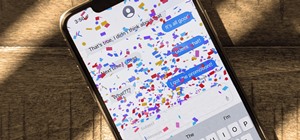In this Photoshop CS2 video tutorial you will learn how to use Quick Masking layers. Learn how to edit a quick masking layer, and how to combine image and mask together. Masks will always sit in the second channel of the layers'stack. Make sure to hit "play tutorial" in the to ...more
In this clip, you'll learn how to use the Quick Mask mode to create selections when using Photoshop CS5. Whether you're new to Adobe's popular raster graphics editor or a seasoned designer looking to better acquaint yourself with the new features and functions of the latest it ...more
This tutorial teaches you how to change the eye/hair color of someone using the quick mask feature of photoshop. Difficulty: Easy Prior Knowledge: Brush & Marquee Tool This tutorial was made in Adobe Photoshop CS3, other versions may differ in aspect to this video. -montagical
Want to create a fast layer mask in Photoshop CS5? It's easy. Learn how with this video guide. Whether you're new to Adobe's popular image editing software or a seasoned graphic design professional just looking to better acquaint yourself with the unique features of Photoshop ...more
It's not brain surgery, but teeth whitening systems still hits the pocket books hard. However, there is a cheaper alternative to have the whitest teeth in the neighborhood, and it's called Photoshop. With Adobe Photoshop, you can have whiter teeth in seconds! Really. It's defi ...more
The video explains how to change the background color of objects using Photoshop in a simple manner. This way is better quick mask mode, because this way is more efficient and more advanced. First you click control G, Image control color and then you take the Image samples. Th ...more
Pixel Perfect is the "perfect" show to help you with your Photoshop skills. Be amazed and learn as master digital artist Bert Monroy takes a stylus and a digital pad and treats it as Monet and Picasso do with oil and canvas. Learn the tips and tricks you need to whip those dig ...more
This video gives another iteration of a digital makeover, using Mama's Powder w/sharpen action. This series will highlight some advanced masking techniques; rubilith and quick mask modes, and adjust makeup colors using Levels Adjustments rather than Curves. Hopefully this will ...more
In this video tutorial, CreativeCOW contributing editor, Nelson Fernandes demonstrates a method to obtain a quick and dirty mask using the find edges effect combined with the auto-trace feature. Creative Cow is a support community for digital video, video editing, and media p ...more
Thanks to technology, art savvy users can visually edit pictures with the click of a button. This video tutorial demonstrates how to color hair in Adobe Photoshop CS. In Quick Mask Mode, color over the hair area with a fairly large brush. Under Filter, select the Blur category ...more
Photographer Chris Alvanas uses some of the new tools and functionality of Photoshop CS4 to retouch the eyes of his subject. This video involves Quick Mask mode, and isolating Hue/Saturation adjustments for a specific tone. For more Adobe software tutorials from Layers Magazi ...more
This how-to video is about how to add a color tint to photos in Photoshop. This can really add some nice effect to the pictures, To do this first select the picture then go to "layers" then choose "adjustment layer" option right click on it and choose "hue and saturation" opt ...more
In this video tutorial, viewers learn how to change the color of lips in Adobe Photoshop. Begin by importing the image into the program. Select the quick mask tool and then select the brush tool. Now color the part that you want to retouch. This will allow the mask to create a ...more
Masking glass and other transparent items such as smoke and fog can be done relatively easily in the Mask Pro plug-in for Photoshop. Learn how to accomplish realistic results with this tutorial containing three examples of how to mask glass in Photoshop images using Mask Pro. ...more
In this video tutorial, we learn how to mask when using Adobe Photoshop CS5. Whether you're new to Adobe's popular raster graphics editor or a seasoned designer looking to better acquaint yourself with the new features and functions of the latest iteration of the application, ...more
This video is about using a luminosity mask in Photoshop. The luminosity mask is used to enhance the color and contrast in photos that lack each of these. The color is enhanced or punched up. Choose the manipulation tool: channel and RGB. To choose RGB, touch control and then ...more
Get your dose of the coolest Adobe Lightroom tutorials, tips, time-saving shortcuts, photographic inspiration, and undocumented tricks with Matt Kloskowski from Photoshop User TV. Photoshop Lightroom is the leading photo management software solution. See what leading photograp ...more
Learn one very simple way, using the mask of the Black & White Gradient Map Adjustment layer in Photoshop to conceal or reveal parts of the image in color and other parts as a black and white version. Part 1 of 2 - How to Selectively colorize an image in Photoshop. Part 2 of ...more
1. To make tilt shift take one picture which is taken from high angle with any content like car and buses. Now open the picture in Photoshop and change it to quick mask mode to create and edit the selection. 2. Now select the Gradient tool and choose Reflected gradient and sta ...more
This Mask Pro Photoshop plug-in tutorial shows you how to use Mask Pro to chromakey images in Photoshop. See how to quickly replace green-screen or blue-screen backgrounds and remove any reflected color on your subject using Mask Pro. Chromakey in Mask Pro for Photoshop. Click ...more
This quick tutorial explains how to change the color of the eyes in a photograph using Photoshop.
Everyone wants to be thinner, BUT, what if you'd like to put on a little weight? Or, how about a LOT of weight? Even in a photo? Well this video shows how to use Photoshop and its liquify tool to expand someone from their svelt self to a bigger, beautiful person. This is a qui ...more
Did you know that your copy of Photoshop is already equipped to help you design a web gallery? If you are thinking of publishing your images online, have a look at this tutorial. In it, you will be guided through a quick and easy way to create a web photo gallery in Photoshop ...more
Whether you're new to Adobe After Effects or a seasoned digital film professional after a general overview of CS5's most vital new features, you're sure to be well served by this official video tutorial from the folks at Adobe TV. In it, you'll learn how to isolate moving fore ...more
Photoshop doesn't sharpen focus, it sharpens detail using any of three remarkable filters: Unsharp Mask, Smart Sharpen, and High Pass. Apply them as smart filters, and you're ready for any output scenario. Whether you're new to Adobe's popular raster graphics editing software ...more
Call of Duty? Nope. SOCOM: U.S. Navy SEALs? Nah. Battlefield: Bad Company? Think again. This isn't any video game on the market, this is your own video game, well… your own video game logo - military-style. Learn how to make a military-style video game cover in Adobe Photosho ...more
This video is a how to guide on how someone can add multiple colored sections to a photograph. It goes step by step to guide viewers on how to accomplish the color effects. Although the video is only 5 minutes long it provides a great wealth of information. However the speaker ...more
This clip demonstrates how to generate gradient masks using the Vanishing Point filter. tricks, you're certain to like this free video software tutorial. For more information, including detailed, step-by-step instructions, and to get started making your own gradient masks, tak ...more
This video tutorial by photoshopuniverse teaches you how to blend two images seamlessly using Photoshop. For this you need two or more images that need to be blended together. Using the move tool in Photoshop move one image over to the other image. Open the layers window and m ...more
Learn how to take advantage of Adobe Photoshop CS5's new content-aware fill feature. Whether you're new to Adobe's popular image editing software or a seasoned graphic design professional just looking to better acquaint yourself with the unique features of Photoshop CS5, you'r ...more
Much can be said of masking: Masking is the art of using the image to select itself. Masking lets you apply the entire weight of Photoshop to the task of editing a selection. And masking, thy name is alpha channel. Whether you're new to Adobe's popular raster graphics editing ...more
Using Flash CS4 to make websites is a great way to make them dynamic and interesting, it can also be a daunting challenge to both new and experienced web designers. This quick video demonstrates how to create a cursive font with mask typography that resembles real cursive hand ...more
Many folks select images in Photoshop with the likes of the Quick Select and Magic Wand tools. Highly automated, but these tools rarely work accurately. Experts use the Pen tool. Using the Pen tool is an art form worth learning, because it always works. Whether you're new to A ...more
If you or someone you know has light eyes, then you are no stranger to red eye sneaking into your photos. Red eye is an annoying addition to most photos taken with a flash camera. Luckily, if you have Photoshop, this is easy to fix. With this tutorial, learn how to use the Cha ...more
Changing the way the Bridge looks is a personal touch everybody can make to streamline their workflow. Changing layout settings in the bridge is actually quite easy and very helpful for customizing for individual needs. In this video tutorial, see the ways that you can change ...more
This is a Photoshop tutorial for digital photographers. Putting a grunge effect on your image is simple to do. Creating the grunge backgrounds is even simpler. Just watch the tutorial to see how easy it is to get this effect. Quick tips and time saving techniques for today's ...more
This is a Photoshop tutorial for digital photographers. Learn how to fix flash highlights. Here's a technique that will help you to fix the highlights that are created when taking flash photography. Quick tips and time saving techniques for today's digital photographer. Adob ...more
Creating a silhouette from a photo is nothing new, but with Illustrator CS4’s new Blob Brush tool, it has become a lot easier. Corey demonstrates how to use the Blog Brush tool to create a silhouette, and how to create some quick background effects using the Gradient Mesh tool ...more
This is a Photoshop tutorial for digital photographers. Learn how to improve the midtone contrast of your images with this Photoshop tutorial. You can really improve the midtone contrast of your images just by following a few simple step. Watch this tutorial to find out how. ...more
This is a Photoshop tutorial for digital photographers. Learn how to create HDR images in Photoshop. We'll be taking an extensive look at the process of creating HDR images. Take note that Photoshop doesn't do a good job of creating HDR's. We'll also explore other 3rd party o ...more
Changing the color of your eyes is very quick using Photoshop and this handy video. After using the selection tool of your choice to outline the eye (this video uses the pen tool) with a little bit of feathering, just change the hue of the eye. The video shows how to do this b ...more
See how the pros mask hair using the Mask Pro Photoshop plug-in. This Mask Pro tutorial includes two examples, one with light hair and one with dark hair. Learn how to use Mask Pro and Photoshop together for realistic results when working with hair. Mask hair with the Mask Pro ...more
This clip offers a quick tip on using Photoshop’s Fill command. Learn how to use blend mode options to fill an object with a new color while retaining shading and texture of the object. For more information, including detailed instructions, and to get started taking full advan ...more
In this video, we learn how to get white teeth using PhotoShop. Before you begin, open up PhotoShop and open the picture you want to change. Make sure you zoom in on the teeth so you have a good view and it's easier to paint. First, select the dodge tool, the choose midtones. ...more
This tutorial explains when to use the reclusive Mask Pro Select mode and the Make Work Path tools in the Mask Pro plug-in for Photoshop. This tutorial will discuss using Mask Pro Select and Mask Pro Make Work Path to create super accurate clipping paths when editing Photoshop ...more
In this tutorial we'll look at how to add an image to a block of text using a clipping mask in Photoshop.
Bill Myers gives a quick guide to creating lower thirds for video using Photoshop Elements.
Some quick and easy ways to remove objects using Adobe Photoshop.
Do you want to fine-tune the color of the sky photos you have shot? In this video you will learn to create deep dark blue skies. Learn to utilize Quick Mask to perform the trick in Photoshop.
This video will show you how to create a simple and quick web photo gallery in Adobe Photoshop. Create a web photo gallery using Photoshop CS3. Click through to watch this video on vtutorial.com
In this software tutorial you will learn a quick and dirty way to extract a monster from its background using Photoshop CS3. This technique of using the history tool doesn't work on all images, but it is definitely interesting. Create your own scary Halloween monsters with som ...more
A super quick and easy fix for reflections in Christmas ball ornaments using Photoshop.
A quick and easy tutorial on how to simulate snow in a picture using Photoshop. Use Photoshop to add snow to an image. Click through to watch this video on vtutorial.com
Looking for a quick primer on how to get started using a Wacom Bamboo Fun tablet with Adobe Photoshop Elements? It's easy! So easy, in fact, that this video tutorial can present a complete, step-by-step overview of the process in just under four minutes. For more information, ...more
This video will show you how to use Adobe Photoshop to create a very realistic looking light ray using a Mask, Radial Blur and adjustment layers. Give your images a beautiful sun-kissed appearance with the techniques demonstrated in this how-to video.
This video shows you how to combine two unique photographs in Adobe Photoshop. Using the mask tool, you can define the level of blur and blending between the two photographs. This is great for slick, professional quality composites.
In this video tutorial you will learn to perform black and white photo restoration using Photoshop. A quick trick is to use the curves tool to add contrast. Another way is to use sharpen tool to enhance the detail of your photos. Restore black and white photo in Photoshop. Cli ...more
Here is a quick tutorial on showing and hiding different layers when you're using the picture editing program Adobe Photoshop. Or, focus only on one specific layer so you can work on that one and nothing else. This tutorial shows you several other good tips when using Photosho ...more
Learn how to mask a subject out of an image and transfer them to a new background using Photoshop.
In this software tutorial you will learn how to manipulate images in Photoshop to remove the background and then bring that transparent background image into After Effects without loosing the transparency. The Photoshop section covers the use of the Magnetic Lasso tool and Qui ...more