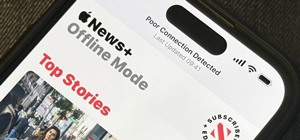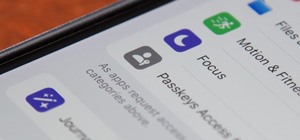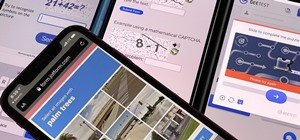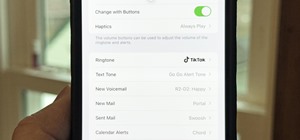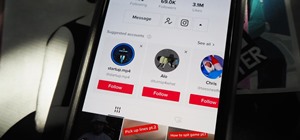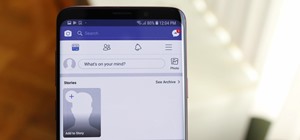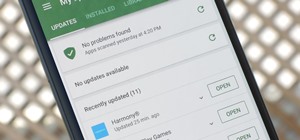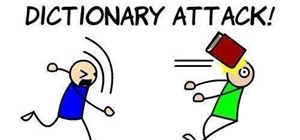In this clip, you'll learn how to create Polaroid-style frames for your digital pictures in Adobe Photoshop CS4 or CS5. Whether you're new to Adobe's popular raster graphics editing software or a seasoned professional just looking to better acquaint yourself with the program a ...more
With vintage-inspired, indie Etsy pictures being all the rage, isn't it about time you jumped on board the retro picture wagon? Whether you desire making that vignette of schoolbooks from the 1920's topped with mini celluloid deer look more aged and sophisticated or you simply ...more
In this video, we learn how to remove acne spots with Photoshop. First, open up the picture and zoom in on the acne you want to remove. Now, unlock the layer by right clicking and unlocking it. Next, use the clone stamp tool while pressing alt to clear the skin where the blemi ...more
In this video, we learn how to apply eyeshadow and eyeliner in Adobe Photoshop. First, load your picture in and zoom in on the eye. After you do this, you will need to click on layer one and then click on the color picker. Next, choose the color you want for the eye and paint ...more
In this tutorial, we learn how to use the soft light layer mode in Photoshop with Yanik Chauvin. This will reduce gray in the picture. First, duplicate the layer and then click on the blending mode menu. Click on the soft light option, then your photo will adjust and have satu ...more
In this tutorial, we learn how to use Photoshop CS3 to change the color of someone's eye. First, open up your picture in Photoshop and zoom in on the eye. After this, use the lasso tool to surround the entire eye and then press All+J to start a new layer. Next, move the colors ...more
In this video, we learn how to change the color of clothing in Photoshop. First, click "enhance", then "adjust color", then "saturation". Now place a magnetic lasso around the shirt color you want to change. You can now use a slider to go through all the different colors, and ...more
Popularized by the likes of Andy Warhol, pop art has long been an art genre associated with the glittery excesses of Studio 54 and a modern aesthetic. Turn your own picture - or a picture of the current celebrity you're obsessing over - into a work of art by enhancing it with ...more
All of us have pictures that look perfect...except for one drunken cousin on the side mooning the camera or a wee squirrel photobombing your vacation picture. When something stands between you and picture perfection, erase it! Photoshop CS5 offers you the ability to erase any ...more
Rescue the sky in your pictures. Sometimes, the blue sky and the white clouds are the most exhilarating part of a photograph, so making sure it's as vivid as it is in real life is key to having a good pic. To do this, you'll need to do some touchup work in Photoshop. This vid ...more
Photoshop is one of the most powerful and widely used program out there on the market. Not only can people use it to make their own photos look better, but they are able to take other pictures and images and enhance them to whichever way they want. That can be seen as both bad ...more
Robert demonstrates how to use Photoshop to give yourself a tan. First, you need to upload your picture(s) into Photoshop. Then pick one to work on. Next, you will need to copy the background to save the original image. On the right side drag the background label to the new la ...more
In this video, we learn how to use PhotoShop to change hair color.. First, select the mask tool inside PhotoShop. Now, zoom in on your picture and brush the hair that you want to change the color of. Zooming in and using smaller or bigger brushes will help you be more precise. ...more
In this video, we learn how to created a chilled look on a photo using PhotoShop. First open up PhotoShop and open up the picture you want to change. First, duplicate the layer on the photo. Then press "control" then "u" and make the picture blue. Now, click "filter" then "blu ...more
In this Software video tutorial you will learn how to make a copyright brush using Photoshop. Open up Photoshop and open a new document by clicking ctrl+N. Create a new text layer on the right side and type in your text. Right click on the text layer > rasterize type. On the l ...more
The first thing to do is open up Photoshop. Find a pic of a person and clip art you would like to use. Open those documents. On the side of the toolbar, find the brush tool to adjust the clip art correctly. Make a rectangle inside the clip art. Then hit Ctrl+c to cut the clip ...more
This video teaches you how to use Photoshop to remove people from a picture but you can essentially use this method to remove anything you want from a picture. First, click on the lasso tool and highlight a figure you want to remove. Drag the highlight adjacent to the figure a ...more
JdudeTutorials explains how you can remove zits, blemishes, and other unsightly skin problems, from pictures using Adobe Photoshop. He begins by opening up a picture of a female's lower face. Left click on the stamp on your toolbar, and select the Clone Stamp tool. You will se ...more
Are your high resolution photos taking too much space on your hard drive? Tired of getting file too large error when emailing photos? Don't worry Photoshop Samurai will help you batch resize your photos as fast as a ninja! You will need: Photoshop (Not Elements version), photo ...more
This video shows a user how to create a panoramic picture using Photoshop. In this video the details like how to merge a photo and other options which are very useful to a learner are shown clearly. This video is very practical for keen user as different things like the layout ...more
Watch this video to learn how to make a little planet effect in Photoshop. Go to Image>Image Size and resize the picture making the width and height equal . Don't forget to unmark the "Constrain Proportions" option. Now that you have a squared photo go to Image>Rotate Canvas>1 ...more
CreativeIceDesigns shows you how to make a "Polaroid"-style image on Photoshop CS3. Open a new 400 x 500 pixel image, and create a new layer, and drag underneath the original background layer. On the original "Layer 0" (the top-most layer), take the marquee tool and cut out (d ...more
In this video tutorial the instructor shows how to perform basic lighting corrections in Adobe Photoshop. The levels tool is the Photoshop's most used command which has many features to it. Its most basic function is as a lighting correction tool. In this video open an image a ...more
This video shows you exactly how to great a collage using Photoshop. Step by step, from duplicating the layer, dragging, and every tool you'll need to learn to achieve the best collage possible. You can use this to make a cool, unique, and interesting collage, to share with yo ...more
Making rounded corners is literally a cornerstone of learning Photoshop. That's because rounded corners are used in many different applications, from harmonizing pictures in a family photo album to create a fun pamphlet for class to setting up an Indie-style vintage picture fo ...more
If you want to learn how to add a fake depth of field in Photoshop this is for you. First start off with a picture that has clarity throughout the picture. The first thing to do is add another layer. To do this you must grab your first layer and drag it to the bottom right whe ...more
This video tutorial will help you to use the bone tool on an imported or Photoshop image while in Flash. If you want to use an image from Photoshop you must first pull the image up in the Photoshop program. Once the photo is pulled up in Photoshop you can save it by going to, ...more
This video shows how to make a rotating SWF logo in Photoshop. Choose any desired logo that will be used later in the SWF file. Save the logo to the desktop. Use any kind of editing pogram. Make sure we only have what we want showing the area coloured with small squares is inv ...more
In this how to video, you will learn how to make a reflection in water using Photoshop. First, open the image in Photoshop. Select the crop tool and select the whole photo. Click and drag the lower part down. Select the rectangular marquee tool and select the picture. Click on ...more
Kingsley Singleton teaches us about cropping images in Adobe Photoshop. He discusses the importance of properly cropping pictures, and the basic ways to do so. He first shows us how to properly crop images to ensure that printed pictures are the proper size for the paper. Clic ...more
Deke McClelland explains what the Levels and Histogram commands can do in Photoshop in this video tutorial. Levels allows you to adjust the luminance levels allowing you to adjust the contrast and colors within each color channel of an image. Thus, Levels allows you to adjust ...more
This video shows “How to change eye color in Photoshop CS3” First open the eye picture you want to change. Now select brush tool by pressing "B" or select from the toolbar. Make sure there should be black & white color set in foreground & background. Now set "Quick mask mode" ...more
Open the Adobe Photoshop program. Choose a picture with a head shot. This maybe something that is already in your pictures folder on your computer, downloaded from the internet or transferred from your flash drives, and those photos you may have scanned and saved in your comp ...more
This is a software tutorial of how to import two separate photos into one composition in Photoshop easily. This is a basic tutorial for beginners only. Once you understand the concept, you can import multiple pictures into any comp in Photoshop.
This is a picture of myself and my boyfriends costumes. The 'scary' art is more the art on the face. Didn't really get to do much Photoshop sadly.
NASA just released this beautiful image of what's leftover from a supernova explosion. The red cloud is expanding cosmic debris, the blue is a blast wave of electrons, and the stripes at the edge tell of a high energy burst of x-rays that may be bound for earth. This image was ...more
This tutorial shows you how to use some of the basic functions in Adobe Photoshop, including the ability to save an image in multiple file formats, to create a picture that you can easily use on your website or blog.
Use the Spot Healing Brush Tool in Photoshop Elements 9 to remove power lines, trees, cars, even your Aunt Marge. If it's in the picture and you want it out, this simply tutorial will show you how to do it. This easy, yet powerful photo retouching tool allows you to remove el ...more
Many professional photographers and artists use various techniques to emphasis a certain color and make it stand out by completely isolating it. In this video, we will use photoshop to leave one color while converting the rest of the picture in to grayscale. After watching thi ...more
Changing heads is a fun, easy, and valuable technique for beginners that can help build up their confidence in Adobe Photoshop. This Photoshop video tutorial will walk you through the process of extracting the head from one body, resizing it, and blending it on to the body of ...more
Bring out the colors in your clouds and sky images - or any other picture you want to retouch. This short tutorial shows you how to use the gradient tool in Adobe Photoshop and s-curves to adjust the color and contrast in your image.
You can replicate the effect of the hand-tinted photographs of the 1920s and 1930s within Photoshop. Start with a grayscale black and white picture, and then use the techniques outlined in this tutorial to get your own hand-colored effect for your digital images.
This technique is very similar to the one used for removing dark circles beneath the eyes of of people in your pictures. This shows you a simple technique where you can reduce the amount of gray in a particular area of your photo to get rid of the dark circle look.
Rim light is the light in the background or immediately surrounding your figure. Using a black and white drawing, this tutorial shows you a few techniques in Photoshop you can use to play around a little bit with rim light to make your picture really pop!
Here is a quick tutorial on showing and hiding different layers when you're using the picture editing program Adobe Photoshop. Or, focus only on one specific layer so you can work on that one and nothing else. This tutorial shows you several other good tips when using Photosho ...more
GIMP is an amazing, free image editing program that allows you to edit your photos just like in photoshop! And if you've been looking for how to create a more vintage look to your pictures take a look at this video! You'll see the different changes he makes to the color, opaci ...more
In this next tutorial, you'll be finding out how you can create your very own glass effect. It can be applied to pictures and mainly text, to give it a cool shiny look. Of course before beginning, you'll need Adobe Photoshop downloaded on your computer and once that's done, g ...more
In this clip, learn how to take two totally unrelated images and manipulate them so that you get one crazy new picture. This is a relatively advanced Photoshop tutorial, so make sure you know what you're doing or you might find it a bit tricky. In this particular video you wil ...more
This quick video tutorial demonstrates how to use the Photohsop high-pass filter to soften skin/images without losing detail or blurring pictures. Whether you're new to Adobe's popular raster graphics editing software or a seasoned professional just looking to better acquaint ...more
Remember those iPod ads with shadowy, black figures, a bright background, and a clearly delineated white iPod? You can cut yourself a piece of the overstuffed Steve Jobs pie by watching this tutorial on how to create an iPod people effect with Photoshop. You can use this for ...more
Everybody has a little ogre in 'em, don't they? Make your inner ogre stand out with this tutorial. In it, you will learn how to change a picture of anyone into a Shrek! This fun process is easier than you might think and can be done totally within Photoshop. So, have fun with ...more
This tutorial is for those who would rate their Photoshop skill sets as intermediate. This video shows you how to makeover your hair by giving it a thick, full look without having to add any products to it. It's a great way to add some style to your hair, way after the picture ...more
Adobe Photoshop has several cool features you probably did not know about. One such feature is that Photoshop allows you to animate a picture. Watch as this video walks you through the easy steps of making a basic GIF animation in Adobe Photoshop version CS3 in a matter of min ...more
With the introduction of programs like Photoshop and Illustrator, now more than ever, people have the ability to be as creative as they want when it comes to almost anything. From manipulating pictures to creating professional looking images from scratch, these programs can be ...more
Perfect skin is a big part of beauty. In this tutorial, learn how to enhance the natural texture and tone of your subject's skin in Photoshop CS. By enhancing your model's skin, you will give them a more luminescent appearance and make an overall better picture. So, follow alo ...more
If the subject of your photos has skin imperfections, it is very easy to fix this in Photoshop. If you do not have the time to do each individual blemish, or wish to simply give the skin an overall fresher look, check out this tutorial. In this video, you will learn how to sof ...more
Brighten a glum, overcast picture with this Adobe Photoshop tutorial, which outlines a method for bluing grey skies in the popular image editing program. For a detailed, step-by-step look at the process, look at this free video how-to!
This is a tutorial showing how to make a lightening effect on Photoshop. First click on the gradient tools and then click on the colors. Check to see if there is black on one side and white on the other, if there is then click the ok button. Then hold the shift key while dragg ...more
This video shows you how to form an eye-catching border around any photograph by placing a photo within (or on top of) itself using Photoshop. The process includes duplicating the image, adding a layer mask, adding an inside layer stroke and drop shadow, changing hue or satura ...more
It doesn't matter how great your digital camera is, there are going to be times when you take pictures and your subjects have red eye. So watch this Photoshop tutorial and learn how to use Photoshop to "get the red out". Removing red eye is a basic and easy to learn process in ...more