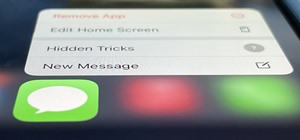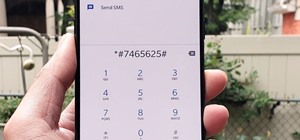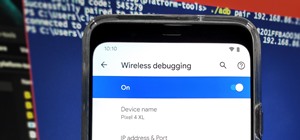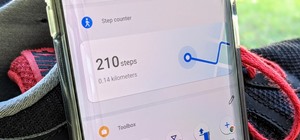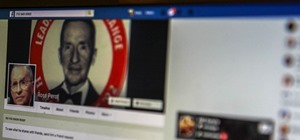Ready to bring your digital photographs into the world of tangible objects? Before you do, you'll need to understand a thing or two about aspect ratios and image cropping within Adobe Photoshop. Fortunately, this guide will tell you everything you need to know. For a complete ...more
In this how to video, you will learn how to re-size an image for printing using Photoshop. First, open the image you want to re-size in the program. Next, go to image and select image size. From here, you will see the current size of the image. You can change the units of the ...more
This image editing software tutorial covers resampling an image down to an optimal print size in Photoshop CS3 so you can bring it to a lab for printing. It's nice to take pictures as large as possible, but it's not always so easy to get that data out of your computer and into ...more
Sometimes you need to print a perfect 5x7" or 8x10" photo that will go into a frame with correct aspect ratios. Or maybe you need to make an image for a video that will be just the right size for DV. Photoshop has a variety of ways to accomplish this task, and in this video Te ...more
This image editing software tutorial shows you how to use the image processor tool in Photoshop CS3 to convert your corrected RAW files to a format more suited for printing or retouching; jpeg and Tiff. The image processor is can be used in the Bridge as well as in Photoshop a ...more
This video will show you how to resize an image using Photoshop. Select the image you would like to resize and follow these steps: See what size your image is by clicking on "image" and "image size". Play around with your resolution, and see what happens. Uncheck the "Resample ...more
In this Software video tutorial you will learn how to resize a custom image using Adobe Photoshop CS4. Select your image. Click on ‘image’ tab and select ‘image size’ from the dropdown menu. In the ‘image size’ box you can change the height and width pixels. But, i ...more
The Image Size command lets you scale an image on screen or in print. Whether you're new to Adobe's popular raster graphics editing software or a seasoned professional just looking to better acquaint yourself with the program and its various features and filters, you're sure t ...more
Instead of using Photoshop, why not give Apple's Aperture a try? Aperture is designed more for post-production work for professional photographers, letting you cull through shoots, enhance images, manage massive libraries, and deliver stunning photos. Watch this video tutoria ...more
In screen printing, Photoshop can be a powerful tool. If you have a jpg, tif, eps, or other type of file in which you can't alter, printing from Photoshop will give you too many separations. Here is a way to take a simple design in Photoshop and convert it to spot colors in or ...more
This video shows you how to effectively print a Photoshop image to a desktop printer. You learn how to manage settings and options for both Photoshop and the printer. Check out this tutorial created by Chris Orwig now! Print photos from Photoshop CS3. Click through to watch th ...more
This friendly tutorial guides us through the process of creating a simple animation from a still image, using Adobe Photoshop and Adobe After Effects. Although the narration is at times difficult to understand, the tutorial provides a good way to learn one common technique of ...more
Learn one very simple way, using the mask of the Black & White Gradient Map Adjustment layer in Photoshop to conceal or reveal parts of the image in color and other parts as a black and white version. Part 1 of 2 - How to Selectively colorize an image in Photoshop. Part 2 of ...more
We're not sure why you'd want to turn a picture of a sunny day into one of rain, but if you do, this is the tutorial for you! Learn how to simulate rain using Photoshop with this clear and concise video. Add rain to any image in Photoshop. Click through to watch this video on ...more
Customize your digital images and graphics - you can create a partial black and white effect in Photoshop Elements with these simple steps.
Want to let the world know who made your photo? Then choose File Info. Here you can assign a title, an author, a copyright, and a Web site. No image should go out without a visit to File Info. Whether you're new to Adobe's popular raster graphics editing software or a seasoned ...more
Apply Image is a feature that's not new in Photoshop, yet many users are unfamiliar with it. It’s typically used for quick compositing, but it also provides the capability to blend a color channel into an image. In this video tutorial you will learn to use Photoshop's Apply Im ...more
Create an original background image by experimenting and combining filters in the filter gallery, then tweaking it using the channels palette, blending modes, and adjustment layers. Create an original background image in Photoshop - Part 1 of 2. Click through to watch this vid ...more
Create a stylish effect in an image with Photoshop by making it look like a pile of photos. Create a photo collage style image with Photoshop. Click through to watch this video on tricklife.com
There are many instances when you may need to crop an image. Whether you need an avatar for a social networking site, or a specifically-sized image to insert into your website, Adobe Photoshop is an excellent tool to use. Learn how to bring an image into Photoshop and all the ...more
Jordan explains the simplest way to resize an image in Photoshop CS3. This is the most elemental and basic tool Photoshop is used for and one every Photoshop user should now. So pay attention if you are new to Photoshop and learn to resize an image.
This episode shows you how to use the cropping tool to re-frame and compose your image by removing the unwanted parts in Photoshop Express. Crop an image in Photoshop Express. Click through to watch this video on flickr.com
This tutorial gives a Photoshop technique for creating a snapshot picture within another image. Create a snapshot effect in an image using Photoshop. Click through to watch this video on vtutorial.com
Adobe Photoshop CS4 is the industry-standard software for perfecting digital images and is ideal for professional photographers, serious amateur photographers, and graphic designers. In this Photoshop CS4 tutorial, you'll learn how to use Adobe Photoshop CS4's new, streamlined ...more
This Photoshop tutorial shows you how to use masks, multiply blend modes and burn tools in Photoshop to very easily darken a sky. Darken the sky in an image in Photoshop. Click through to watch this video on flickr.com
Adobe Photoshop CS4 is the industry-standard software for perfecting digital images and is ideal for professional photographers, serious amateur photographers, and graphic designers. In this Adobe Photoshop tutorial, you'll learn how to use Photoshop CS4 to resize images. For ...more
In this lesson, learn how to "texturize" an image in Photoshop by using layers and blending options. Make any image look like it's made of something else - a great technique for creating imaginative, compelling images!
Use Photoshop to reduce the unwanted shine and flash in your photo images. This video shows you how. Reduce flash in an image using Photoshop. Click through to watch this video on vtutorial.com
In this video you will learn to straighten and resize a slanted image in Photoshop. Learn how to use Rotate Canvas, marquee tool or crop tool to do the job. Experiment what you learn with any old photographs you might have!
Think locally, not globally. Learn how to selectively blur the background of an image while keeping the subject in focus by using a layer mask. Selectively blur parts of an image in Photoshop. Click through to watch this video on layersmagazine.com
This how-to video is about how to darken an over exposed image in Photoshop. Sometimes the pictures gets washed out because they get over exposed and we are really confused over this problem, here is solution for this overexposed photographs, by using the "blending mode" opti ...more
Black and white photos are great to look at and remind others of a time when technology was simple. They add a certain sense of drama and mystery to them it can be kind of relaxing to look at. In this tutorial, you'll find out how to take a normal photo and convert it into a b ...more
In this how to video, you will learn how to liquify an image using Photoshop. First, open the image in Photoshop. Next, go to filter and select liquify. Use the forward warp tool to press pieces of the photo. Use the reconstruct tool to bring the image back to the original sta ...more
In this video tutorial, you'll learn how to delete the background of an image in Adobe Photoshop CS3.
In this short tutorial Bill Myers shows how to extract any element from any image in Adobe Photoshop elements.
CreativeIceDesigns shows you how to make a "Polaroid"-style image on Photoshop CS3. Open a new 400 x 500 pixel image, and create a new layer, and drag underneath the original background layer. On the original "Layer 0" (the top-most layer), take the marquee tool and cut out (d ...more
In order to add a nice contrast punch to an image using Photoshop, go to your adjustment layer and click on the black and white adjustment layer. Then go to your "blend modes" and change it to "overlay". If you find that the effect is too harsh you can adjust your opacity sett ...more
This Photoshop tutorial shows you how to brighten an image using levels and brightness/contrast.
This tutorial will focus on how to use the fit image function within Adobe Photoshop. You will utilize this function when you want the pixel width to match between different sized photos in portrait and landscape. First you will select all the photos (you must create a batch a ...more
This tutorial shows you how to use Photoshop to add motion (or motion blur) to an image.
In this tutorial you will learn how to take a high resolution background image and increase the color intensity and give it a surreal effect using Photoshop CS2.
This quick Photoshop tutorial will show you how you can create your own panoramas.
In another great beginner tutorial, you'll be finding out how to use another technique in Photoshop CS4. This particular video will demonstrate how to easily flip an image. It's easy to perform and is just a basic way of manipulating a photo to fit whatever needs you have. All ...more
Have you ever tried to erase the background on an image so you can use the object image to layer with another document? You can do it in Adobe Photoshop, but if you don't know what you're doing, it could take hours… days to extract that image you want. But with Photoshop Eleme ...more
Use the pen tool and layer masks in Photoshop to isolate an object so you can change the background.
This tutorial explains how to create transparent images in Adobe Photoshop and how to turn them into smart objects.
This tutorial shows you how to combine photos to make a panoramic image by auto-blending the images and tweaking.
This tutorial will get you started with photo editing in Photoshop by teaching you how to adjust levels. It also goes over getting started with your interface and workspace setup.
This technique uses layers, blending modes, and brushes to achieve selective lightening & darkening of an image. Whether you're new to Adobe's popular graphics editor or a seasoned design professional looking to get better acquainted with the industry-standard app, you're sure ...more
In this clip, you'll learn how to create Polaroid-style frames for your digital pictures in Adobe Photoshop CS4 or CS5. Whether you're new to Adobe's popular raster graphics editing software or a seasoned professional just looking to better acquaint yourself with the program a ...more
This tutorial shows you how to change selected colors using the hue/saturation tool in Photoshop.
There are so many fun things you can do with Photoshop. The possibilities and ways to manipulate seemingly ordinary images are endless. In this particular tutorial, you will learn how to take a 2D photo or image and turn it into a 3D one in Photoshop. You will be shown how to ...more
Learn how to layout and print your artwork for screenprinting. Adobe Photoshop is the program used in this demonstration.
Depending on lighting conditions, you may need to overexpose the background to get a good shot of your subject. See how you can use Photoshop to bring the overexposed backgrounds back to life. This trick will work if you took a photo of the object and the sky, or if you just h ...more
In this how to video, you will learn how to add tattoos to a body part using Adobe Photoshop. First, open both of the images in Photoshop. Next, copy and paste the tattoo image into the body image. From here, lower the opacity of the tattoo so that the white becomes invisible. ...more
Has it been a while since you last colored your hair? Unless you get your hair retouched every month, you're bound to have pesky hair roots popping out. These roots are especially noticeable if you have dyed your hair dark and have naturally light hair, or have naturally dark ...more
You know that special faded, blurred edge effect you get when you take glamour shots at a photo studio? While it looks all professional and difficult to pull off, all it really takes is some basic Photoshop tweaking. Don't believe us? Then check out this Photoshop tutorial to ...more
Adding motion to graphics using Photoshop can create an exciting and dynamic effects. Select a picture you want to add motion to. First, duplicate the background layer. Then under Filters, select blur, and then select Motion Blur. Then you set the angle of the Motion Blur. You ...more
Are you at all artistic? Do you love cool abstract looking art? Tired of boring backgrounds for your computer or hunting online for ones that aren't? Check out this Adobe Photoshop software tutorial and learn how to create your own abstract background images. You don't have to ...more
First double click on the image in layer window then name it and click on OK. Now if you use magic tool on the image and delete the background, it will also delete some of the image part. So to fix it you need to find that kind of places of the image and use brush tool to fill ...more